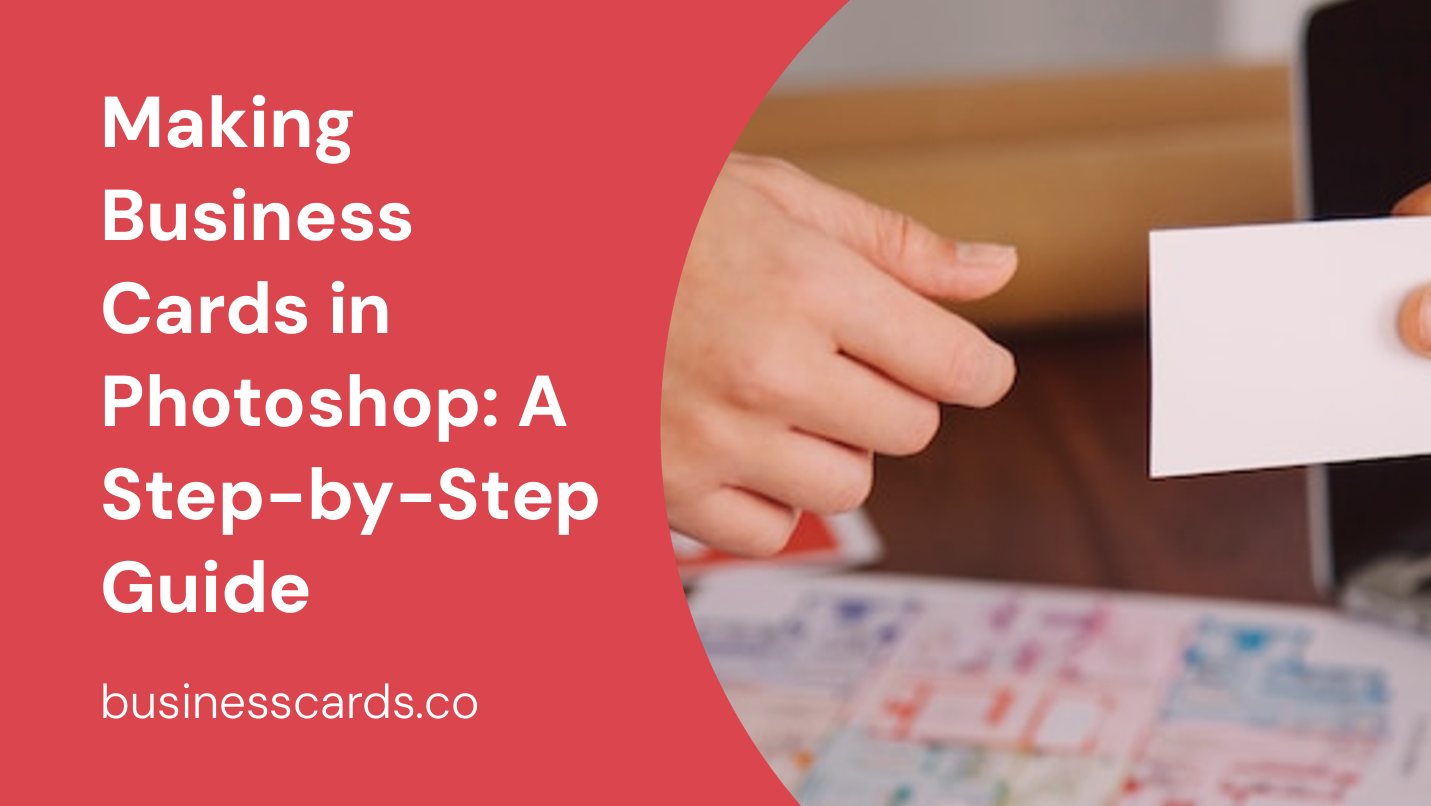
Are you looking to create professional business cards but don’t want to spend money on a graphic designer? Good news! With the help of Photoshop, you can easily design your own business cards. Photoshop is a powerful tool that allows you to create stunning designs with ease. In this article, we will guide you through the process of making business cards in Photoshop, step by step. So let’s get started!
Step 1: Set Up Your Document

The first step is to open Photoshop and create a new document for your business card. Go to “File” > “New” to bring up the New Document dialog box. Here, you can set the dimensions for your business card. Typically, business cards have a standard size of 3.5 x 2 inches. Set the width to 3.5 inches, height to 2 inches, and the resolution to 300 pixels per inch (ppi).
Step 2: Choose a Background
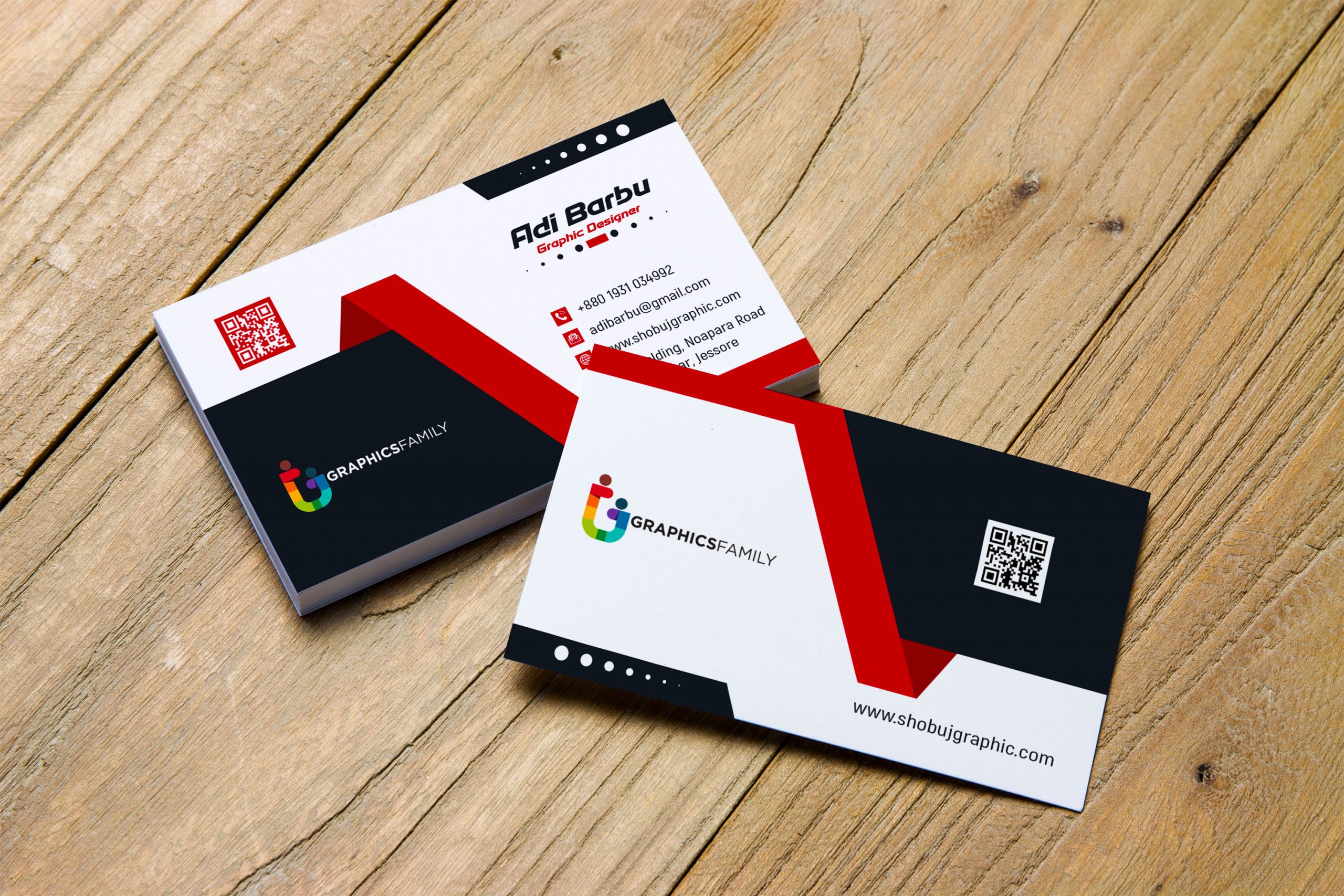
Now that you have your document set up, it’s time to choose a background for your business card. You can either create your own background using Photoshop’s tools and effects or import an image that you think would suit your business. To create your own background, you can use shapes, gradients, or patterns to add some visual interest to your business card.
Step 3: Add Your Logo and Text
Next, it’s time to add your logo and text to your business card. Click on the “Type Tool” in the toolbar and click inside your document to create a text box. Type in your name, job title, and contact information. You can choose a font that represents your brand and make adjustments to the size, color, and alignment of the text. To add your logo, go to “File” > “Place” and select your logo file. Resize and position it accordingly.
Step 4: Organize and Align Elements
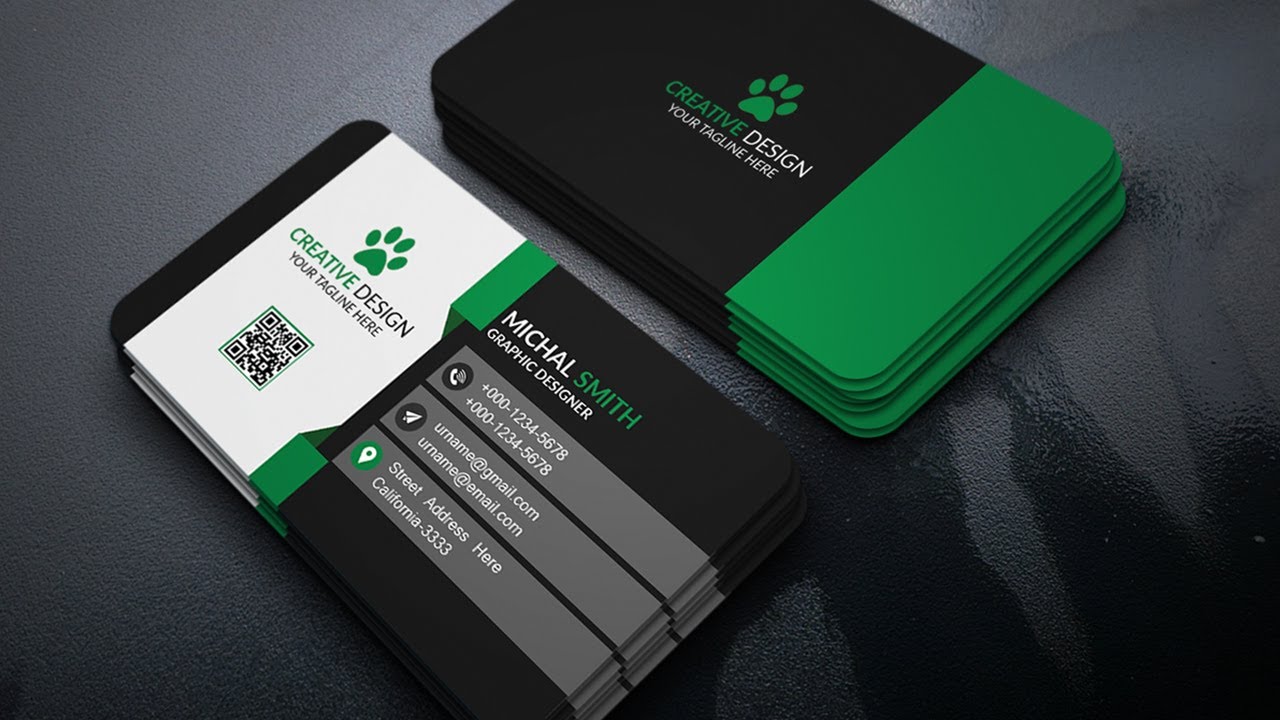
To create a visually appealing business card, it’s important to organize and align your elements properly. Use the “Move Tool” to drag and reposition your logo and text to achieve a balanced layout. Make sure everything is aligned properly and there is sufficient spacing between each element. You can use Photoshop’s guides and grid to help you with alignment.
Step 5: Add Images or Graphics

If you want to add more visual elements to your business card, you can consider including images or graphics that are relevant to your business. This could be product images, icons, or illustrations. Using the “Place” command, you can import these images into your document and resize and position them as desired. Remember to maintain a consistent visual style and ensure the images complement the overall design.
Step 6: Apply Effects and Filters
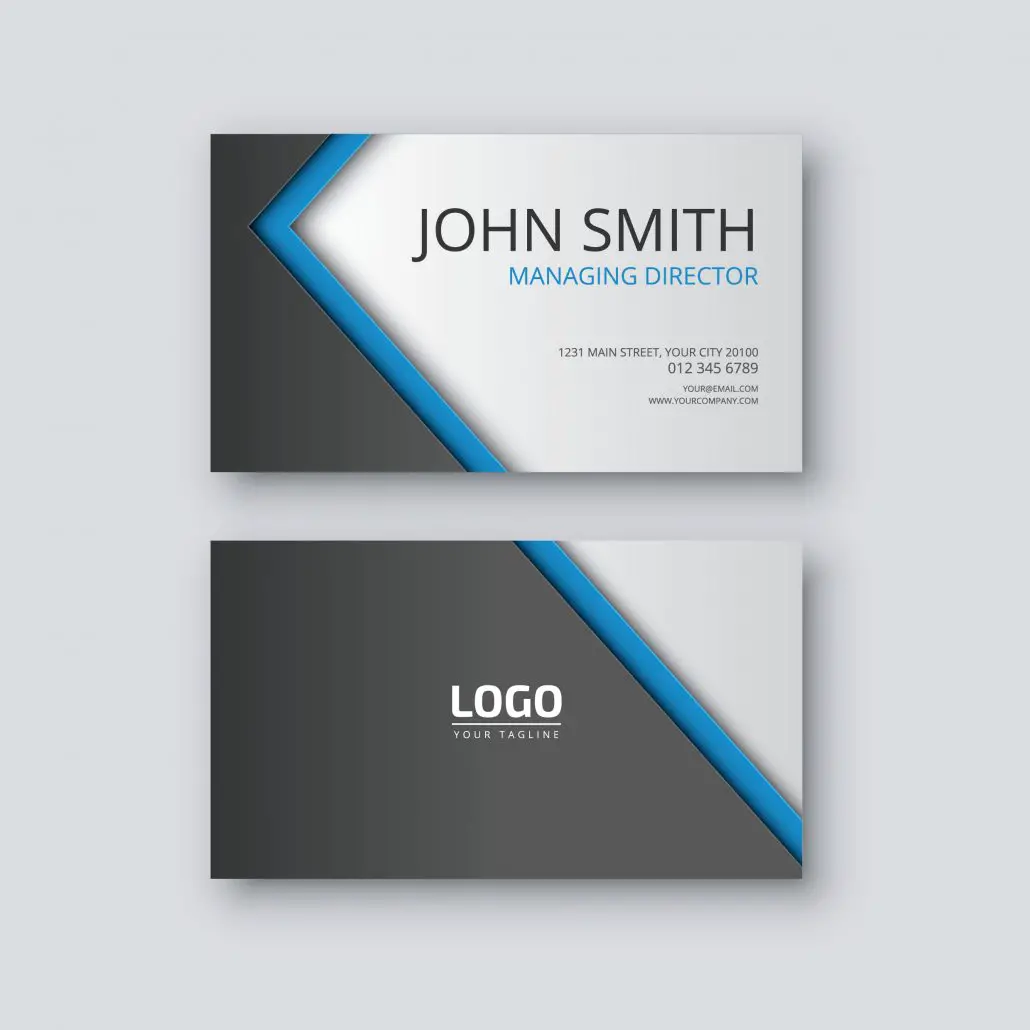
To enhance the visual appeal of your business card, you can apply various effects and filters in Photoshop. Experiment with layer styles, such as drop shadows or gradients, to add depth and dimension to your design. Be cautious not to overdo it, as a cluttered design can make your business card look unprofessional. Less is often more when it comes to applying effects and filters.
Step 7: Proof and Finalize
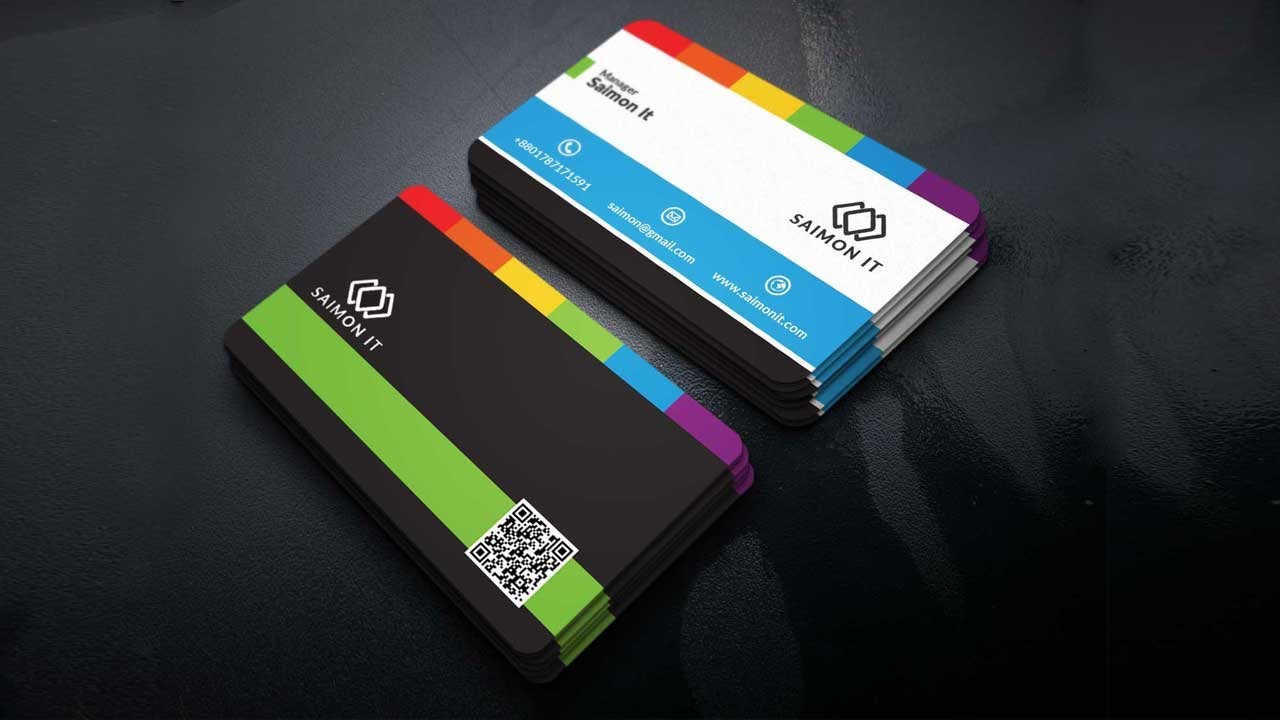
Before printing your business cards, it’s crucial to proofread and double-check all the information on your design. Ensure that the contact details, including phone numbers and email addresses, are correct and up to date. Take a moment to review the overall design for any errors or inconsistencies. Once you are confident with the final design, save your file and it is ready to be sent to the printer.
Conclusion
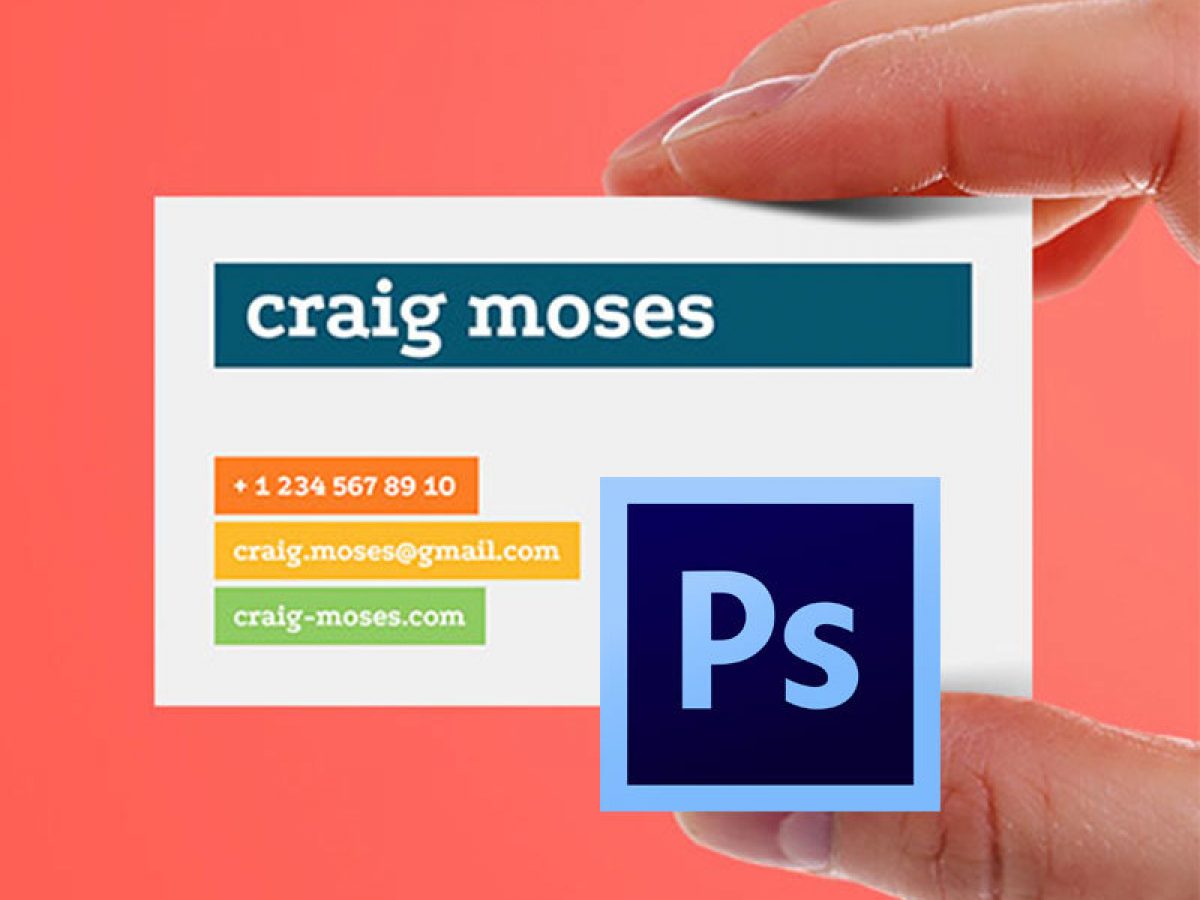
Creating your own business cards in Photoshop can be a rewarding and cost-effective way to showcase your brand. By following these step-by-step instructions, you can design professional-looking business cards that leave a lasting impression on your clients and customers. Remember to keep the design simple and aligned, use high-quality images, and proofread your design before sending it to the printer. With Photoshop’s powerful tools at your disposal, you have the ability to create unique and eye-catching business cards that represent your brand effectively. So, why wait? Start designing your business cards in Photoshop today!
Olivia Reynolds, a marketing maven, is passionate about the impact of graphic design on brand success. Her love for outdoor adventures and travel fuels her fresh perspective on the importance of visual aesthetics in business cards and branding.