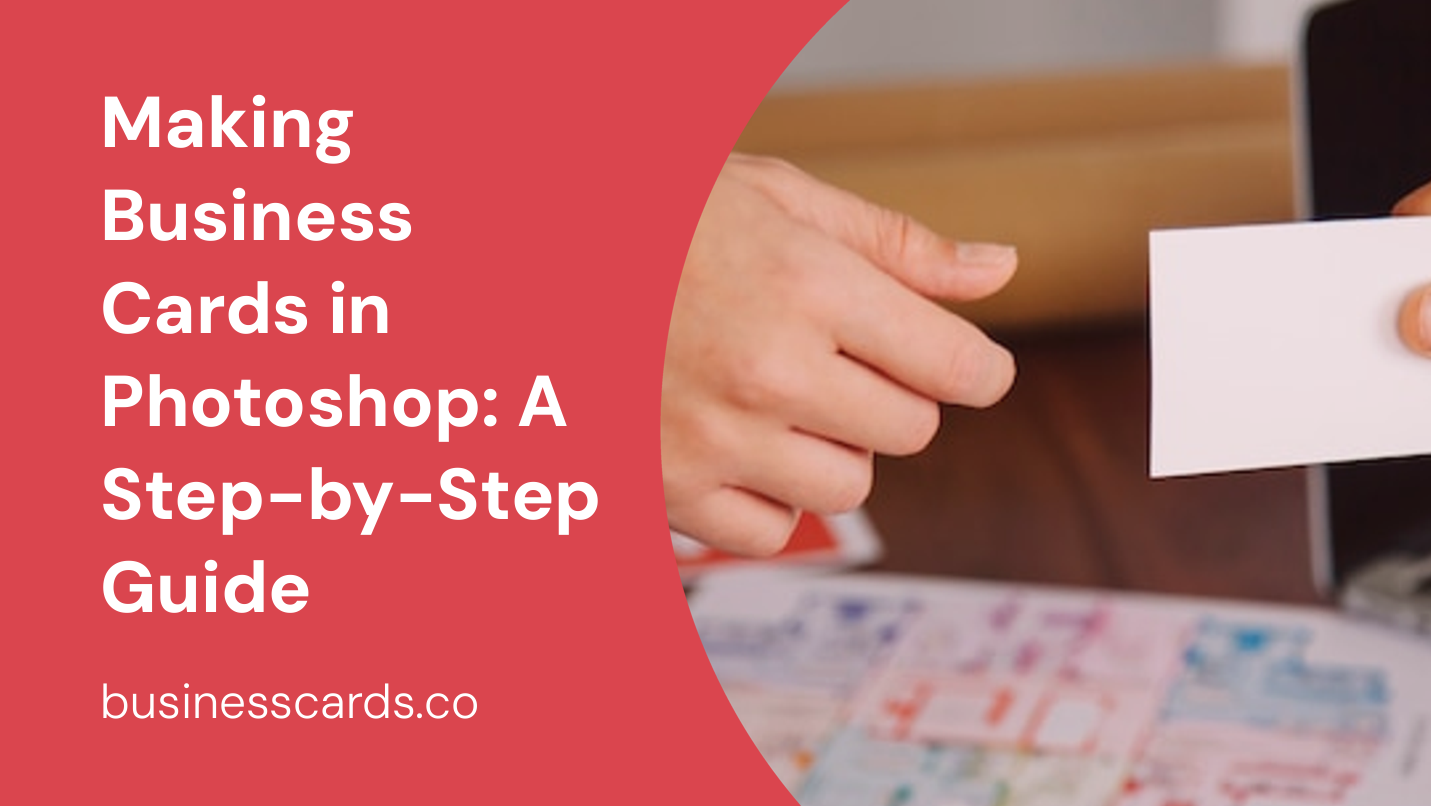
If you’re looking to create professional and eye-catching business cards, Adobe Photoshop is a powerful tool that can help you achieve your goal. With its extensive range of features and customization options, Photoshop allows you to design business cards that are unique to your brand. In this article, we will guide you through the step-by-step process of making business cards in Photoshop. Whether you’re a beginner or an experienced designer, this tutorial will provide you with all the necessary information to create stunning business cards that will leave a lasting impression.
Step 1: Setting Up Your Document
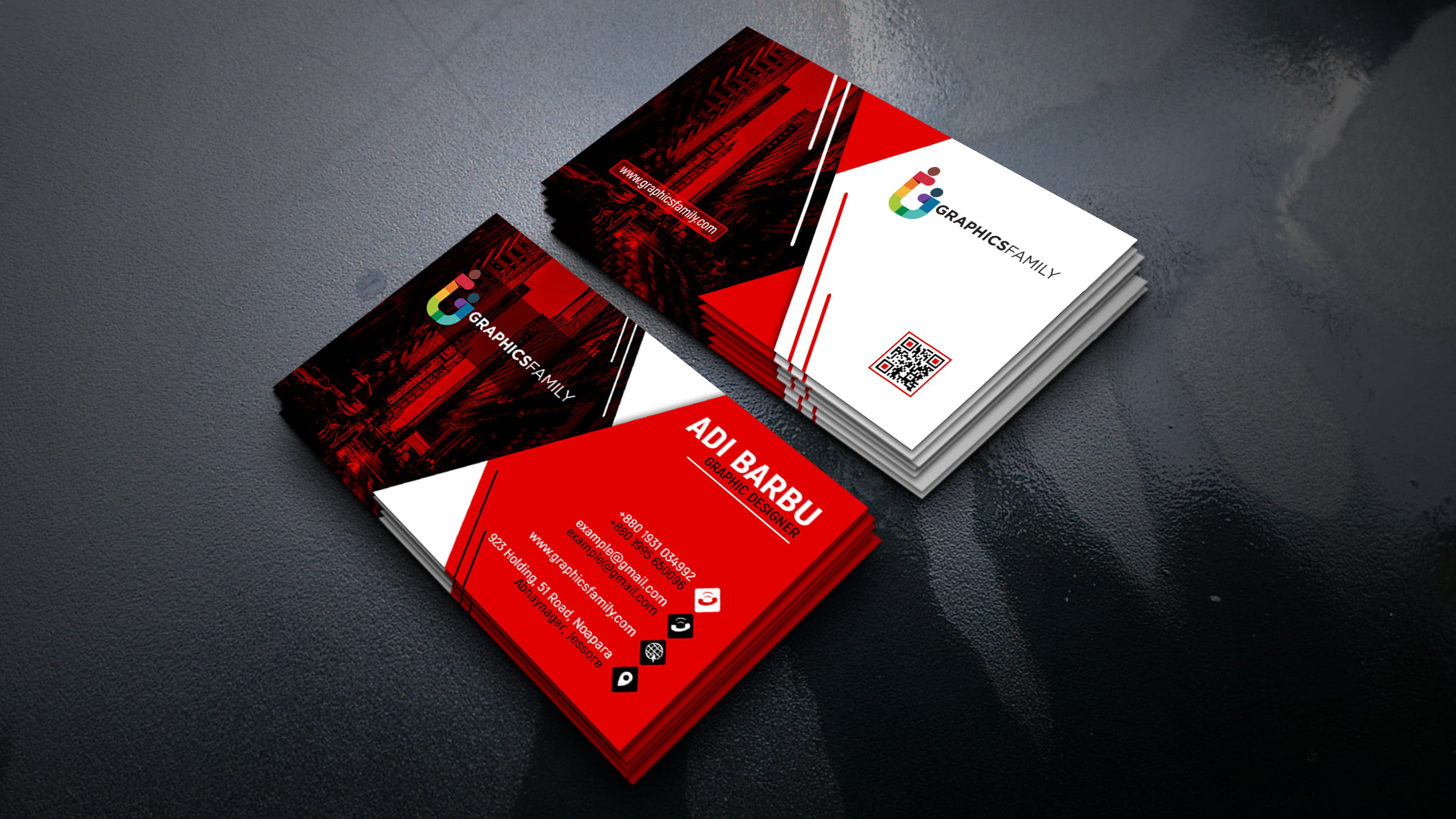
The first step in designing your business cards is to set up a new document in Photoshop. Open the software and go to “File” > “New” to create a new document. In the dialog box that appears, you can set the dimensions of your business card. The standard size for a business card is 3.5 inches by 2 inches, so make sure to enter these values in the appropriate fields. Additionally, set the resolution to 300 pixels per inch (ppi) to ensure high-quality printing.
Step 2: Designing Your Business Card
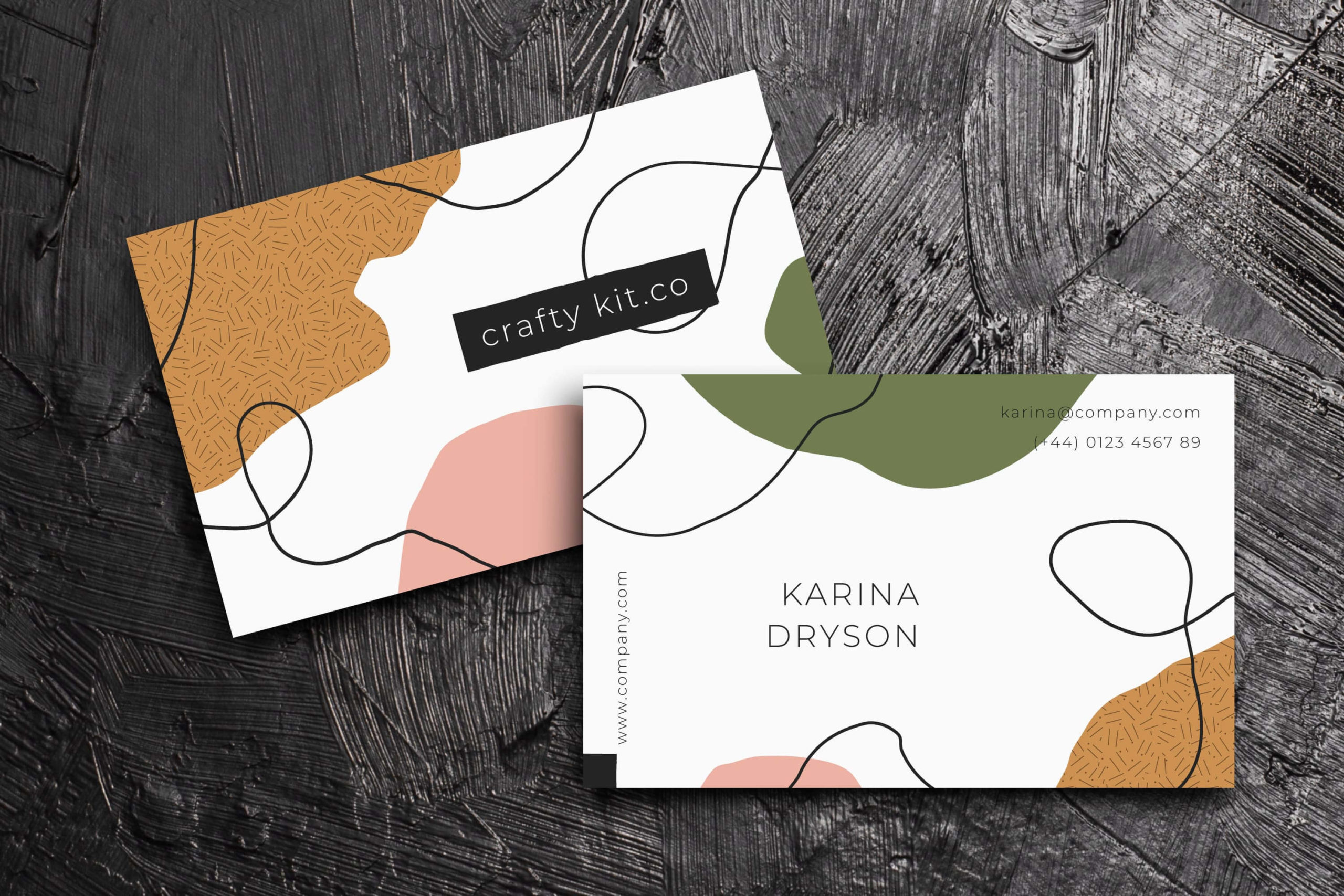
Once your document is set up, it’s time to get creative and start designing your business card. Photoshop offers a wide range of tools and features that you can use to create a unique and visually appealing design. Here are a few tips to help you get started:
Choose a Background
Select a suitable background for your business card. This can be a solid color, a gradient, or even an image that represents your brand. Make sure the background is visually appealing but doesn’t overshadow the text and other elements on the card.
Add Your Logo
Include your logo on the business card to enhance brand recognition. Place it prominently on the card, ensuring that it is easily visible. You can resize, rotate, or apply other transformations to the logo as needed.
Select a Font and Color Scheme
Choose a font that is legible and suits your brand’s style. Avoid using too many different fonts as it can make the card appear cluttered. Additionally, select a color scheme that complements your brand’s identity and helps convey the desired message.
Include Contact Information
Remember to include all the necessary contact information on your business card. This typically includes your name, job title, company name, phone number, email address, and website. Ensure the text is readable by selecting appropriate font sizes and colors.
Experiment with Layout and Composition
Don’t be afraid to experiment with different layouts and compositions. Try placing the text and other elements in various positions to create a visually engaging design. Balance is key, so make sure all the elements are evenly distributed and nothing appears too crowded or empty.
Step 3: Saving Your Design
Once you’re satisfied with your business card design, it’s important to save your work properly. Go to “File” > “Save As” and choose a location on your computer to save the file. It’s recommended to save your design as a Photoshop (.psd) file to preserve all the layers and editable elements. Additionally, you can export your design as a high-resolution image file (.jpeg or .png) for easy printing.
Step 4: Printing Your Business Cards
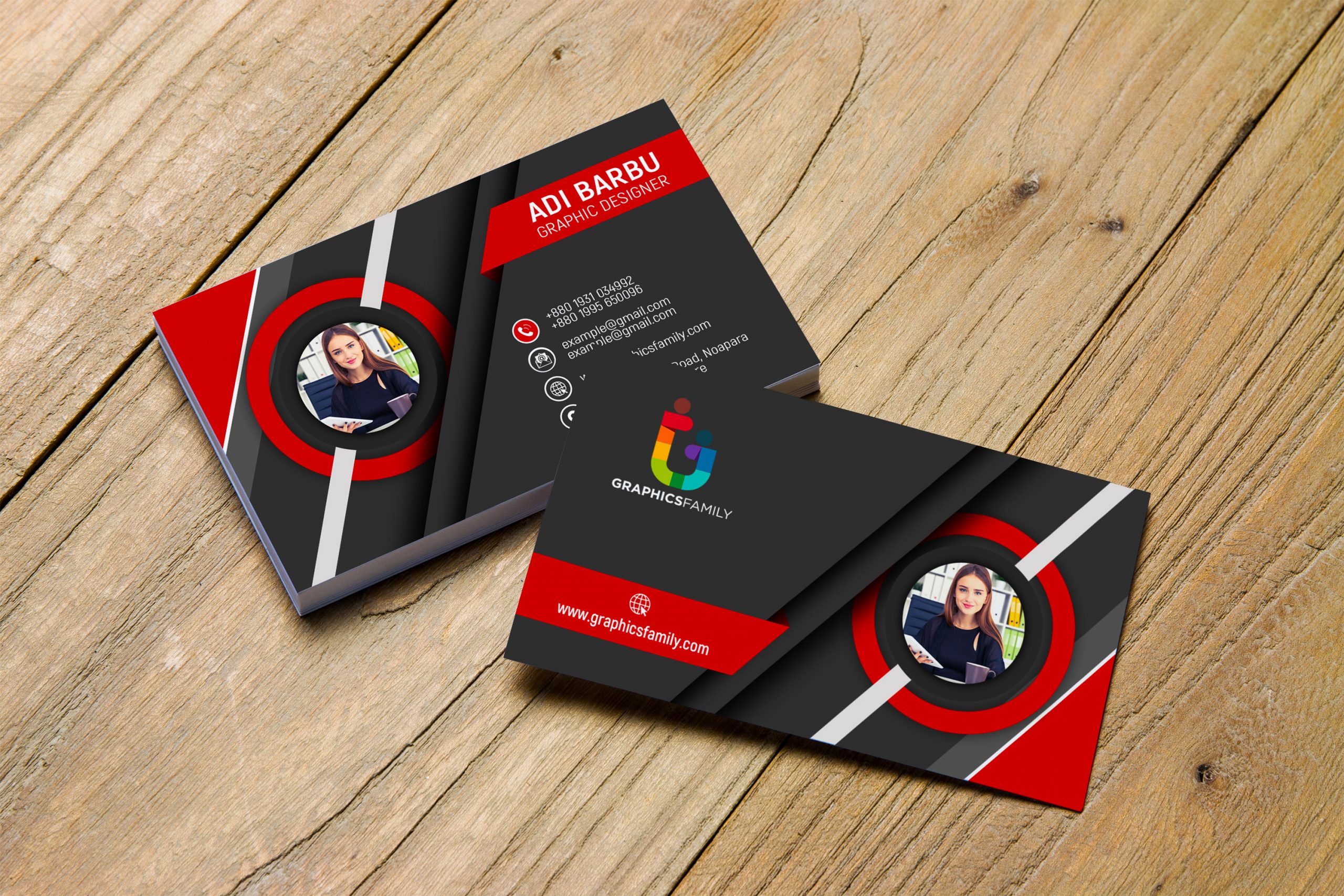
Now that your business card design is ready, it’s time to print it. There are various printing options available, from professional printing services to printing at home using a high-quality printer. Here are a few things to consider:
Paper Stock and Finish
Select a suitable paper stock and finish for your business cards. Matte or glossy finishes are popular choices, depending on the look and feel you want to achieve. Consider the thickness and durability of the paper as well.
Bleed and Trim Marks
To ensure a professional finish, it’s important to include bleed and trim marks in your design. Bleed allows the design to extend beyond the final trim size, preventing any white edges when the cards are trimmed. Trim marks indicate where the cards should be cut.
Test Print
Before printing a large batch of business cards, it’s a good idea to do a test print. This will help you identify any issues with the design, colors, or alignment. Make adjustments as necessary before proceeding with the final printing.
Conclusion
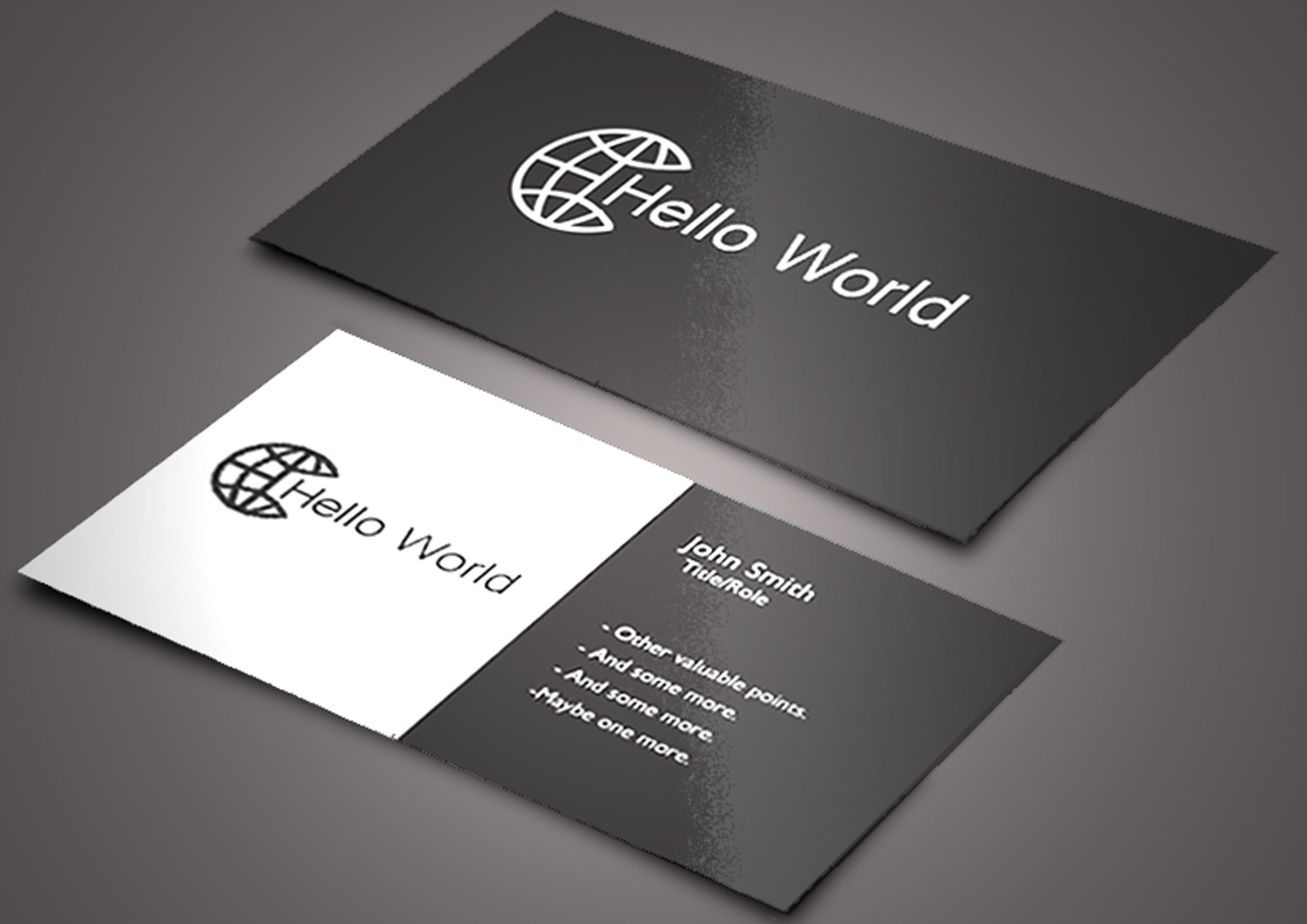
Designing business cards in Photoshop gives you the flexibility and control to create unique and impactful designs for your brand. By following the step-by-step process outlined in this article, you can confidently design business cards that effectively represent your business and leave a lasting impression on potential clients or customers. So unleash your creativity, customize your design, and make your business cards stand out with Photoshop.
Isabella, a branding guru, merges her love for storytelling with her marketing expertise. Her fascination with cultural diversity and travel lends a global perspective to her writing about business cards and graphic design. In her free time, she explores new cuisines and documents her culinary adventures.