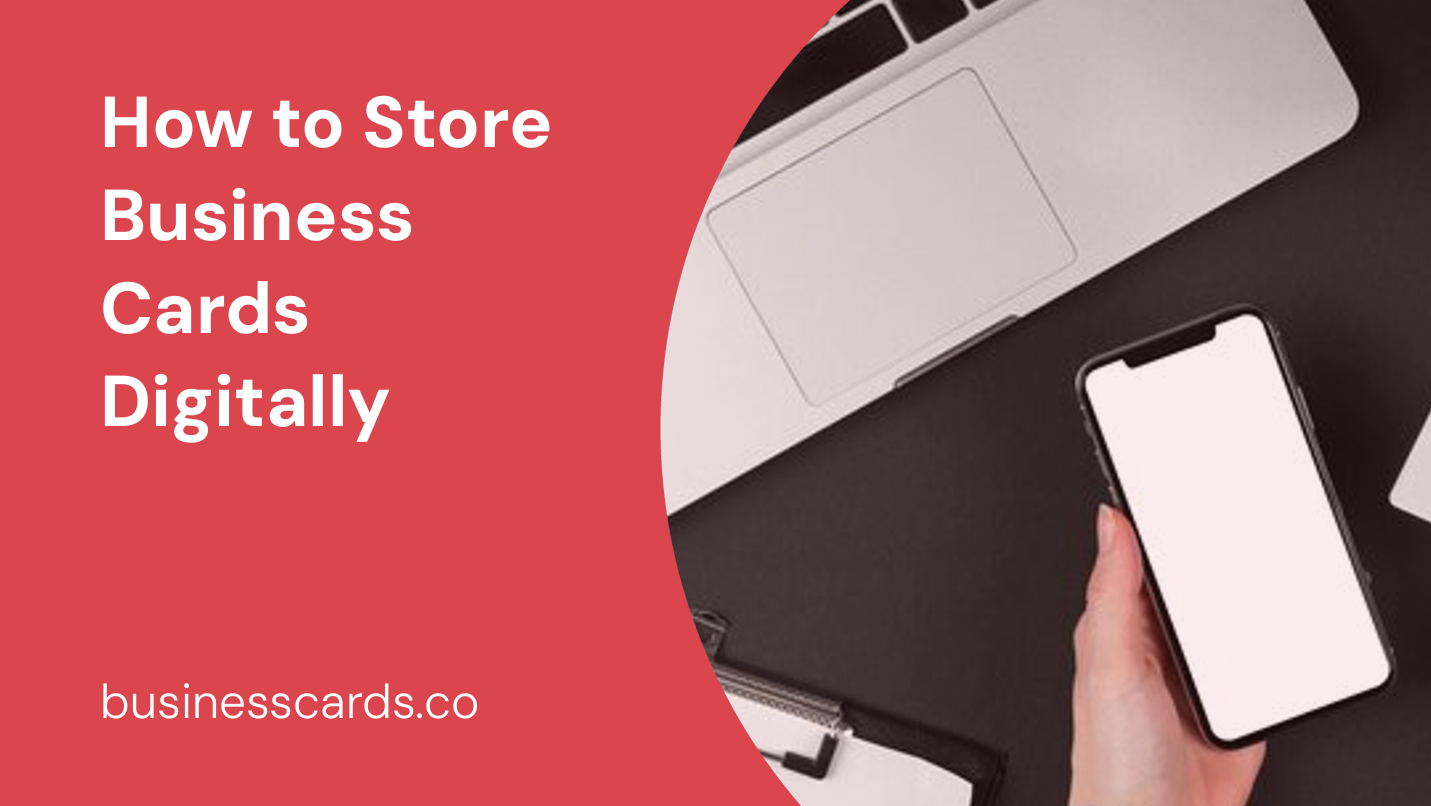
The age-old tradition of exchanging business cards is still prevalent in today’s business world. However, as the number of contacts grow, it can become quite challenging to manage and organize all those little pieces of paper. Thankfully, there is a solution â_x0080__x0093_ storing business cards digitally. By digitizing your collection, you can easily access and manage your contacts from your smartphone, computer, or any other device. In this article, we will explore various methods and tools that will help you effectively store business cards digitally without losing any valuable information.
Why Store Business Cards Digitally?

Before we dive into the different ways of storing business cards digitally, let’s take a moment to understand why it is important to do so. With numerous benefits, storing business cards digitally is the way forward for business professionals:
- Efficient Organization: Digital storage allows you to easily organize and search through your contacts. No more digging through stacks of cards to find the information you need.
- Accessibility: Having your business cards stored digitally means you can access your contacts at any time, from anywhere. Whether you’re at your desk or on the go, your contacts are just a click away.
- Data Security: Physical cards can be easily misplaced or damaged. By storing them digitally, you can ensure that your valuable contacts are protected and backed up.
Methods to Digitally Store Business Cards
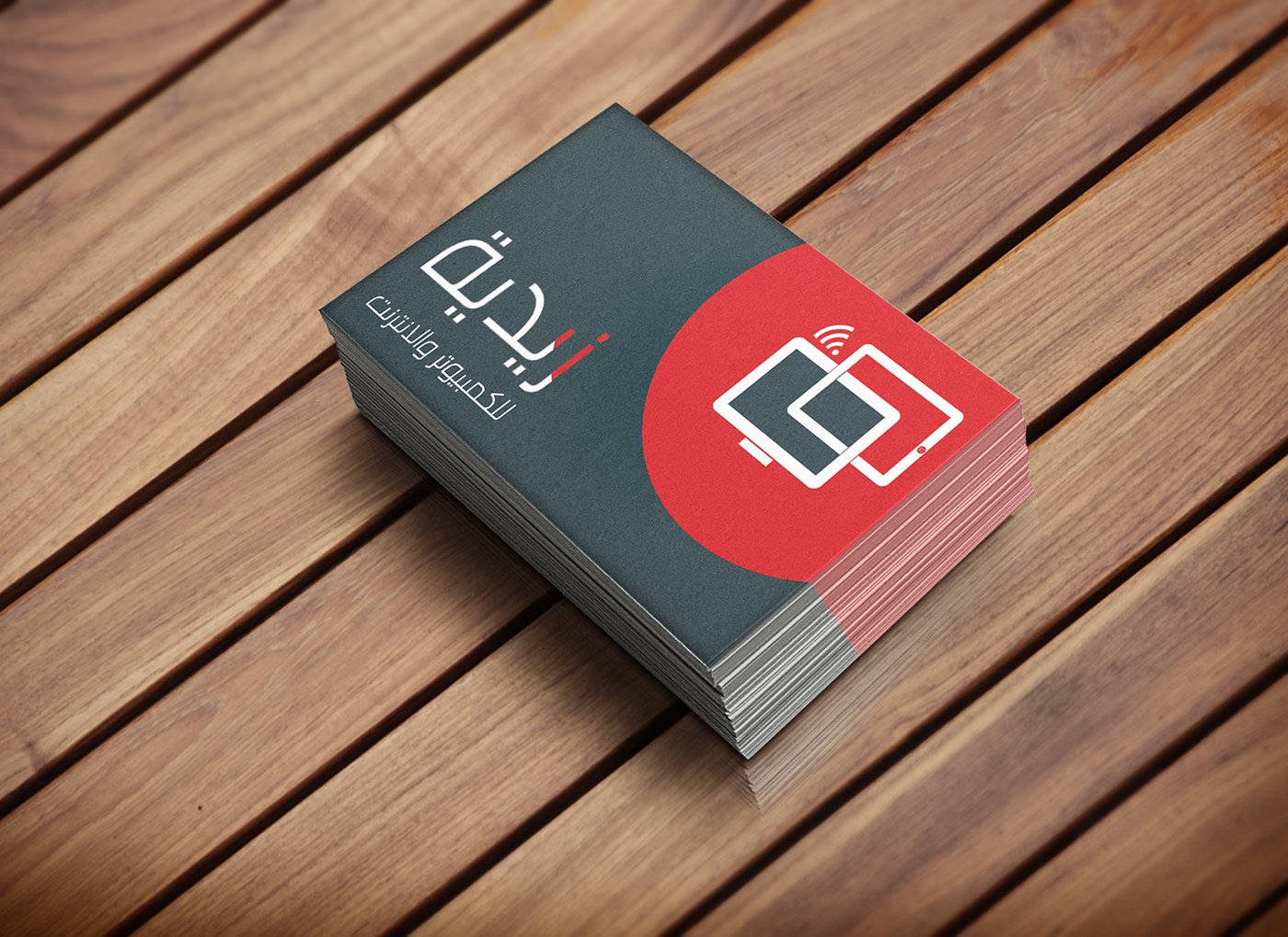
1. Mobile Apps
Mobile apps provide a convenient and efficient way to store your business cards on your smartphone. Here are a few popular options:
- CamCard: CamCard is a widely used app that allows you to scan and store business cards. Its advanced OCR (Optical Character Recognition) technology ensures accurate data extraction, and it also integrates with third-party CRM systems.
- Evernote Scannable: With Evernote Scannable, you can quickly scan business cards using your smartphone’s camera. The app automatically recognizes the contact information and creates a digital note. You can also export the scanned cards to your contacts or CRM system.
- Microsoft OneNote: OneNote is a versatile note-taking app that also has a built-in business card scanning feature. By using the camera on your smartphone, you can easily capture business cards and store them in digital format within the app.
2. Email and Cloud Storage
Another approach to digitize your business cards is by using email and cloud storage services. Here’s how you can do it:
- Scanning and Emailing: One simple way is to scan your business cards using a scanner or your smartphone’s camera, then email the scanned images to yourself. Create a dedicated folder in your email account where you can store these images for easy access.
- Cloud Storage: Alternatively, you can upload the scanned images of your business cards to cloud storage platforms such as Google Drive, Dropbox, or Microsoft OneDrive. This way, you can access your contacts from any device with internet connectivity.
3. CRM Systems
If you use a Customer Relationship Management (CRM) system for managing your business contacts, you can directly input your business card information into the system. Here are a few CRM systems that offer business card scanning and storage features:
- Salesforce: Salesforce CRM has a built-in feature called Einstein Capture, which allows you to scan business cards using your smartphone’s camera. The scanned cards are automatically synced with your Salesforce contacts.
- HubSpot: HubSpot CRM offers a mobile app that enables you to scan business cards and add the contact information directly to your CRM database. This helps you keep your contacts organized and accessible.
- Zoho CRM: Zoho CRM provides a mobile app with a business card scanner feature. Once scanned, the information is instantly saved as a contact in your CRM system, making it easy to manage and retrieve.
Best Practices for Digitally Storing Business Cards
Now that you know various methods to store business cards digitally, let’s explore a few best practices to ensure optimal organization and efficiency:
- Ensure High-quality Scans: When scanning business cards, make sure the images are clear and legible. This will prevent any errors during the OCR process, ensuring accurate data extraction.
- Validate Extracted Information: After scanning a business card, double-check the extracted contact information for any errors. OCR technology is advanced but not foolproof, so it’s always a good idea to review the data before storing it.
- Organize Contacts: Create a systematic organization method for your digital contacts. Consider categorizing them by industry, job title, or any other relevant criteria. This will make it easier to find specific contacts when needed.
- Regularly Back Up Data: To avoid the risk of losing your valuable contacts, regularly back up your digital business card collection. Whether using a cloud storage service or an external hard drive, backup your data to ensure its safety.
Conclusion

Storing business cards digitally is a practical solution for managing your contacts effectively. Whether using mobile apps, email and cloud storage, or CRM systems, there are plenty of options available to choose from. By adopting these methods and following best practices, you can streamline your contact management process and have your valuable business cards accessible whenever and wherever you need them. Embrace the digital age and bid farewell to the endless stacks of physical cards â_x0080__x0093_ your contacts are just a click away!
So, why not start digitizing your business cards today and experience the convenience of a well-organized and easily accessible contact database?
Isabella, a branding guru, merges her love for storytelling with her marketing expertise. Her fascination with cultural diversity and travel lends a global perspective to her writing about business cards and graphic design. In her free time, she explores new cuisines and documents her culinary adventures.