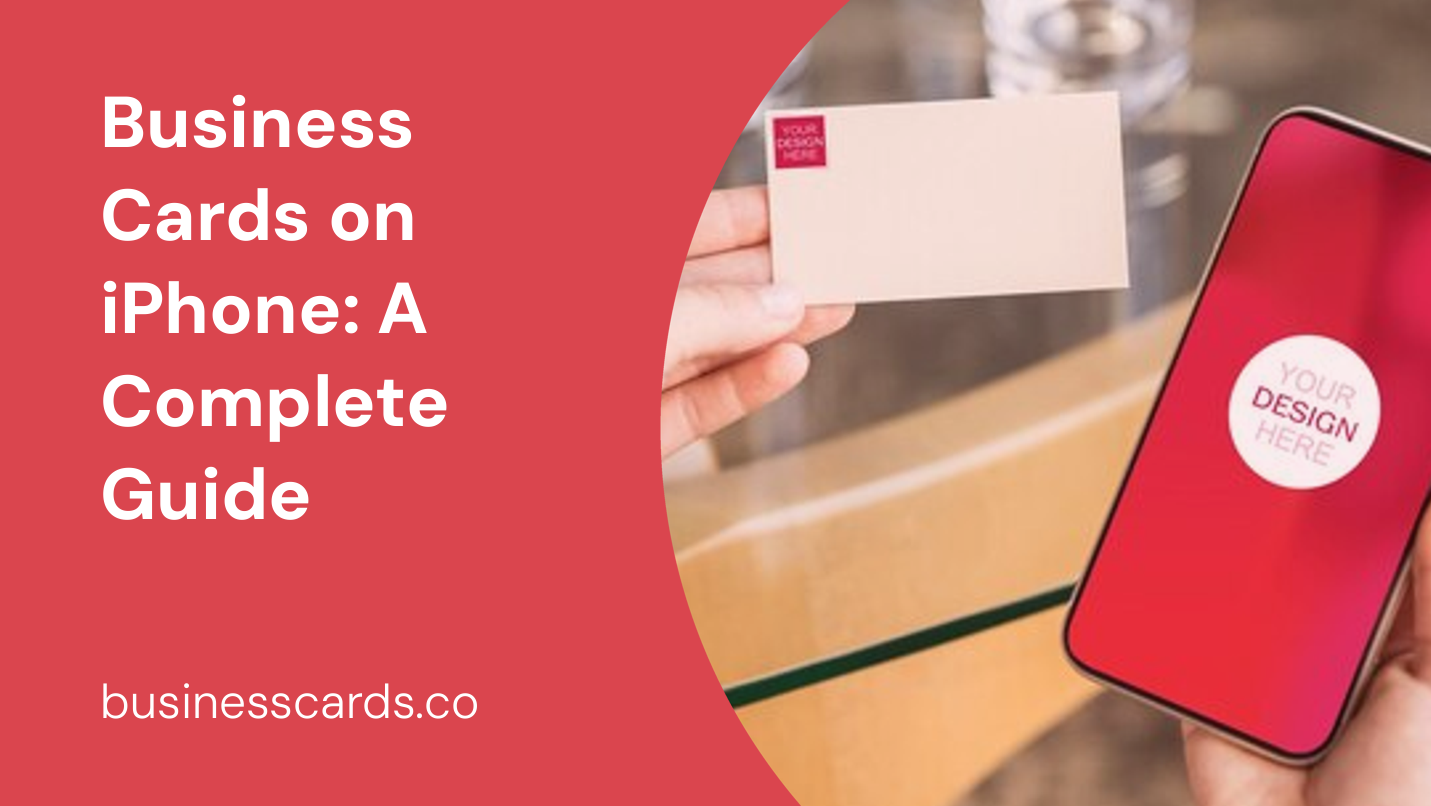
Are you tired of carrying around a stack of business cards wherever you go? Do you always seem to misplace them just when you need them the most? Well, fret not! Thanks to the wonders of modern technology, you can now have all your business cards stored conveniently on your iPhone. In this comprehensive guide, we will walk you through everything you need to know about managing and utilizing business cards on your iPhone.
The Benefits of Digital Business Cards
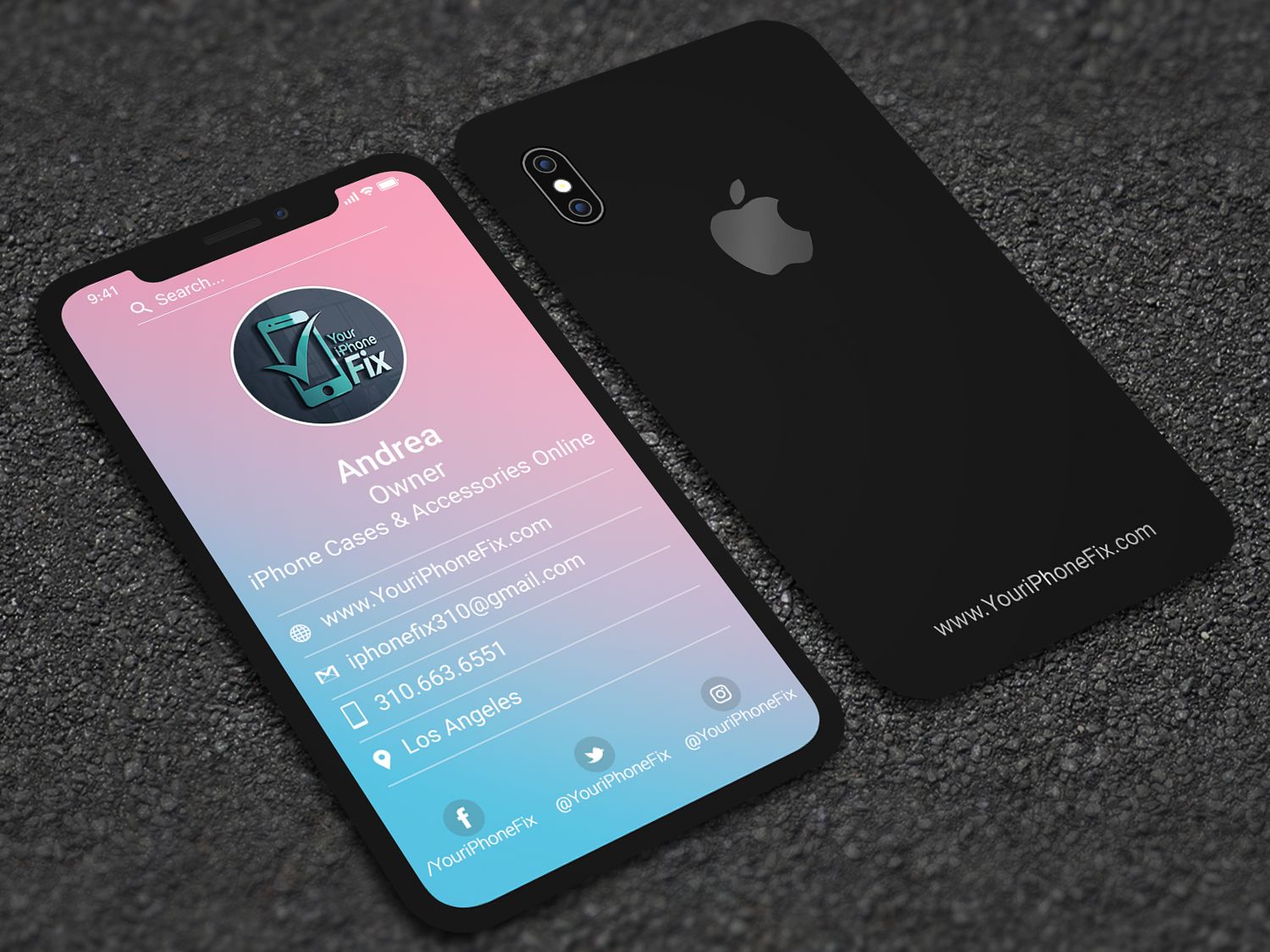
Before we delve into the nitty-gritty of using business cards on your iPhone, let’s take a moment to appreciate the numerous benefits they offer. Gone are the days of fumbling through your wallet or purse to hand out a physical business card. With digital business cards, you can simply tap, share, and connect effortlessly. Here’s why they are becoming increasingly popular:
1. Convenience
Having all your business cards stored on your iPhone means you’ll never run out of them. No more carrying around a bulky cardholder or worrying about running out of cards during an important networking event. A single device can hold an unlimited number of digital business cards.
2. Environmentally Friendly
In today’s environmentally conscious world, going paperless is a commendable choice. By using digital business cards, you are reducing your reliance on paper, thus contributing to a more sustainable future. Plus, you won’t have to worry about your cards ending up in a landfill or cluttering your desk.
3. Easy Organization and Access
With a digital business card app on your iPhone, you can easily organize and categorize your contacts. No more rummaging through piles of physical cards to find the one you need. Simply search for the person or company you are looking for, and their details will be right at your fingertips.
Now that you understand the advantages of using digital business cards on your iPhone, let’s dive into the different methods you can employ to manage and share your business cards effectively.
Method 1: Using Native Apps
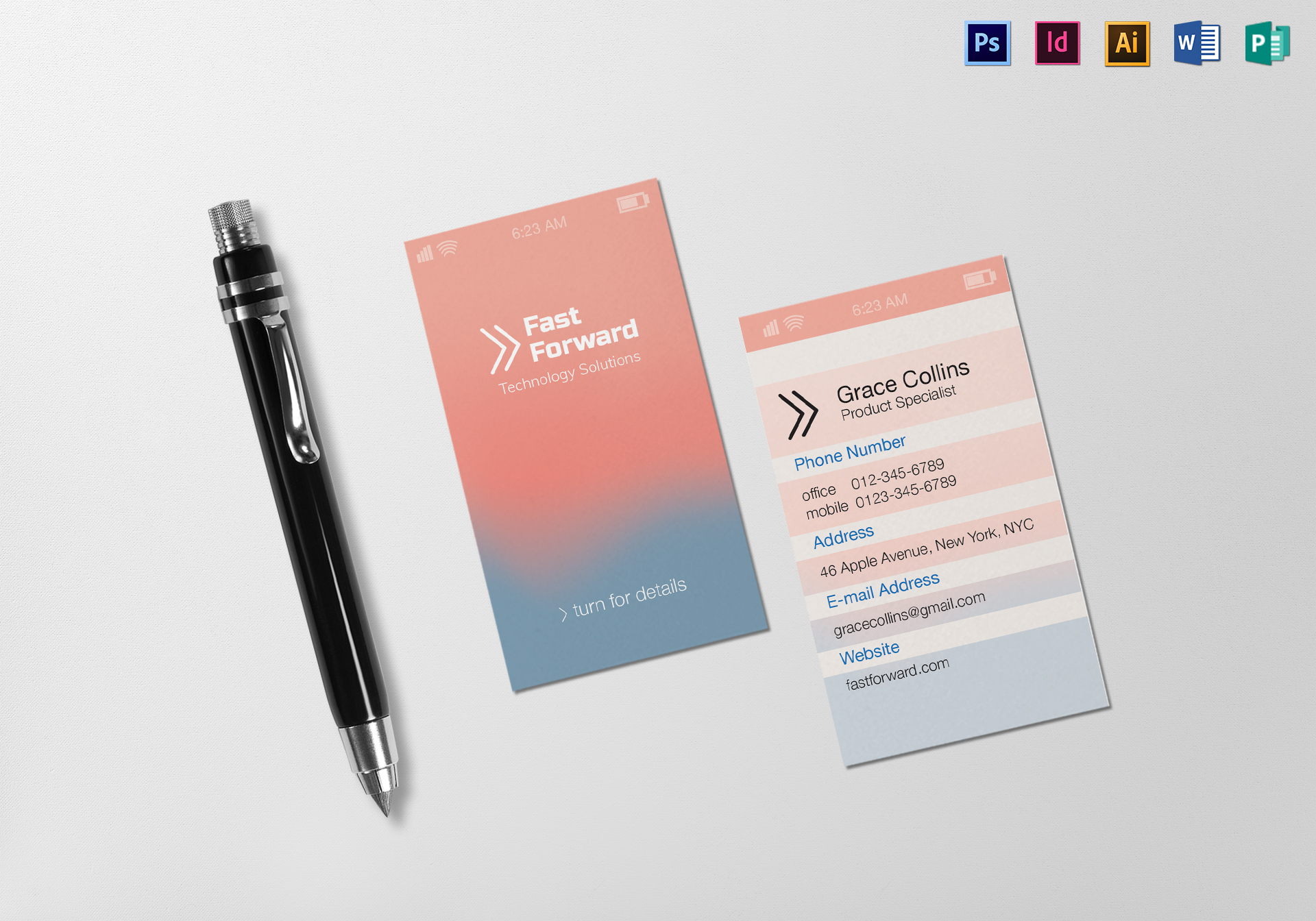
Your iPhone comes equipped with built-in apps that can assist you in managing and sharing your digital business cards. These apps, such as Contacts and Wallet, offer a seamless experience for storing and exchanging contact information.
Setting Up and Sharing Contacts
To begin, open the Contacts app on your iPhone. Here, you can add all the relevant details for your business contacts, including their name, phone number, email address, and company information. The app also allows you to add a profile picture, making it easier to recognize contacts at a glance.
Once you have set up your contacts, sharing their information is a breeze. Simply locate the contact you wish to share, tap on it, and scroll down to find the “Share Contact” option. From here, you can choose the method of sharing, such as via AirDrop, email, or messaging apps. Your contact will receive a comprehensive vCard containing all the details you want to share.
Utilizing the Wallet App
The Wallet app on your iPhone may be primarily associated with storing digital tickets, coupons, and loyalty cards, but it can also house your digital business cards. Some business card scanning apps allow you to export scanned cards directly to the Wallet app for easy access and sharing.
To add a business card to your Wallet app, follow these steps:
- Open the Wallet app on your iPhone.
- Tap the “+” button to add a new card.
- Select the option to add a pass.
- Locate the business card file on your device and add it to the Wallet app.
- Your digital business card is now available for easy sharing and access.
Method 2: Business Card Scanning Apps
If you prefer a dedicated solution specifically designed to handle business cards, various scanning apps can help you digitize and manage your card collection. These apps leverage advanced OCR (Optical Character Recognition) technology to convert the information on business cards into easily accessible digital data.
Popular Business Card Scanning Apps
- CamCard: CamCard is a widely-used business card scanning app that allows you to scan, store, and manage your contacts with ease. It offers features like automatic card recognition, batch scanning, and seamless integration with your iPhone’s Contacts app.
- ScanBizCards: As its name suggests, ScanBizCards specializes in scanning and organizing business cards. Features like QR code generation, LinkedIn integration, and seamless synchronization across devices make it a popular choice for professionals.
- ABBYY Business Card Reader: ABBYY Business Card Reader is another app worth considering. With its powerful OCR technology, you can effortlessly scan multiple cards, export data to your preferred contact management system, and even make use of its offline functionality.
Conclusion
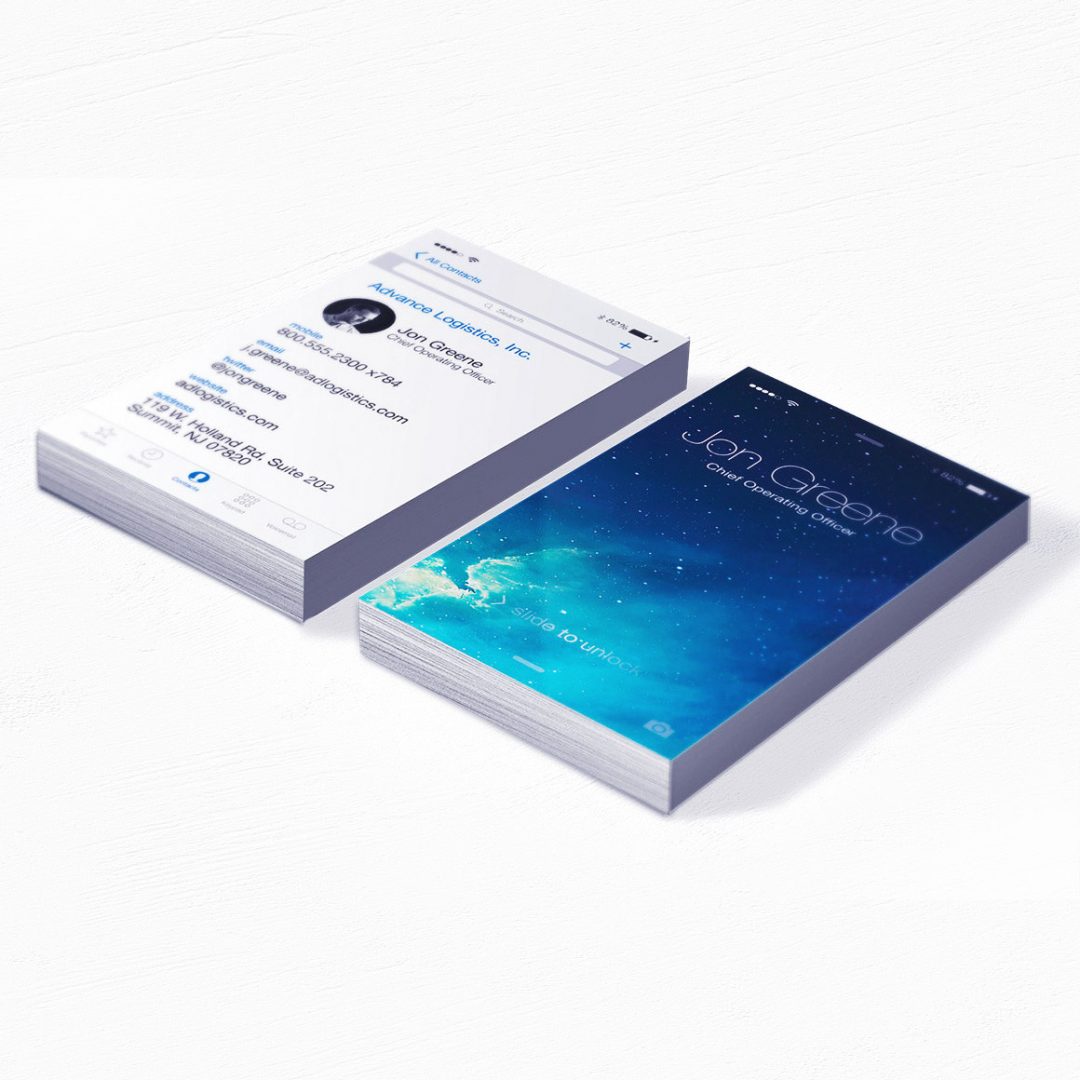
In today’s digital age, embracing the capabilities of your iPhone to manage and utilize business cards is a smart move. By going digital, you gain convenience, reduce waste, and streamline your networking efforts. Whether you choose to use native apps like Contacts and Wallet or opt for dedicated scanning apps like CamCard or ScanBizCards, the world of business cards on your iPhone is at your fingertips. So start decluttering your wallet and embrace the digital revolution!
Remember, with business cards on your iPhone, you’ll never miss a networking opportunity again. Harness the power of technology and make a lasting impression with your digital business cards.
Ethan is a branding enthusiast and a master of storytelling. With a background in advertising, he leverages his expertise to explore the art of graphic design and its impact on business. In his free time, Ethan enjoys photography and capturing the world’s visual intricacies.