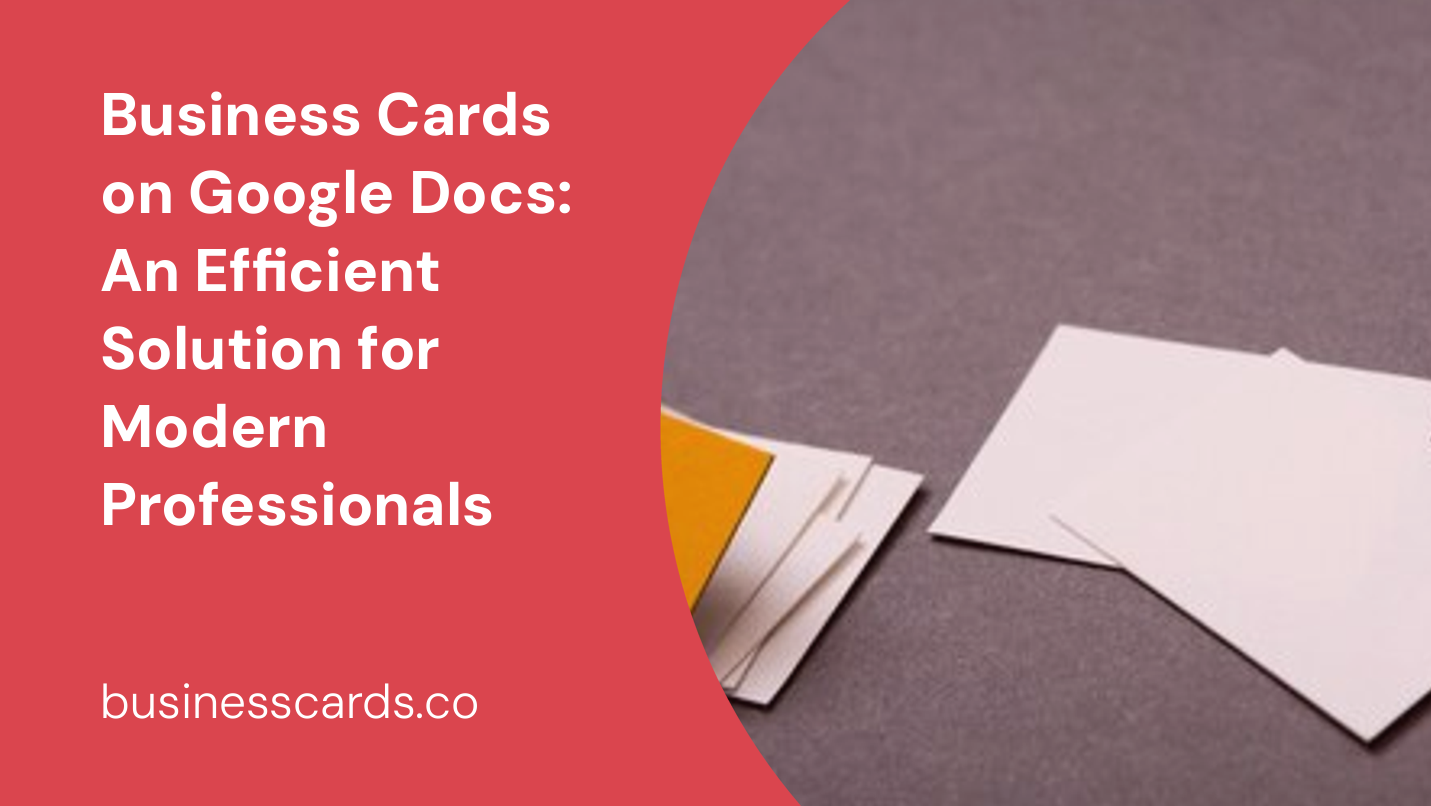
In today’s digital age, where connectivity and efficiency are paramount for professionals, the need for business cards remains constant. A business card serves as a tangible representation of your brand, providing crucial contact information to potential clients and collaborators. However, managing and updating physical business cards can be cumbersome and time-consuming. That’s where Google Docs comes in. With its array of features and collaborative capabilities, Google Docs offers an efficient solution for creating, managing, and sharing business cards. In this article, we will explore how to leverage Google Docs to streamline your business cards and enhance your professional networking.
Why Use Google Docs for Business Cards?
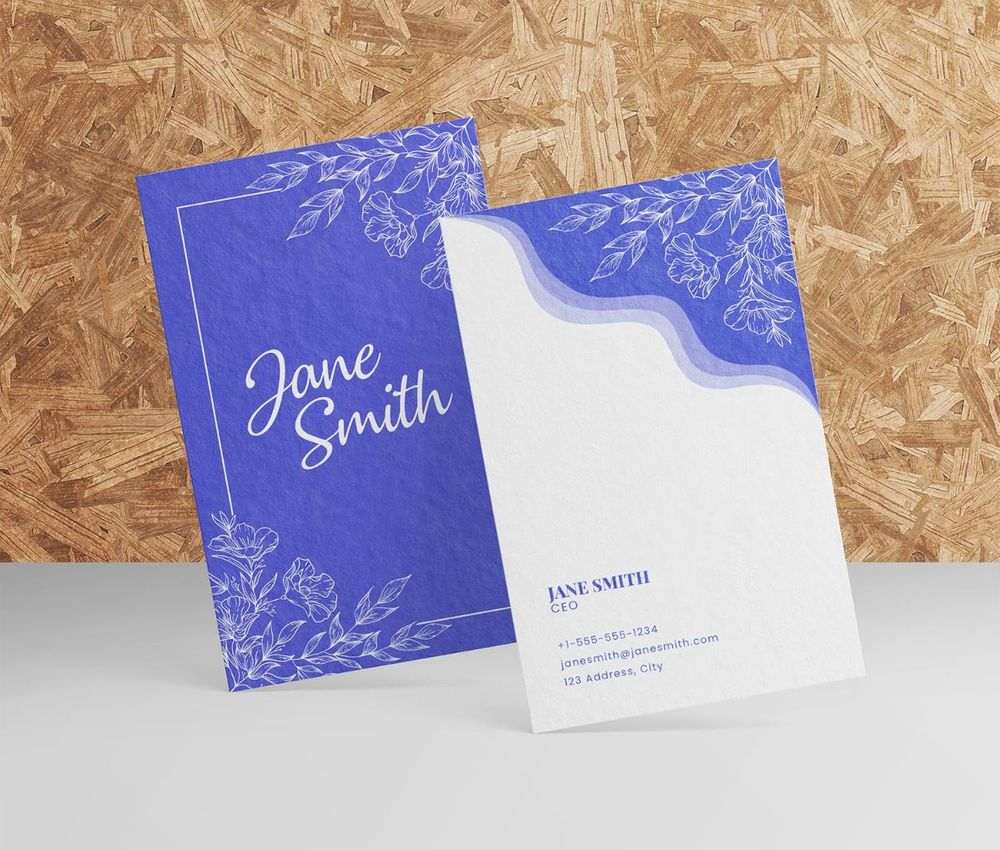
1. Accessibility and Collaboration Made Easy
Google Docs is a cloud-based platform that allows you to create and edit documents online. Its accessibility and collaboration features make it an ideal tool for managing business cards. With Google Docs, you can access your business card templates from any device with an internet connection. Moreover, the platform enables seamless collaboration, allowing multiple team members to work on the same business card simultaneously.
2. Cost-effective and Environmentally Friendly
Using Google Docs for business cards eliminates the need for physical card printing, reducing costs associated with design, printing, and reordering. Moreover, opting for digital business cards contributes to a more sustainable and eco-friendly approach, as it reduces paper waste and the production of plastic cards.
3. Easy Customization
Google Docs provides a plethora of customization options, allowing you to create unique and visually appealing business cards that align with your brand identity. From choosing fonts and colors to incorporating your logo and other graphic elements, Google Docs offers a range of tools to make your business cards stand out.
Creating Business Cards on Google Docs
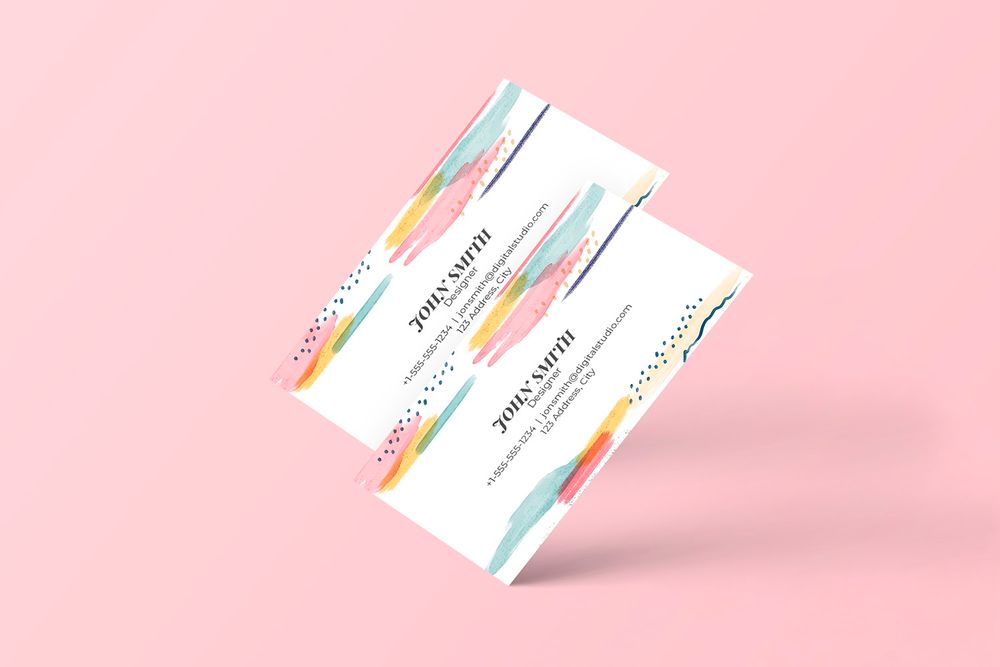
Now that we’ve established the benefits of using Google Docs for your business cards, let’s dive into the step-by-step process of creating them.
Step 1: Setting up the Document
Start by opening a new Google Docs document. Set the page size to fit your desired business card dimensions. Typically, standard business cards measure 3.5 x 2 inches. To set the page size, navigate to the “File” menu, select “Page setup,” and enter the desired dimensions.
Step 2: Designing the Business Card
Now that you have your document set up, it’s time to design your business card. Consider your brand’s visual identity and decide on font styles, colors, and any graphic elements you want to include. You can experiment with different templates and layouts available in Google Docs, or create a custom design using text boxes, shapes, and images.
Step 3: Adding and Formatting Text
To add your contact information, start by inserting a text box onto the canvas. Double-click on the text box and enter your details, such as name, job title, company name, phone number, email address, and website. You can format the text by selecting it and using the formatting options available in the toolbar.
Remember to keep the design clean and easy to read. Use legible fonts and appropriate font sizes to ensure the information is easily discernible.
Step 4: Inserting Images and Logos
To add your logo or other imagery to your business card, click on “Insert” in the top menu and choose either “Image” or “Drawing.” If you have a pre-designed logo, select “Image” and upload the file from your device. Alternatively, select “Drawing” to create a new image or add shapes and text using Google’s drawing tools.
Step 5: Saving and Sharing
Once you are satisfied with your business card design, save the document in Google Docs or download it as a PDF or image file. This step is crucial for sharing your business card with others. If you choose to share the document in Google Docs format, you can grant other users viewing or editing access, allowing for collaboration and real-time updates. On the other hand, if you prefer to share a PDF or image file, you can distribute it via email, messaging apps, or print it whenever necessary.
Tips for Creating Effective Business Cards on Google Docs
While the process of creating business cards on Google Docs is straightforward, here are some tips to help you design effective and impactful cards:
- Keep it simple: Avoid cluttering your business card with excessive information or design elements. Stick to the essential contact details and maintain a clean, professional look.
- Consistency is key: Ensure that your business card design aligns with your brand’s visual identity. Use consistent fonts, colors, and logo placement to create a cohesive brand experience.
- Utilize templates: If you’re short on design skills or need inspiration, take advantage of the templates available in Google Docs. These templates can provide a starting point and save you time.
- Optimize for printing: If you plan to print physical copies of your business card, ensure that your design is optimized for printing. Use high-resolution images and consider bleed and trim lines to ensure the final printed cards look professional.
Conclusion: Enhancing Professional Networking with Google Docs
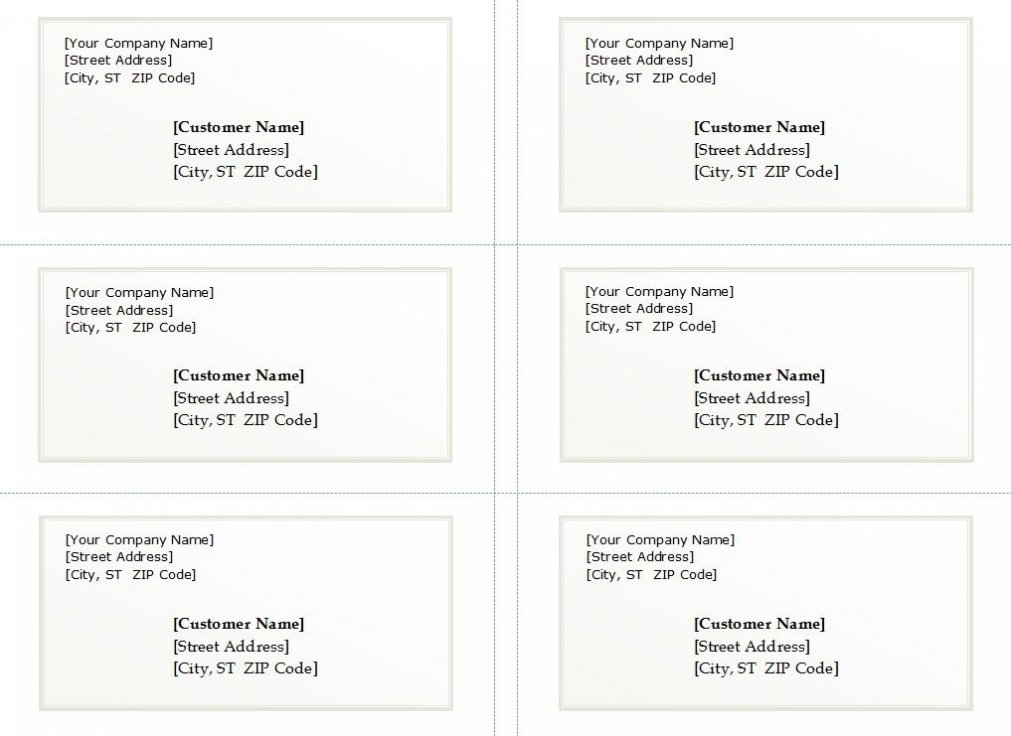
In the fast-paced world of business, where networking is integral to success, having a well-designed and easily shareable business card is a must. By utilizing Google Docs, you can streamline the process of creating, managing, and sharing business cards. Its accessibility, collaboration features, and customization options make it an ideal tool for modern professionals who value efficiency and convenience. So, leverage the power of Google Docs to create impactful business cards that leave a lasting impression on potential clients and collaborators.
In conclusion, Google Docs provides an efficient solution for managing your business cards in a digital era. With its accessibility, collaboration, and customization capabilities, Google Docs enables professionals to create and share unique business cards that align with their brand. By utilizing this powerful tool, you can enhance your networking efforts and showcase professionalism in today’s competitive business landscape. So, give it a try and unlock the potential of Google Docs for your business cards.
Sophia is a branding expert who intertwines style and substance in her writing. Her marketing background and love for fashion contribute to her unique take on business card design. When not writing, Sophia explores her creative side through painting and DIY projects.