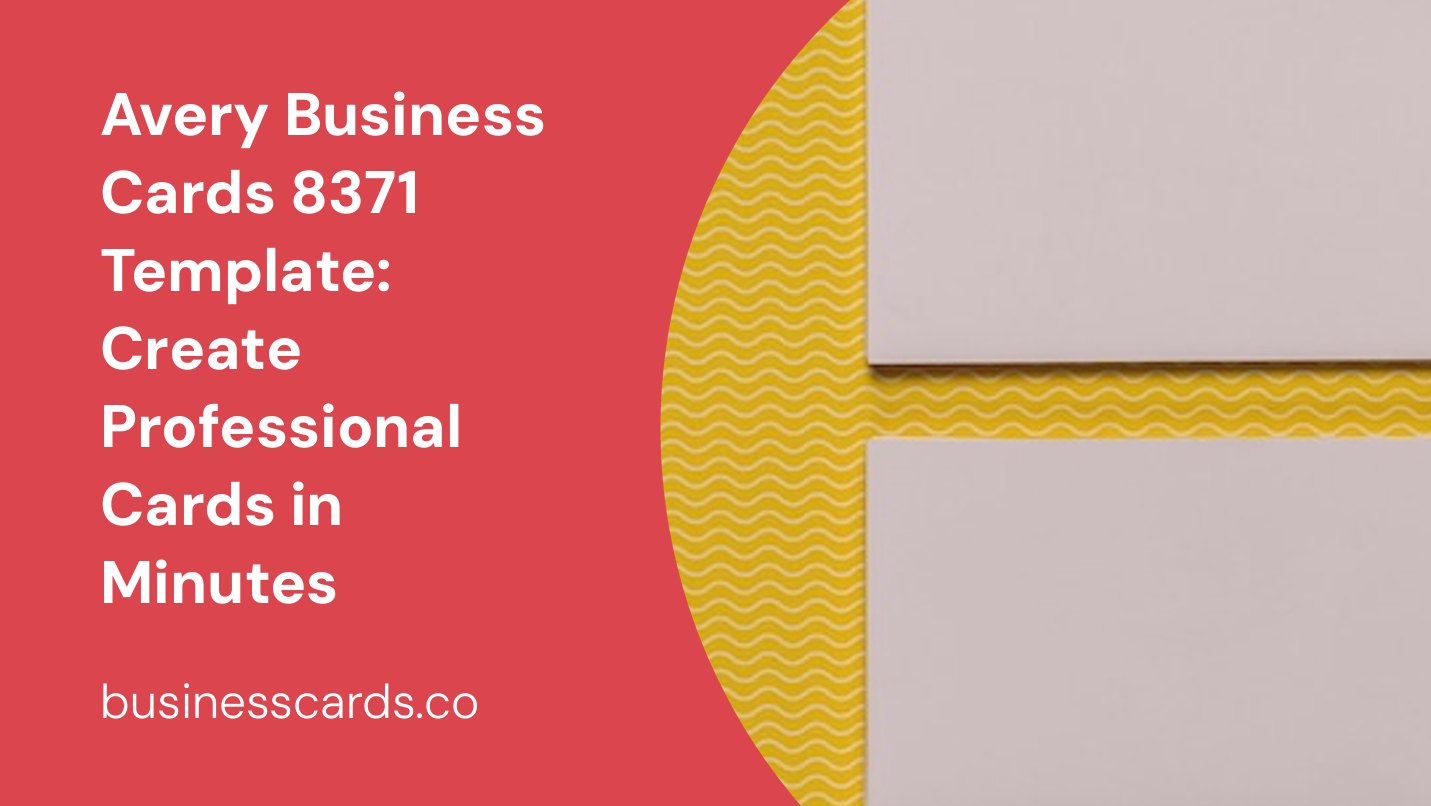
Are you looking for an efficient and convenient way to create professional business cards? Look no further than the Avery Business Cards 8371 template. With this template, you can design and print your own business cards in just a few simple steps. Whether you need business cards for networking events, promotional purposes, or for your own personal use, this template is the perfect solution. In this article, we will guide you through the process of using the Avery Business Cards 8371 template, and show you how to create stunning business cards that leave a lasting impression.
Getting Started: Downloading the Avery Business Cards 8371 Template
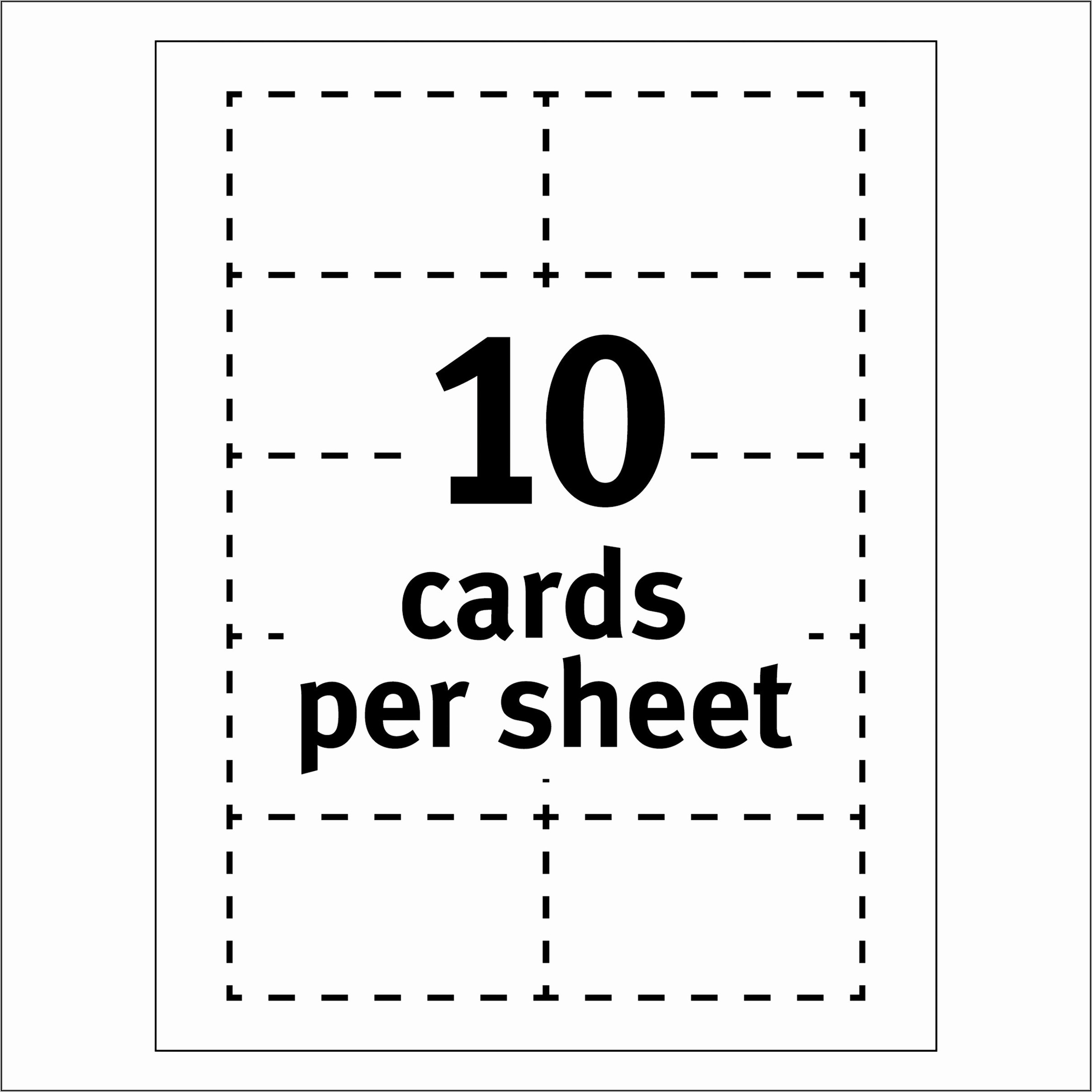
To begin creating your business cards, the first step is to download the Avery Business Cards 8371 template. You can easily find the template on the Avery website or through a quick internet search. Once you have located the template, download it to your computer.
Opening the Template and Customizing Your Business Cards
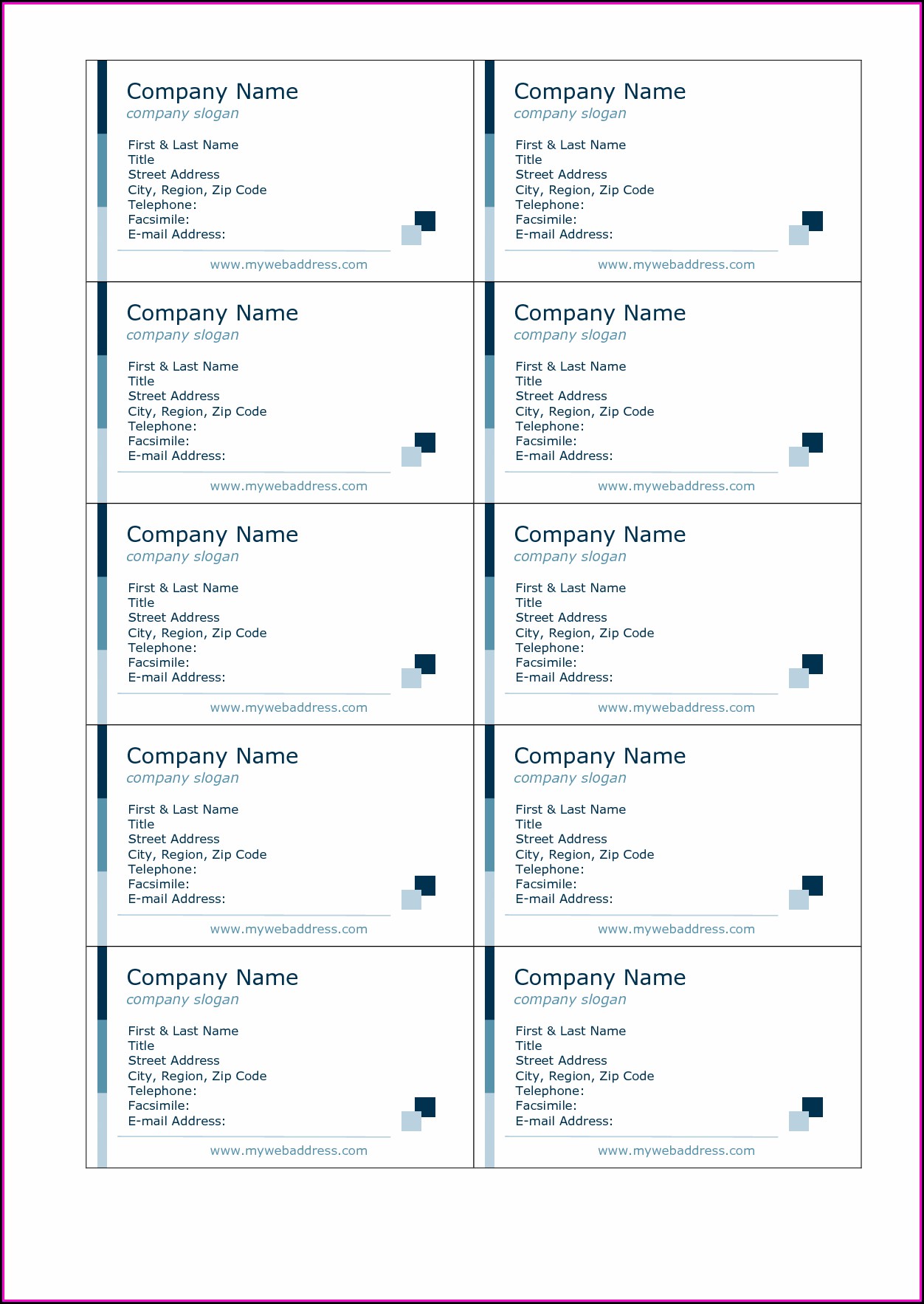
After downloading the Avery Business Cards 8371 template, you can proceed to open the file. The template will open in a popular word processing or design software such as Microsoft Word or Adobe Illustrator. From here, you can begin to customize your business cards to suit your needs.
Designing Your Business Cards: Layout and Content
When designing your business cards using the Avery Business Cards 8371 template, you have complete control over the layout and content. You can choose from a variety of formatting options, including font styles, colors, and sizes. It is important to consider your branding and the message you want to convey when making these design decisions.
Start with the basics such as including your name, job title, and contact information. You can also add your company logo, social media handles, and a short tagline if desired. Remember to keep the design clean and professional, avoiding clutter and excessive details.
Adding Images and Graphics
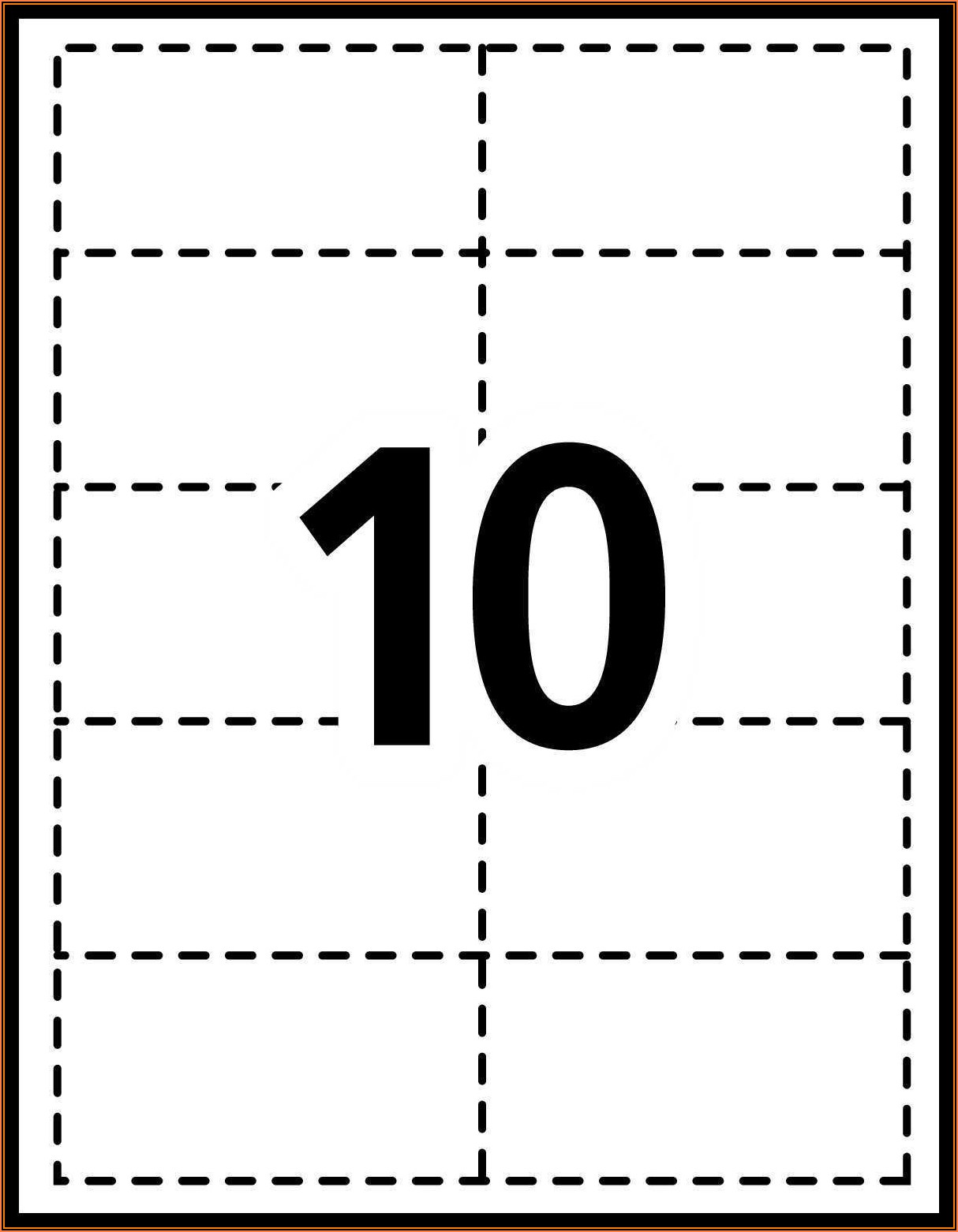
In addition to text, the Avery Business Cards 8371 template allows you to include images and graphics on your business cards. This feature can help make your cards more visually appealing and memorable. Consider using your company logo, product images, or even a professional headshot to make your business cards stand out from the crowd.
When adding images, it is important to ensure they are high-resolution and of good quality. Poor quality images can negatively impact the overall appearance of your business cards. Additionally, be mindful of copyright laws and ensure you have the necessary permissions for any images or graphics you use.
Proofreading and Previewing Your Business Cards
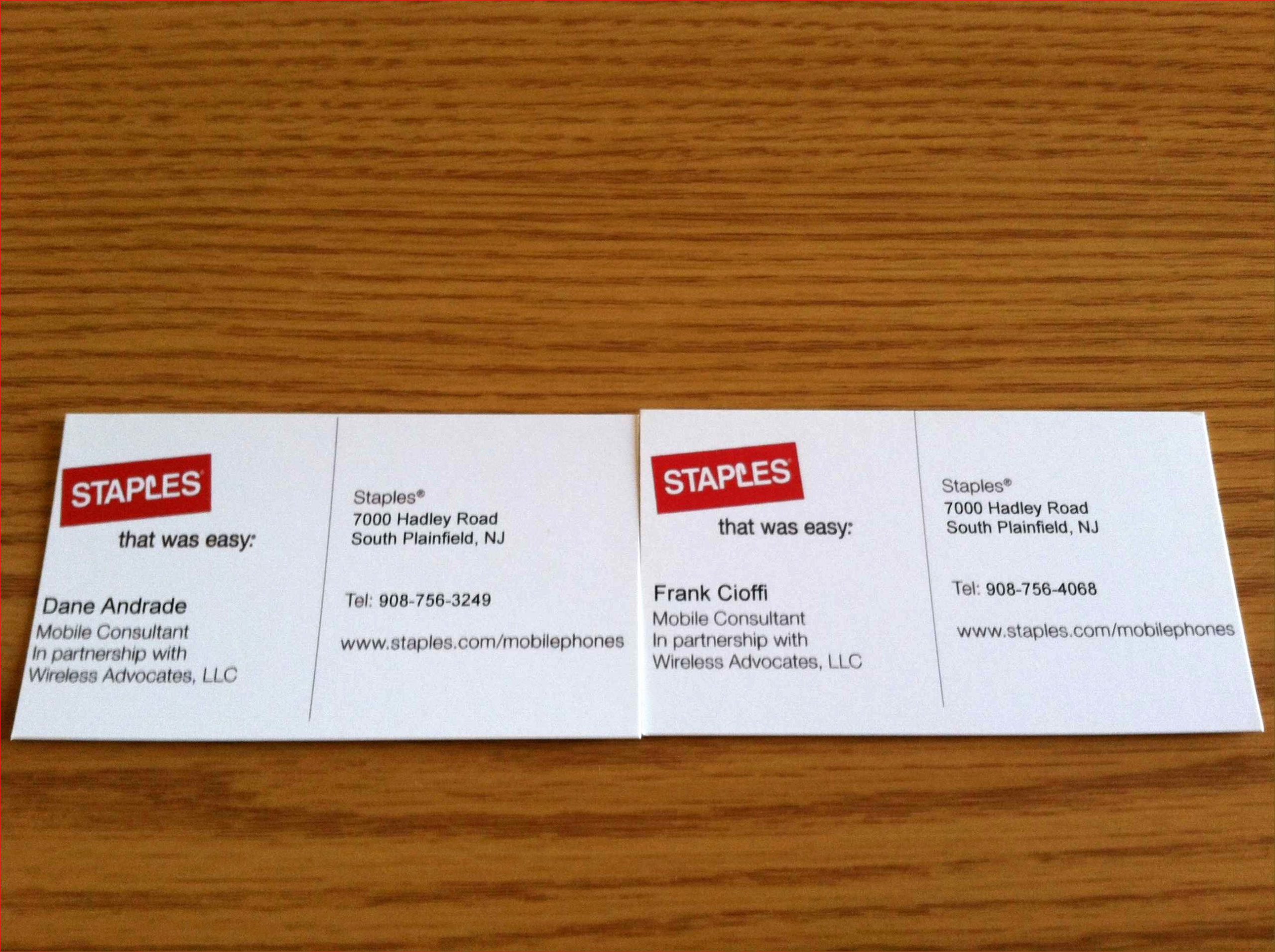
Before printing your business cards, it is crucial to proofread and preview them to ensure everything is correct and aligned properly. Check for any spelling or grammatical errors, and verify that all contact information is accurate. It is also helpful to print a test page to see how the final cards will look.
Printing Your Business Cards
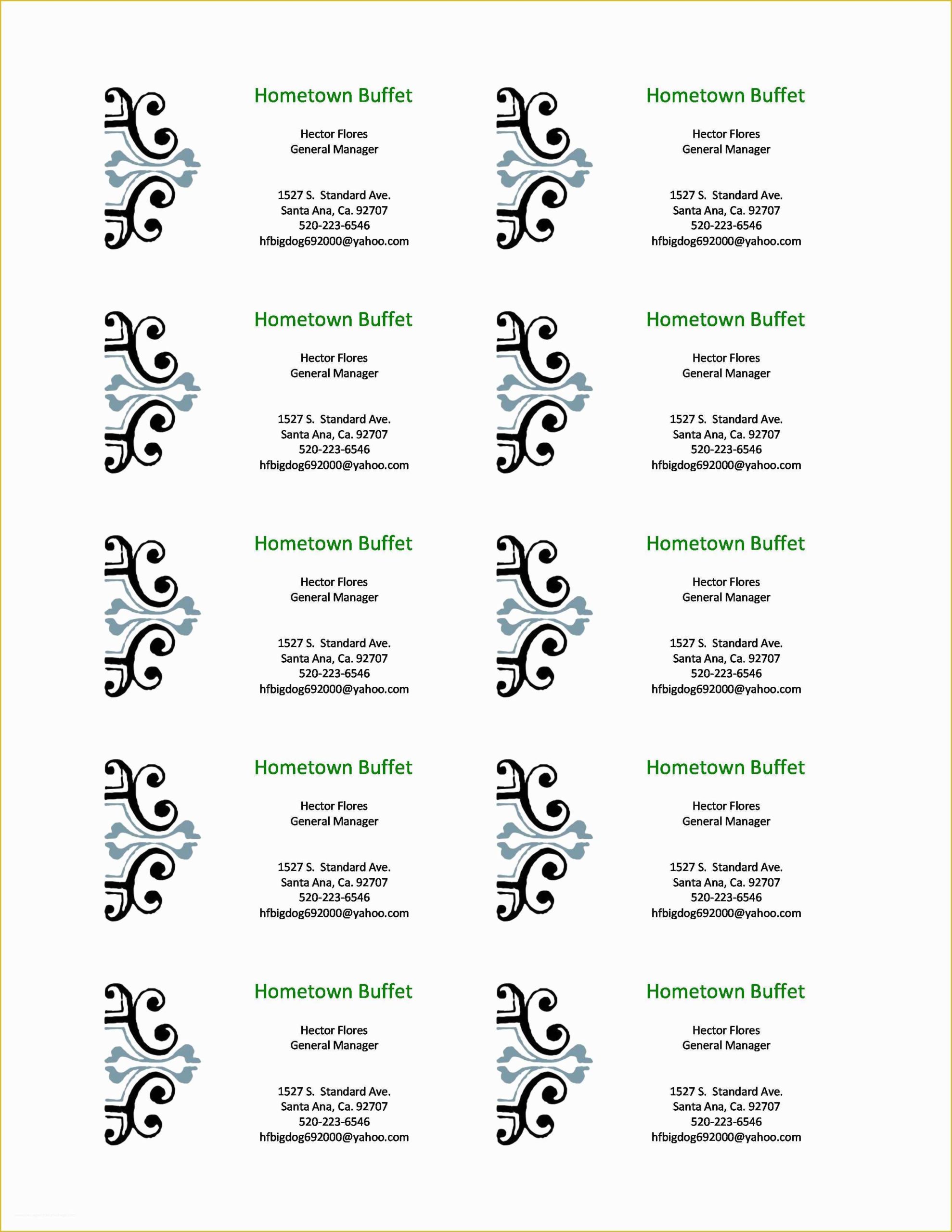
Once you are satisfied with the design and layout of your business cards, it is time to print them. The Avery Business Cards 8371 template is specifically designed to work seamlessly with Avery card stock, ensuring professional results every time. Print your business cards on the appropriate paper and be sure to follow the instructions provided by Avery for optimal printing.
Additional Tips and Considerations
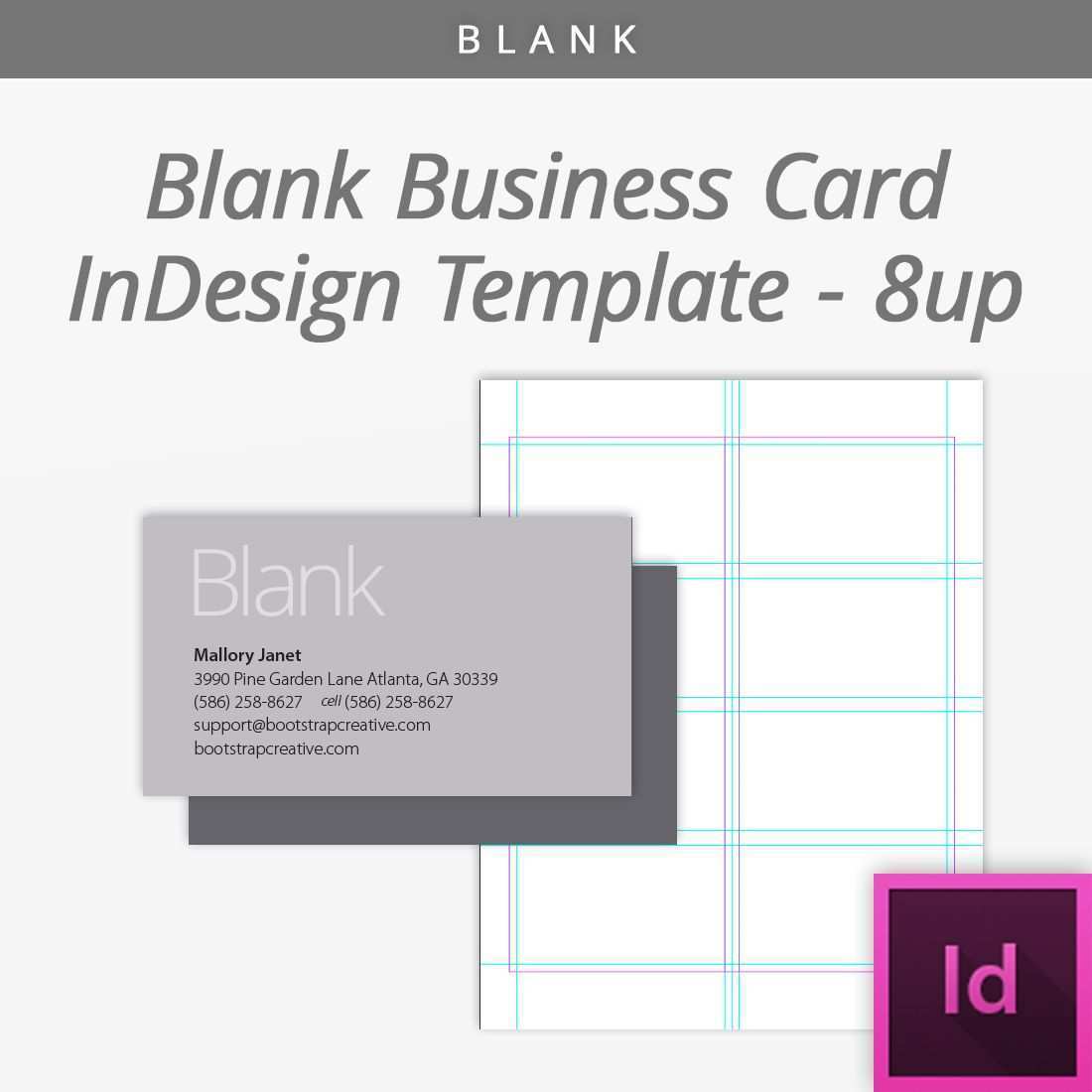
Creating business cards using the Avery Business Cards 8371 template is a straightforward process, but there are a few additional tips and considerations to keep in mind:
Use a Professional Font
When designing your business cards, it is important to choose a professional font that is both legible and visually appealing. Avoid using overly decorative or unconventional fonts that may be difficult to read.
Consider Different Layouts
While the Avery Business Cards 8371 template provides a default layout, don’t be afraid to experiment with different arrangements and designs. Play around with the positioning of text and images to find a layout that best showcases your information.
Utilize the Back of the Card
Don’t forget about the back of your business cards. This space can be used for additional information, your company slogan, or even a small design element that complements the front of the card.
Invest in Good Quality Card Stock
To create professional-looking business cards, invest in good quality card stock that is durable and has a nice finish. Choosing the right paper can make a significant difference in the overall feel and appearance of your cards.
Conclusion
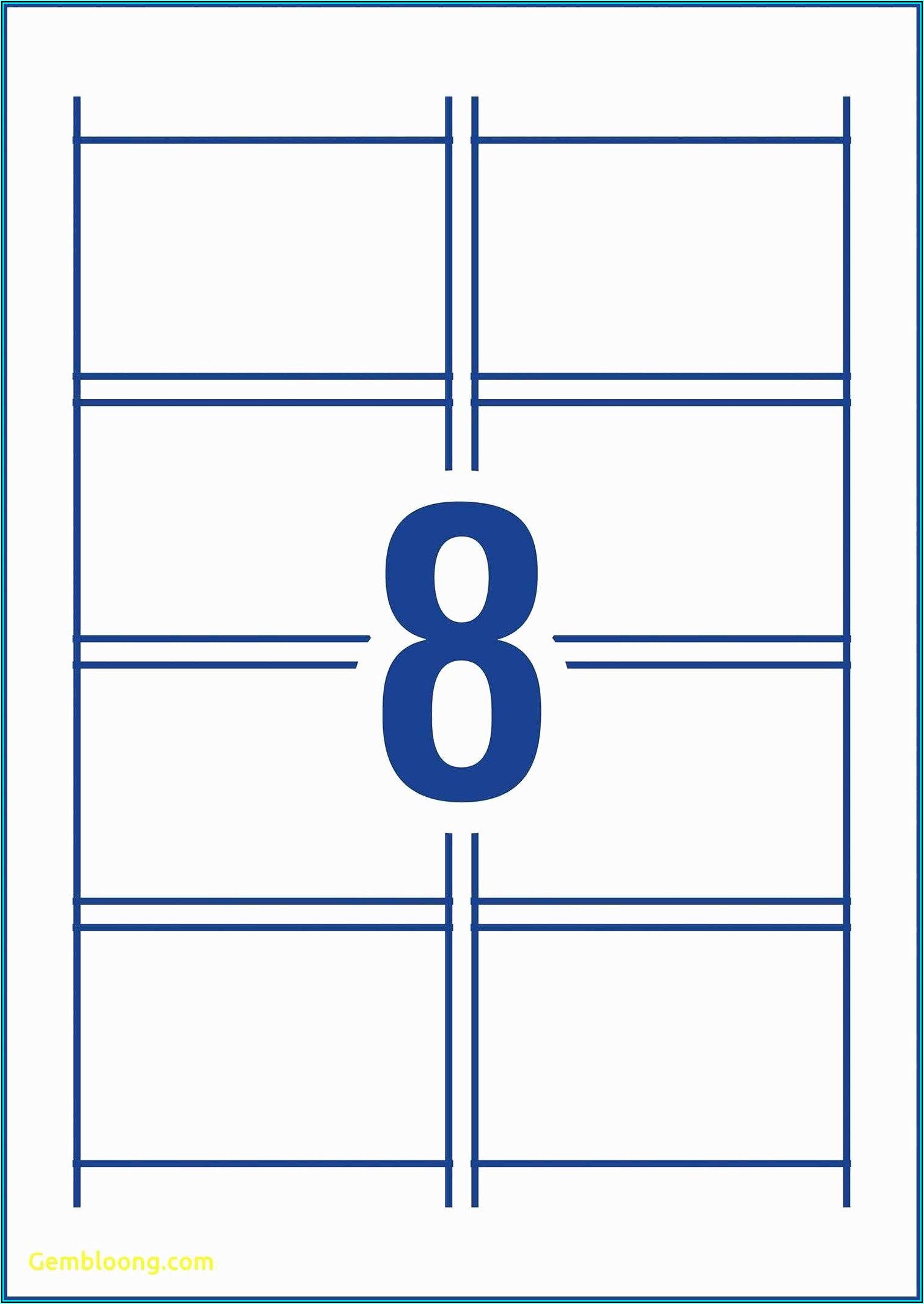
With the Avery Business Cards 8371 template, you can easily create professional business cards that make a memorable impression. By customizing the layout, adding the necessary information, and utilizing attractive designs, your business cards will become an effective marketing tool. Whether you are an entrepreneur, a small business owner, or an employee looking to network, the Avery Business Cards 8371 template is your go-to solution for creating high-quality business cards in minutes. Don’t miss out on the opportunity to leave a lasting impression with your well-designed and professionally printed business cards.
Ethan is a branding enthusiast and a master of storytelling. With a background in advertising, he leverages his expertise to explore the art of graphic design and its impact on business. In his free time, Ethan enjoys photography and capturing the world’s visual intricacies.