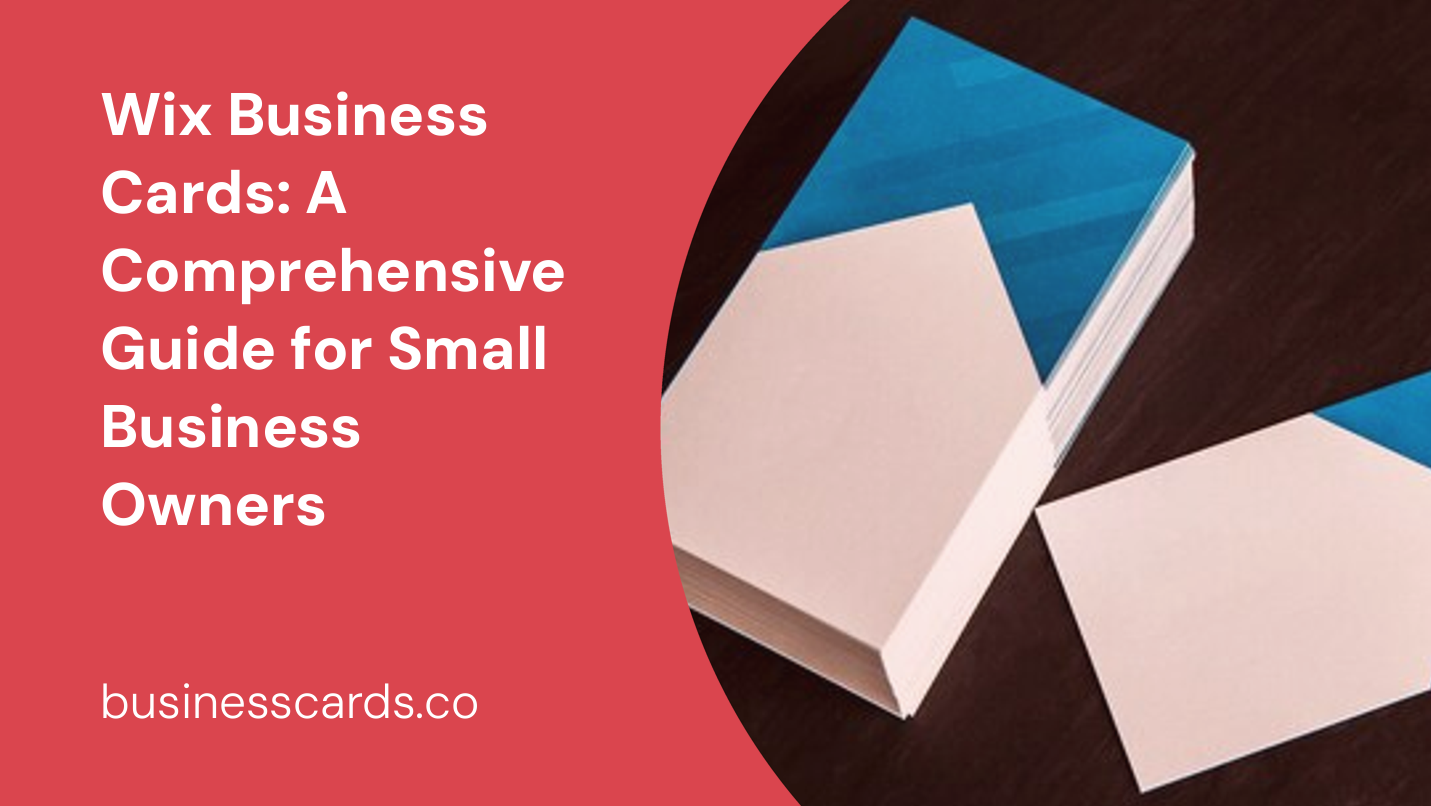
If you’re a small business owner looking to create professional business cards, Wix offers a user-friendly and cost-effective solution. With Wix, you can easily design and print custom business cards that reflect your brand identity. In this guide, we’ll dive into the features and advantages of using Wix for your business card needs, as well as provide step-by-step instructions on how to create stunning business cards with this platform.
Why Choose Wix for Business Cards?
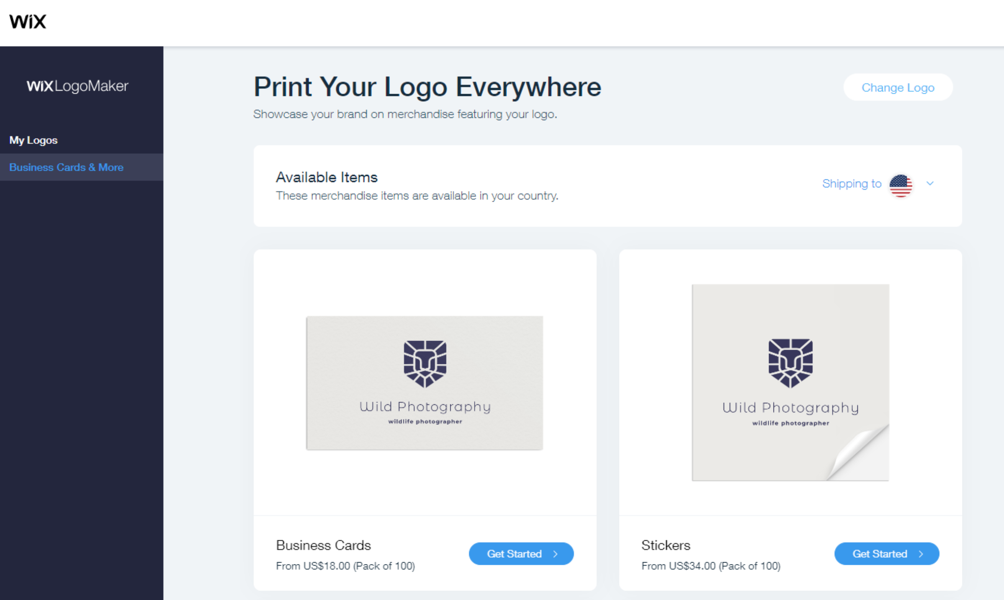
Affordable and User-Friendly Solution
Wix provides an affordable and intuitive platform for designing and printing business cards. With their easy-to-use interface, you don’t need any prior design experience to create high-quality cards. Wix offers a range of customizable templates, allowing you to personalize your business cards to match your brand aesthetic.
Seamless Integration with Website
If you already have a website built on Wix, using their business card service ensures consistency in your branding. You can easily match the design elements of your website with the business card templates, creating a cohesive brand experience for your customers.
High-Quality Printing and Materials
Wix partners with professional printing companies to ensure that the business cards you create are of high quality and look impressive. They offer a variety of paper types and finishes, including glossy and matte options. You can also choose different sizes, such as standard, square, or mini cards, to suit your preference and needs.
Steps to Create Business Cards with Wix:
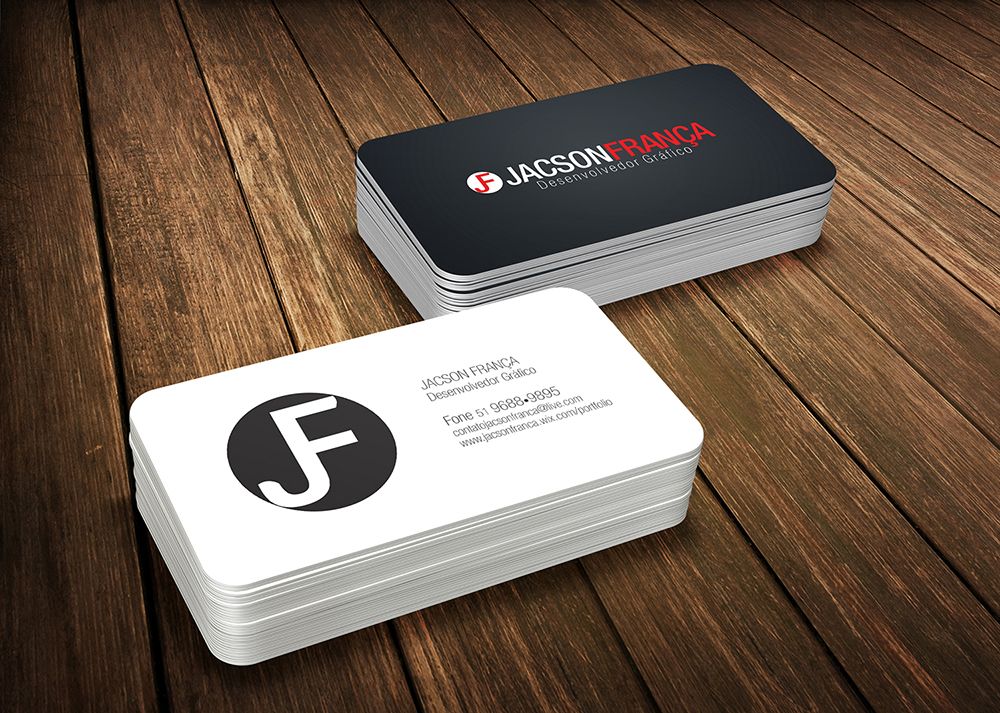
Step 1: Sign Up for a Wix Account
To get started, you’ll need to sign up for a Wix account. If you already have an account, simply log in. If not, you can easily create one by visiting the Wix website and following the sign-up instructions.
Once you’re signed in, navigate to the Wix dashboard and search for the “Business Cards” option. Click on it to launch the business card editor.
Step 3: Choose a Template
Wix offers a wide range of business card templates to choose from. Browse through the options and select a template that best suits your brand and design preferences. Remember, you can always customize the template later to make it uniquely yours.
Step 4: Customize Your Design
Once you’ve selected a template, you can begin customizing your design. Wix’s editor allows you to easily add your logo, company name, contact information, and any additional design elements you desire. Experiment with colors and fonts to create a visually appealing and professional-looking business card.
Step 5: Preview and Make Adjustments
Before finalizing your design, it’s important to preview your business card to ensure that everything looks as desired. Take a moment to review the layout, alignment, and overall aesthetics. Make any necessary adjustments to achieve the desired look.
Step 6: Order Your Business Cards
Once you’re satisfied with your design, it’s time to order your business cards. Wix offers a quick and streamlined process for ordering. Simply select the quantity, paper type, and finish you prefer, and proceed to checkout. Provide your shipping address and payment information to complete the order.
Step 7: Track Your Order
After placing your order, Wix will provide you with a tracking number to monitor the progress of your business card shipment. You can easily track your order through the Wix dashboard or by contacting their customer support team.
Tips for Designing Effective Business Cards:
Designing an effective business card involves more than just choosing a template and adding your information. Here are a few additional tips to help you create business cards that leave a lasting impression:
1. Keep it Simple and Clean
Avoid cluttering your business card with unnecessary information or excessive design elements. Keep the layout clean and minimalistic, allowing your essential contact details to stand out.
2. Use High-Quality Images and Logos
Ensure that the images and logos you use in your business card design are of high resolution. Blurry or pixelated graphics can give an unprofessional impression.
3. Choose Legible Fonts
Select fonts that are easy to read. Avoid using fancy or overly decorative fonts that may make it difficult for recipients to decipher the information on your card.
4. Include Essential Information
Your business card should contain your name, job title, company name, phone number, email address, and website URL. Including your social media handles can also be beneficial if relevant to your business.
5. Utilize Both Sides of the Card
While the front side of your business card is essential for grabbing attention, don’t neglect the back. Utilize the space to highlight key services or products, provide a discount code or coupon, or include a call to action.
6. Proofread your Design
Before finalizing your design, make sure to carefully proofread all the information on your business card. Check for any typos, grammatical errors, or missing contact details. It’s always a good idea to have someone else review it as well, in case you missed anything.
Conclusion

Wix offers an excellent solution for small business owners who want to create custom business cards that represent their brand professionally. With its affordability, user-friendly interface, and seamless integration with existing Wix websites, it’s a platform that deserves serious consideration. By following the step-by-step instructions outlined in this guide and implementing the design tips provided, you can create compelling business cards that leave a lasting impression on your potential customers. So, why wait? Start designing your Wix business cards today and take your brand to the next level.
William’s writing reflects a deep passion for graphic design and marketing. With a background in the visual arts, he adds a unique perspective to his content. In his spare time, William enjoys visiting art galleries and seeking out the latest design trends.