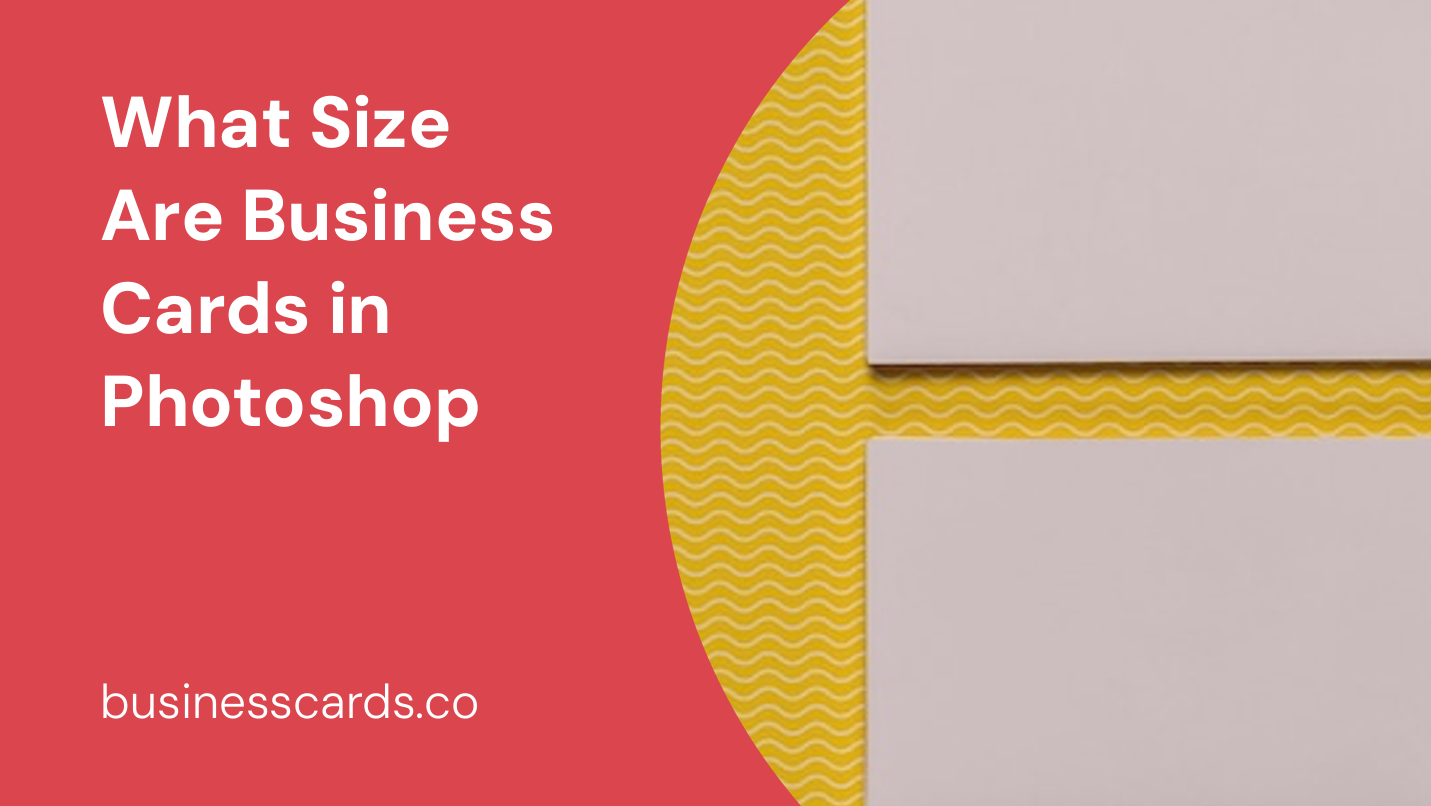
If you’re a business owner or an aspiring entrepreneur, having a well-designed business card can make a lasting impression on potential clients and customers. It’s an effective marketing tool that can help promote your brand and showcase your professionalism. However, before you dive into creating your business card in Photoshop, it’s important to know the standard size for business cards. In this article, we will explore the dimensions commonly used for business cards in Photoshop, as well as provide some tips and tricks to ensure your design looks professional and stands out from the crowd.
Standard Business Card Dimensions
The standard size for a business card is 3.5 inches by 2 inches (or 88.9mm by 50.8mm). This size is commonly accepted and widely used as it fits perfectly into most wallet and cardholder slots. It also provides enough space to include all the necessary information without appearing cluttered. When designing business cards in Photoshop, it’s essential to set up your canvas size to match these dimensions.
Setting Up Your Canvas Size in Photoshop

To get started with creating a business card in Photoshop, open the software and follow these simple steps to set up the appropriate canvas size:
- Select “File” from the navigation menu.
- Choose “New” to create a new document.
- In the “New Document” dialog box, enter the width as 3.5 inches or 88.9mm.
- Enter the height as 2 inches or 50.8mm.
- Select “Inches” or “Millimeters” from the drop-down menu, depending on your preference.
- Set the resolution to 300 pixels per inch (ppi) for high-quality printing.
- Once you’ve entered all the necessary information, click “Create” to generate your canvas.
By setting up your canvas size correctly from the beginning, you ensure that your business card design won’t be cropped or resized when it’s ready for printing.
Designing Your Business Card in Photoshop
Once you have your canvas set up with the correct dimensions, you can begin designing your business card in Photoshop. Here are a few guidelines to keep in mind:
1. Bleed Area
When designing business cards, it’s crucial to include a bleed area. The bleed area is an additional margin around the edges of the design that extends beyond the final card size. It ensures that there is no white space or borders when the cards are trimmed down to their final size. Including a bleed area is essential to prevent any unwanted gaps or cropping in the printing process.
To add a bleed area in Photoshop, follow these steps:
- Go to Image > Canvas Size.
- In the Canvas Size dialog box, increase the width and height by an additional 0.125 inches or 3mm on each side.
- Make sure to anchor your canvas to the center to maintain the original design’s positioning.
- Click “OK” to apply the changes and create the bleed area.
Adding a bleed area will provide a safety margin to your design, ensuring that no important elements get cut off during the printing process.
2. Safe Zone
It’s also important to consider the safe zone when designing your business card. The safe zone is the area within the card’s dimensions where you should place your essential information, such as your logo, company name, and contact details. Keep this information within the safe zone to prevent it from being too close to the edge, as it may risk getting cut off during the trimming process.
To determine the safe zone, you can create guidelines in Photoshop by following these steps:
- Go to View > New Guide.
- In the New Guide dialog box, enter either “3.125 inches” or “79.375mm” for a horizontal guideline.
- Repeat step 2, but this time enter either “1.75 inches” or “44.45mm” for a vertical guideline.
- Click “OK” to create the guidelines.
By staying within the safe zone, you ensure that all your important information remains intact and visible.
3. Resolution and Color Mode
To ensure print quality, set your resolution to 300ppi (pixels per inch) when designing your business card in Photoshop. This high-resolution setting will ensure sharp and crisp images and text.
Additionally, make sure your color mode is set to CMYK, which is the standard color mode for printing purposes. CMYK stands for Cyan, Magenta, Yellow, and Key (Black). This color mode is ideal for achieving accurate colors when your design is sent to a professional printer.
Conclusion

In conclusion, business cards remain a valuable asset for businesses and professionals in networking and marketing themselves effectively. When designing business cards in Photoshop, it’s crucial to understand the standard size and dimensions to ensure your final product looks professional and can be easily stored by potential clients or partners. By adhering to the 3.5 inches by 2 inches size and following the guidelines mentioned above, you can confidently create eye-catching and memorable business cards that leave a lasting impression. So, get your creative juices flowing, design your business card in Photoshop, and make your brand stand out from the competition.
Isabella, a branding guru, merges her love for storytelling with her marketing expertise. Her fascination with cultural diversity and travel lends a global perspective to her writing about business cards and graphic design. In her free time, she explores new cuisines and documents her culinary adventures.