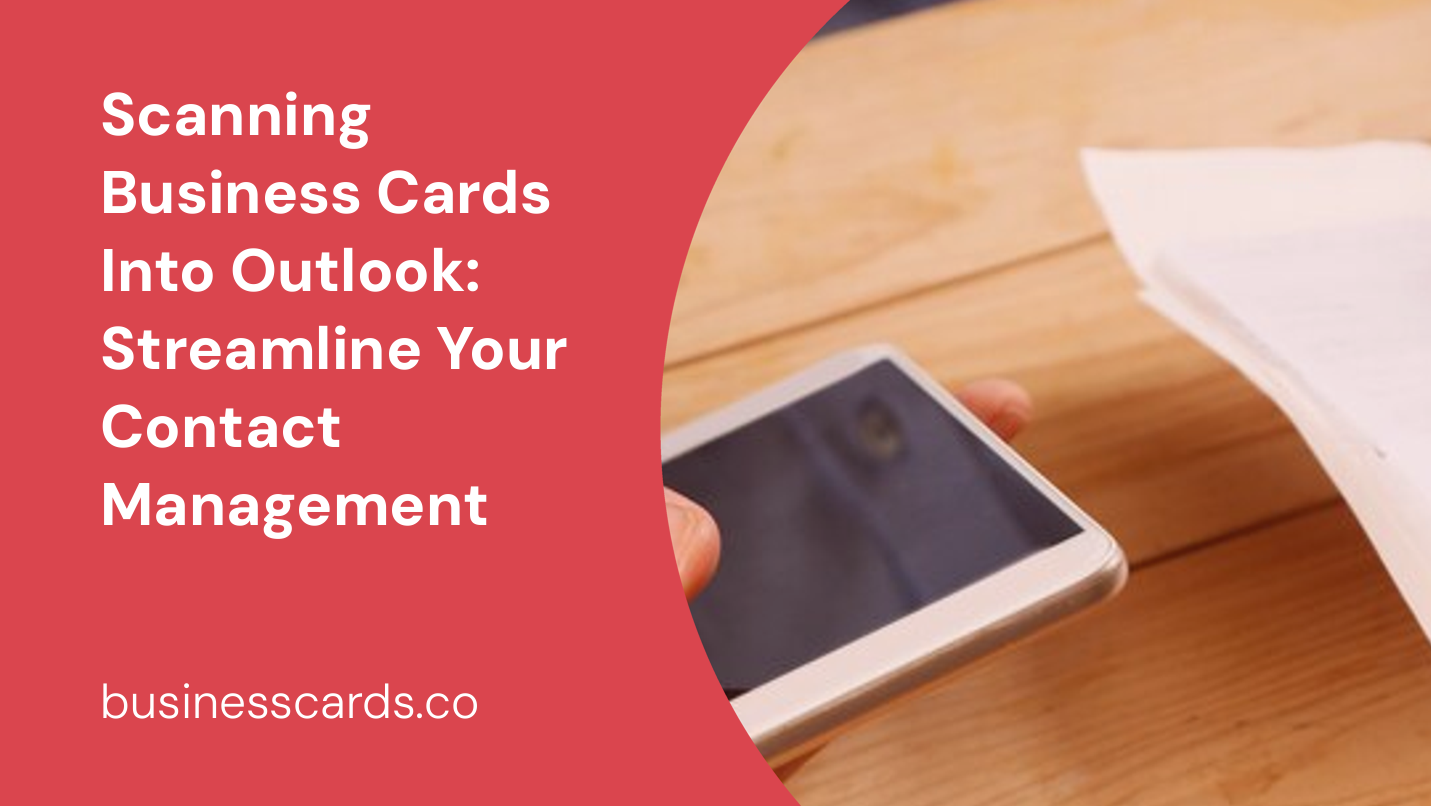
Do you often find yourself drowning in a sea of business cards? It’s time to bring order to the chaos and streamline your contact management process. With the help of technology, you can easily scan business cards into Outlook, allowing you to store, organize, and retrieve contact information with just a few clicks. In this article, we’ll walk you through the steps of scanning business cards into Outlook, discussing the benefits and best practices along the way.
The Benefits of Scanning Business Cards Into Outlook
Managing a stack of business cards can be a daunting task. Not only are they easy to misplace or lose, but manually entering contact information into your Outlook address book can be time-consuming and error-prone. By digitizing business cards and importing the data into Outlook, you can enjoy a range of benefits, including:
1. Time and Effort Savings
Scanning business cards into Outlook eliminates the need for manual data entry. Instead of tediously typing in contact details, you can simply scan the card and let technology do the work for you. This saves you time and effort, allowing you to focus on more important tasks.
2. Easy Organization
Business cards can quickly pile up, making it challenging to find the right contact when you need it. By scanning them into Outlook, you can easily search and organize contacts based on name, company, or any other relevant criteria. This streamlined organization ensures that you can quickly access the information you need, whether you’re in the office or on the go.
3. Enhanced Accessibility and Mobility
With scanned business cards integrated into Outlook, you can access your contacts from anywhere with an internet connection. Whether you’re on your computer, phone, or tablet, having your contacts synchronized with Outlook allows you to stay connected and never miss an opportunity.
How to Scan Business Cards Into Outlook

Now that you understand the advantages of scanning business cards into Outlook, let’s dive into the process itself. Follow these steps to digitize your business cards and harness the power of Outlook’s contact management capabilities.
Step 1: Choose a Card Scanning App
To begin, you’ll need a mobile app capable of scanning business cards. Some popular options include CamCard, ScanBizCards, and ABBYY Business Card Reader. These apps use your smartphone’s camera to capture the card’s information and convert it into a digital format suitable for import into Outlook.
Step 2: Install and Configure the App
After selecting a card scanning app, download and install it on your mobile device. Once installed, open the app and follow the setup instructions. Typically, you’ll need to grant the app access to your camera and possibly sign in to a cloud storage account to ensure seamless synchronization across devices.
Step 3: Capture the Business Card
With the app ready, it’s time to capture your business card. Open the app on your smartphone and tap the “scan” or “capture” button. Align the card within the camera’s frame, ensuring that all relevant details are visible. The app will automatically snap a photo or scan the card based on its features.
Step 4: Review and Edit the Captured Information
Once the app has scanned the business card, it will display the captured information for your review. Take a moment to verify the accuracy of the data, making any necessary edits or additions. This step is crucial to ensure that the imported contact information is correct in Outlook.
Step 5: Export to Outlook
After reviewing and editing the information, it’s time to export the captured data to Outlook. Most card scanning apps offer built-in integration options for popular contact management platforms like Outlook. Tap on the appropriate export or share button within the app and select Outlook as the destination. Follow any additional instructions provided by the app to complete the export process.
Best Practices for Scanning Business Cards Into Outlook
While the process of scanning business cards into Outlook is relatively straightforward, there are a few best practices you should keep in mind to maximize efficiency and maintain data integrity. Consider the following tips:
1. Ensure Adequate Lighting
When capturing a business card using a scanning app, it’s important to have sufficient lighting to ensure a clear and accurate scan. Avoid dimly lit environments, as they can lead to blurry images and misinterpreted text. Ideally, choose a well-lit area with natural or artificial light to achieve optimal results.
2. Secure Data Privacy
As with any digital process involving personal information, it’s crucial to consider data privacy and security. Before choosing a card scanning app, do some research to ensure that it adheres to strict data protection standards. Look for applications that offer strong encryption, secure cloud storage options, and, if possible, integrate with your organization’s existing security measures.
3. Regularly Sync Scanned Contacts
To enjoy the full benefits of scanning business cards into Outlook, make it a habit to regularly synchronize the scanned contacts across all your devices. This ensures that you have the most up-to-date information at your fingertips, regardless of the device you’re using. Consider enabling automatic synchronization to streamline this process.
Conclusion
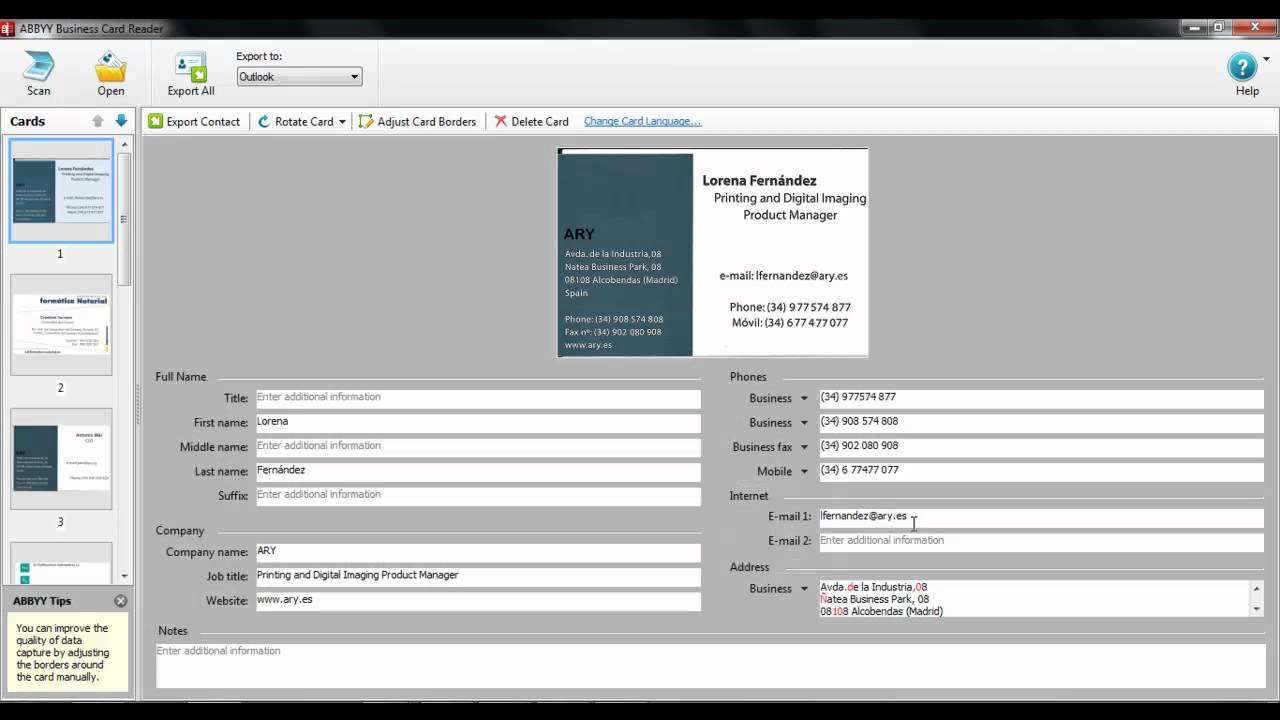
By scanning business cards into Outlook, you can revolutionize your contact management workflow. With the ability to effortlessly capture, organize, and retrieve contact information, you’ll never have to rummage through a stack of business cards again. The streamlined process not only saves time and effort but also provides enhanced accessibility and mobility. So why not take advantage of technology and start scanning your business cards today? Your Outlook contacts will thank you!
Remember, scanning business cards into Outlook is a simple process that involves choosing a card scanning app, capturing the card’s information, reviewing and editing the captured data, and exporting it to Outlook. By following best practices, such as ensuring adequate lighting, prioritizing data privacy, and regularly synchronizing scanned contacts, you can further optimize your experience. So go ahead and streamline your contact management by leveraging the power of scanning business cards into Outlook.
Isabella, a branding guru, merges her love for storytelling with her marketing expertise. Her fascination with cultural diversity and travel lends a global perspective to her writing about business cards and graphic design. In her free time, she explores new cuisines and documents her culinary adventures.