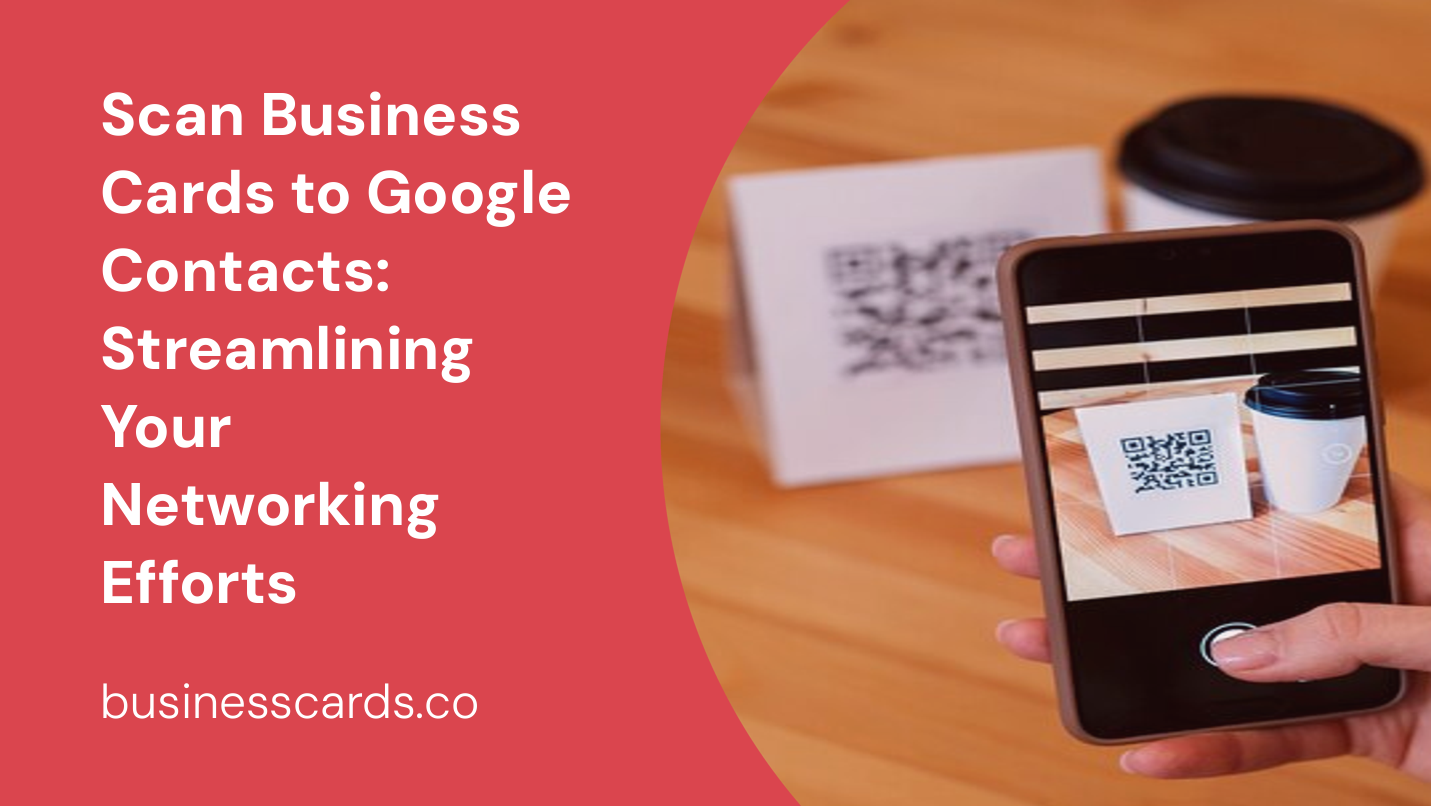
Imagine attending a conference or a networking event, where you meet dozens of potential clients and valuable contacts. As the day goes on, you exchange business cards with each person you meet, accumulating a stack of cards in your pocket. The next step is to manually input all those contact details into your Google Contacts. It’s a time-consuming task that can eat away at your productivity. However, there’s a solution that will revolutionize the way you manage your contacts. By leveraging technology, you can now easily scan business cards and automatically add them to your Google Contacts. In this article, we will explore how you can streamline your networking efforts by seamlessly integrating business card scanning into your Google Contacts.
Why Scan Business Cards to Google Contacts?
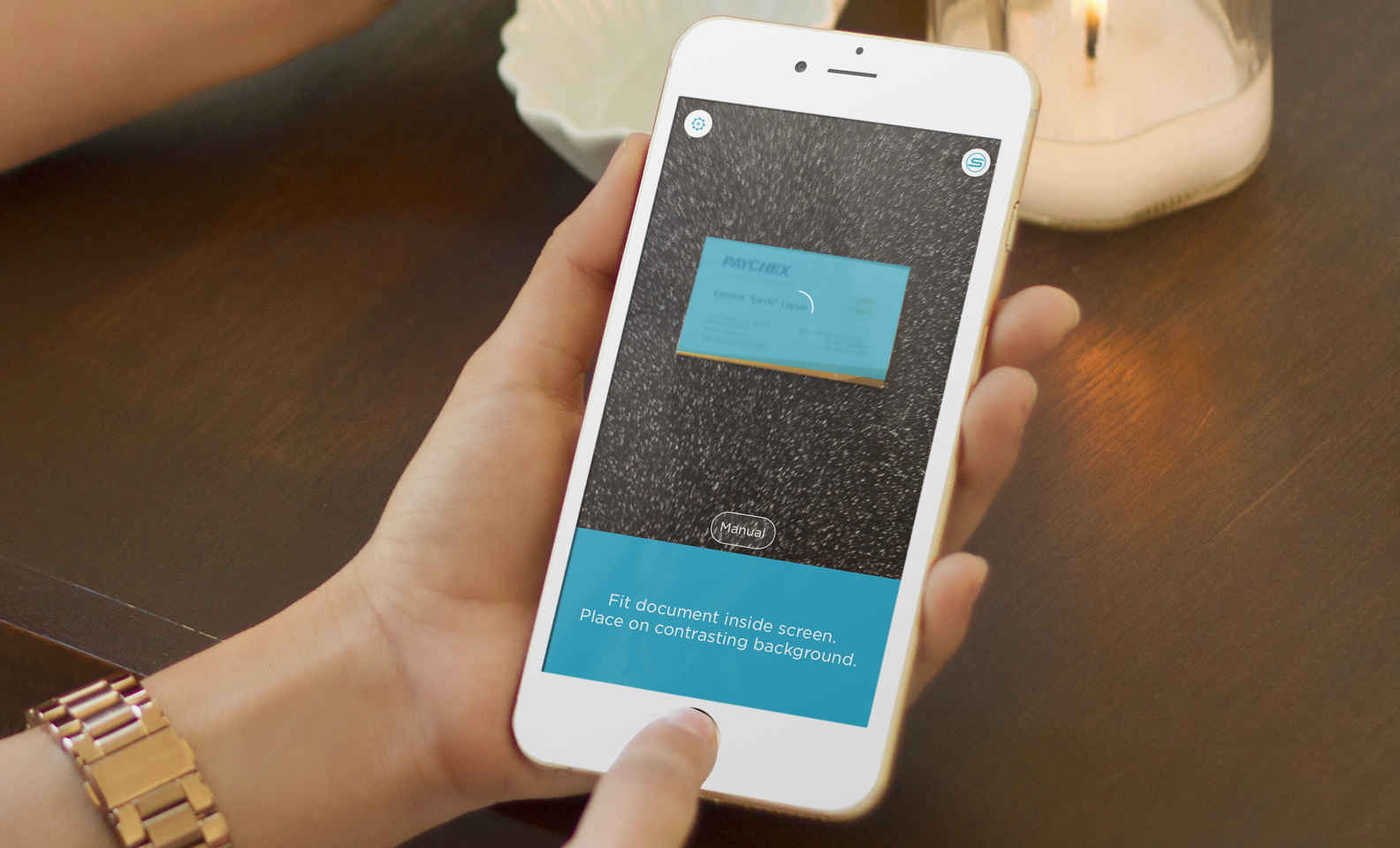
Managing contacts is an essential part of any business professional’s workflow. Traditional methods of manually inputting contact information into digital platforms can be both tedious and error-prone. By scanning business cards directly into Google Contacts, you can save valuable time and minimize the risk of mistakes.
Furthermore, scanning business cards to Google Contacts offers several key benefits:
- Efficiency: Scanning business cards allows you to quickly digitize contact information, eliminating the need for manual data entry.
- Accuracy: Business card scanning software often includes optical character recognition (OCR) technology, ensuring accurate transcription of details from the cards.
- Organization: Google Contacts provides a streamlined and intuitive interface for managing your contacts, allowing you to easily categorize, search, and update information.
- Synchronization: By using Google Contacts, you benefit from seamless synchronization across multiple devices, ensuring your contacts are always up to date.
Now that you understand the advantages of scanning business cards to Google Contacts, let’s explore the various methods available to achieve this.
Method 1: Google Lens
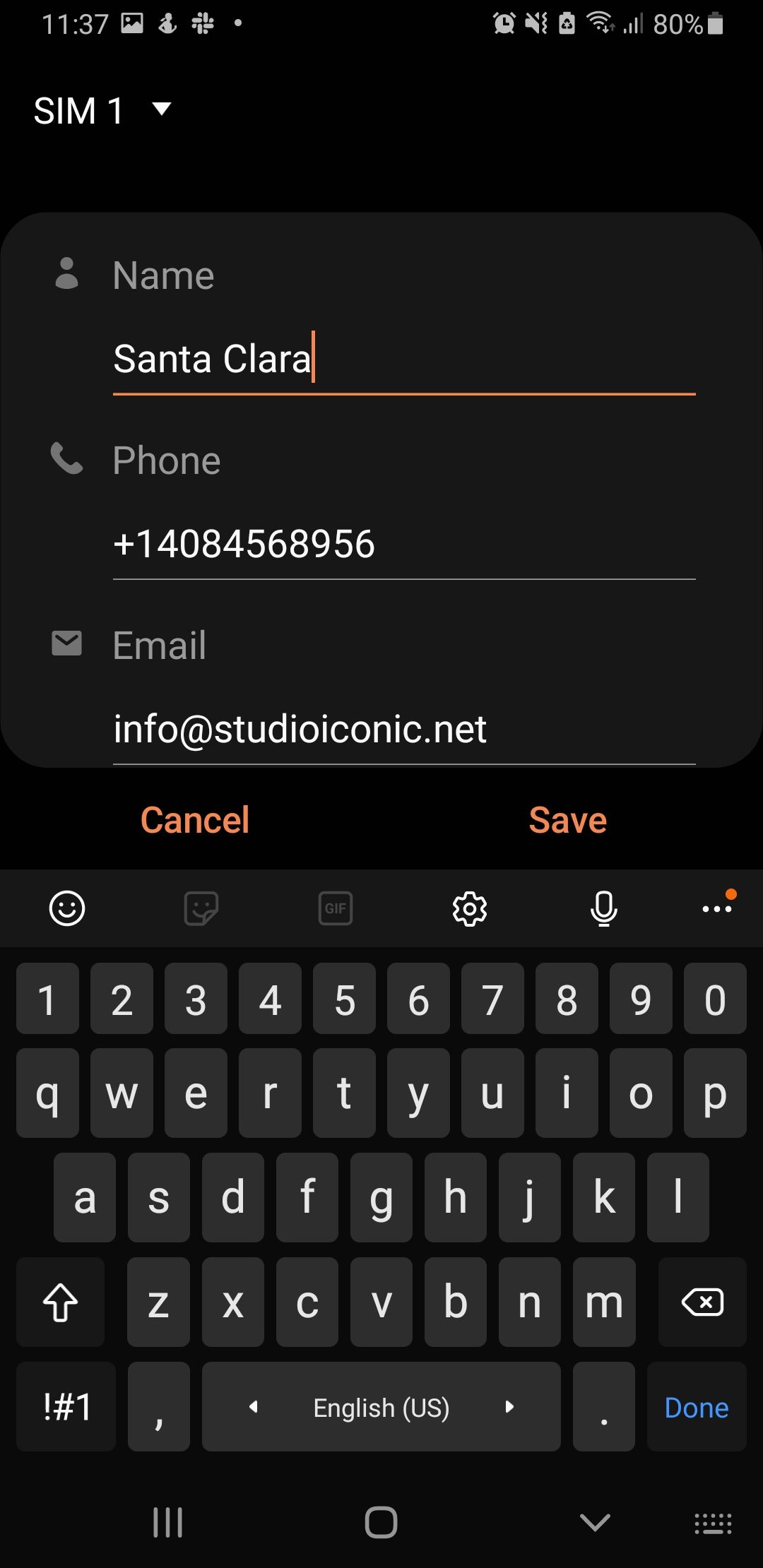
One of the easiest and most convenient ways to scan business cards into Google Contacts is by using Google Lens. Google Lens is an image recognition technology that can detect and extract information from images, including business cards. Here’s how you can use Google Lens:
- Open the Google app on your smartphone or tablet.
- Tap on the Google Lens icon, usually located in the search bar.
- Point your device’s camera at the business card you want to scan.
- Google Lens will automatically detect the business card and display the extracted contact information.
- Review the captured details and tap on the “Add to contacts” option to save the information to Google Contacts.
Google Lens offers a simple and user-friendly interface, making it a popular choice for scanning business cards to Google Contacts. However, it may not provide an ideal solution for large volumes of cards or require additional organization features.
Method 2: Dedicated Business Card Scanner Apps
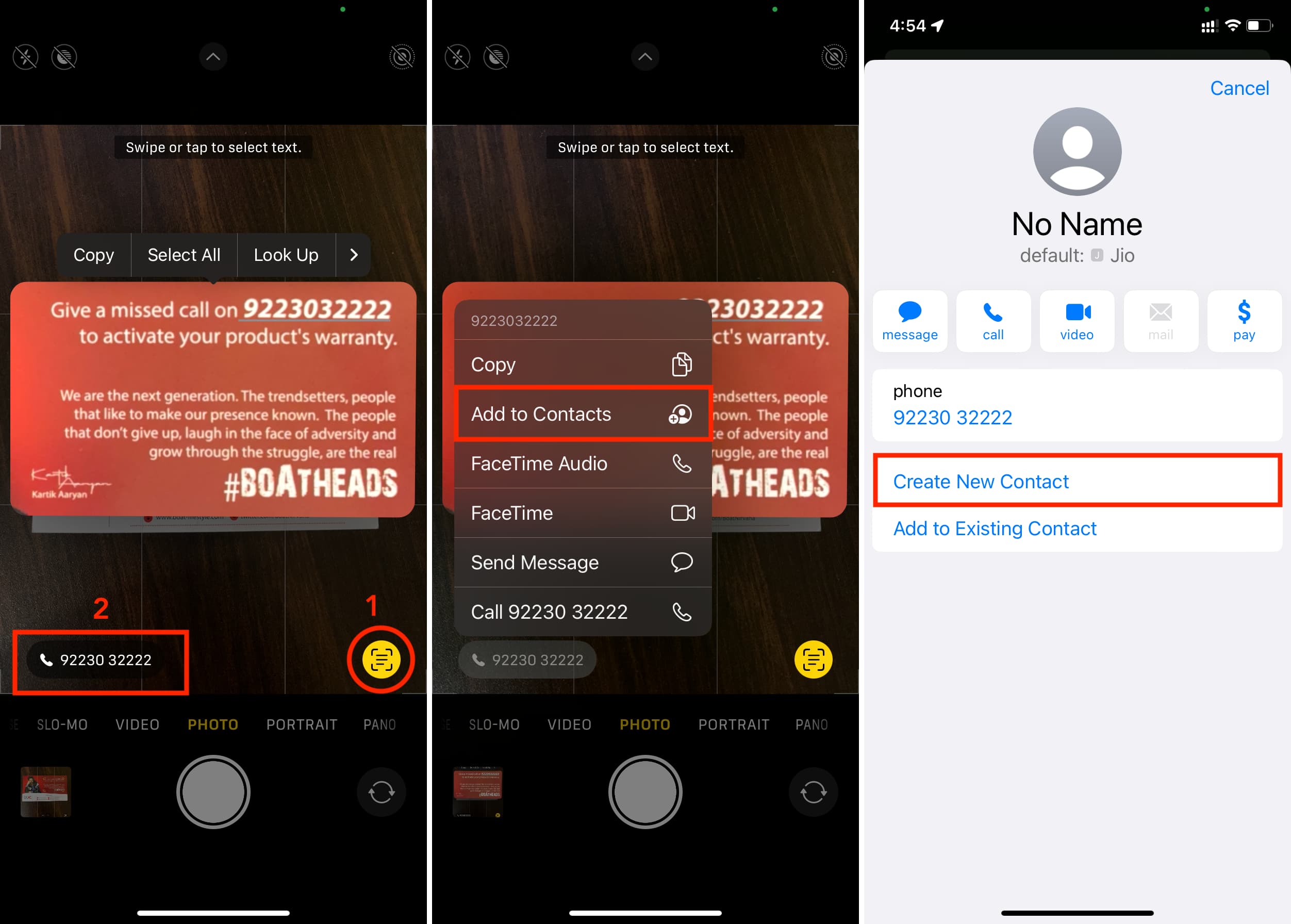
If you frequently attend events and collect numerous business cards, using a dedicated business card scanning app can streamline the process even further. These apps utilize advanced OCR algorithms and offer additional features such as contact categorization and cloud backup. Here are a few popular business card scanner apps that seamlessly integrate with Google Contacts:
- CamCard: CamCard allows you to quickly capture and store contact information from business cards. It offers syncing capabilities with Google Contacts, ensuring that your scanned cards are immediately available on all your devices. The app also provides contact management features, allowing you to assign tags and add notes to each contact.
- ScanBizCards: ScanBizCards utilizes OCR technology to automatically extract contact details from business cards. It offers direct integration with Google Contacts and enables you to export scanned cards as CSV files. The app also supports multi-language recognition, making it suitable for international networking.
- ABBYY Business Card Reader: ABBYY Business Card Reader is a powerful app for scanning business cards. Its advanced OCR technology ensures high accuracy in extracting information. The app allows for seamless integration with Google Contacts and offers additional features like automatic backup and synchronization.
By using one of these dedicated business card scanner apps, you can significantly expedite the process of adding contacts to your Google Contacts while taking advantage of enhanced features not found in basic scanning methods.
Method 3: Automating with Zapier
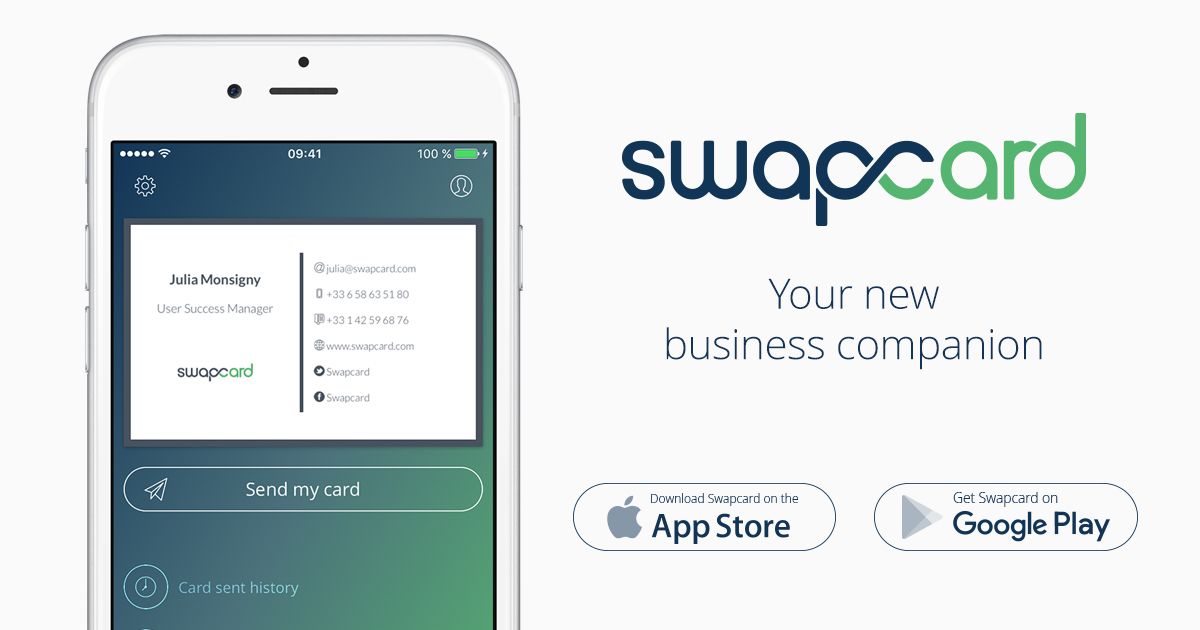
If you’re looking for a more automated and sophisticated solution, Zapier can be an excellent choice. Zapier is an online automation tool that connects various apps and services to create workflows. By utilizing Zapier, you can create a workflow that automatically adds new contact information from scanned business cards to your Google Contacts. Here’s how you can set it up:
- Sign up for a Zapier account if you don’t have one already.
- Connect both your business card scanning app and Google Contacts to Zapier.
- Create a “zap” in Zapier, specifying the trigger as a newly scanned business card and the action as adding the contact to Google Contacts.
- Customize the integration by mapping the relevant fields from your scanned business card to the corresponding fields in Google Contacts.
- Test the zap to ensure that the automation works correctly.
Zapier allows for numerous customization options, making it suitable for those seeking a tailored and automated solution to scanning business cards into Google Contacts. However, it may require some initial setup and technical knowledge.
Conclusion
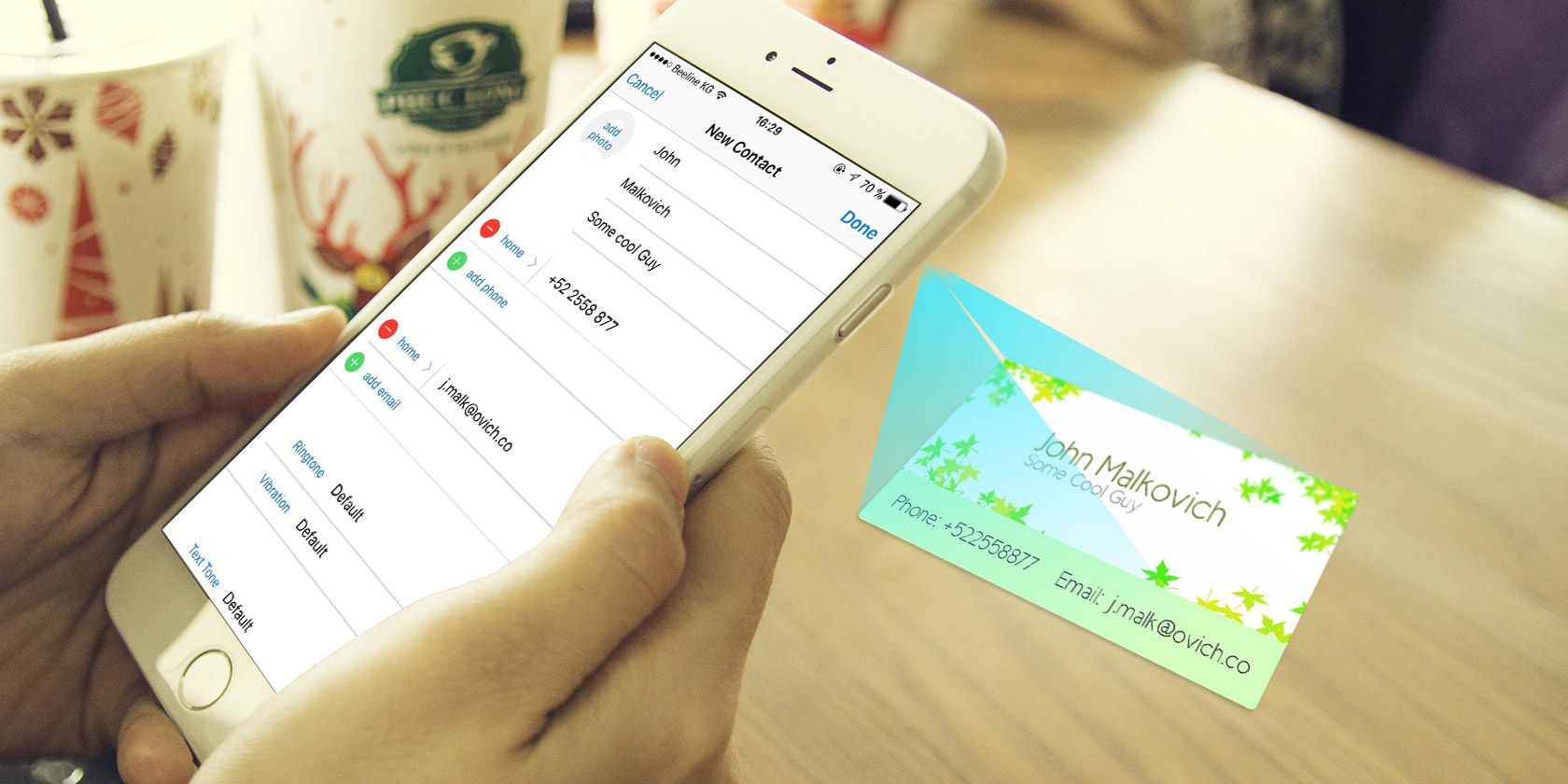
Scanning business cards to Google Contacts has become a game-changer in streamlining networking efforts and effectively managing contacts. Whether you opt for the simplicity of Google Lens, the additional features of dedicated business card scanner apps, or the automation capabilities of Zapier, integrating business card scanning into Google Contacts can save you time and improve your overall workflow.
Embrace the power of technology to expedite the process of capturing, organizing, and synchronizing contact information seamlessly. With just a few taps or clicks, you can effortlessly digitize your business cards and stay connected with your valuable contacts at all times. Start simplifying your networking efforts today by scanning business cards directly into Google Contacts.
Sophia is a branding expert who intertwines style and substance in her writing. Her marketing background and love for fashion contribute to her unique take on business card design. When not writing, Sophia explores her creative side through painting and DIY projects.