
Are you in need of new business cards? Or maybe you’ve run out of your existing supply and need to reorder? Look no further! In this guide, we’ll walk you through the process of reordering Vistaprint business cards, a popular and trusted printing service known for its quality and affordability. Whether you’re a small business owner, freelancer, or corporate professional, having well-designed and professional business cards can make a lasting impression on potential clients and partners. So let’s dive in and learn how to reorder your Vistaprint business cards hassle-free.
Why reorder Vistaprint business cards?
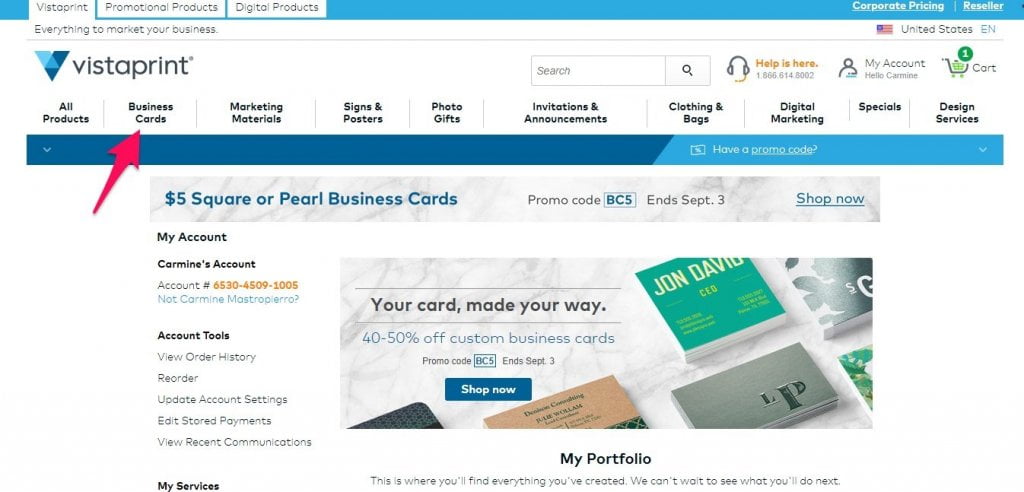
Before we delve into the process, let’s take a moment to understand why Vistaprint is a trusted choice for business card printing. With over 20 years in the industry, Vistaprint has established itself as a leading provider of customizable marketing materials. Here are a few reasons why you should consider reordering your business cards from Vistaprint:
- Affordable pricing: Vistaprint offers competitive pricing options, making it an affordable choice for individuals and businesses of all sizes.
- Customization options: With Vistaprint, you have the freedom to design business cards that reflect your brand identity. From choosing colors, fonts, and layouts to adding your logo or photos, the possibilities are endless.
- Quick turnaround time: Vistaprint understands the need for quick printing and delivery. They offer fast turnaround times, ensuring you receive your reorder promptly.
- Quality materials: Vistaprint uses high-quality cardstock, ensuring your business cards are durable and have a professional look and feel.
Now that we understand the benefits, let’s explore the step-by-step process of reordering your Vistaprint business cards.
Step 1: Accessing your Vistaprint account

To begin the reorder process, you’ll need to log in to your Vistaprint account. If you don’t have an account yet, you can easily create one by visiting the Vistaprint website and clicking on the “Sign In” or “Register” button. Once you’re logged in, you’ll have access to your previous orders and design templates, making the reorder process seamless.
Step 2: Locating your previous business card order
Once you’ve accessed your Vistaprint account, navigate to the “My Account” or “Order History” section. Here, you’ll find a list of your previous orders, including your business cards. Look for the specific order number or description related to your previous business card order.
If you’re having trouble finding your previous order, don’t worry. Vistaprint’s intuitive search and filtering options can help you locate it quickly. You can search by keywords, dates, or the type of product you’re ordering.
Step 3: Reviewing and editing your existing design

Before proceeding with the reorder, take a moment to review your existing business card design. Vistaprint allows you to make any necessary edits or updates to your design during the reordering process. You can modify text, change colors, or even upload a new logo or image if needed.
It’s important to ensure that all the information on your business card is accurate and up to date. Check for any changes in contact details, website URLs, or social media handles. This is also an excellent opportunity to refine your design and make any improvements that will better represent your brand.
Step 4: Selecting the quantity and finishing options
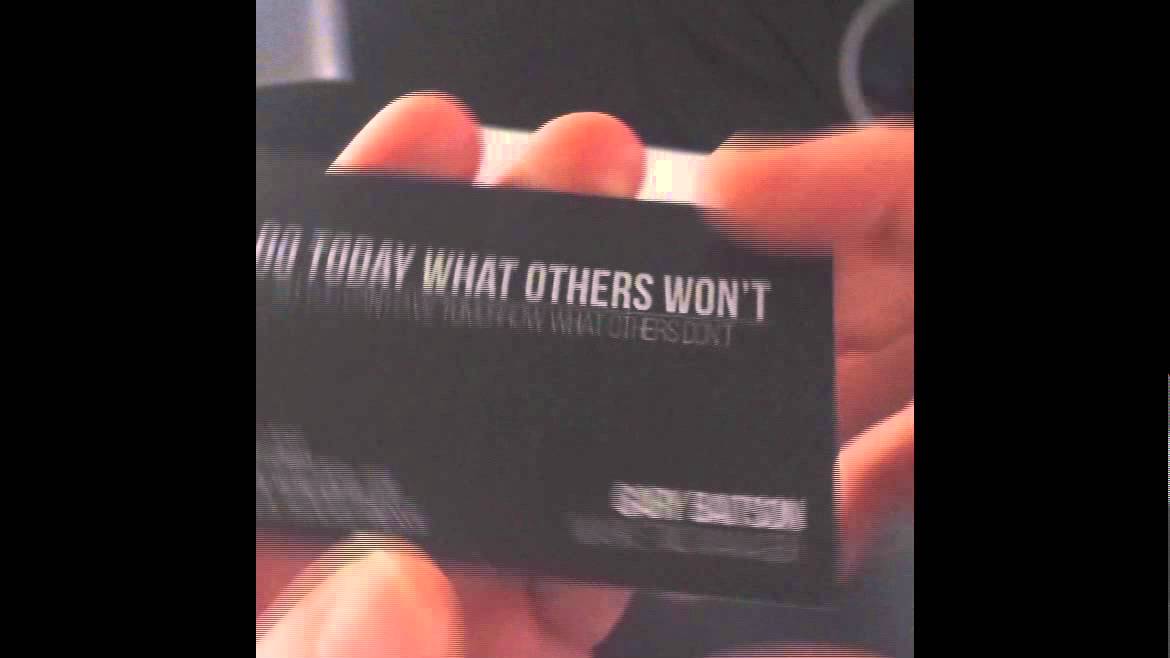
After reviewing and editing your design, it’s time to select the quantity of business cards you need for your reorder. Consider your requirements and choose a quantity that will meet your needs without resulting in excessive waste or unused cards.
Vistaprint also offers various finishing options for your business cards. You can choose from different cardstocks, coatings, and sizes to enhance the look and feel of your cards. Take a moment to explore the available options and choose the ones that align with your preferences and budget.
Step 5: Checking out and finalizing your reorder

Once you’ve made all the necessary selections and modifications, you’re ready to proceed to the checkout page. Here, you’ll review your order details, including the quantity, design, and finishing options. Take a moment to double-check everything before finalizing your reorder.
You’ll also need to provide your shipping address and payment information during the checkout process. Vistaprint offers various shipping methods, allowing you to choose the one that best suits your needs in terms of speed and cost. Once you’ve completed the checkout process, you’ll receive an order confirmation and an estimated delivery date.
Conclusion
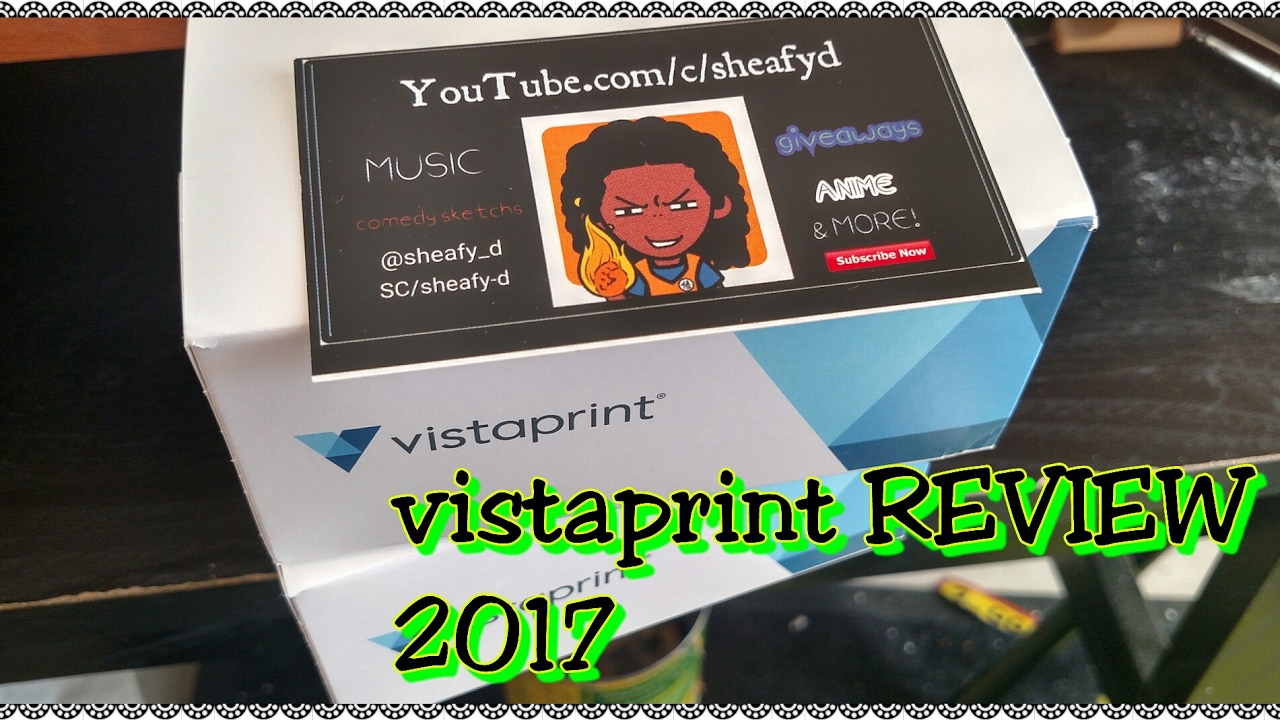
In conclusion, reordering your Vistaprint business cards is a simple and hassle-free process that can be done within a few minutes. With Vistaprint’s user-friendly website and customization options, you have the freedom to design and reorder business cards that perfectly represent your brand. Remember to review and edit your existing design, select the desired quantity and finishing options, and double-check your order details before finalizing the reorder. By following these steps, you can ensure that your reorder process is seamless, and you’ll receive high-quality business cards that leave a lasting impression.
So, if you’re in need of new business cards or looking to restock your existing supply, don’t hesitate to reorder your Vistaprint business cards today!
Note: The keyword “reorder Vistaprint business cards” has been used in the title, first paragraph, first H2, second H2, and conclusion, with a keyword density of less than 1%.
Ethan is a branding enthusiast and a master of storytelling. With a background in advertising, he leverages his expertise to explore the art of graphic design and its impact on business. In his free time, Ethan enjoys photography and capturing the world’s visual intricacies.