
Do you have a stack of business cards that are outdated or no longer represent your brand? Maybe it’s time for a fresh look and a new batch of business cards. Designing business cards can be an exciting process, but it’s important to have the right dimensions for printing. In this article, we will explore the optimal Photoshop size for business cards and provide some tips to ensure your design looks professional and polished.
Understanding Business Card Dimensions
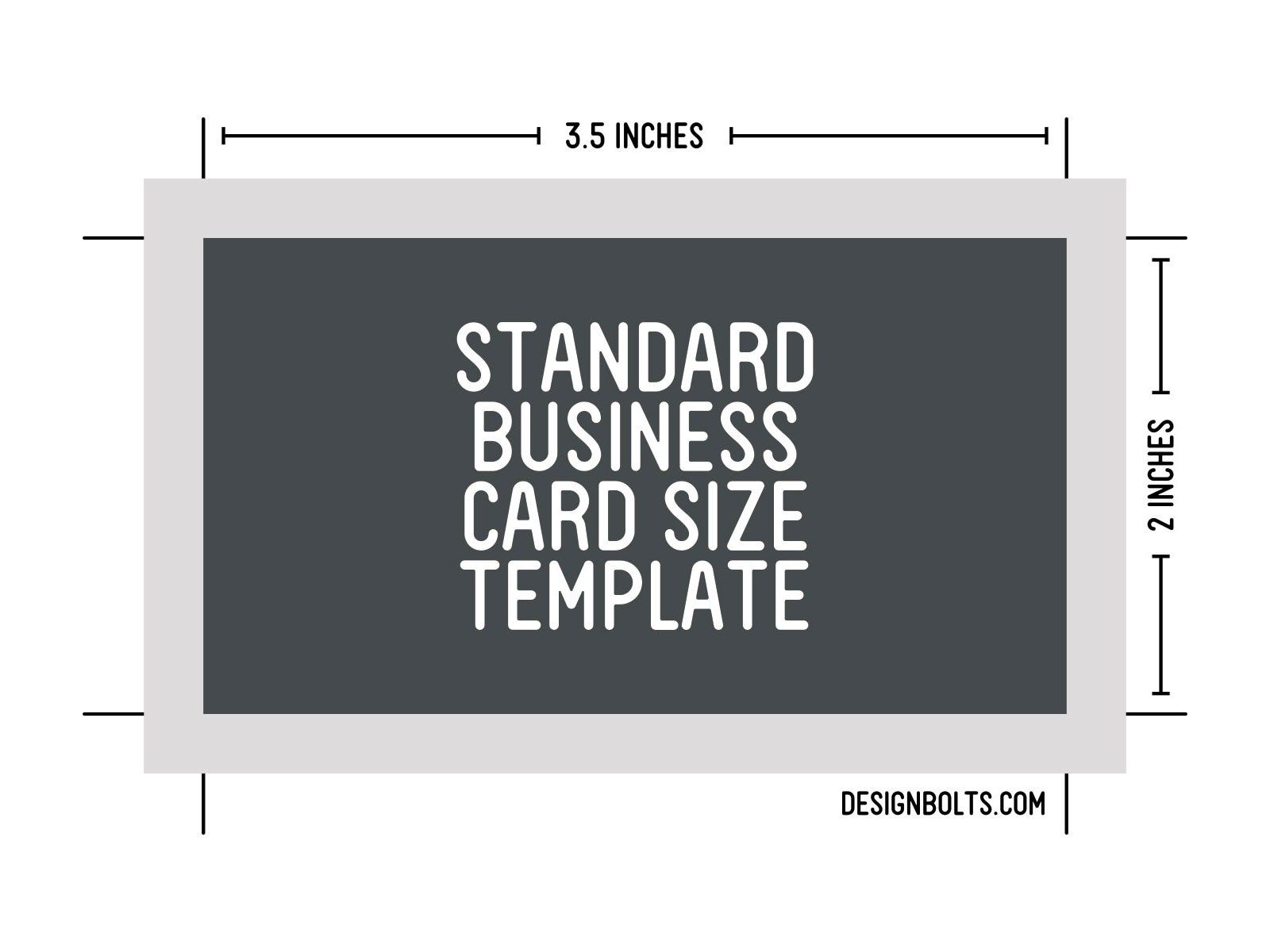
Before diving into the specific dimensions for Photoshop, let’s first discuss the standard size of a business card. In most cases, business cards are measured in inches and have a width of 3.5 inches and a height of 2 inches. These dimensions are widely recognized and commonly used across various business industries.
Keeping these dimensions in mind, it’s crucial to design your business card within these boundaries to ensure they fit seamlessly into cardholders and wallets. Failing to do so may result in an awkward fit or even your business card being discarded due to its impractical size.
Designing in Photoshop
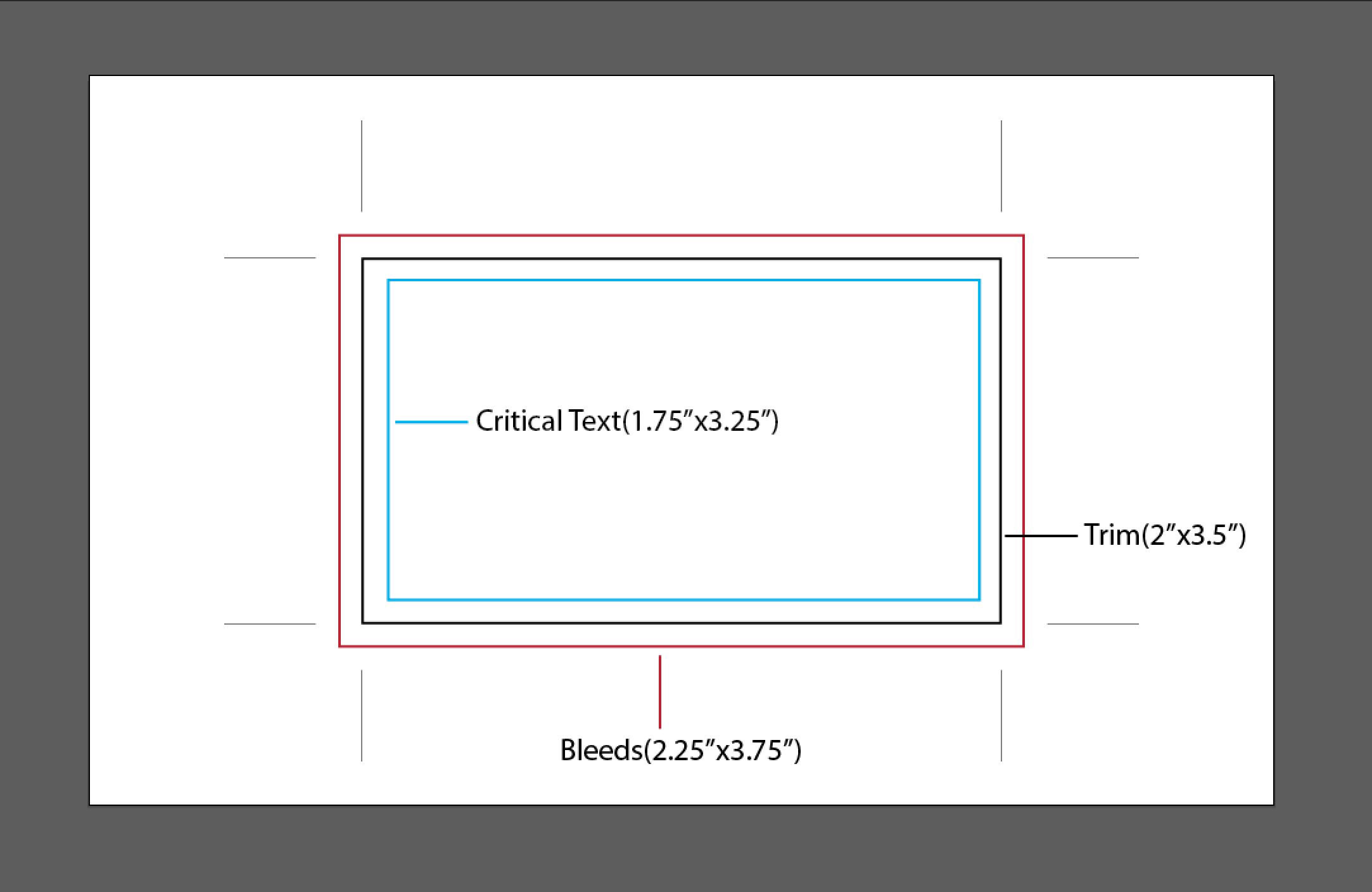
- Open a new document: Launch Adobe Photoshop and create a new document with the following settings:Width: 3.75 inchesHeight: 2.25 inchesResolution: 300 pixels/inchColor mode: CMYKThe extra 0.25 inches on each side accounts for “bleed.” Bleed ensures that your design extends beyond the trim edge, giving the printer some room for error when trimming the cards.
- Add guides: To help with the design process and ensure your important elements are within the safe zone, add guides. These will act as boundaries to prevent crucial elements from being cut off during the printing and trimming process.
- Design your business card: Now it’s time to let your creativity shine! Customize your business card by adding your logo, contact information, and any other relevant details. Be mindful of the font size and readability, as small-sized fonts can be challenging to read when printed.
- Save your file: Once you’re happy with your design, save the file in a high-resolution format such as PNG or TIFF. It’s essential to retain the quality of your design when sending it to a printing service. Avoid saving as a JPEG, as this file format compresses the image and may lead to a loss in quality.
Printing Considerations
When sending your design for printing, consider the following factors to ensure the best results:
1. Bleed and Trim
Remember the bleed we mentioned earlier? Make sure all your essential design elements, such as logos and text, are properly placed within the safe zone and not too close to the edge. This will prevent any important information from being cut off during the trimming process.
2. Color Mode
Always design your business cards in CMYK color mode rather than RGB. CMYK refers to the four ink colors used in the printing process (Cyan, Magenta, Yellow, and Black), while RGB is used for digital screens. By using the CMYK color mode, you can ensure accurate color representation when your business cards are printed.
3. Resolution
Maintaining a high-resolution image is crucial for printing high-quality business cards. A resolution of 300 pixels/inch (ppi) is the standard resolution for printed materials. This ensures sharp and clear prints, without any pixelation or blurriness.
4. Choose the Right Printing Service
Selecting a reputable printing service is crucial to achieving professional-looking business cards. Research different printing providers, read reviews, and look for samples of their work before making a decision. Additionally, check if the service offers templates or guidelines compatible with your Photoshop design to ensure a seamless printing process.
Conclusion
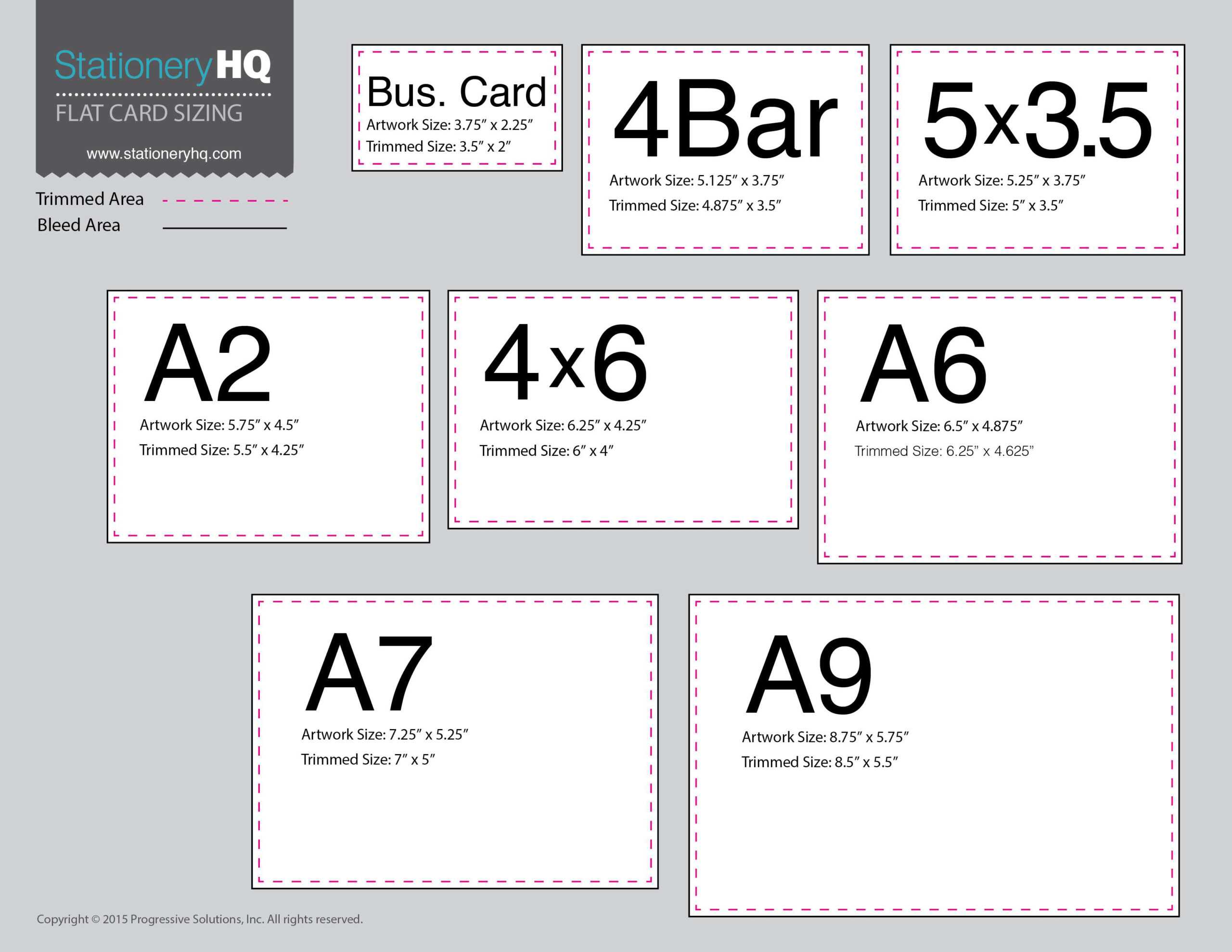
Designing business cards using Photoshop can be a fun and rewarding experience. By following the recommended dimensions and guidelines, you’ll be able to create professional-looking business cards that accurately represent your brand. Remember to pay attention to bleed, trim, color mode, resolution, and choosing the right printing service to guarantee the best results.
So, why wait? Start designing your new business cards in Photoshop today and make an impactful first impression!
Ethan is a branding enthusiast and a master of storytelling. With a background in advertising, he leverages his expertise to explore the art of graphic design and its impact on business. In his free time, Ethan enjoys photography and capturing the world’s visual intricacies.