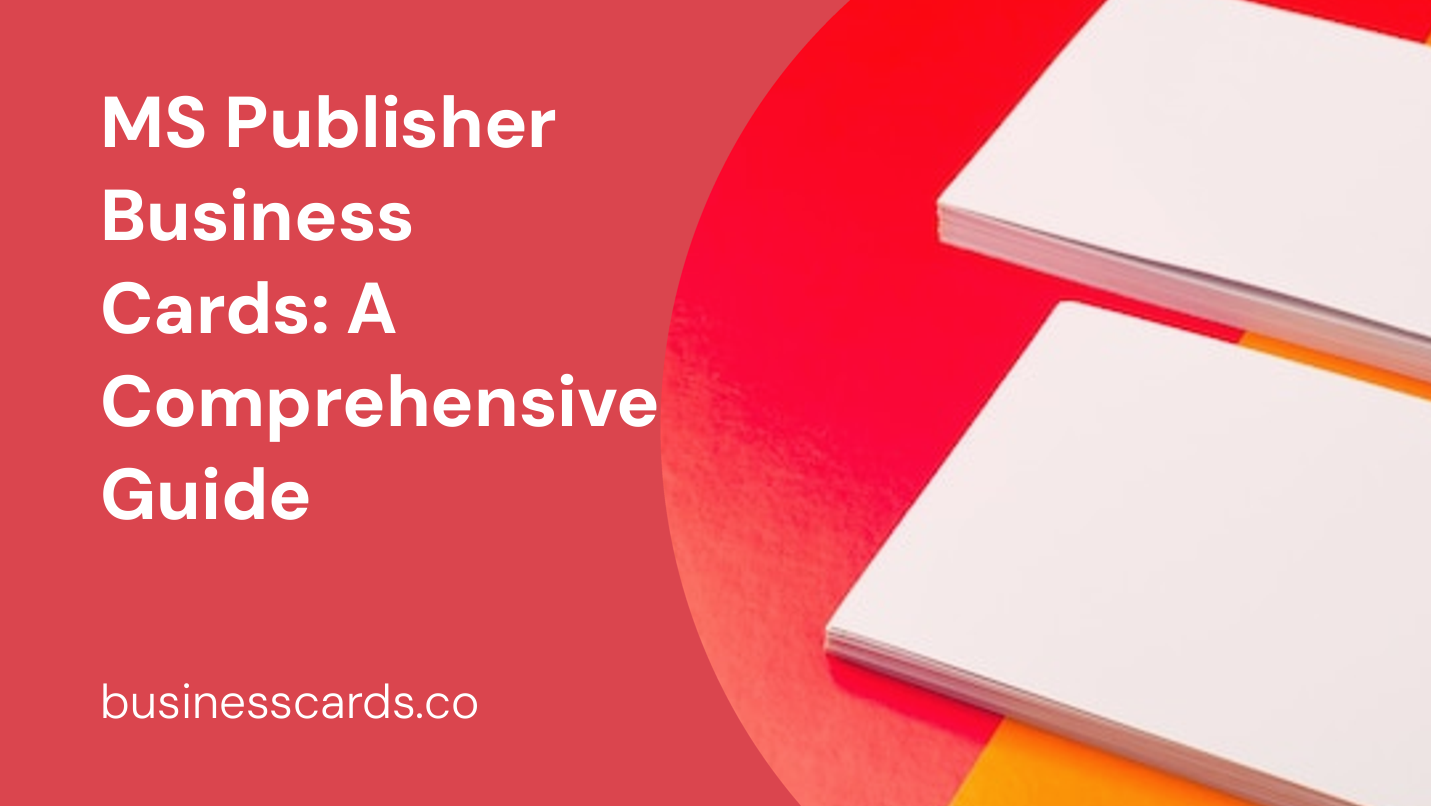
Do you find yourself in need of professional-looking business cards for your business or personal use? Look no further than MS Publisher, a versatile desktop publishing tool that can help you design and create stunning business cards. In this comprehensive guide, we will walk you through the process of using MS Publisher to design and print your very own business cards. From setting up your page to selecting the perfect template, we’ve got you covered.
Getting Started with MS Publisher
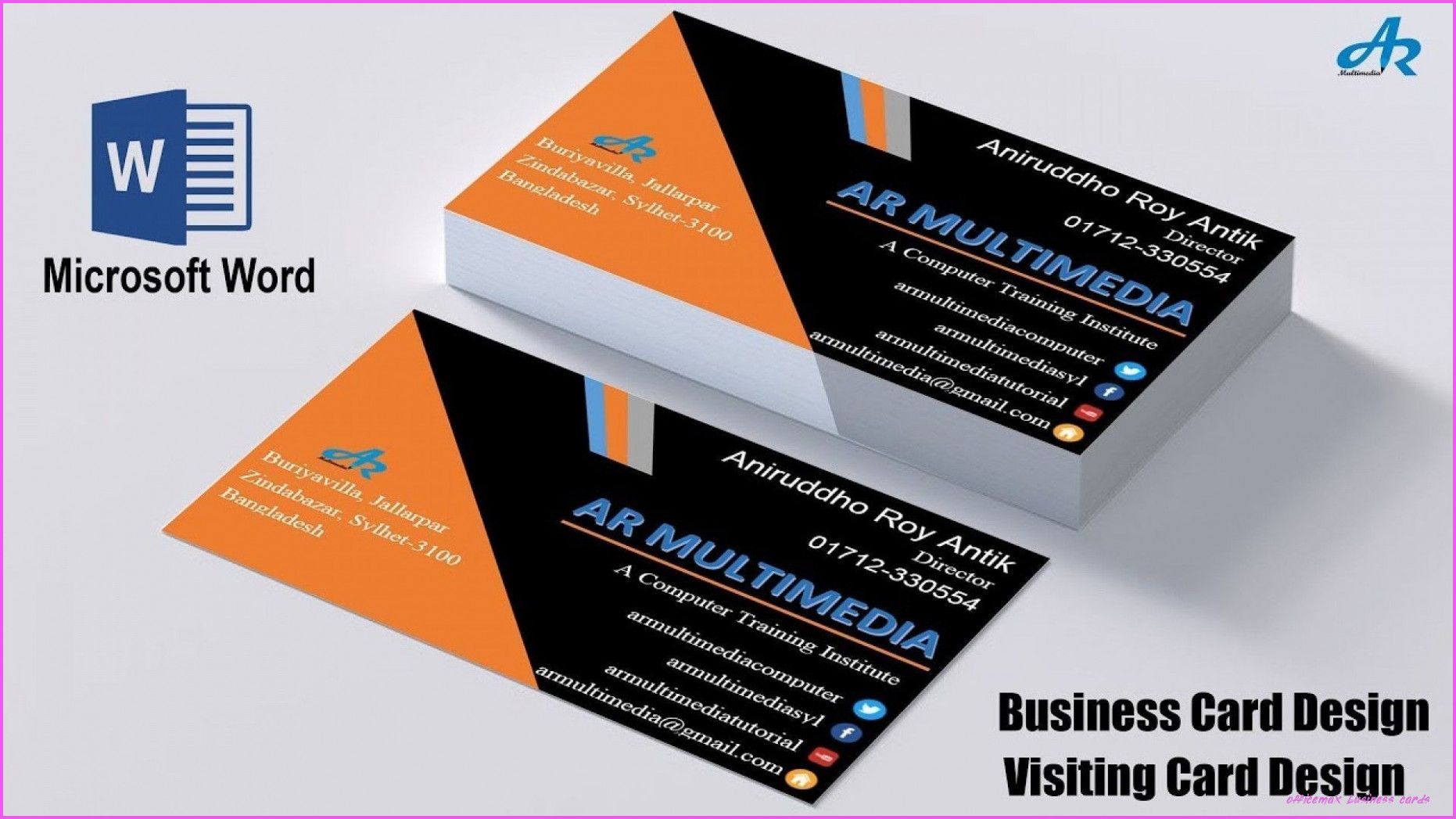
Before we dive into the specifics of designing business cards, let’s take a moment to familiarize ourselves with MS Publisher. MS Publisher is a user-friendly desktop publishing software that allows users to create a wide range of print and digital media. Whether you’re designing flyers, brochures, or business cards, MS Publisher offers an array of tools and features to bring your vision to life.
Setting Up Your Page
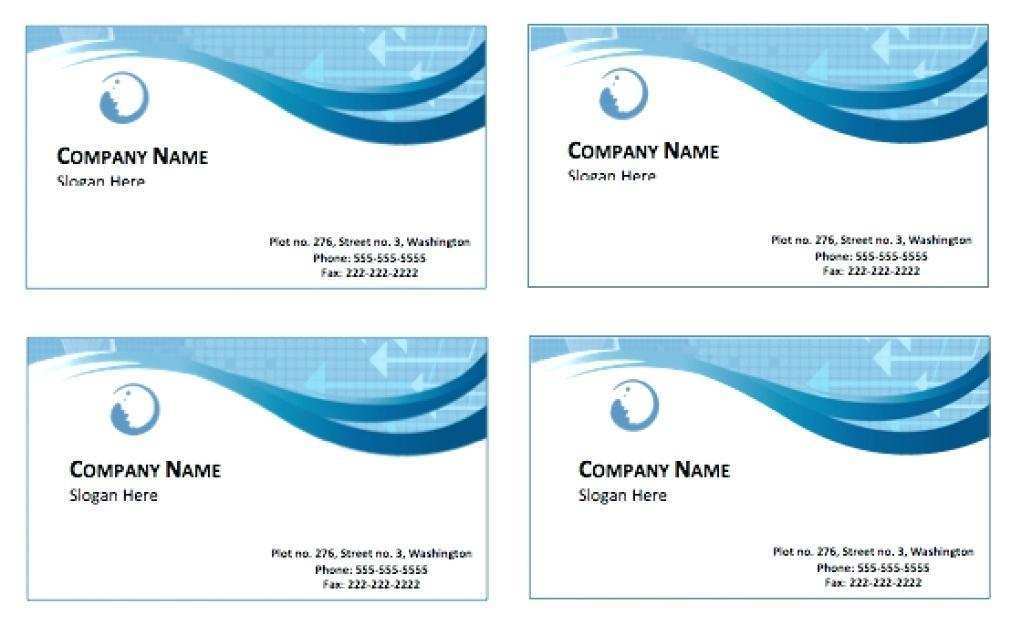
To get started with designing your business cards, open MS Publisher and create a new document. Select the “Business Cards” category under “Popular” templates, or use the search bar to find relevant business card templates. MS Publisher provides a variety of pre-designed templates suitable for various industries and personal preferences.
Once you’ve selected a template, MS Publisher will automatically set up your page with the correct dimensions for standard business card sizing. However, it’s important to double-check the dimensions and adjust them if required. Click on the “Page Design” tab to access the “Size” and “Orientation” options. Ensure that the dimensions match the standard size for business cards, typically 3.5 inches by 2 inches.
Customizing Your Business Card
Now that you have your blank canvas set up, it’s time to unleash your creativity. MS Publisher offers a multitude of customization options to make your business cards unique to your brand or personal style.
Adding Your Logo and Branding
To make your business cards stand out, consider incorporating your logo and brand elements. Click on the “Insert” tab, select “Pictures” or “Online Pictures” to add your logo. Resize and position it accordingly, ensuring it’s not too overpowering but still easily recognizable.
Additionally, you can play around with the color scheme to align with your brand. Click on the “Page Design” tab and select a color scheme that complements your logo and overall design.
Choosing Fonts and Typography
The font selection plays an integral role in your business card’s overall appearance and readability. MS Publisher offers a variety of fonts, ranging from elegant and traditional to modern and sleek. Experiment with different font combinations to find the perfect match for your business card.
Remember, simplicity is key when it comes to typography on business cards. Avoid using more than two or three fonts to maintain a clean and professional look. Ensure that the font size is legible and doesn’t strain the reader’s eyes.
Adding Contact Information
Now that the design elements are in place, it’s time to include essential contact information on your business card. Click on the text boxes within the template and replace the placeholder text with your own details.
When adding your contact information, include pertinent details such as your name, job title, company name, phone number, email address, and website. Keep it concise and make sure the text is easily readable. Consider using contrasting colors for the text to make it pop.
Adding Finishing Touches
To further enhance your business card’s aesthetics, you can consider adding some finishing touches. MS Publisher provides various tools and features to let you get creative.
Experiment with shapes, lines, or borders to add visual interest and separation between different sections of your card. You can also play around with the transparency and color options to create a unique and eye-catching design.
Printing Your Business Cards
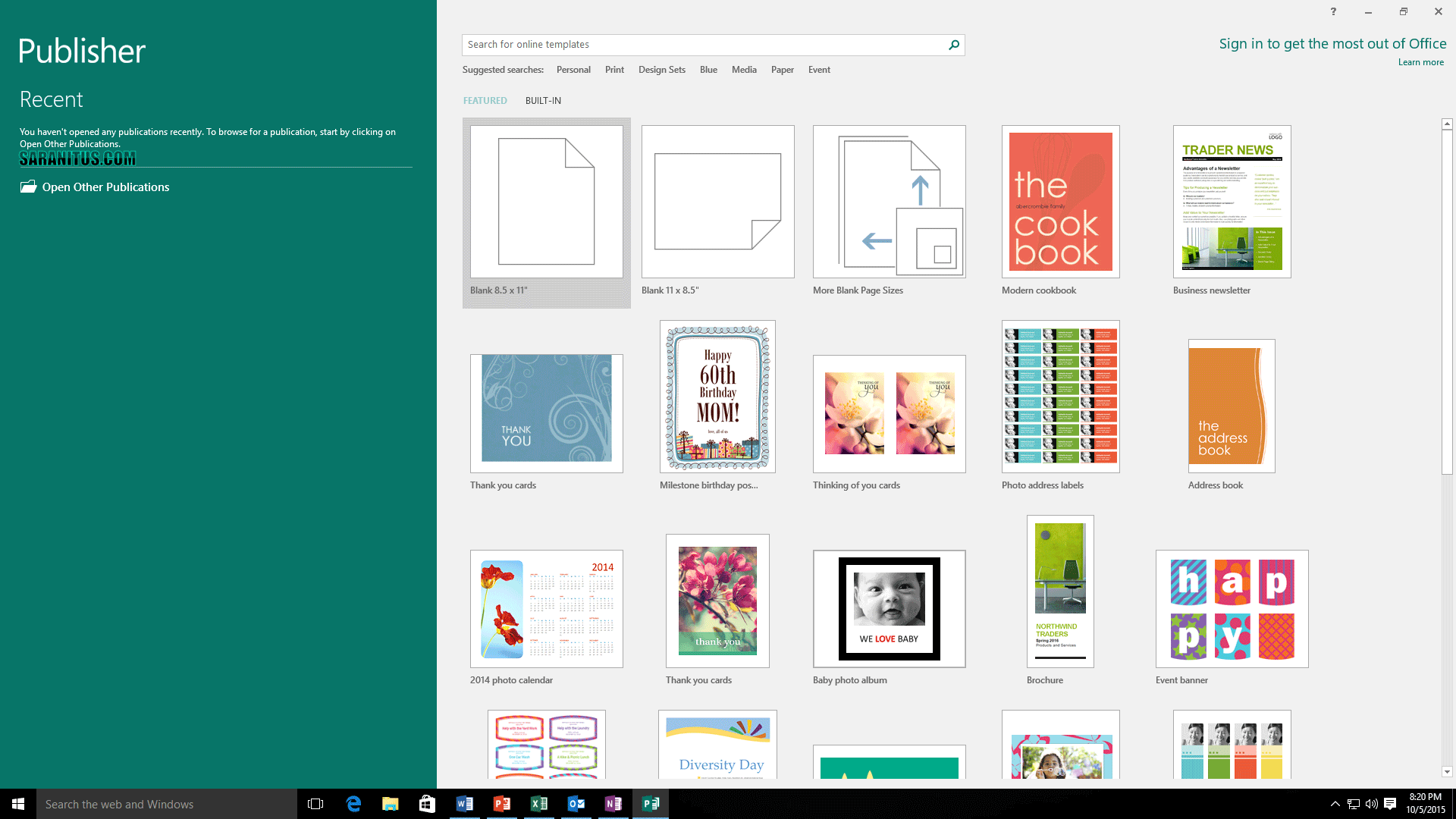
After you’ve perfected your business card design, it’s time to take your creation from the digital realm to the physical world. Here are a few key steps to keep in mind when printing your business cards using MS Publisher.
Proofreading and Reviewing
Before you hit the print button, make sure you thoroughly review your business card design. Check for any spelling errors, typos, or formatting issues. It’s always a good idea to have someone else review it as well to catch any mistakes you may have missed.
Paper Selection
The type of paper you choose can significantly impact the overall appearance and durability of your business cards. Opt for a sturdy cardstock paper that ensures your cards maintain their shape and quality. Additionally, consider the finish options available, such as matte or glossy, to further enhance the visual appeal of your cards.
Printer Settings
When printing through MS Publisher, ensure that your printer settings are correctly configured. Check the page size, orientation, and alignment to avoid any unexpected surprises. It’s recommended to print a test page on regular paper before committing to the final print run to ensure everything appears as intended.
Cutting and Trimming
Once your business cards have been printed, it’s time to separate them from the sheet. Carefully cut along the borders using a paper cutter or precision scissors. Take your time to ensure clean and accurate cuts, as any irregularities can detract from the professional appearance of your cards.
Conclusion

With the help of MS Publisher, designing and printing professional business cards has never been easier. Whether you’re a business owner looking to promote your brand or an individual seeking personalized business cards, MS Publisher offers a wide range of customization options to bring your vision to life.
Remember to start with the correct page setup, customize your design with your logo and branding, choose suitable fonts and typography, add essential contact information, and put the finishing touches to create an eye-catching design.
Printing your business cards requires attention to detail, from proofreading and paper selection to configuring printer settings and careful cutting and trimming.
So why wait? Get creative and design your own business cards using MS Publisher today. Create a lasting impression with a professionally designed card that reflects your brand’s identity or personal style. MS Publisher is your go-to tool for impressive business cards that make a statement.
Isabella, a branding guru, merges her love for storytelling with her marketing expertise. Her fascination with cultural diversity and travel lends a global perspective to her writing about business cards and graphic design. In her free time, she explores new cuisines and documents her culinary adventures.