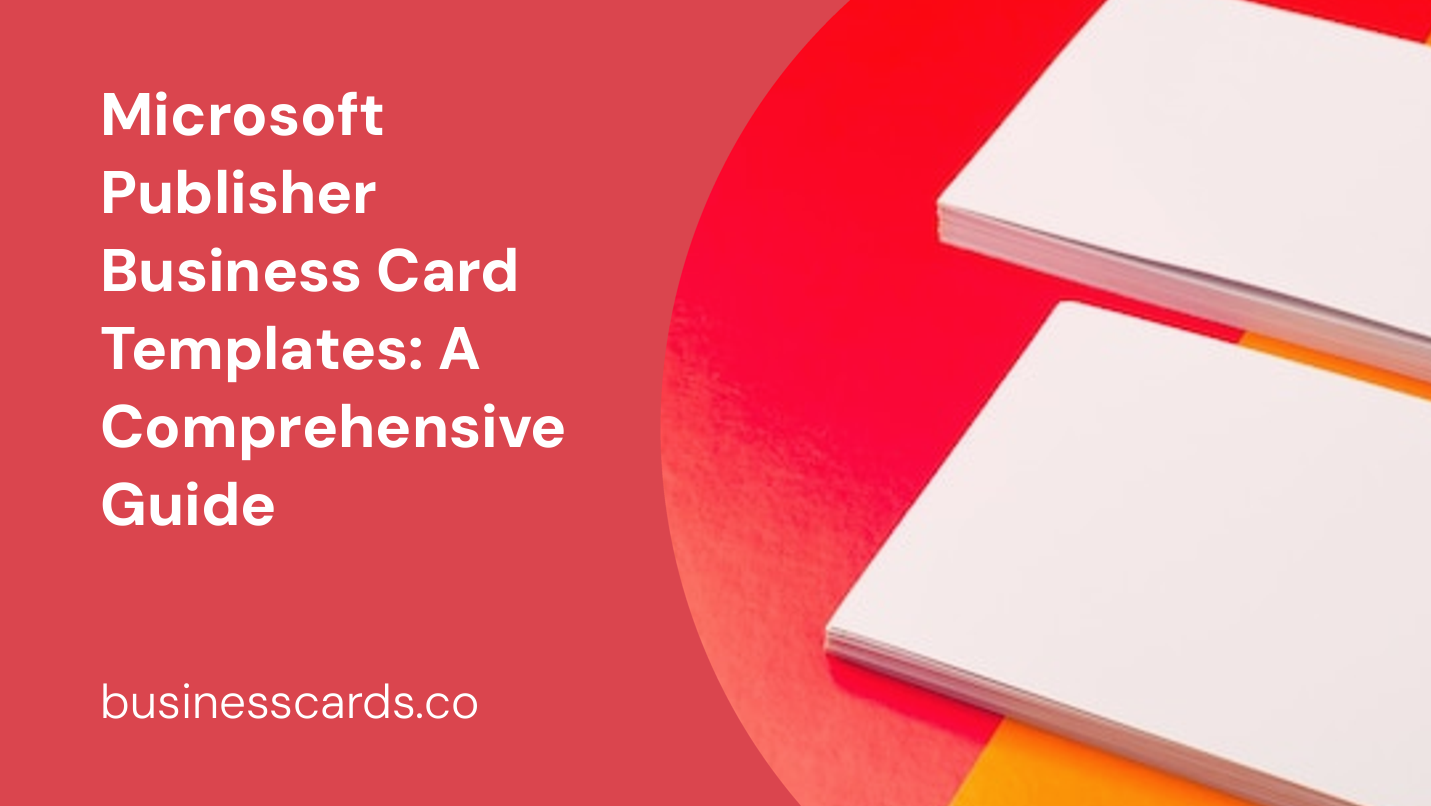
If you are looking to create professional business cards for your company or personal brand, Microsoft Publisher can be a valuable tool. With its user-friendly interface and extensive collection of templates, Microsoft Publisher makes it easy for anyone to design eye-catching business cards. In this guide, we will explore the various features and options available in Microsoft Publisher when it comes to business card templates.
Getting Started with Microsoft Publisher
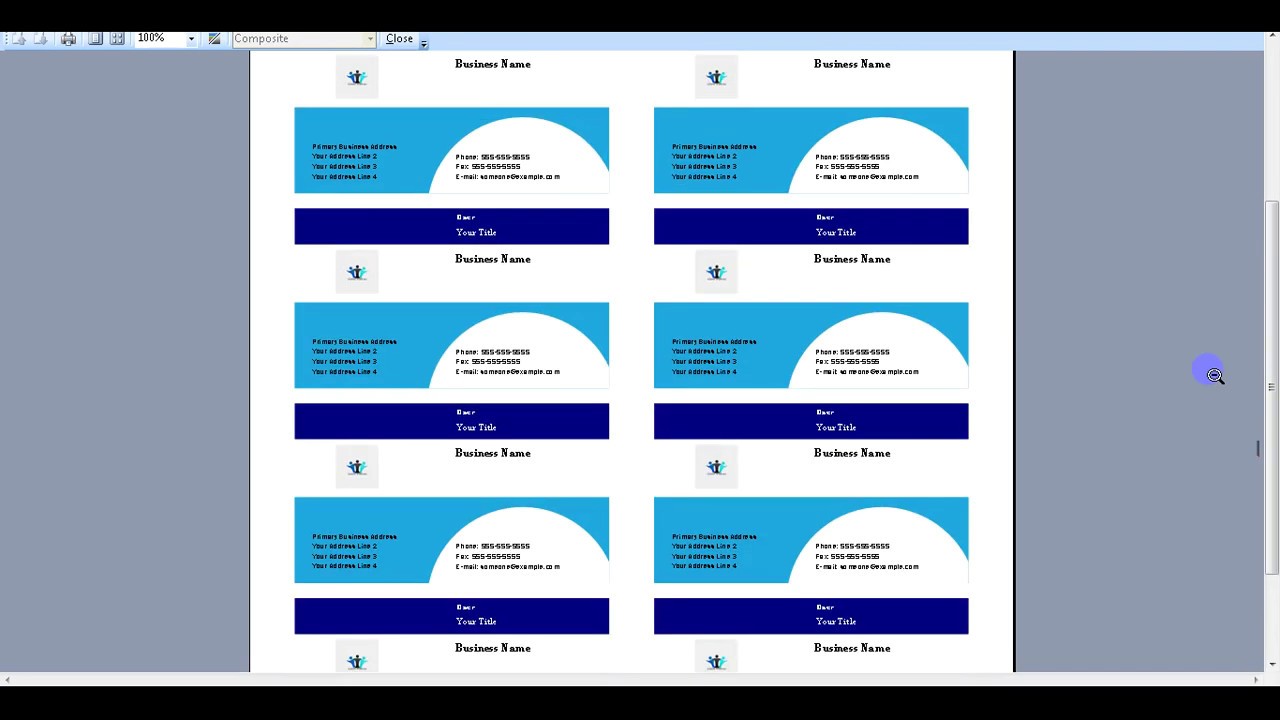
Before we delve into the intricacies of business card templates, let’s first understand the basics of Microsoft Publisher. It is a desktop publishing software that allows users to create a wide range of professional documents, including brochures, newsletters, and of course, business cards. With its intuitive layout and design tools, Publisher offers a seamless experience for both beginners and experienced users.
To get started, open Microsoft Publisher on your computer. If you don’t already have it installed, you can purchase and download it from the official Microsoft website or from other reputable sources. Once you have the software installed, launch the program and you are ready to begin creating your business cards.
Exploring Business Card Templates
Microsoft Publisher provides a wide variety of business card templates that cater to different industries and design preferences. To access these templates, navigate to the “File” tab and select “New” from the menu. In the “New” window, you will find a search bar where you can enter the keyword “business cards” to filter the available templates.
When it comes to business card templates, you will have options ranging from simple and minimalistic designs to more intricate and creative layouts. You can choose a template based on your industry, personal style, or specific branding requirements. Microsoft Publisher also allows you to customize every aspect of the template, including colors, fonts, and images, to make it truly unique to your business.
Customizing Your Business Card
Once you have selected a template that suits your needs, it’s time to put your personal touch on it. Microsoft Publisher provides a variety of customization options so that you can create a business card that reflects your brand identity. Here are some of the key elements you can customize:
1. Text
Modify the text on the business card by selecting the text box and typing in your desired information. You can change the font, font size, alignment, and color of the text to match your brand’s aesthetic.
2. Colors
Adjust the colors of various elements on the business card, such as backgrounds, borders, and text, to match your brand colors. Microsoft Publisher offers a wide range of color palettes to choose from or allows you to enter custom color codes.
3. Images
Add your logo or other relevant images to the business card template. Microsoft Publisher allows you to import images from your computer or choose from its extensive library of clipart and stock photos. Make sure to optimize the size and resolution of the images to ensure they appear crisp and clear on the final print.
4. Layout
Modify the layout of the business card to suit your preferences. You can resize or reposition elements, such as text boxes and images, to create a balanced and visually appealing design. Experiment with different arrangements until you find the one that best represents your brand.
Printing Your Business Cards
After you have customized your business card template to your liking, it’s time to bring your design to life. Microsoft Publisher offers several printing options to help you achieve professional-looking business cards. Here’s how you can print your business cards using Microsoft Publisher:
1. Standard Printing
If you have a printer that supports cardstock or special paper, you can print your business cards directly from Microsoft Publisher. Simply load the cardstock into the printer, ensure your settings are configured correctly, and click on the “Print” button. Make sure to select the appropriate paper size and orientation to match your business card template.
2. Print Shop Services
If you prefer a higher-quality finish or lack the necessary equipment to print the business cards yourself, Microsoft Publisher allows you to export your design as a PDF or other compatible file format. You can then take the file to a local print shop or online printing service that specializes in business card printing. These professionals will ensure that your business cards are printed accurately and with the best quality.
3. Online Printing Services
Another option is to use an online printing service that integrates with Microsoft Publisher. These services offer a seamless experience by allowing you to directly upload your design from Publisher, choose the desired quantity, select the paper and finish options, and place an order. Once your order is processed, the printing service will handle the production and delivery of your business cards.
Tips for Designing Effective Business Cards
When designing your business cards in Microsoft Publisher, it’s important to keep in mind a few key principles for creating effective and impactful designs. Here are some tips to help you on your way:
1. Keep it Simple and Professional
While it can be tempting to create extravagant designs, it’s best to keep your business cards simple and professional. Avoid overcrowding the card with excessive text or images. Stick to a clean and minimalist design that reflects your brand’s image.
2. Use High-Quality Images
Ensure that any images or logos you use in your business card design are of high resolution and suitable for print. Blurry or pixelated images can give off an unprofessional impression. It’s always a good idea to use vector graphics or high-resolution images to maintain the quality of your design.
3. Consider Cardstock and Finish Options
When printing your business cards, select a sturdy cardstock that will stand the test of time. Additionally, consider enhancements such as glossy or matte finishes that can add a professional touch to your cards.
4. Proofread and Double-check
Before sending your design to print, double-check all the text and information on your business card. Ensure that there are no typos or errors that could potentially damage your professional reputation. It’s always a good idea to have a second pair of eyes review the design to catch any mistakes you might have missed.
Conclusion: Create Outstanding Business Cards with Microsoft Publisher
Creating impressive business cards is a breeze with the extensive collection of templates and user-friendly features offered by Microsoft Publisher. Whether you are an entrepreneur, freelancer, or part of a larger organization, Microsoft Publisher allows you to design custom business cards that effectively represent your brand.
With the ability to customize various elements like text, colors, and images, you can create a design that aligns with your brand’s image and appeals to your target audience. Remember to choose a template that suits your style and industry, and keep your design simple, professional, and easy to read.
So, unleash your creativity and showcase your brand in the most professional way possible with Microsoft Publisher’s business card templates. Take advantage of this powerful tool to make a lasting impression with your business cards.
Olivia Reynolds, a marketing maven, is passionate about the impact of graphic design on brand success. Her love for outdoor adventures and travel fuels her fresh perspective on the importance of visual aesthetics in business cards and branding.