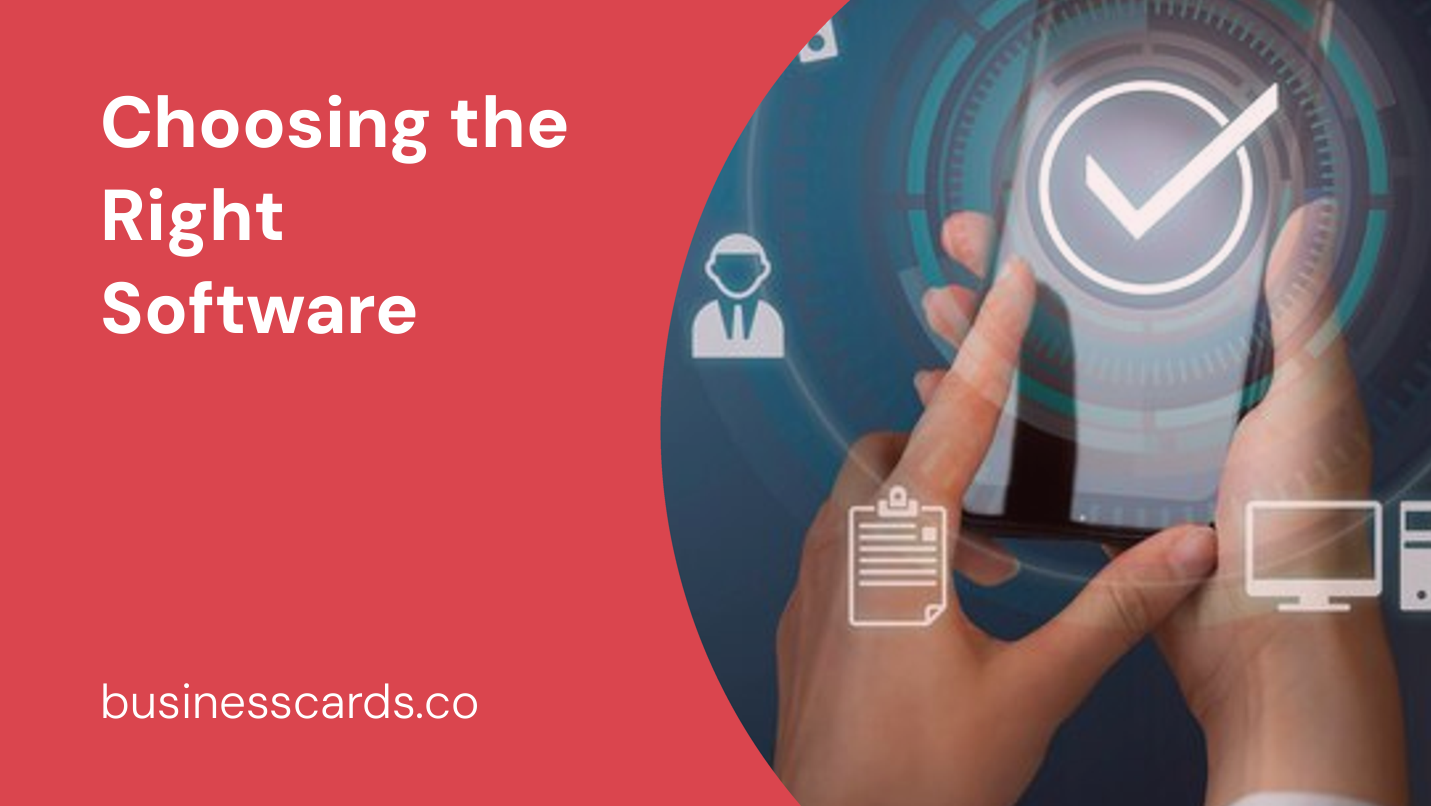
Making Business Cards on Mac: A Comprehensive Guide
Do you own a Mac and need to create professional-looking business cards? Look no further, as this comprehensive guide will walk you through the process step-by-step. With the power of your Mac, you can design and print your own business cards, saving time and money. In this article, we will explore different software options available on Mac, discuss design considerations, and provide useful tips for creating impactful business cards that leave a lasting impression.
When it comes to designing business cards on Mac, having the right software is essential. Fortunately, there are several popular options available that offer powerful features and intuitive interfaces. Let’s take a closer look at some of the most popular choices:
1. Pages
If you already have Pages installed on your Mac, you don’t need any additional software to create your business cards. Pages is a versatile word processor that includes various templates suitable for designing business cards. With its easy-to-use interface and wide range of customization options, Pages is an excellent choice for beginners.
2. Adobe Illustrator
For more advanced users who require extensive customization options and precise control over design elements, Adobe Illustrator is a widely used professional graphic design software. With its vector-based capabilities, Illustrator allows you to create high-quality business cards that can be printed at any size without losing sharpness.
3. Canva
If you prefer a web-based solution that doesn’t require any downloads, Canva is an excellent choice. Canva offers a user-friendly drag-and-drop interface, making it ideal for those without graphic design experience. The platform provides a wide range of pre-designed templates, fonts, and images to choose from.
Designing Your Business Card

Now that you have chosen the right software for your Mac, it’s time to dive into the design process. A well-designed business card reflects your brand identity and makes a memorable impression on potential clients or contacts. Here are some design considerations to keep in mind:
1. Choose the Right Layout
Before you start adding any design elements to your business card, decide on a layout that works best for your needs. Typically, there are two common layouts: horizontal and vertical. Consider the amount of information you need to include and how it will fit within the chosen orientation.
2. Include Relevant Information
Your business card should contain essential information such as your name, job title, company name, phone number, email address, and website. Only include the details that are relevant and necessary for your business. Remember to keep your design clean and uncluttered, ensuring that the text is easily readable.
3. Use High-Quality Images
If you decide to incorporate images or your company logo into your business card, make sure they are high-quality and don’t appear pixelated when printed. Use vector graphics or high-resolution images to ensure the best possible outcome.
4. Typography and Fonts
The choice of fonts plays a crucial role in the overall aesthetic of your business card. Select fonts that reflect your brand’s personality while ensuring readability. Consider using a maximum of two or three fonts to maintain simplicity and consistency throughout the design.
Now that you have a better understanding of design considerations, let’s delve into the step-by-step process of creating your business cards using different software options on your Mac.
Using Pages to Create Business Cards
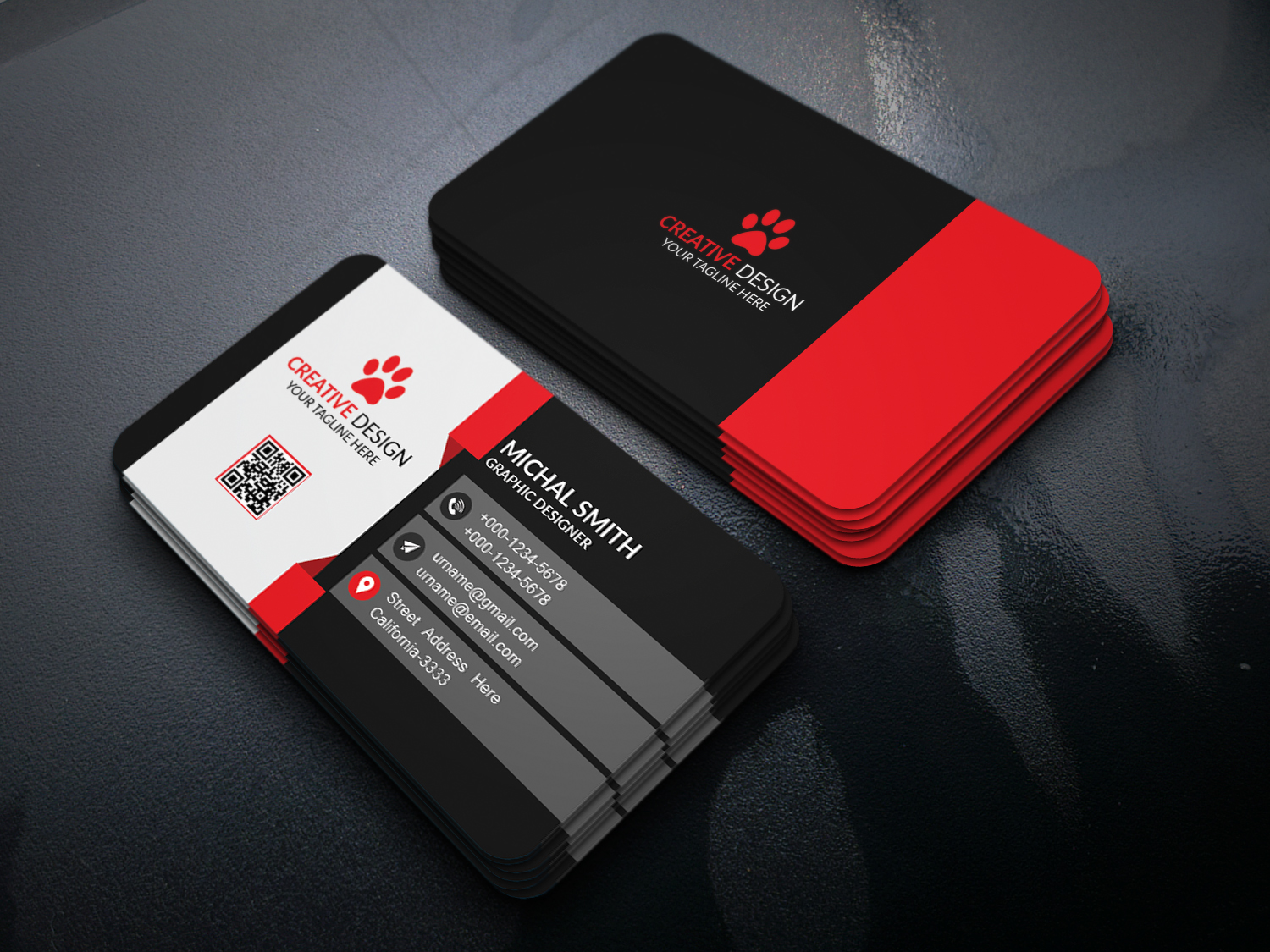
If you have Pages installed on your Mac, you can easily design professional business cards without the need for additional software. Follow these steps to get started:
Step 1: Open Pages and Choose a Template
Launch Pages from your applications folder or launchpad. Select “Business” from the template chooser sidebar, and you will find various business card templates to choose from. Browse through the available options and select the one that appeals to you the most.
Step 2: Customize the Template
Once you’ve chosen a template, customize it by adding your logo, contact information, and any other relevant details. Double-click on the pre-existing text boxes to edit them. You can also adjust the font, size, and formatting of the text to fit your preferences.
Step 3: Add Images or Graphics
To add your company logo or other images, click on the “Media” button located in the toolbar. Select the image file from your computer and drag it onto the card template. Resize and position the image as needed.
Step 4: Save and Print
After you have customized the design to your liking, save your business card file. To print, click on “File” in the menu bar, select “Print,” and adjust the print settings according to your preferences. Make sure to use high-quality cardstock paper for a professional finish.
Designing Business Cards with Adobe Illustrator
If you prefer more advanced customization options, Adobe Illustrator is a powerful software choice. Here’s how you can create business cards using Illustrator:
Step 1: Set Up the Document
Open Adobe Illustrator on your Mac and create a new document. Choose the desired dimensions for your business card, typically 3.5 x 2 inches, and set the resolution to 300 pixels per inch for high-quality printing.
Step 2: Design the Card
Utilize the various tools and features in Illustrator to design your business card. Add text, shapes, images, and customize them to match your brand’s aesthetics. Use layers to organize different elements and maintain flexibility with editing.
Step 3: Export and Print
Once you are satisfied with your design, save the file and export it as a high-resolution PDF or other compatible formats. This ensures that the final print maintains its sharpness. When printing, ensure that you use the correct paper size and settings to achieve accurate results.
Utilizing Canva for Business Card Design
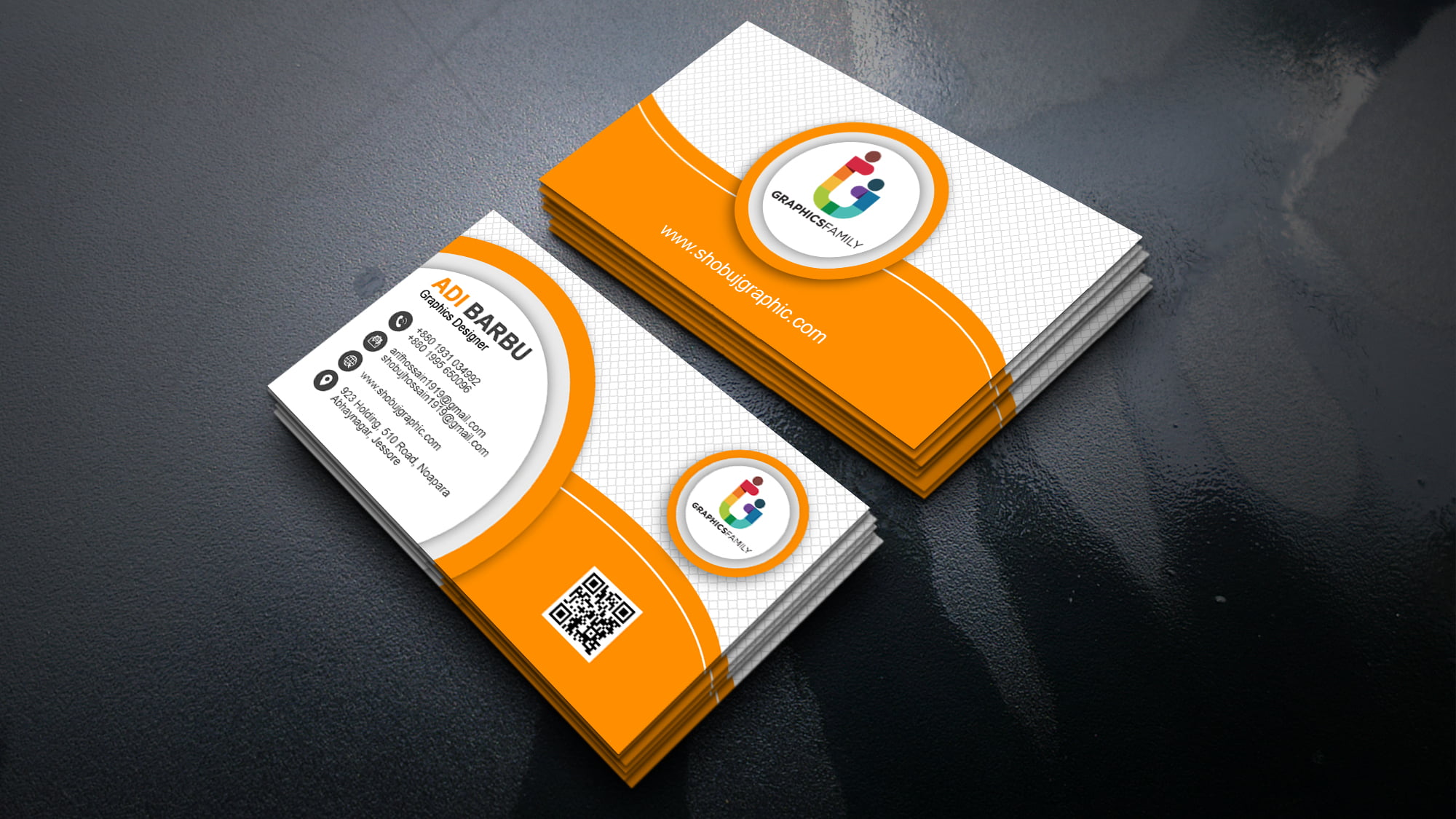
Canva offers a simplified approach to designing business cards, perfect for users who prefer a web-based platform. Here’s how you can create business cards using Canva:
Step 1: Sign Up and Choose a Template
Visit Canva’s website and sign up for a free account if you don’t already have one. Once signed in, click on “Create a design” and search for “business cards” in the templates search bar. Choose a template that fits your style and industry.
Step 2: Customize the Design
After selecting a template, you can customize various elements such as the text, fonts, colors, and images. Replace the placeholder text with your own contact information and add your logo or other relevant graphics. Canva provides an intuitive drag-and-drop interface for seamless customization.
Step 3: Download and Print
Once your design is complete, click on the “Download” button and select the PDF – Print format. This ensures that you have a high-quality file suitable for printing. Save the file to your Mac and proceed to print your business cards using a reputable printing service or your own printer.
Conclusion
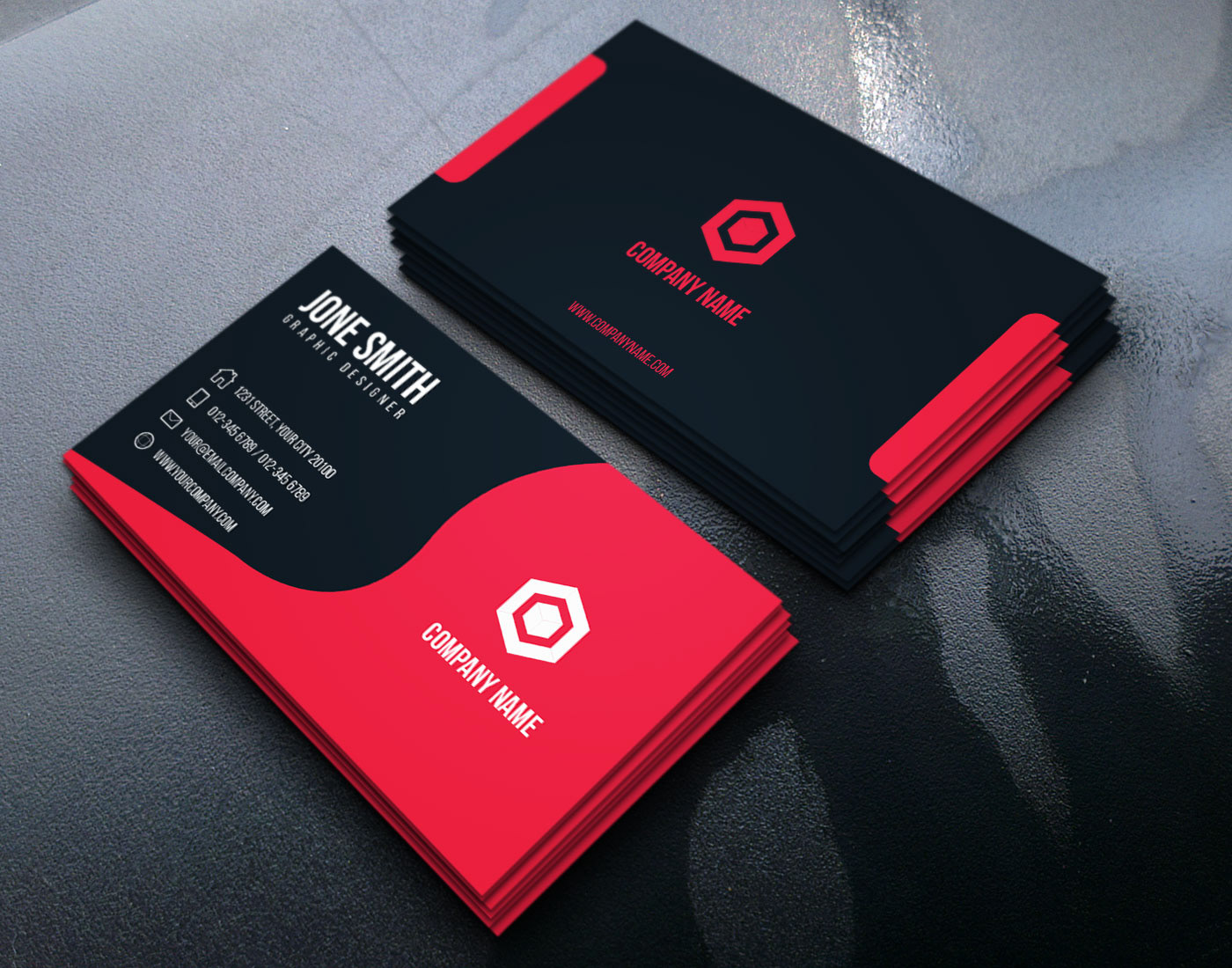
Creating business cards on your Mac is a straightforward process when you have the right software and design considerations in mind. Whether you choose to use Pages, Adobe Illustrator, or Canva, follow the step-by-step instructions outlined in this guide to design professional-looking business cards that make a lasting impression. Take advantage of the customization options, experiment with different layouts, and ensure that your design aligns with your brand’s identity. With your Mac as your creative tool, you can create eye-catching business cards that showcase your professionalism and unique style.
Isabella, a branding guru, merges her love for storytelling with her marketing expertise. Her fascination with cultural diversity and travel lends a global perspective to her writing about business cards and graphic design. In her free time, she explores new cuisines and documents her culinary adventures.