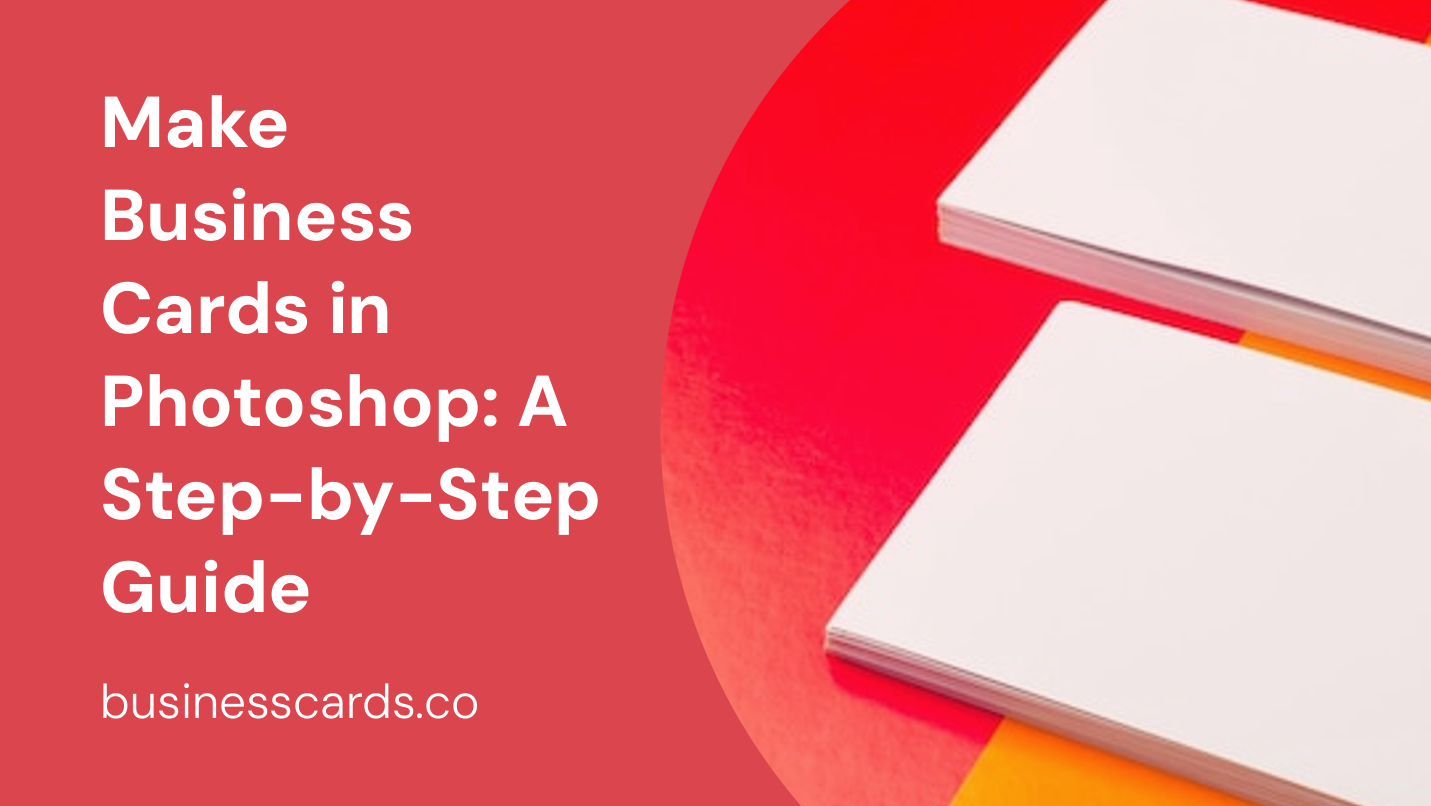
Are you looking to create professional business cards for your brand or business? Look no further! With the power of Adobe Photoshop, you can easily design stunning business cards that leave a lasting impression on your clients and contacts. In this step-by-step guide, we will walk you through the process of creating business cards in Photoshop, from setting up your document to finalizing your design. So let’s get started!
1. Getting Started: Setting up your Document

The first step in creating business cards in Photoshop is setting up your document with the correct dimensions. Start by opening Photoshop and creating a new document. Go to File > New or use the shortcut Ctrl + N.
In the New Document window, you’ll be prompted to enter the dimensions for your business card. A standard business card size is typically 3.5 inches by 2 inches. Enter these dimensions in the respective fields and set the resolution to 300 pixels per inch (ppi) for optimal print quality. Click on the “Create” button to create your document.
2. Creating a Background for your Business Card
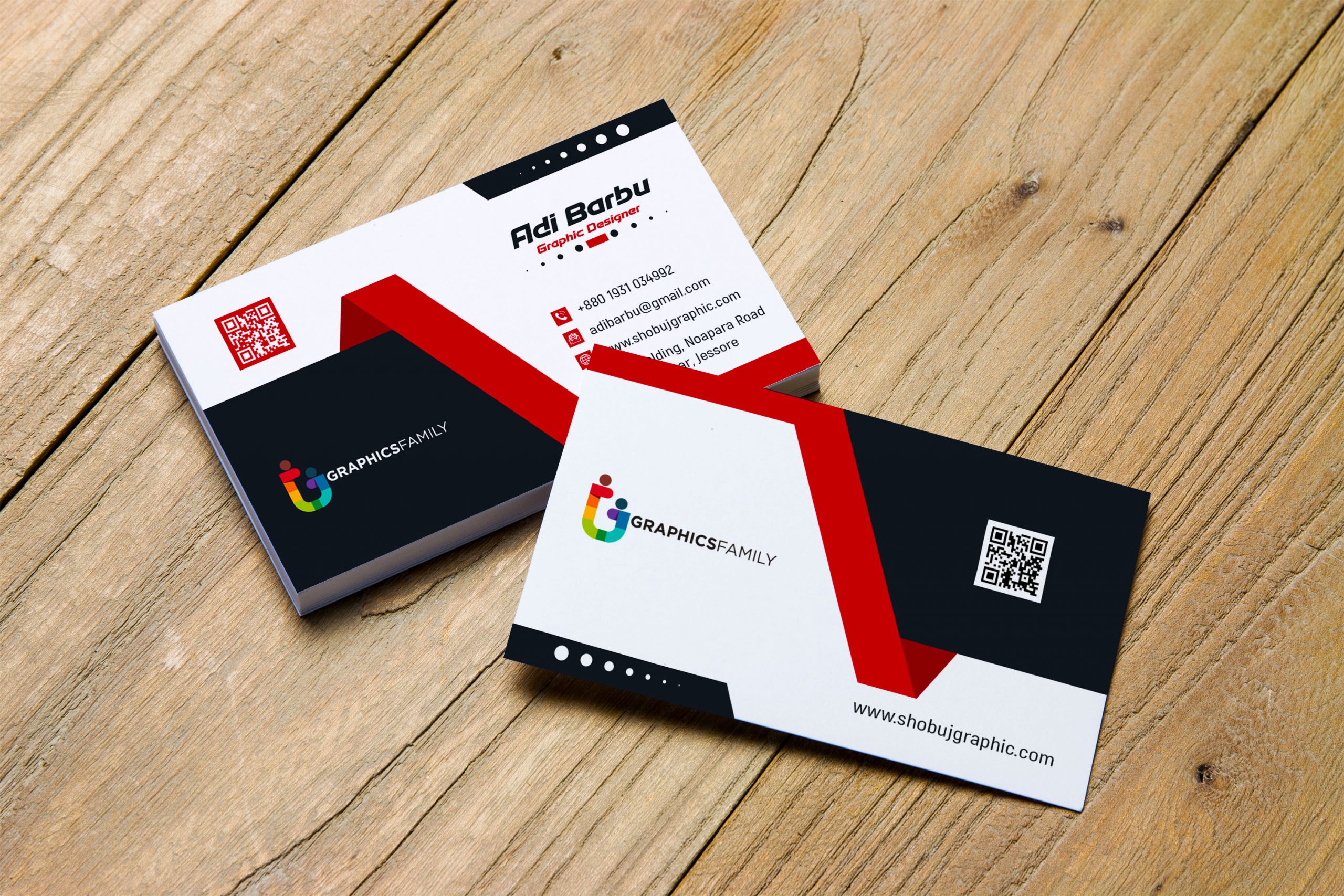
Now that you have your document set up, it’s time to create an appealing background for your business card. You can choose a solid color, a gradient, or even a custom pattern.
To add a solid color background, select the Paint Bucket Tool from the toolbar on the left side of the screen. Choose your desired color from the color swatches at the bottom of the toolbar. Click anywhere on your document to fill the background with that color.
If you prefer a gradient background, select the Gradient Tool from the toolbar. In the options bar at the top of the screen, choose the type of gradient you want to use, such as linear or radial. Then, select the colors for your gradient by clicking on the gradient preview. Click and drag your mouse across the document to create the gradient.
To create a custom pattern as the background, go to File > Place and choose the image file you want to use. Adjust the size and position of the image as needed. Once you’re satisfied, click on the “Place” button.
3. Adding Text and Design Elements
Next, it’s time to add text and design elements to your business card. Start by selecting the Text Tool from the toolbar. Click on your document and begin typing your contact information. Adjust the font, size, and color of the text in the options bar at the top of the screen.
To add a logo or other design elements, go to File > Place and select the image file you want to use. Resize and position the image as desired. You can also apply effects, such as drop shadows or strokes, to enhance the visual appeal of your design.
4. Organizing the Layout
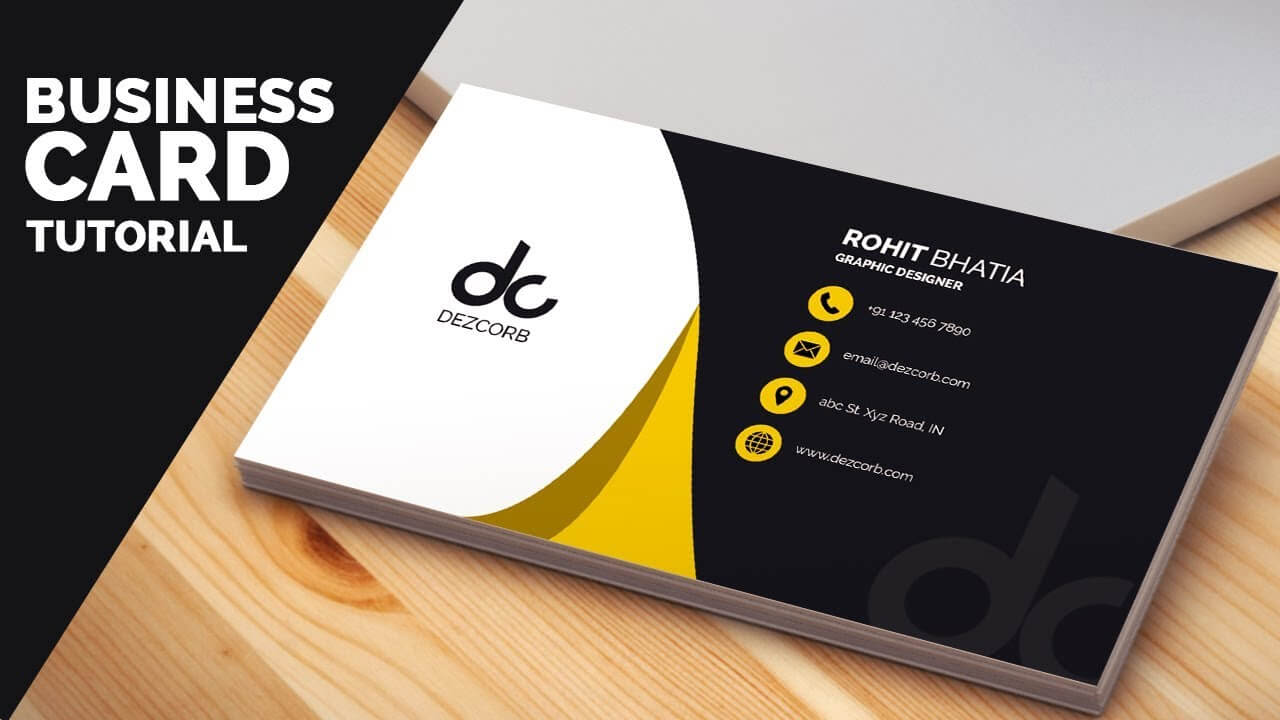
To create a visually appealing and balanced layout for your business card, it’s important to organize the elements properly. Use guides to align your text and design elements, ensuring everything is visually consistent.
To create guides, go to View > New Guide or use the shortcut Ctrl + ;. Enter the position for your guide and choose the orientation (horizontal or vertical). Repeat this process to create additional guides as needed.
5. Finalizing and Exporting your Design
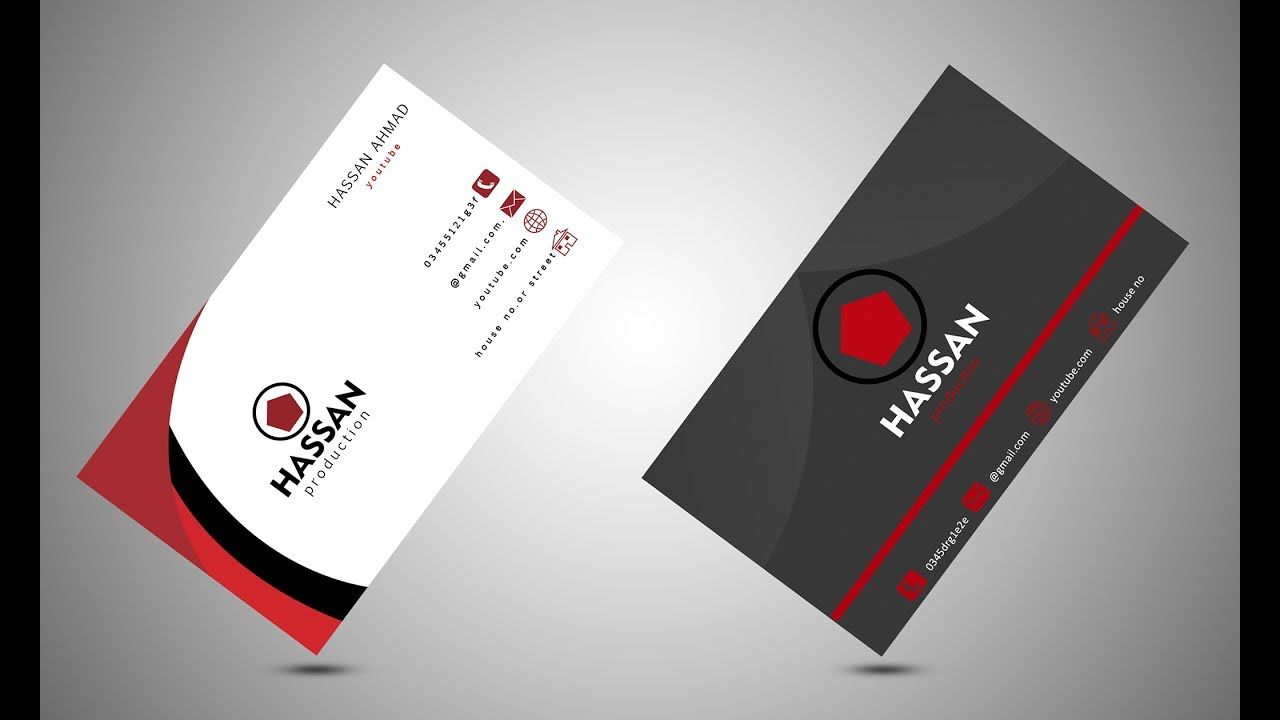
Once you’re satisfied with your business card design, it’s time to finalize and export it for printing. Before exporting, make sure to proofread your text and double-check the accuracy of your contact information.
To export your design, go to File > Save As and choose a file format that is compatible with the print shop’s requirements, such as JPEG or PDF. Select the desired location to save your file and click on the “Save” button.
Conclusion

Creating business cards in Photoshop allows you to unleash your creativity and design cards that truly represent your brand or business. By following the step-by-step guide outlined above, you can easily make stunning business cards that leave a lasting impression on your clients and contacts. So go ahead, open Photoshop, and start designing your own unique business cards today!
Remember, by utilizing Photoshop’s powerful tools and features, you have the ability to create custom backgrounds, add text and design elements, organize the layout, and finalize your design for printing. With a little bit of creativity and attention to detail, your business cards will stand out from the rest, helping you make a strong and memorable impression in the professional world.
Samuel Anderson, a branding connoisseur, brings his knack for design and a strong marketing background to the forefront. He’s a voracious reader and enjoys delving into psychology, which he incorporates into his marketing strategies for business cards and brand development.