
Do you want to create professional-looking double-sided business cards without the hassle of hiring a professional printer? Printing your own business cards from a PDF is easier than you might think. With the right tools and techniques, you can save time and money by doing it yourself. In this article, we will guide you through the process of printing double-sided business cards from a PDF file, step by step.
Step 1: Design Your Business Card in PDF Format

To begin, you will need a high-quality design of your business card in PDF format. There are various software options available, both free and paid, that can help you create a visually appealing design. Adobe Illustrator, for example, is widely used for designing business cards due to its extensive range of design tools and features. Once you have finalized your design, save or export it as a PDF file.
Step 2: Check Printer Compatibility

Before printing, ensure that your printer supports double-sided printing. Most modern printers have this capability, but you should consult the printer’s manual or manufacturer’s website to confirm. Additionally, verify that your printer has enough ink or toner, as well as an adequate supply of business card paper.
Step 3: Adjust Print Settings
Open the PDF file of your business card design and navigate to the print settings. Select the appropriate printer and page settings, making sure to choose “double-sided” or “duplex” as the printing option. You may need to consult your printer’s manual or online resources to locate these options. Additionally, consider adjusting other print settings such as print quality, paper size, and orientation, depending on your specific requirements.
Step 4: Test Print
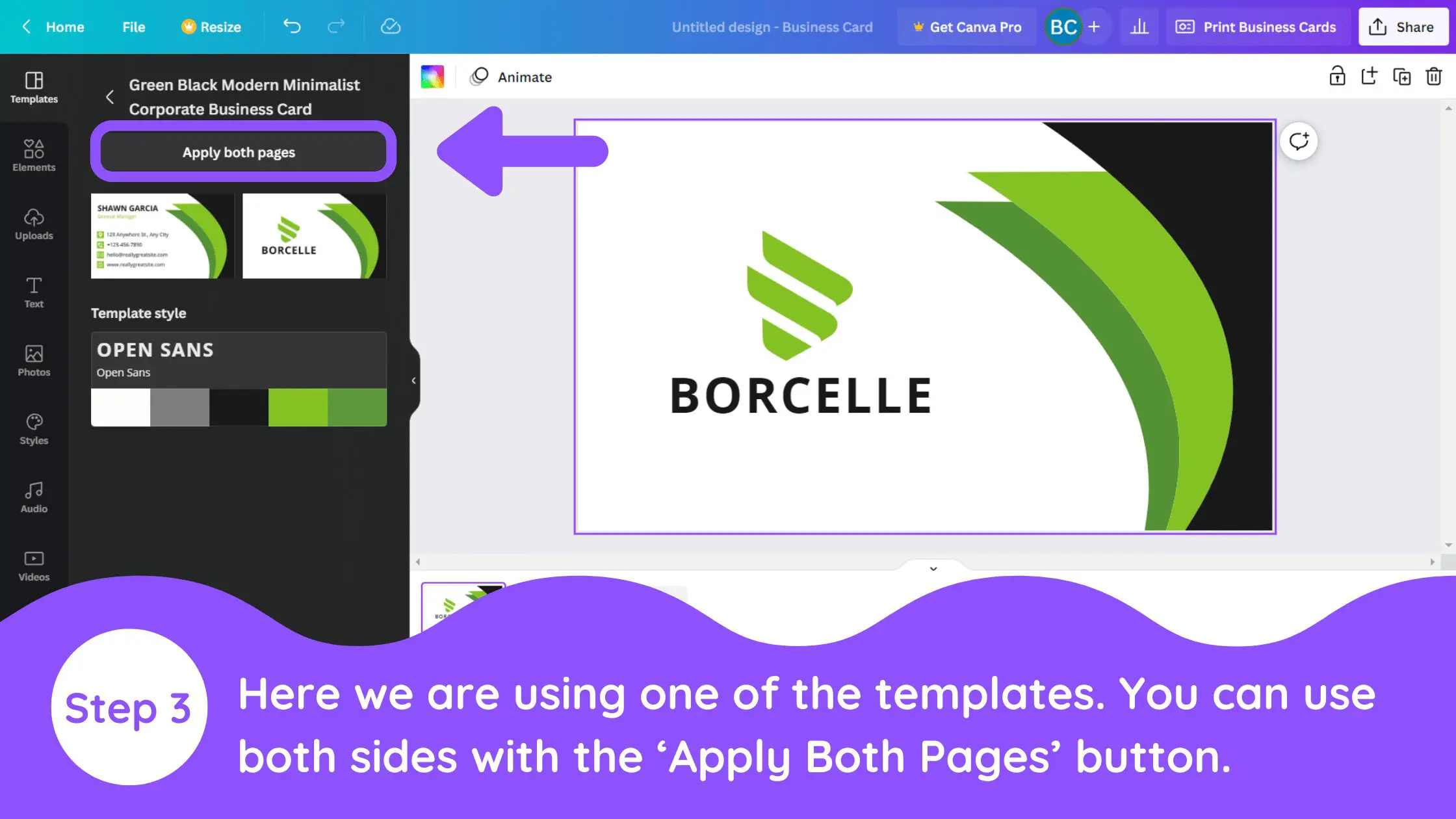
To ensure that your business cards will be printed correctly, perform a test print on regular paper. This will allow you to double-check alignment, content placement, and any other design elements. If necessary, make adjustments to your design or print settings until you are satisfied with the outcome. Testing is especially important when using a new printer or if you have made significant changes to the design.
Step 5: Load Business Card Paper
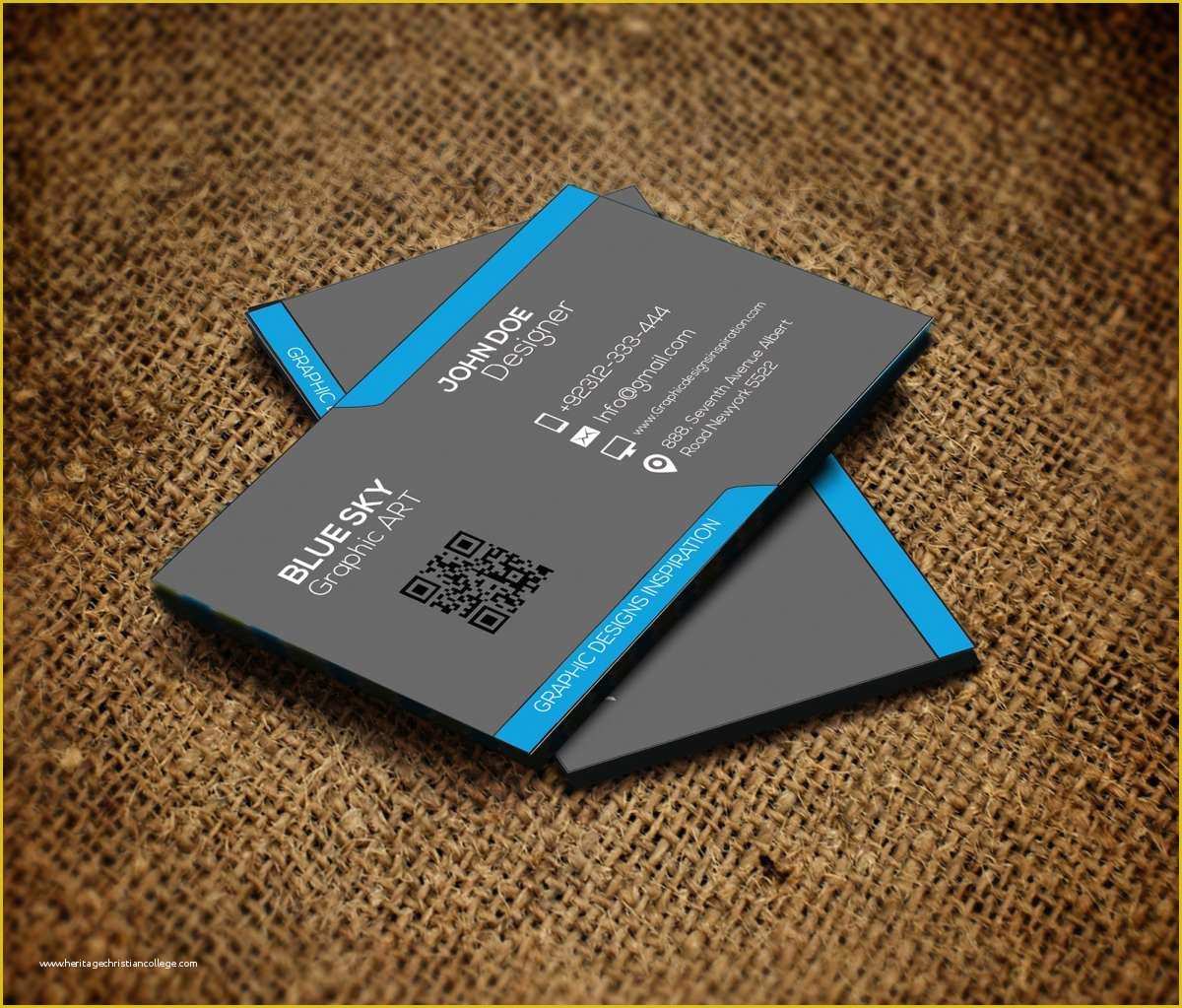
Once you are confident in your design and print settings, it’s time to load the business card paper into your printer. Follow the instructions provided by the paper manufacturer for best results. Ensure that the paper is loaded correctly, aligning it with any guides or markings on the paper tray. Improper loading can lead to misaligned prints or paper jams, so pay close attention to this step.
Step 6: Print Double-Sided Business Cards
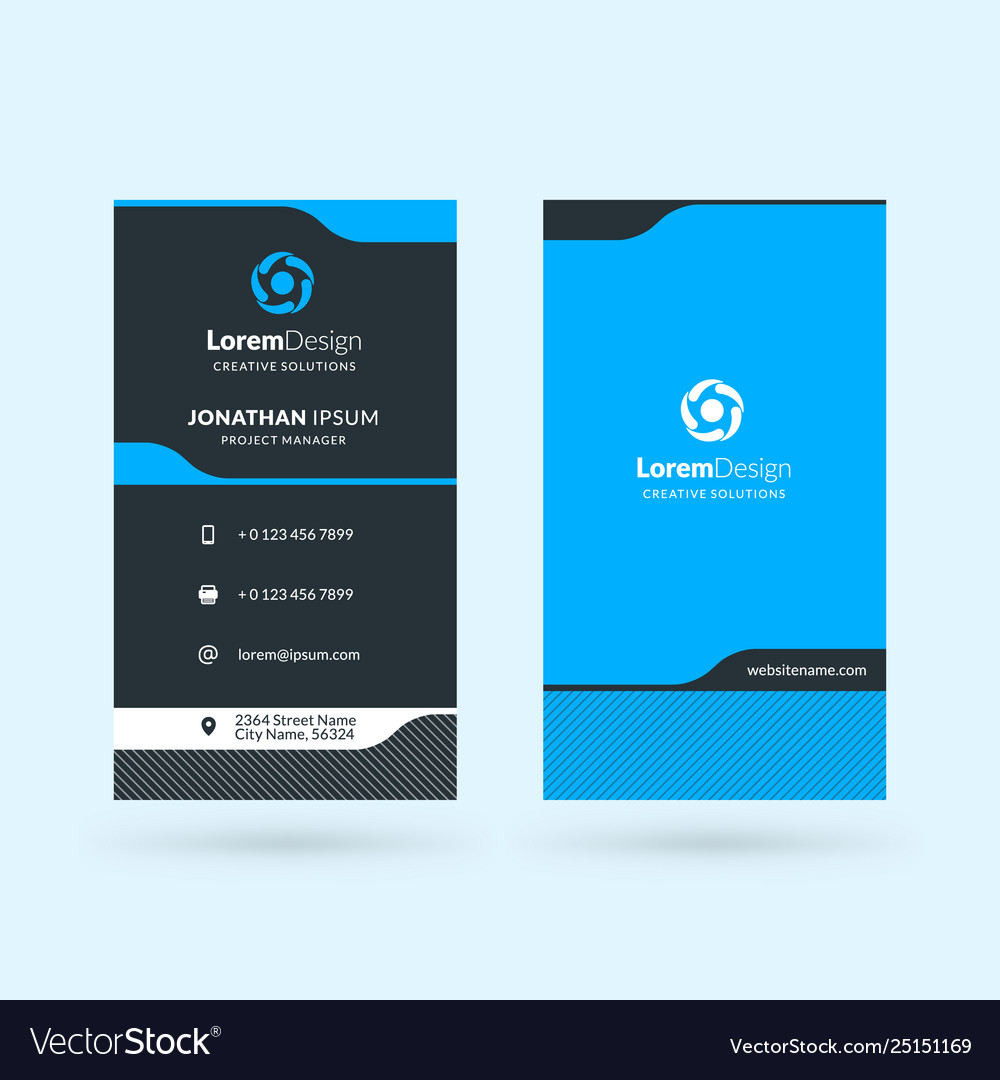
Now that everything is set up, it’s time to print your double-sided business cards. Click the print button and wait for the printer to complete the job. Depending on your printer and the number of business cards you are printing, this process may take a few minutes. Once the printing is finished, carefully remove the printed business cards from the output tray, being mindful not to smudge the ink or damage the cards.
Step 7: Cut and Trim Your Business Cards
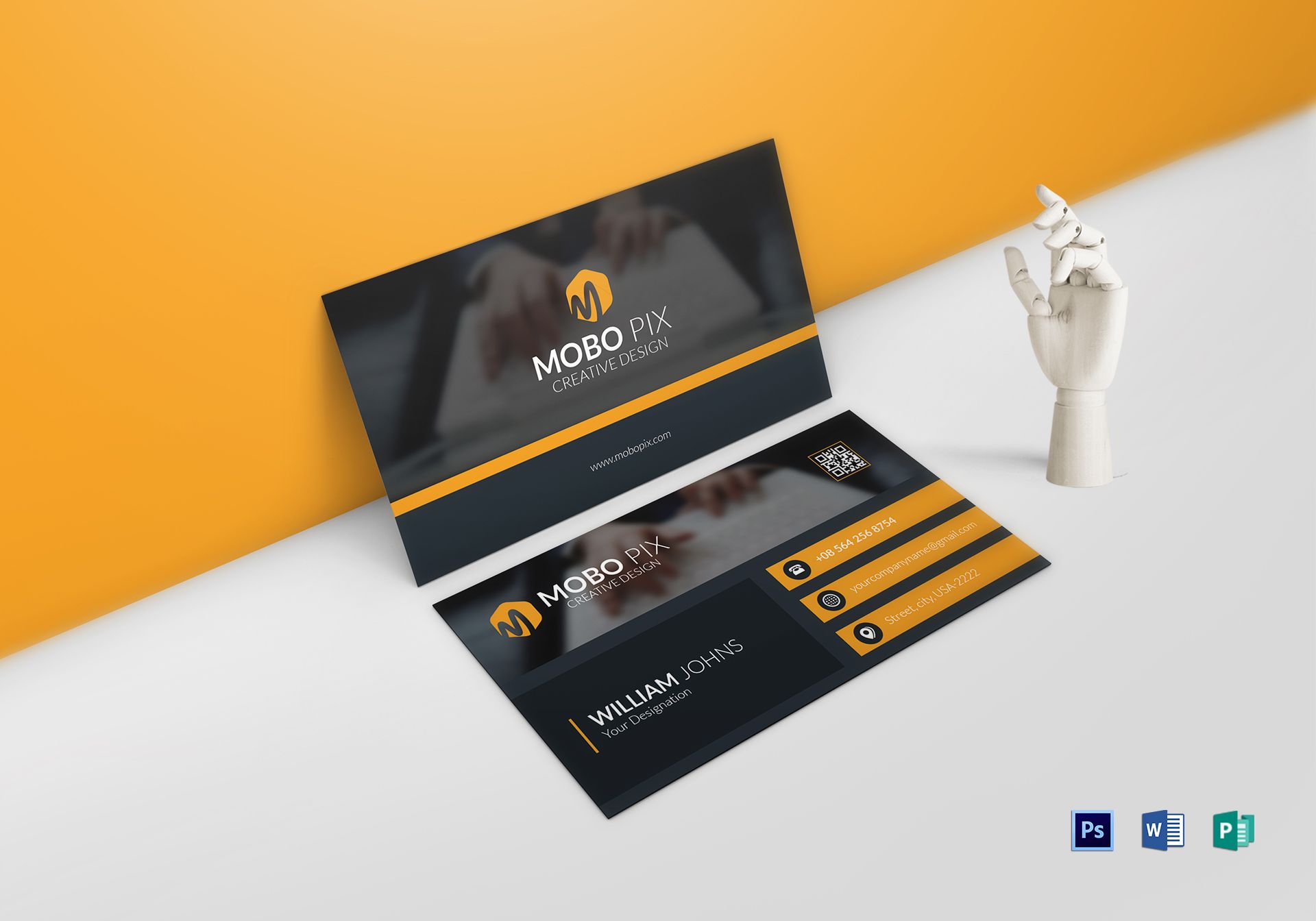
After printing, the business cards will likely be printed on a larger sheet of paper with multiple cards. To separate the individual cards, you will need to use a paper cutter or scissors. Following the trim lines provided on your design, carefully cut along the edges of each business card. Take your time to ensure clean and straight cuts, as this will contribute to the overall professional appearance of your business cards.
Step 8: Finishing Touches

Once your business cards are separated and trimmed, review them for any imperfections or mistakes. Check for any ink smudges, alignment issues, or design flaws. If you find any errors, you may need to go back to Step 4 and make necessary adjustments before reprinting. Additionally, consider adding any final touches to the cards, such as rounded corners or a glossy finish, if desired.
Conclusion

Printing double-sided business cards from a PDF file is an achievable task that allows you to personalize your cards and save money in the process. By following the steps outlined in this guide, you will be able to design, print, and trim your own professional-looking business cards in no time. Remember to always test print and make necessary adjustments before printing the final batch. With a little practice and attention to detail, you can create impressive business cards that leave a lasting impression on potential clients and partners.
Ethan is a branding enthusiast and a master of storytelling. With a background in advertising, he leverages his expertise to explore the art of graphic design and its impact on business. In his free time, Ethan enjoys photography and capturing the world’s visual intricacies.