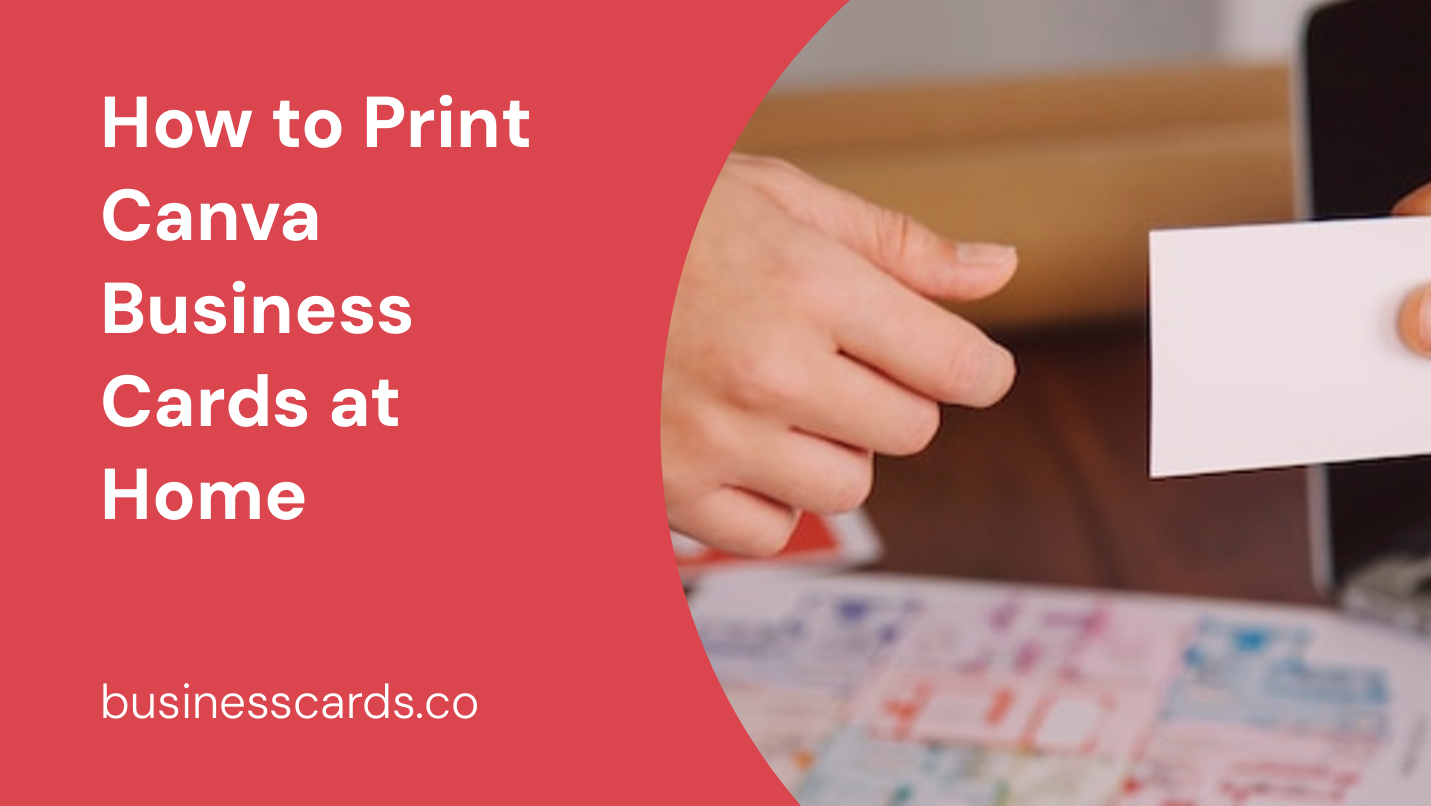
Are you looking to print business cards for your startup or small business? With Canva, a popular online graphic design tool, you have endless possibilities for creating professional and eye-catching business card designs. And the best part? You can easily print them at home! In this article, we will guide you through the process of printing your Canva business cards at home, step by step.
Step 1: Designing Your Business Cards on Canva
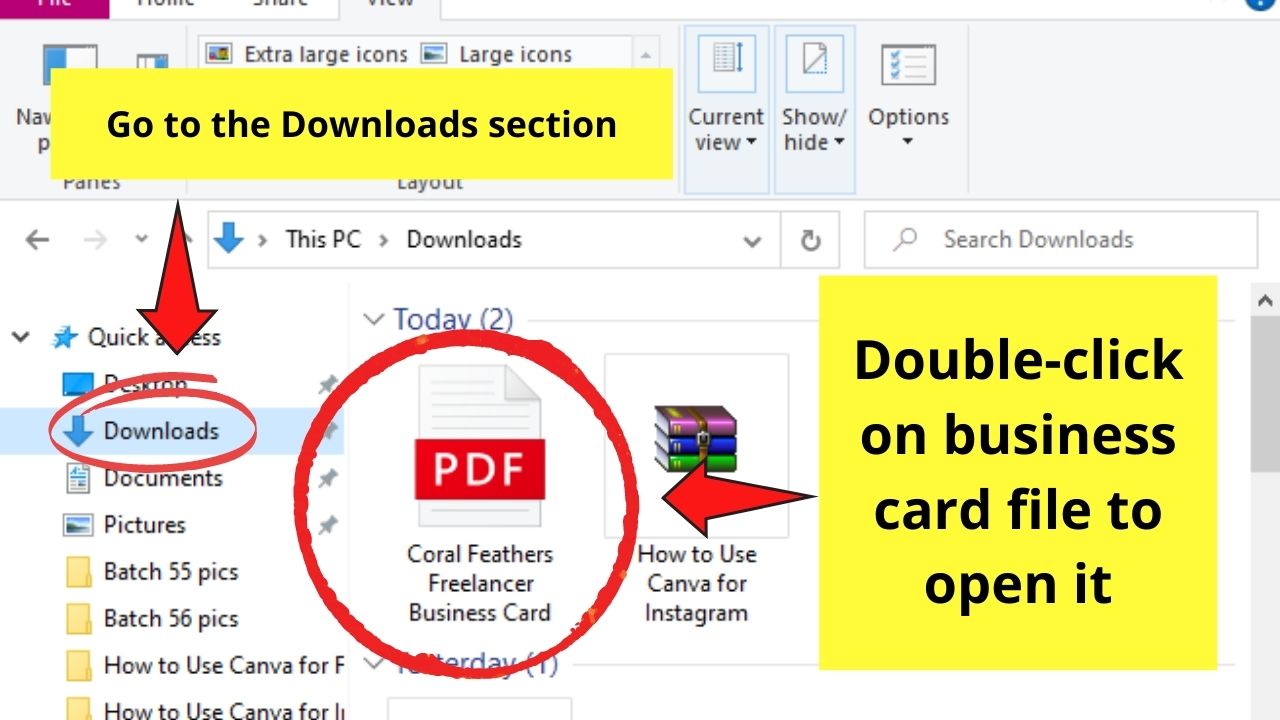
Before you can start printing your business cards, you need to create a design using Canva. Canva offers a wide range of templates and customization options, making it easy for even beginners to create stunning business card designs. Here’s how you can get started:
- Open Canva and sign in to your account. If you don’t have an account, you can easily create one for free.
- Once you are logged in, click on “Create a design” and select “Business cards” from the available options. Canva will provide you with various templates to choose from.
- Browse through the template options and select one that suits your business and style. You can customize the template further by changing the colors, fonts, and adding your own logo or images.
- Add your business information, including your name, job title, contact details, and any other relevant information you want to include on your business card. Make sure to double-check the spelling and accuracy of the information.
- Once you are satisfied with your design, save it to your Canva account.
Step 2: Setting Up Your Printer
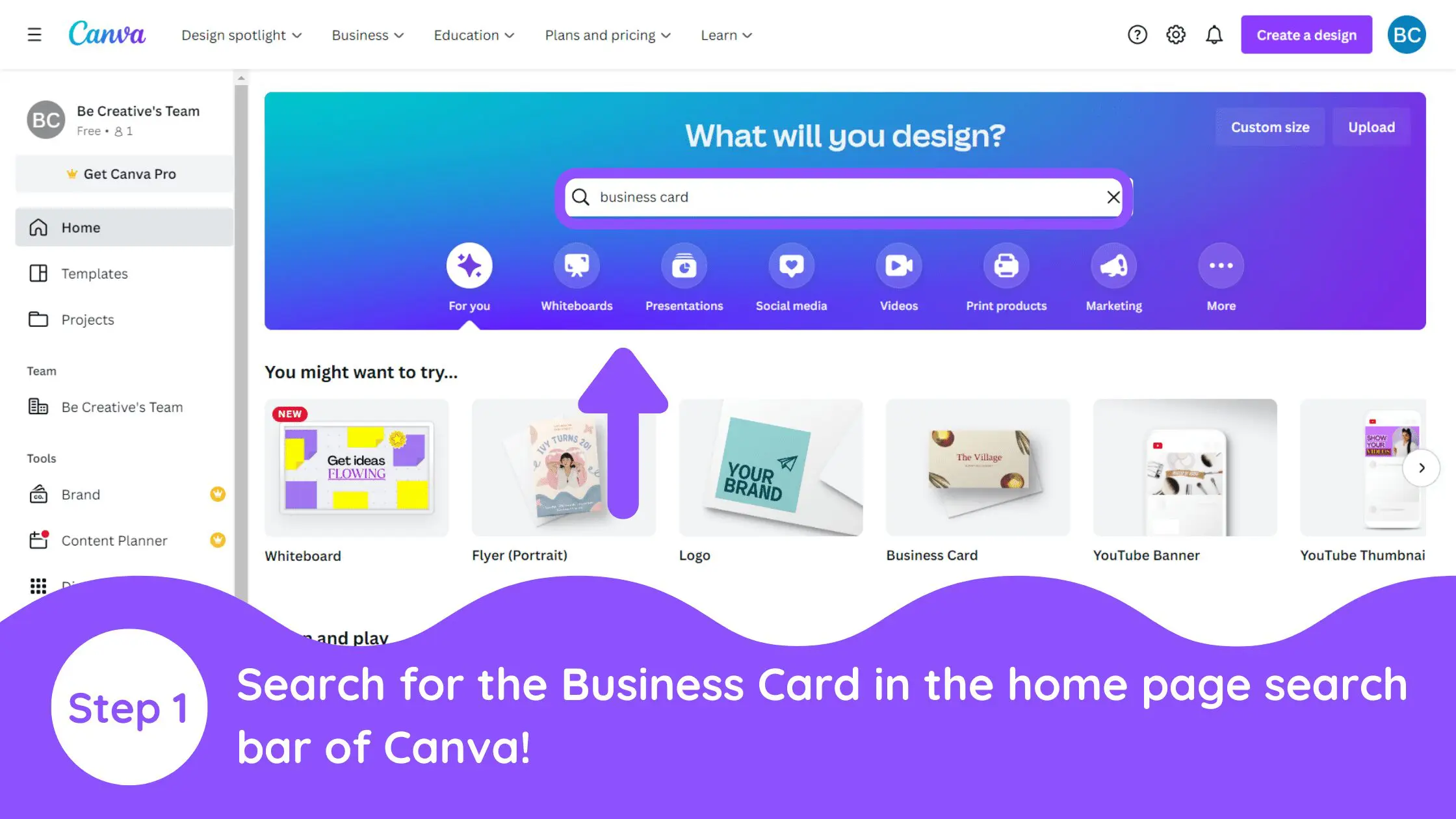
Now that your business card design is ready, it’s time to set up your printer to ensure optimal printing quality. Follow these simple steps to set up your printer correctly:
- Check if your printer has enough ink and paper. If needed, replace the ink cartridges and load the printer with high-quality paper suitable for business card printing.
- Adjust your printer settings. Open the printer settings on your computer and make sure the paper size is set to match the dimensions of your business cards. You can usually find the paper settings under the “Print” options. Additionally, check the print quality settings and select the highest resolution for the best results.
- Take a test print. Before printing the final batch of business cards, it’s always a good idea to do a test print to ensure everything is aligned properly and the colors are accurate. Use a regular sheet of paper for the test print.
Step 3: Printing Your Canva Business Cards
With your printer set up correctly, it’s time to print your Canva business cards. Follow these steps to get professional-looking business cards right from the comfort of your home:
- Open the Canva design you created earlier and click on the “Download” button located at the top right corner of the screen. Select the PDF – Print option, which will save your design as a high-resolution PDF file.
- Once the file is downloaded, locate it on your computer and open it with a PDF viewer. This will allow you to see how your business cards will look when printed.
- Print a test page using your printer to ensure the alignment and positioning of the design. Hold the test page against a sample business card to check if everything lines up correctly.
- If the test print looks good, proceed with printing your business cards. Load your printer tray with the high-quality paper you selected earlier. Make sure to follow any specific loading instructions provided by the paper manufacturer.
- Open the PDF file of your business card design and select the option to print multiple copies on a single page. This will allow you to print multiple business cards at once, saving time and paper.
- Click on the print button and wait for your printer to complete the print job. Once finished, allow the business cards to dry completely before handling or cutting them.
- Use a paper cutter or sharp scissors to carefully trim each business card along the cut lines. Make sure to cut along the edges squarely to ensure a professional look.
Conclusion
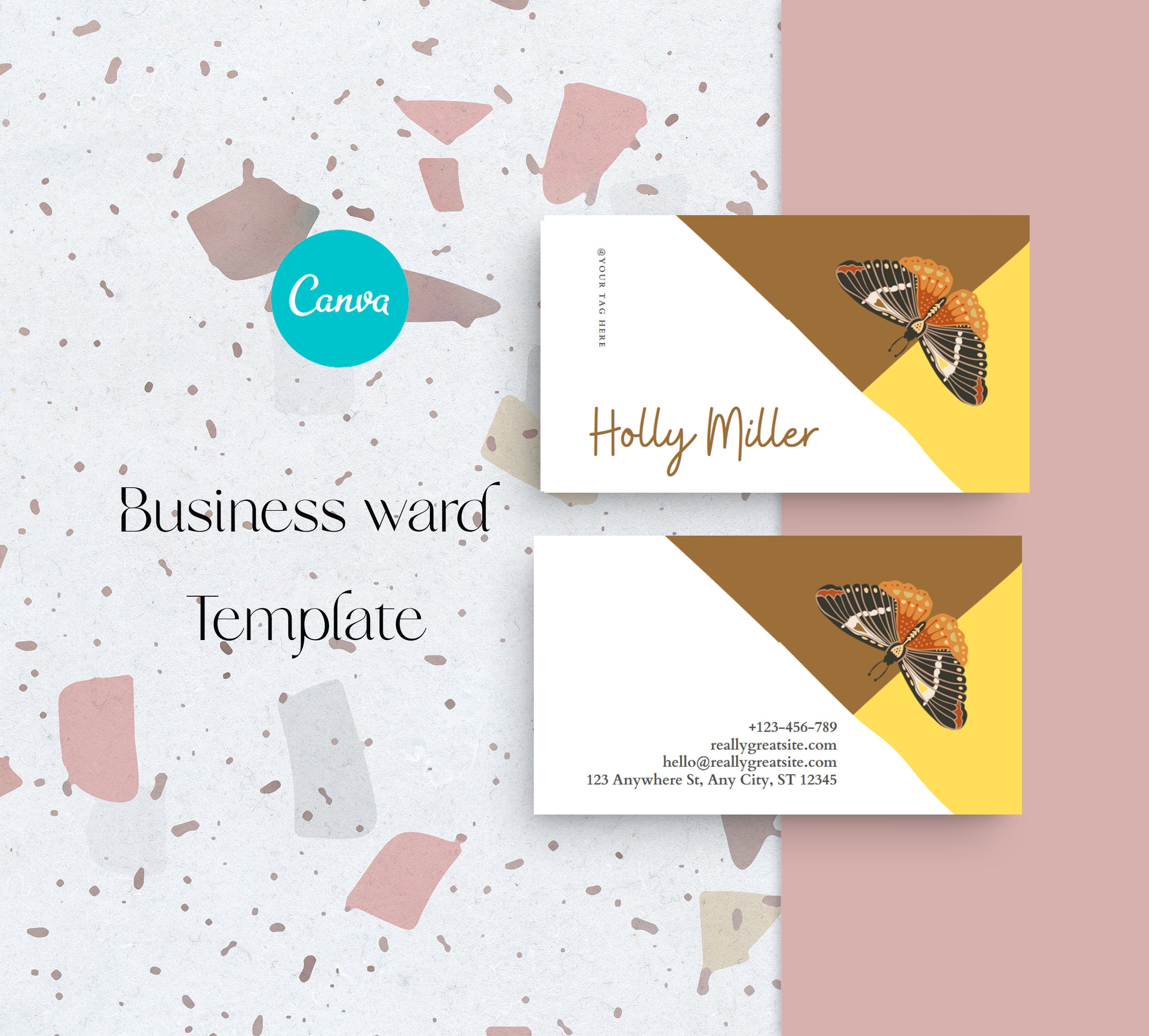
Printing your Canva business cards at home is not only convenient but also cost-effective. By following the steps outlined in this article, you can easily design and print professional-looking business cards that showcase your business in the best possible way. Remember to double-check the alignment and positioning of the design before printing, and use high-quality paper for optimal results. With Canva and your home printer, you have the power to create impressive and personalized business cards!
Olivia Reynolds, a marketing maven, is passionate about the impact of graphic design on brand success. Her love for outdoor adventures and travel fuels her fresh perspective on the importance of visual aesthetics in business cards and branding.