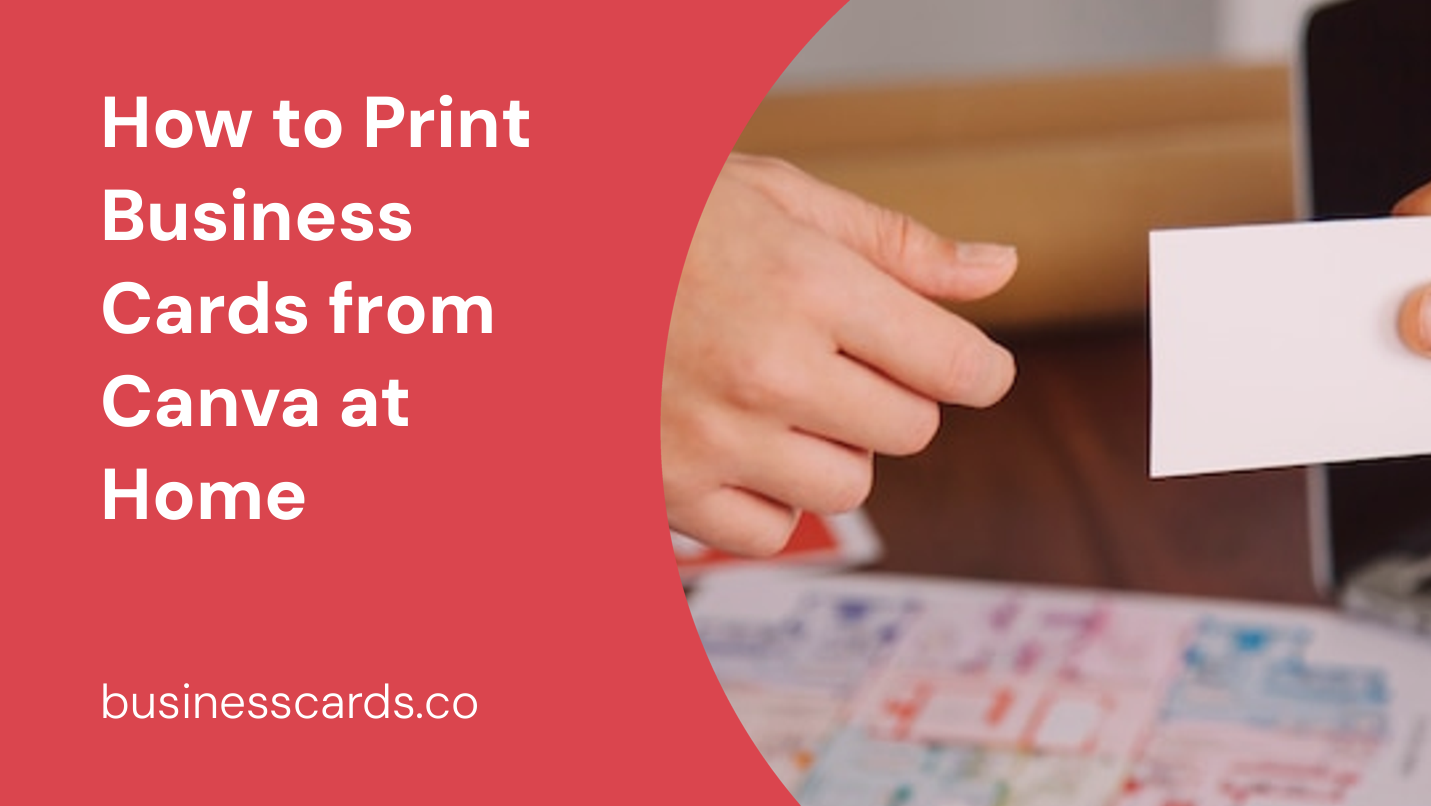
If you’re looking to print business cards from the comfort of your own home and want a simple and intuitive design tool to help you create the cards, look no further than Canva. Canva is a popular online design platform that offers a wide range of templates and customization options, making it easy for anyone to create professional-looking business cards. In this article, we will guide you through the process of using Canva to design and print your business cards at home.
Designing Your Business Cards in Canva
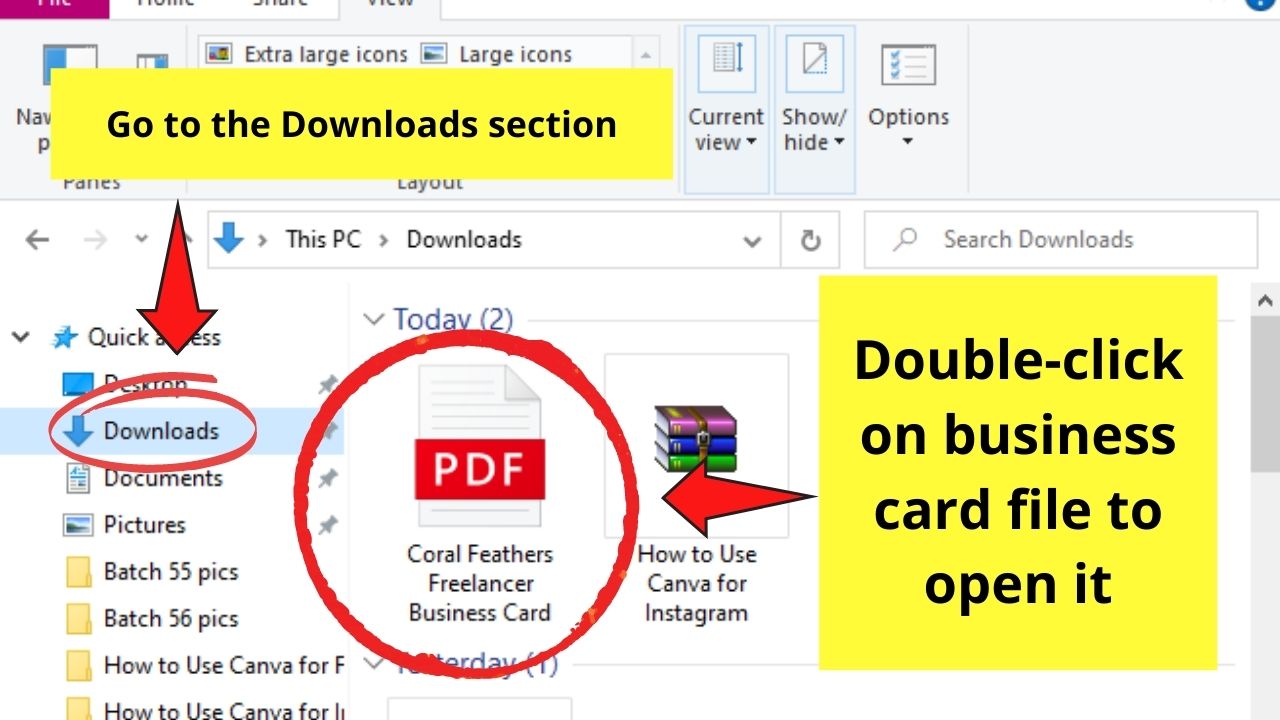
Step 1: Create an Account
Before you can start designing your business cards in Canva, you’ll need to create an account. Visit the Canva website and sign up using your Google or Facebook account, or simply create a new account using your email address.
Step 2: Choosing a Template
Once you’re logged in, you’ll be taken to the Canva dashboard. To create your business card, click on the “Create a design” button and select the “Business cards” option from the available templates. Canva offers a variety of pre-designed templates, categorized by industry or style, so you can easily find one that suits your needs.
Step 3: Customizing Your Design
After selecting a template, you can begin customizing your business card design. Canva provides an intuitive drag-and-drop interface, allowing you to add and modify elements with ease. You can change the text, font, colors, and images to reflect your personal or business branding. Additionally, you can upload your own logo or images to further personalize your design.
Step 4: Adding Important Information
It’s crucial to include all the necessary information on your business cards. Input your name, job title, company name, contact details, and any other relevant information you want to include. Make sure to double-check the accuracy of your contact information to prevent any potential mistakes on the final printed cards.
Step 5: Finalizing Your Design
Once you’re satisfied with your business card design, take some time to review it. Ensure the text is legible, the colors are visually appealing, and all the elements are well-aligned. You can also ask someone else to review it to get a fresh perspective. Once everything looks perfect, you’re ready to proceed to the printing stage.
Printing Your Business Cards
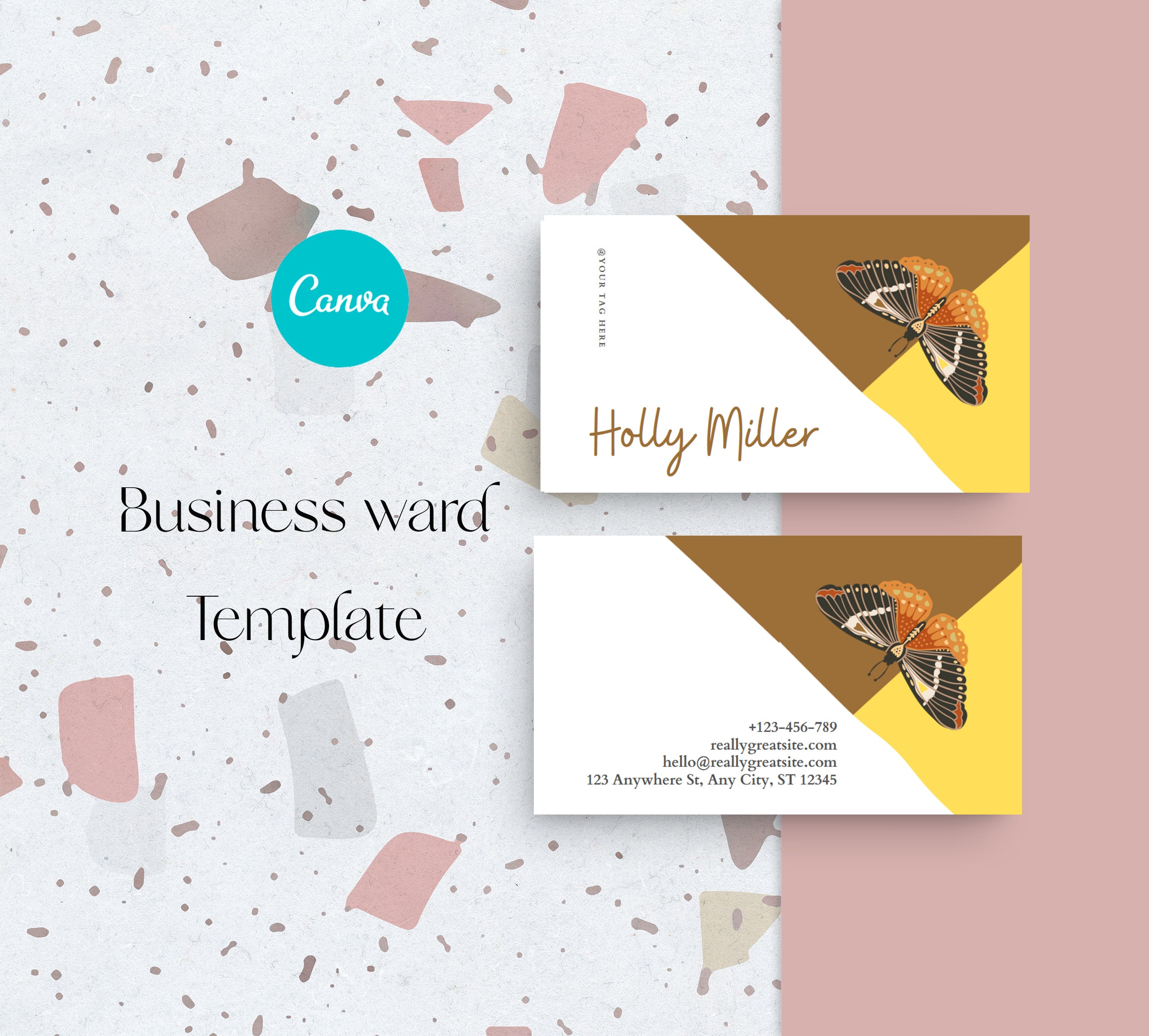
Step 1: Choosing the Right Paper
When printing your business cards at home, it’s crucial to select the right type of paper that is suitable for this purpose. Look for a thicker cardstock paper with a weight of at least 200 gsm (grams per square meter). This will ensure your business cards have a professional feel and won’t easily get damaged.
Step 2: Preparing Your Printer
Before printing, make sure your printer is in good working condition. Check the ink levels and ensure there are no paper jams or other mechanical issues. It’s also a good idea to consult your printer’s manual to familiarize yourself with any specific settings or recommendations for printing on cardstock.
Step 3: Adjusting the Print Settings
Open the Canva file that contains your business card design. Choose the “File” menu and click on “Print.” In the print window, make sure to select the correct printer and paper size. Adjust any other settings, such as orientation and scaling options, to match your specific printer and paper dimensions. If necessary, conduct a test print on regular paper to ensure everything is aligned correctly.
Step 4: Printing Your Business Cards
With your printer and settings all adjusted, it’s time to print your business cards. Load your cardstock paper into the printer’s paper tray and click on the “Print” button in Canva. Depending on the number of cards you need, you may need to print multiple sheets. Allow the printer to finish printing, and avoid handling the printed cards immediately to prevent smudging.
Step 5: Finishing Touches
Once your business cards are printed, you may want to add some finishing touches to make them look even more professional. You can trim the cards using a paper cutter or scissors to remove any white borders. Additionally, you might consider rounding the corners with a corner punch for a more polished appearance.
Conclusion
Printing business cards from Canva at home is a convenient and cost-effective way to create personalized and professional business cards. With Canva’s easy-to-use design tools and a few simple steps, you can design and print your own business cards without the need for expensive design software or outsourcing the printing process. So why wait? Start designing your unique business cards today using Canva!
Olivia Reynolds, a marketing maven, is passionate about the impact of graphic design on brand success. Her love for outdoor adventures and travel fuels her fresh perspective on the importance of visual aesthetics in business cards and branding.