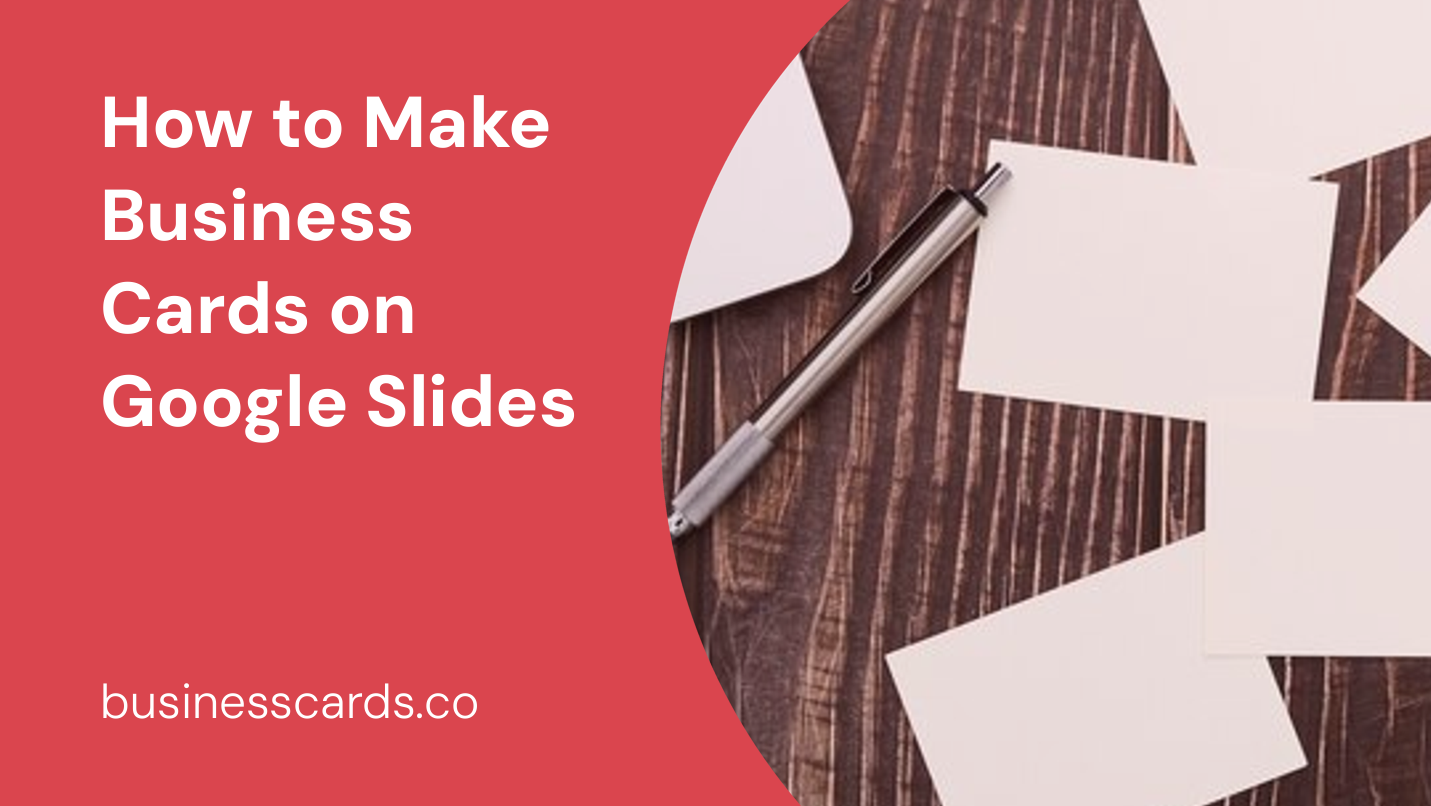
If you’re looking for a cost-effective and convenient way to create business cards, you might be surprised to learn that Google Slides can be a great option. Google Slides is a free web-based presentation software that allows you to design and customize various types of visuals, including business cards. In this article, we’ll walk you through the steps to create professional-looking business cards using Google Slides. So let’s get started!
1. Getting Started with Google Slides
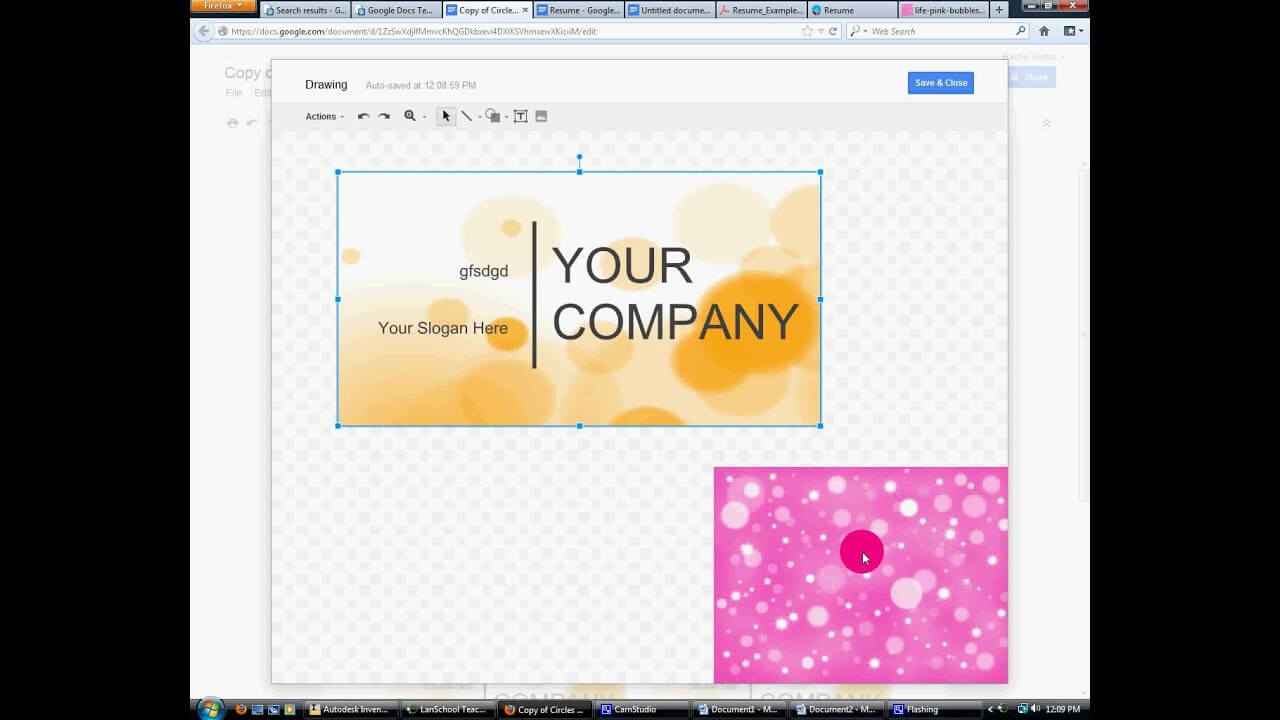
To begin, you’ll need to have a Google account. If you don’t have one, go ahead and sign up for free. Once you have your account, log in to Google Drive, where you’ll find a range of Google applications, including Google Slides.
2. Setting Up Your Business Card Template
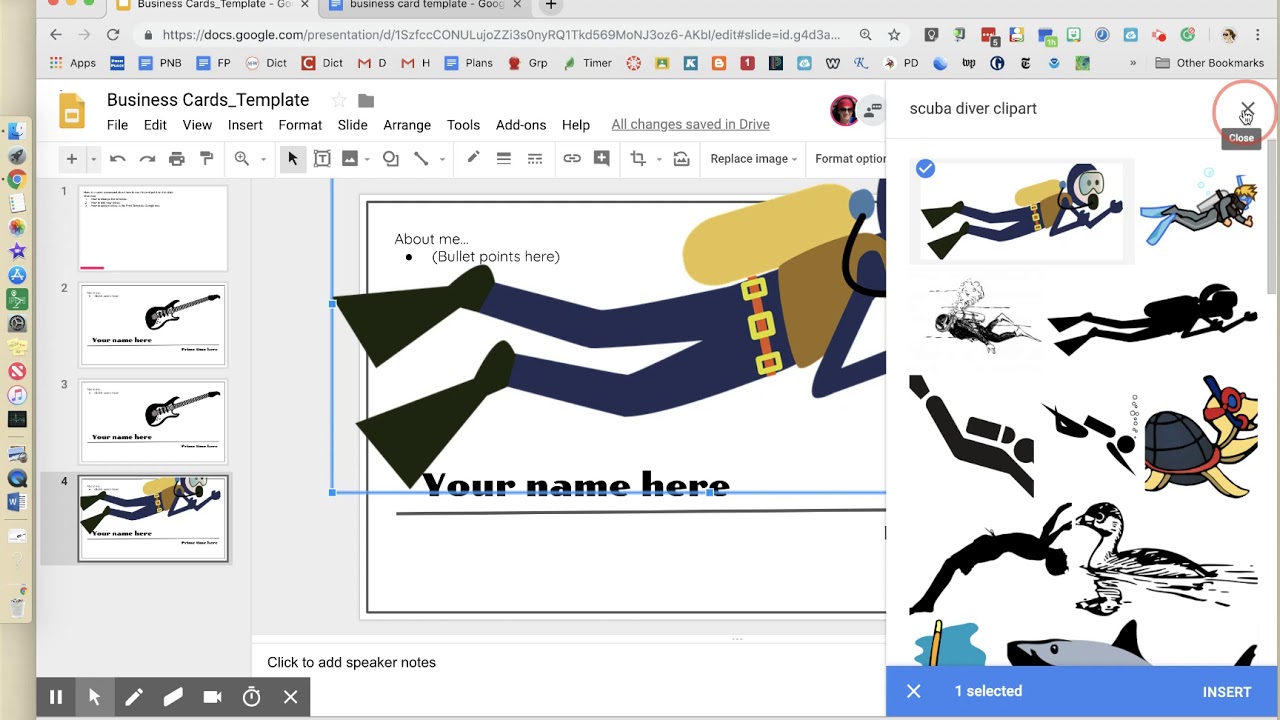
Start by opening Google Slides and selecting a blank presentation. Next, go to the “File” menu and click on “Page Setup.” In the “Page Setup” dialog box, specify the dimensions for your business card. The standard size for business cards is 3.5 inches by 2 inches, but you can adjust the dimensions according to your preferences.
3. Designing Your Business Card
Now that you have set up your template, it’s time to get creative and design your business card. You can customize every aspect of your card, including the layout, colors, fonts, and graphics.
3.1 Layout
To begin, consider the layout of your business card. You can choose from a variety of options, such as a horizontal or vertical orientation. Think about how you want to arrange your contact information and any other elements you want to include, such as your logo or a tagline.
3.2 Colors and Fonts
Choose colors and fonts that reflect your brand and make your business card visually appealing. Keep in mind that it’s important to maintain consistency with your existing branding, so customers can easily recognize your business. Select fonts that are legible and professional-looking.
3.3 Graphics and Logos
If you have a logo, be sure to include it on your business card. You can also use graphics or icons to enhance the design. Remember to use high-quality images and ensure that they are properly aligned within your card.
3.4 Contact Information
The most crucial part of your business card is the contact information. Include your name, job title, email address, phone number, and other relevant details. Consider adding your social media handles or website URL if applicable.
4. Customizing Individual Business Cards
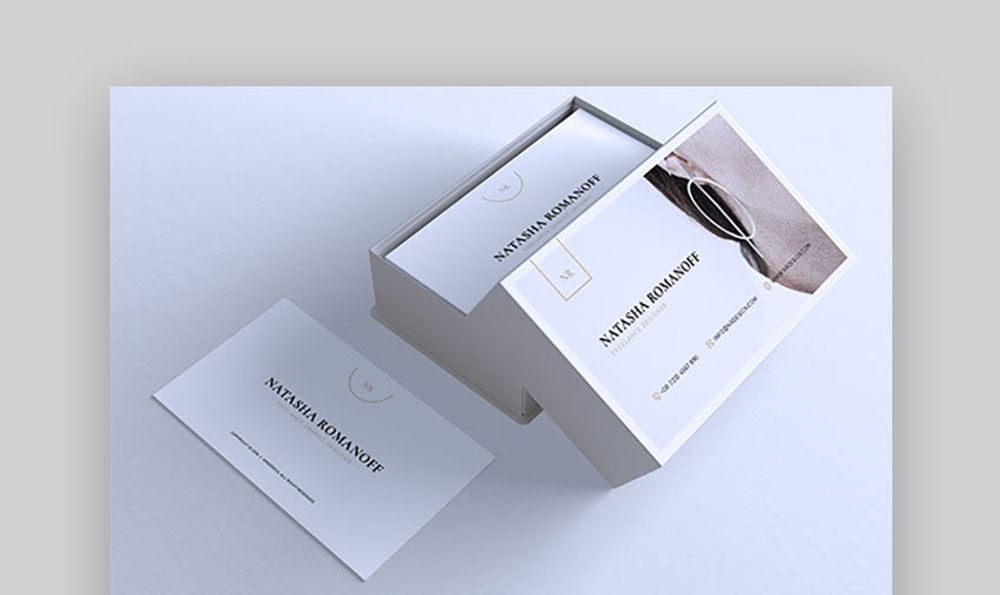
If you’re creating multiple business cards, you can save time by customizing each card individually. This is useful when you have different job titles or contact information for different employees or team members.
To create individual cards, duplicate your template slide by right-clicking on the slide thumbnail in the left-hand menu and selecting “Duplicate slide.” Edit the duplicated slide with the new information, and repeat this process until you have personalized each card.
5. Exporting and Printing Your Business Cards
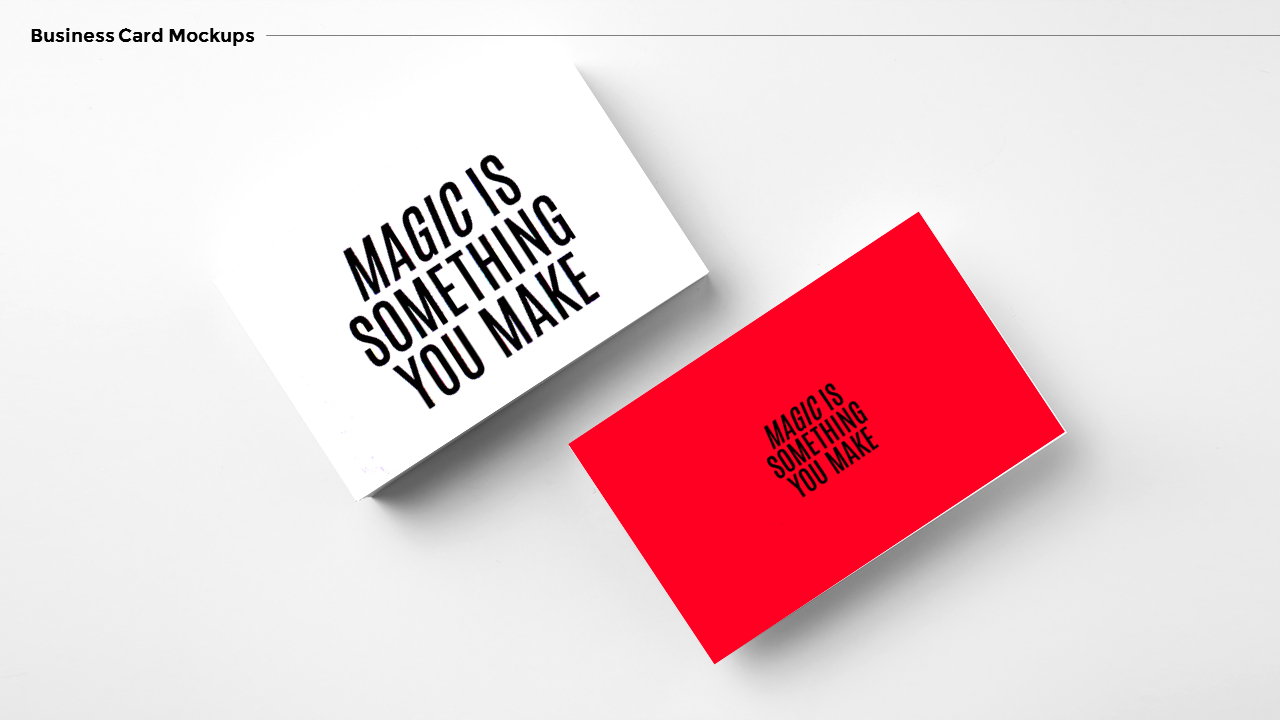
Once your business cards are designed, it’s time to export them and get them ready for printing. To do this, go to the “File” menu, click on “Download,” and select your preferred file format. PDF is generally a good option for printing purposes, as it ensures compatibility across different devices.
After downloading your file, you can either print directly from your computer or upload it to a professional printing service. Keep in mind the paper type and thickness you want for your business cards, as it can greatly influence the overall quality and durability.
Conclusion
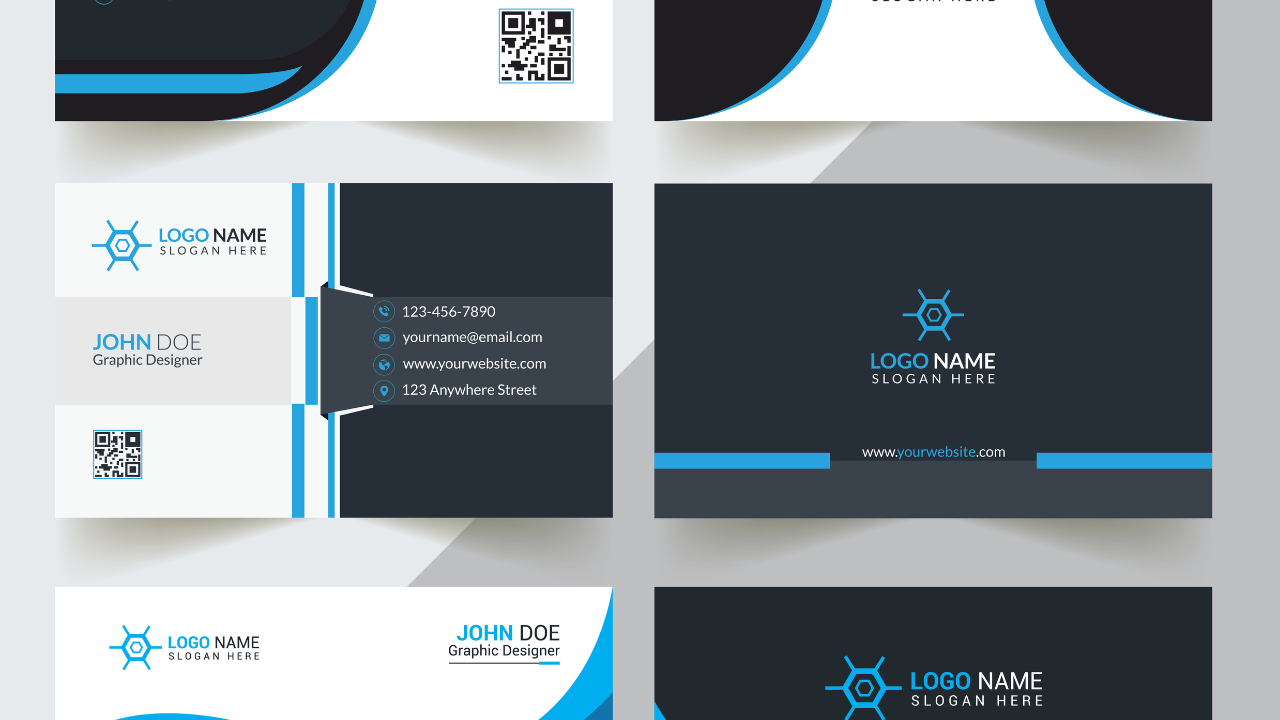
Creating business cards on Google Slides offers a convenient and cost-effective solution for individuals and businesses alike. By following the steps outlined in this article, you can design professional-looking business cards that align with your brand and stand out from the competition. So, don’t hesitate to give it a try and start impressing potential clients and partners with your personalized business cards made on Google Slides.
Olivia Reynolds, a marketing maven, is passionate about the impact of graphic design on brand success. Her love for outdoor adventures and travel fuels her fresh perspective on the importance of visual aesthetics in business cards and branding.