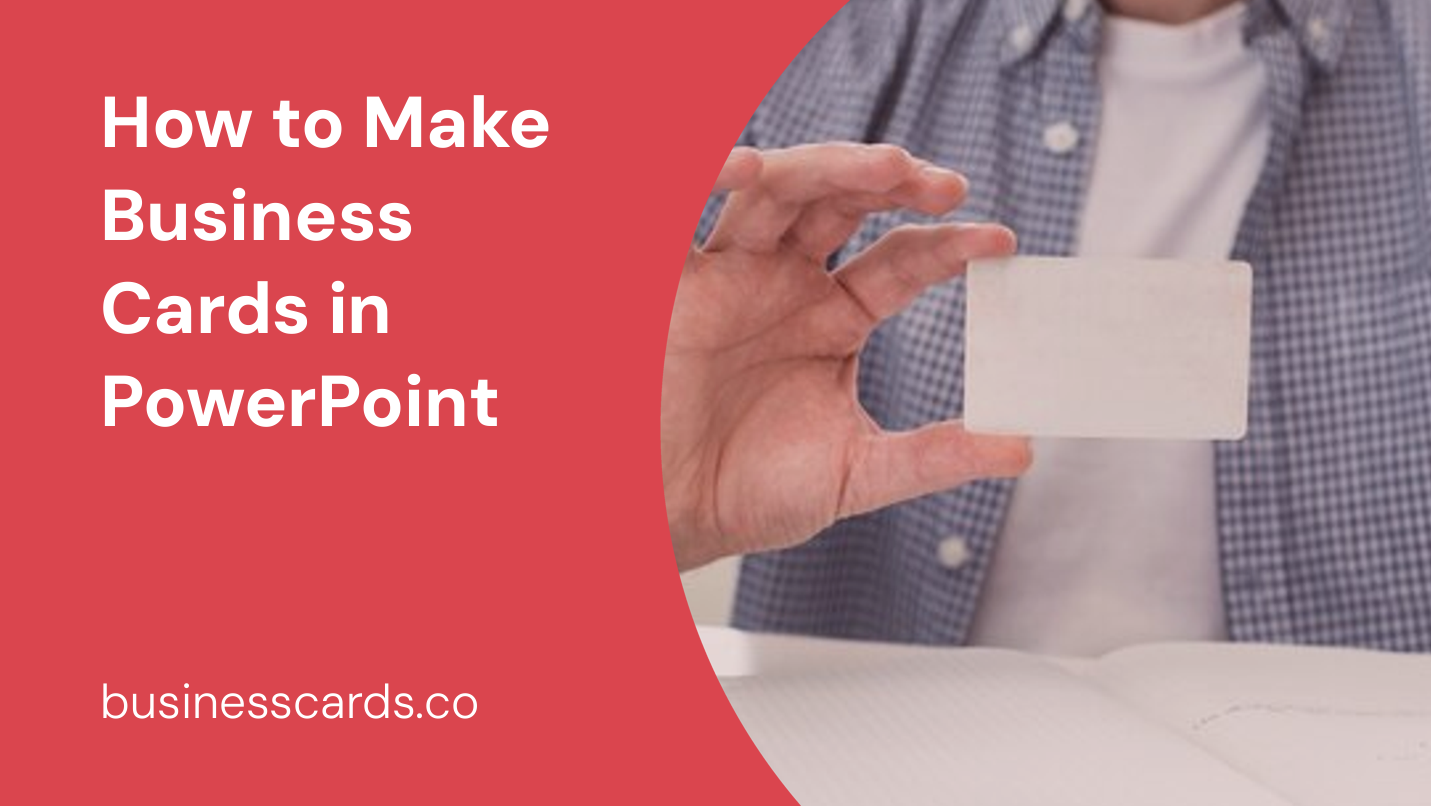
Are you in need of professional business cards but don’t want to spend a fortune on printing services? Look no further than Microsoft PowerPoint. With its robust design tools and user-friendly interface, PowerPoint can be a powerful tool for creating customized business cards. In this article, we will guide you through the step-by-step process of making business cards in PowerPoint, ensuring that you end up with a stunning design that represents your brand.
Getting Started

Before diving into the creation process, it’s important to gather all the necessary information. Decide what details you want to include on your business card, such as your name, job title, contact information, and company logo. Having this information ready will help streamline the design process.
Step 1: Setting the Slide Size
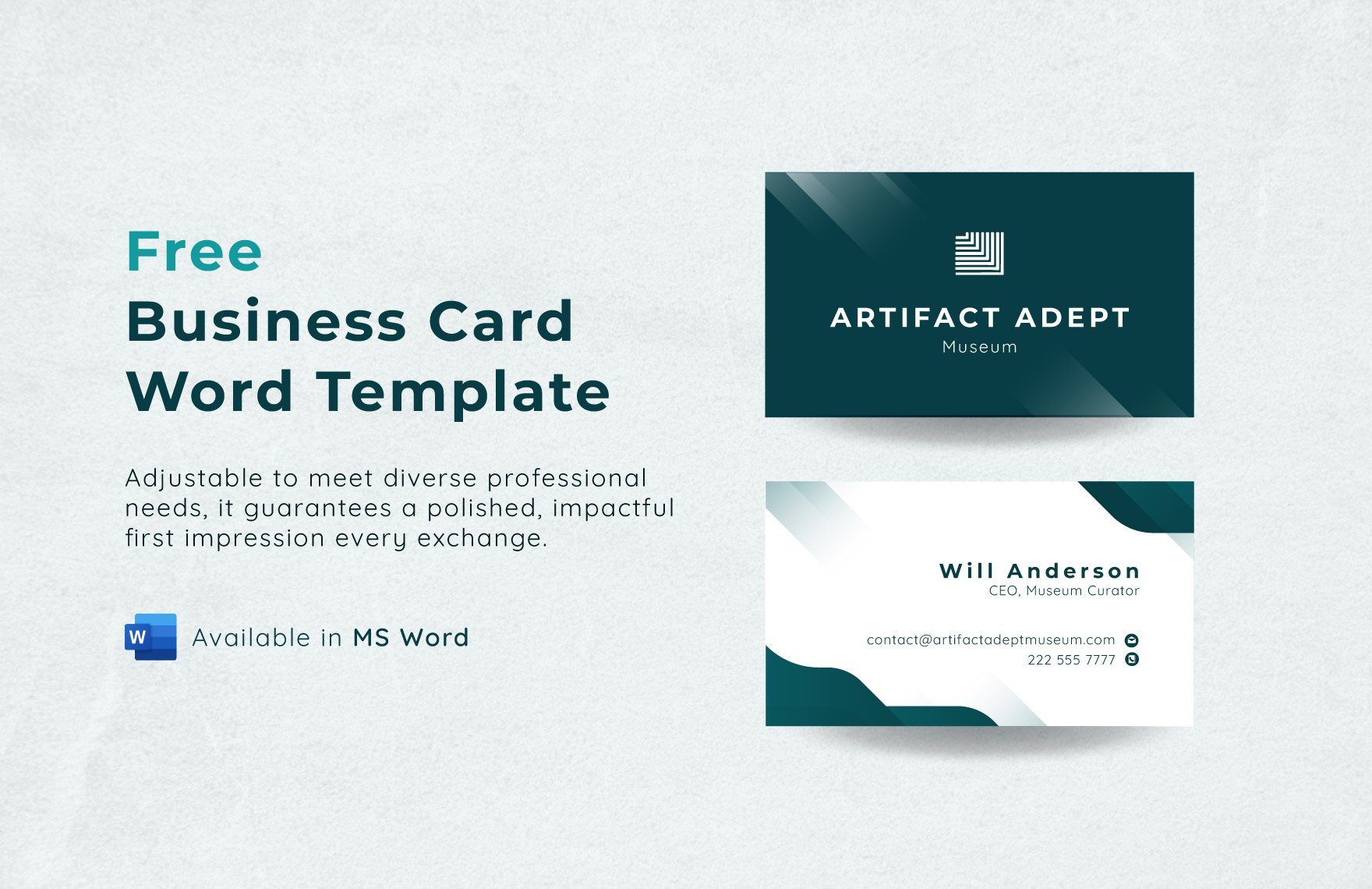
To begin creating your business card, open PowerPoint and select the Design tab. In the Customize group, click on Slide Size and select Custom Slide Size. A dialog box will appear, allowing you to set the dimensions for your business card.
For standard business cards, the recommended size is 3.5 inches by 2 inches. Enter these values in the Width and Height fields respectively, and click on OK. PowerPoint will now adjust the slide dimensions to match your chosen measurements.
Step 2: Designing the Background
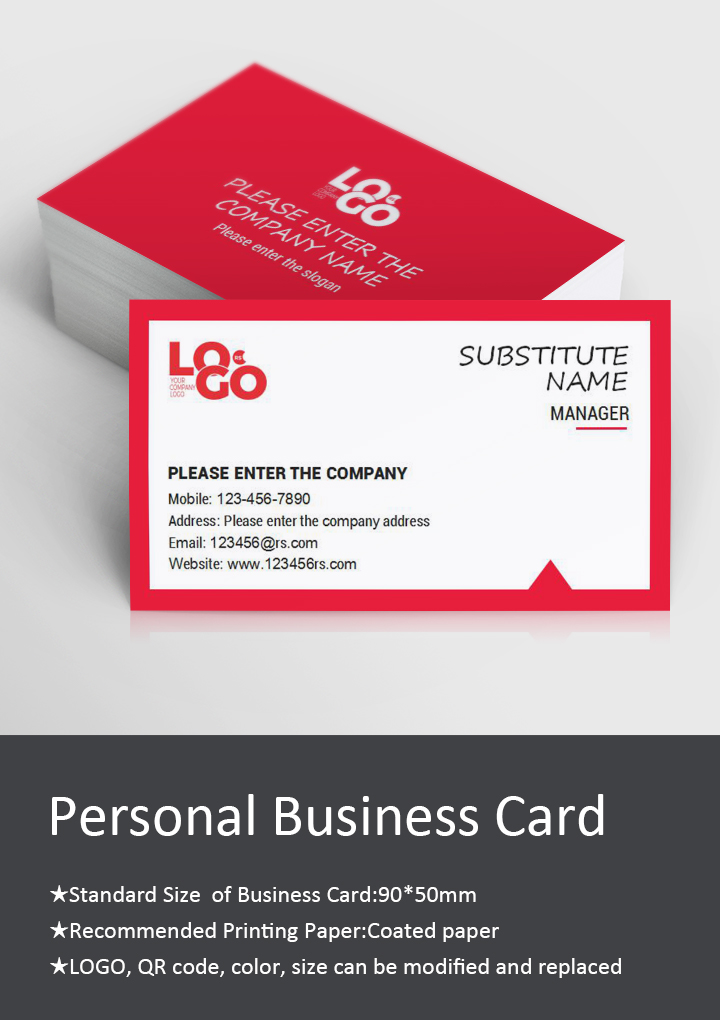
The next step is to design the background of your business card. Click on the Design tab and select Format Background. A sidebar will appear on the right side of the screen, providing various options for customizing the background.
Choose a solid color, gradient, or picture as your background. You can also add patterns or textures to make your business card stand out. Experiment with different options until you find the look and feel that best represents your brand.
Step 3: Adding Text
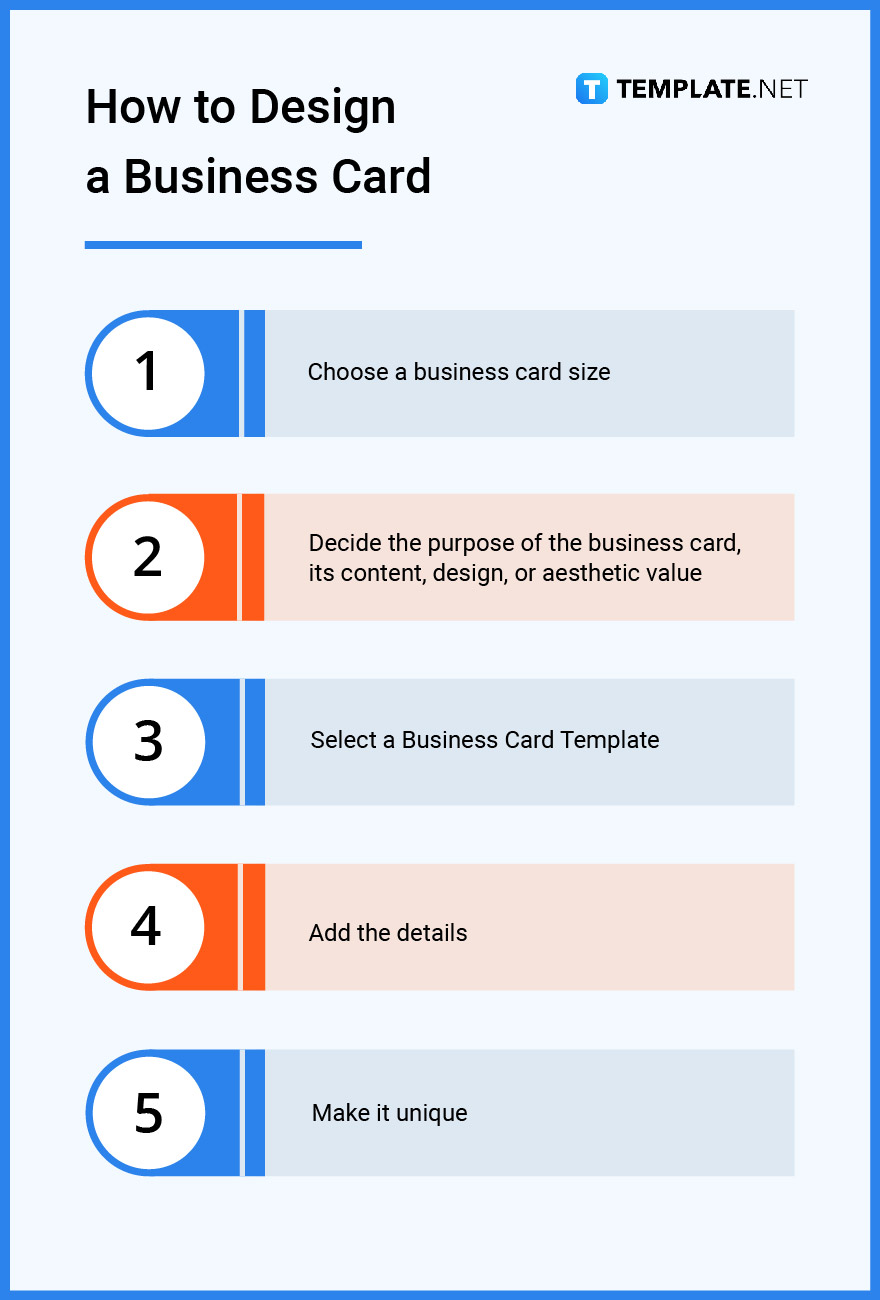
Now it’s time to add the textual information to your business card. Click on the Insert tab and select Text Box. A cursor will appear on the slide, allowing you to draw a text box.
Position the text box where you want the first line of text to appear, and type in your name. Customize the font, size, and color of the text by selecting it and using the formatting options available in the Home tab.
Repeat this step for each line of text you want to include on your business card, such as your job title, contact information, and any additional details you wish to showcase. Maintain consistency in font choices and alignment to create a professional and cohesive design.
Step 4: Inserting Images
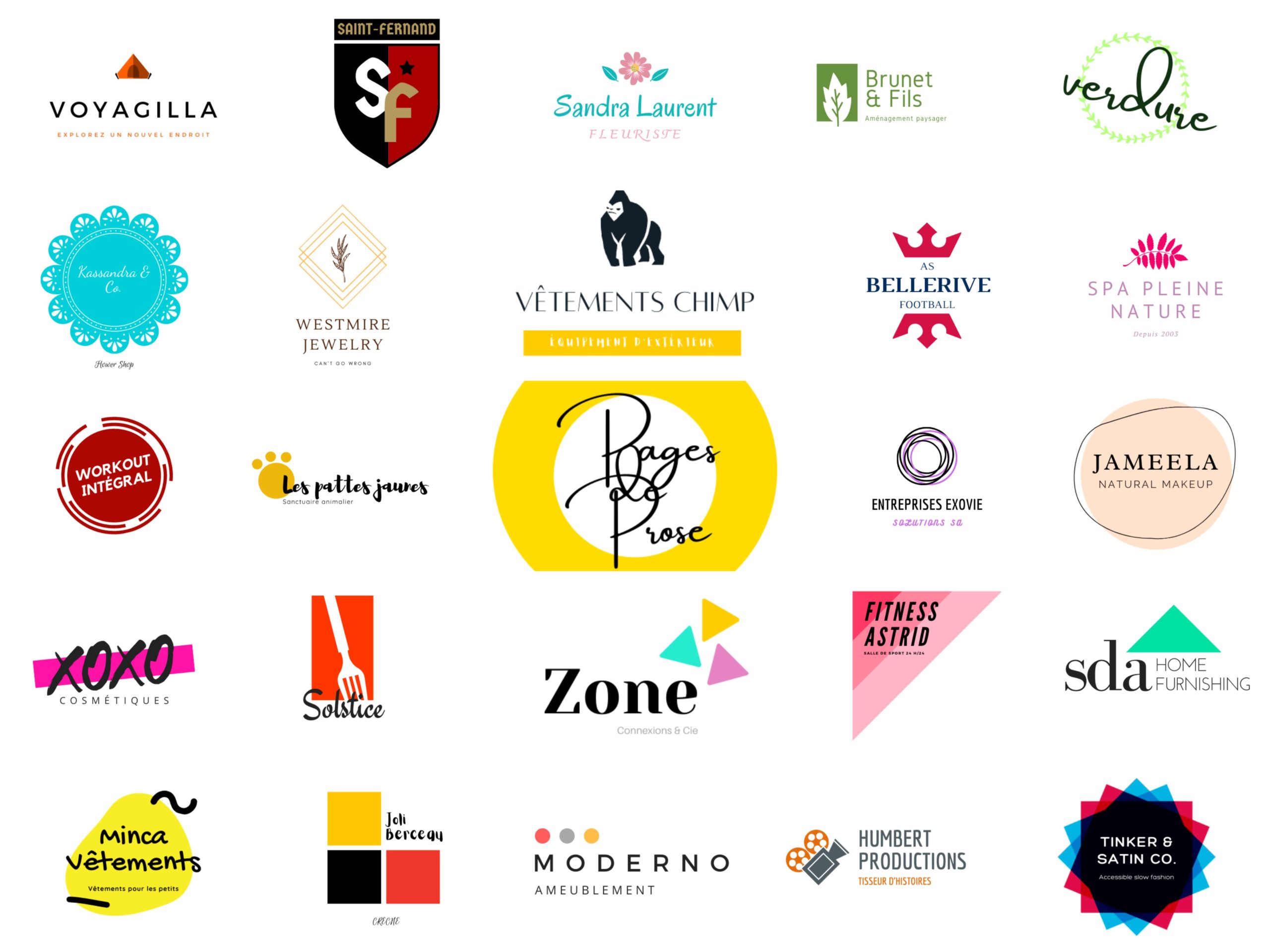
To make your business card visually appealing, you may want to include your company logo or a personal photo. Click on the Insert tab and select Pictures. Locate the image file on your computer and select it.
Adjust the size and position of the image to fit within the dimensions of your business card. You can also crop the image or add effects to enhance its appearance. Ensure that the image is high-resolution to maintain quality when printing.
Step 5: Fine-Tuning the Design
After adding all the necessary elements to your business card, take the time to fine-tune the design. Select individual text boxes, images, or shapes and use the formatting options to adjust their appearance.
Experiment with different fonts, colors, and styles to find the combination that best reflects your brand personality. Pay attention to alignment and spacing to ensure that all elements are properly positioned and visually balanced.
Step 6: Saving and Printing
Once you are satisfied with your business card design, it’s essential to save the file in a format suitable for printing. Click on the File tab and select Save As. Choose a location on your computer and save the file as a PDF or JPEG, which are commonly accepted formats when sending files to print.
When printing your business cards, it is recommended to use a professional printing service to ensure high-quality results. Bring the saved file to a local print shop or an online printing service and follow their instructions for printing. Remember to provide them with the desired quantity and any specific instructions you may have regarding paper quality or finishes.
Conclusion
Creating business cards in PowerPoint can be a cost-effective and convenient solution for professionals and entrepreneurs. By following these step-by-step instructions, you can design visually appealing and personalized business cards that leave a lasting impression on potential clients and business partners. With PowerPoint’s versatile features and your creativity, the possibilities for creating unique and professional business cards are endless. Don’t hesitate to unleash your design skills and showcase your brand with confidence.
Isabella, a branding guru, merges her love for storytelling with her marketing expertise. Her fascination with cultural diversity and travel lends a global perspective to her writing about business cards and graphic design. In her free time, she explores new cuisines and documents her culinary adventures.