
If you’re a small business owner or a freelancer, having professional-looking business cards can make a great impression on potential clients and collaborators. While there are many design software options available, Open Office provides a free and user-friendly alternative. In this comprehensive guide, we will walk you through the process of creating your own business cards using Open Office, step by step.
Step 1: Gather Your Information
Before diving into the design process, gather all the necessary information that you want to include on your business cards. This typically includes your name, job title, company name, contact details (phone number, email address, website), and any additional relevant information such as social media handles or a tagline.
Step 2: Open Open Office and Create a New Document
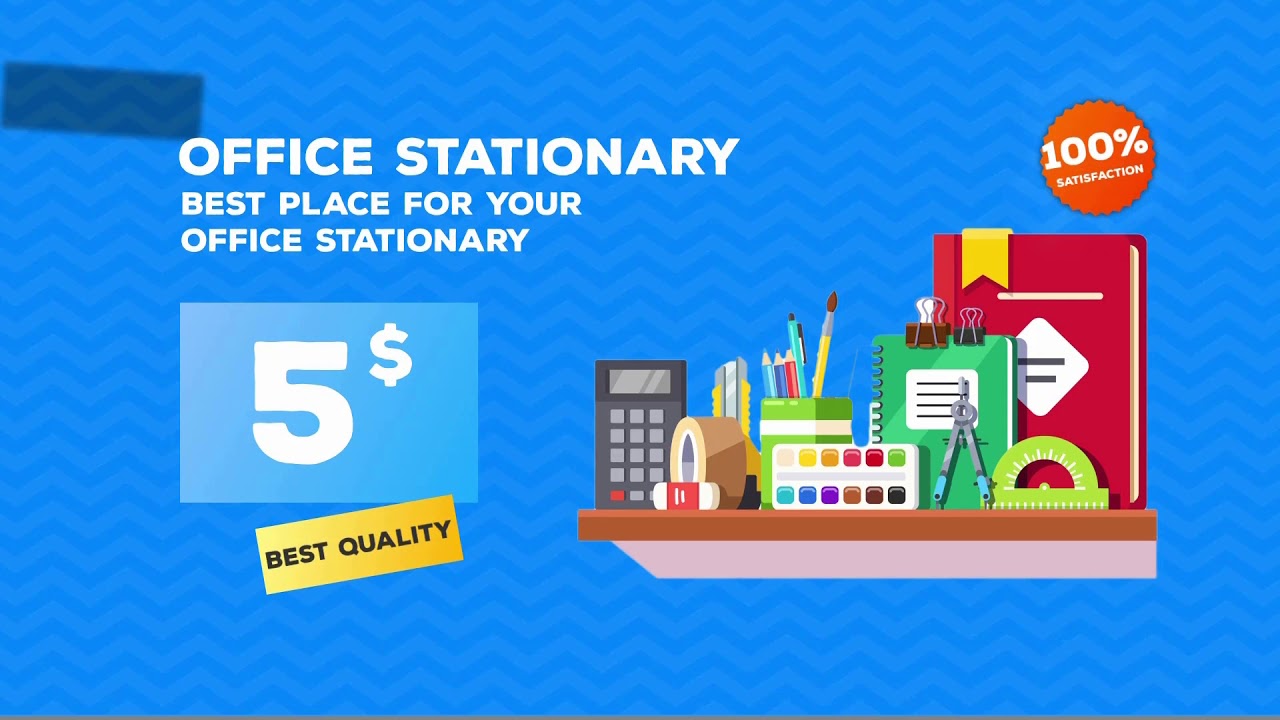
Open Open Office (pun intended!) and create a new document. Select the “File” option from the menu bar, then choose “New” and select “Text Document” from the drop-down menu. This will open a blank document where you can begin designing your business cards.
Step 3: Set Up the Page
Now that you have a blank document, you need to set up the page to match the dimensions of a standard business card. Go to the “Format” menu, select “Page,” and a dialog box will appear. In the dialog box, set the page size to match the dimensions of a business card, typically 3.5 inches by 2 inches. Adjust the margins if needed, and click “OK” to apply the changes.
Step 4: Divide the Page into Business Card Sections
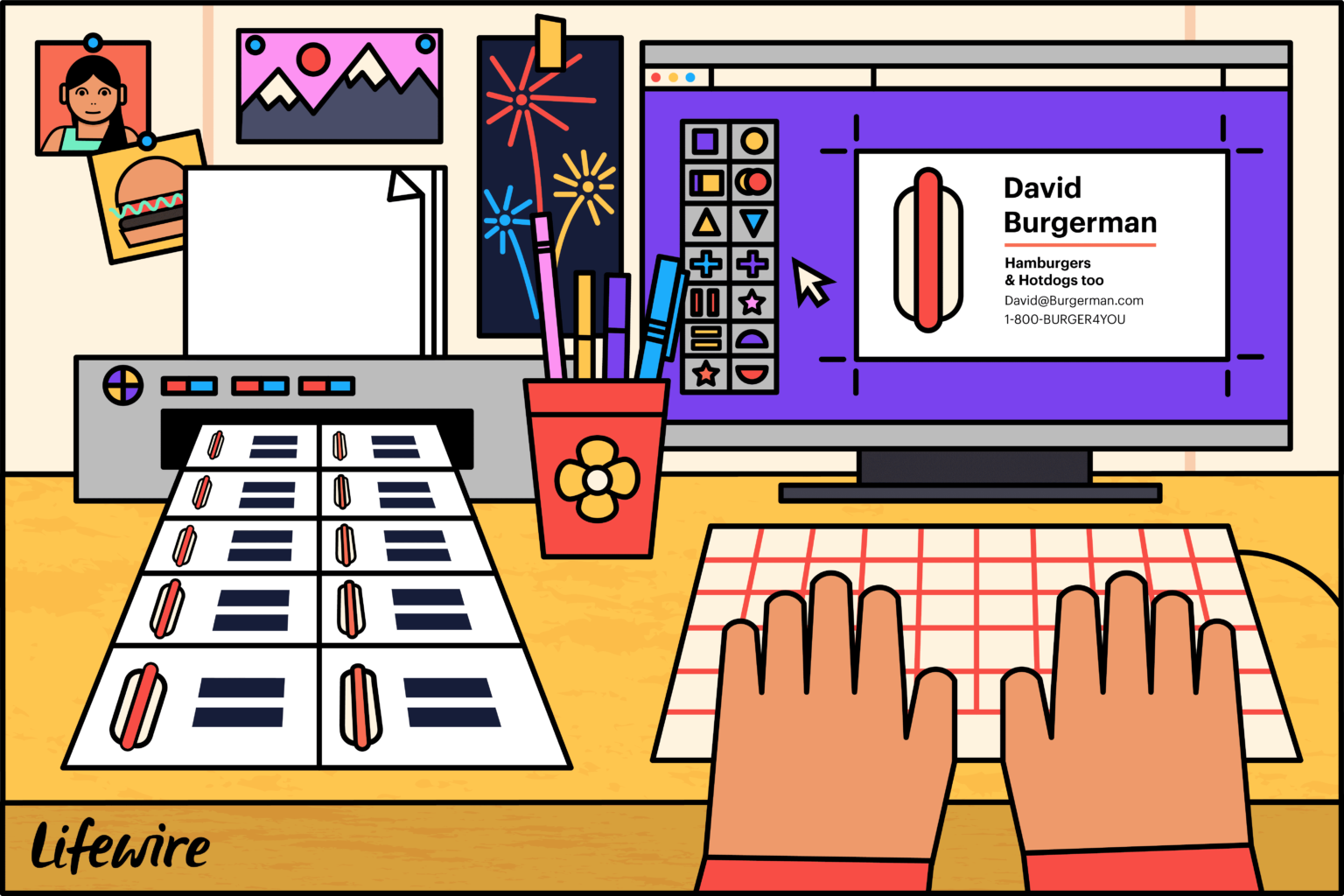
To make multiple business cards on a single page, you’ll need to create a table to divide the page into equal sections. Go to the “Table” menu, select “Insert,” and choose the desired number of rows and columns. For standard business cards, a 2×5 or 3×3 grid works well. Once you’ve inserted the table, you can adjust the row and column heights and widths as per your design preferences.
Step 5: Design Your Business Card
https://www.youtube.com/watch?v=tptK50jqkfs
With the page setup and table in place, it’s time to unleash your creative side and design your business card. Open Office provides a variety of formatting options to help you achieve the desired look. Experiment with font styles, sizes, colors, and alignments to create a visually appealing design. It’s recommended to keep your design simple and professional, ensuring that the important information stands out clearly.
Step 6: Add Your Information

Now it’s time to input the information you gathered in Step 1 onto your business card design. Start with your name and position, choosing a font style and size that is easy to read. Then, include your company name and contact details, ensuring that the phone number, email address, and website are neatly formatted and legible. Finally, consider adding any additional information that you want to include, such as social media handles or a catchy tagline.
Step 7: Customize the Design Further
To make your business cards truly unique, you can further customize the design using images, logos, or shapes. Open Office allows you to insert images by going to the “Insert” menu and selecting “Picture.” Choose the image you want to add, adjust its placement and size, and ensure it complements the overall design. Remember to keep the images relevant and professional to maintain a cohesive look.
Step 8: Proofread and Finalize
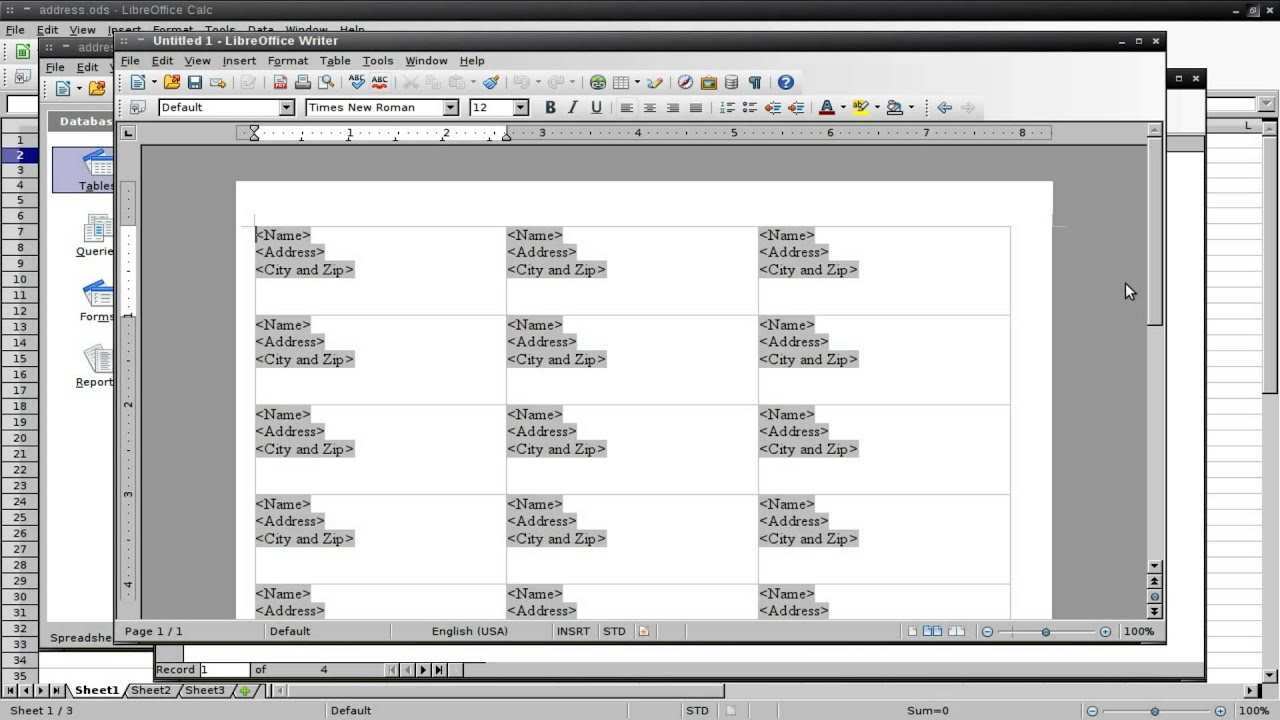
Before printing your business cards, it’s important to proofread all the information on your design. Check for any spelling or grammatical errors, ensuring accuracy and consistency throughout. Adjust the design as needed, making sure all elements are properly aligned and visible within each business card section. Once you’re satisfied with the final result, save the document and get ready for printing.
Step 9: Print and Cut
To print your business cards, select the “File” option from the menu bar, then choose “Print.” Adjust the printer settings, such as paper size and print quality, to ensure accurate and high-quality printing. Once your business cards are printed, use a paper trimmer or scissors to carefully cut along the borders of each individual card, following the guidelines set by the table you created in Step 4.
Conclusion
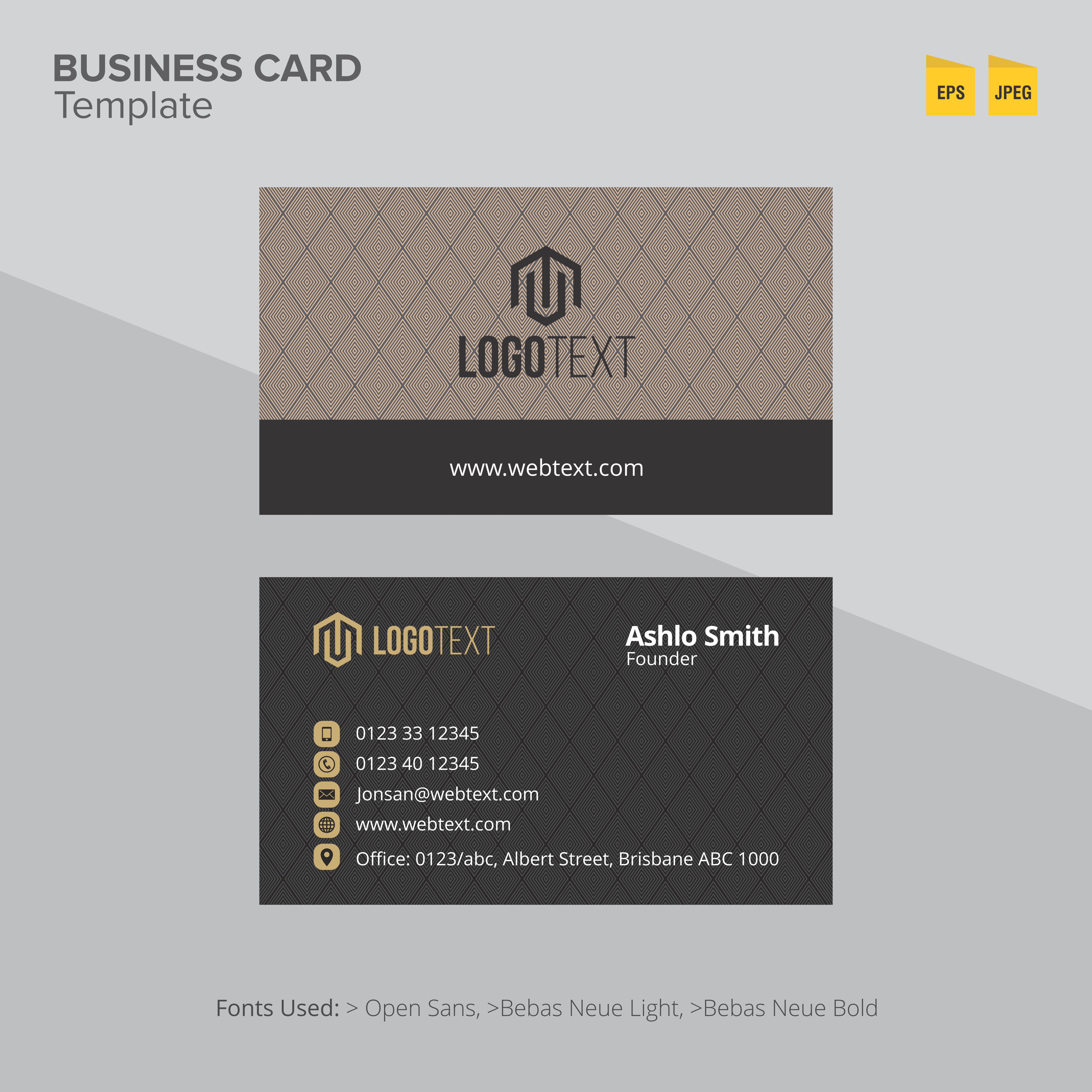
With Open Office, creating professional-looking business cards becomes a breeze. By following the step-by-step guide outlined above, you can efficiently design and print your own business cards, tailored to your specific needs and preferences. Remember to keep the design clean and simple, prioritize the information that matters the most, and proofread multiple times to ensure accuracy. Now, it’s time to let your business cards speak for themselves!
Ethan is a branding enthusiast and a master of storytelling. With a background in advertising, he leverages his expertise to explore the art of graphic design and its impact on business. In his free time, Ethan enjoys photography and capturing the world’s visual intricacies.