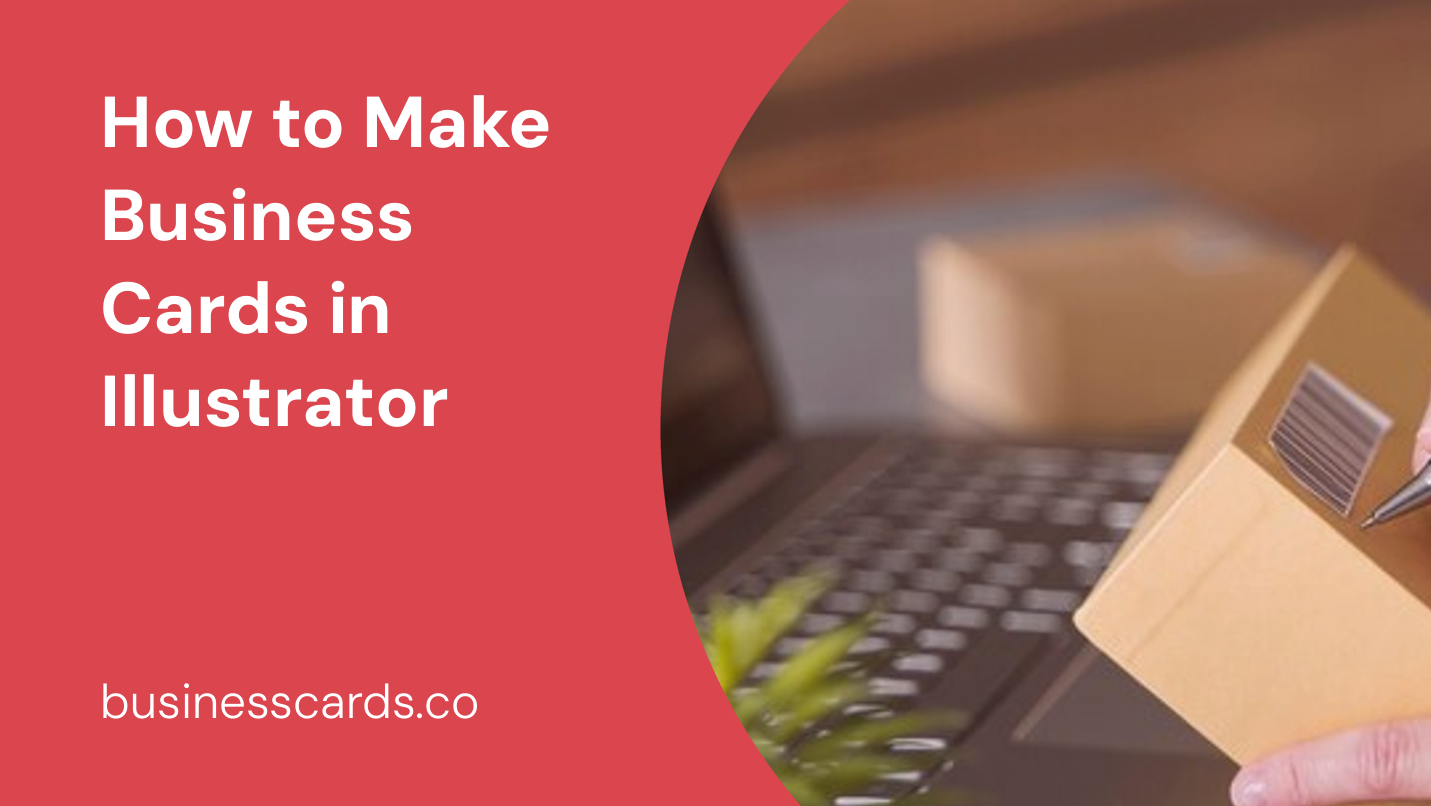
If you want to create professional-looking business cards that accurately represent your brand, Adobe Illustrator is an excellent tool to use. With its powerful design capabilities, Illustrator allows you to create custom business cards that stand out from the crowd. In this article, we will guide you through the process of making business cards in Illustrator, step by step.
Getting Started
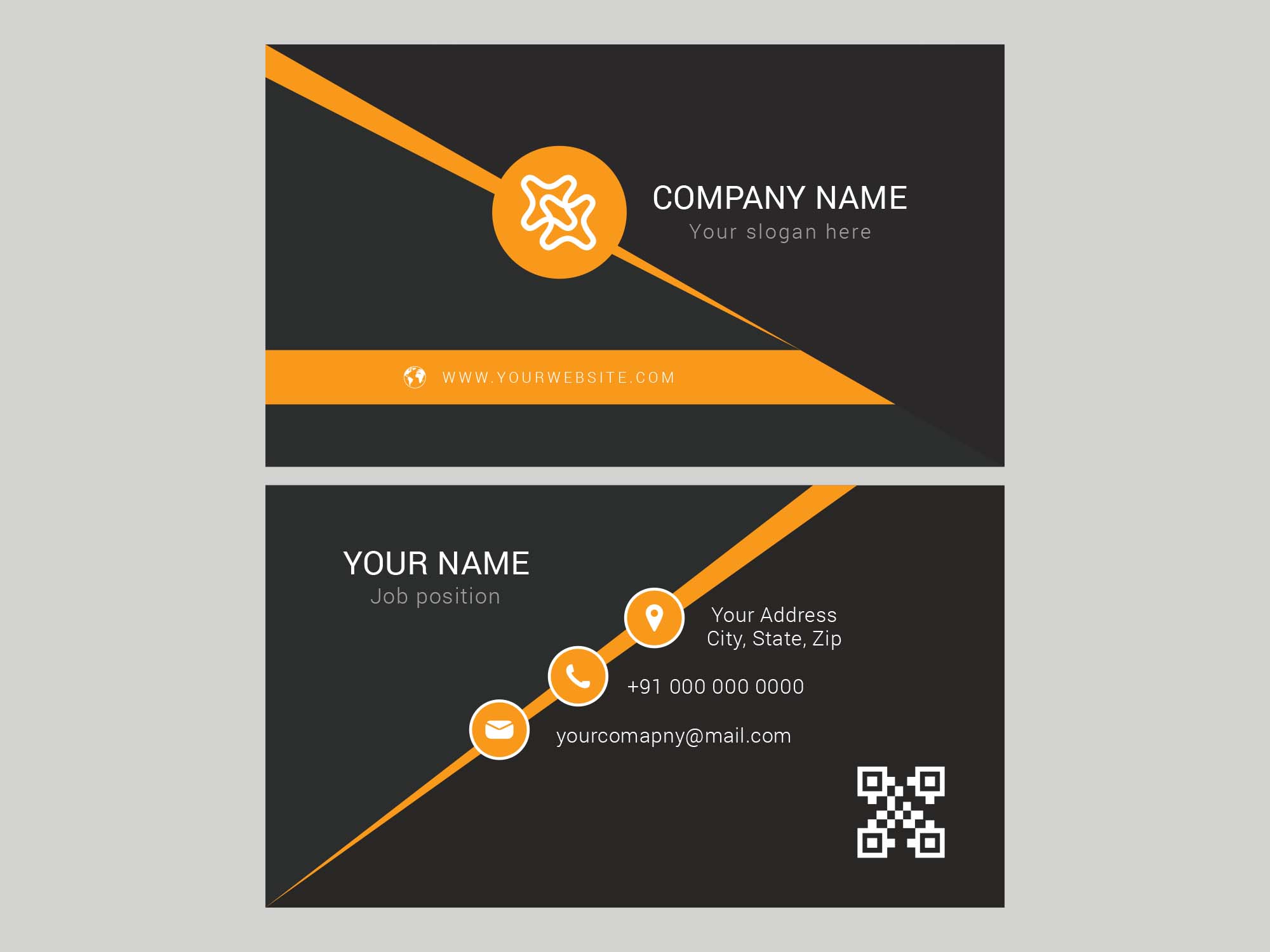
Before you dive into creating your business cards, you’ll need to have Adobe Illustrator installed on your computer. If you don’t have it already, you can download a free trial or subscribe to Adobe Creative Cloud.
Once you have Illustrator up and running, follow these steps to get started:
- Open Illustrator and create a new document by selecting “File” > “New” from the menu.
- Specify the dimensions for your business card. The standard size is 3.5 inches by 2 inches, but you can adjust it according to your preferences.
- Set the resolution to 300 pixels per inch to ensure a high-quality print-ready design.
- Choose the color mode. For professional printing, it’s best to use CMYK.
- Click “Create” to create your new document.
Designing your Business Card
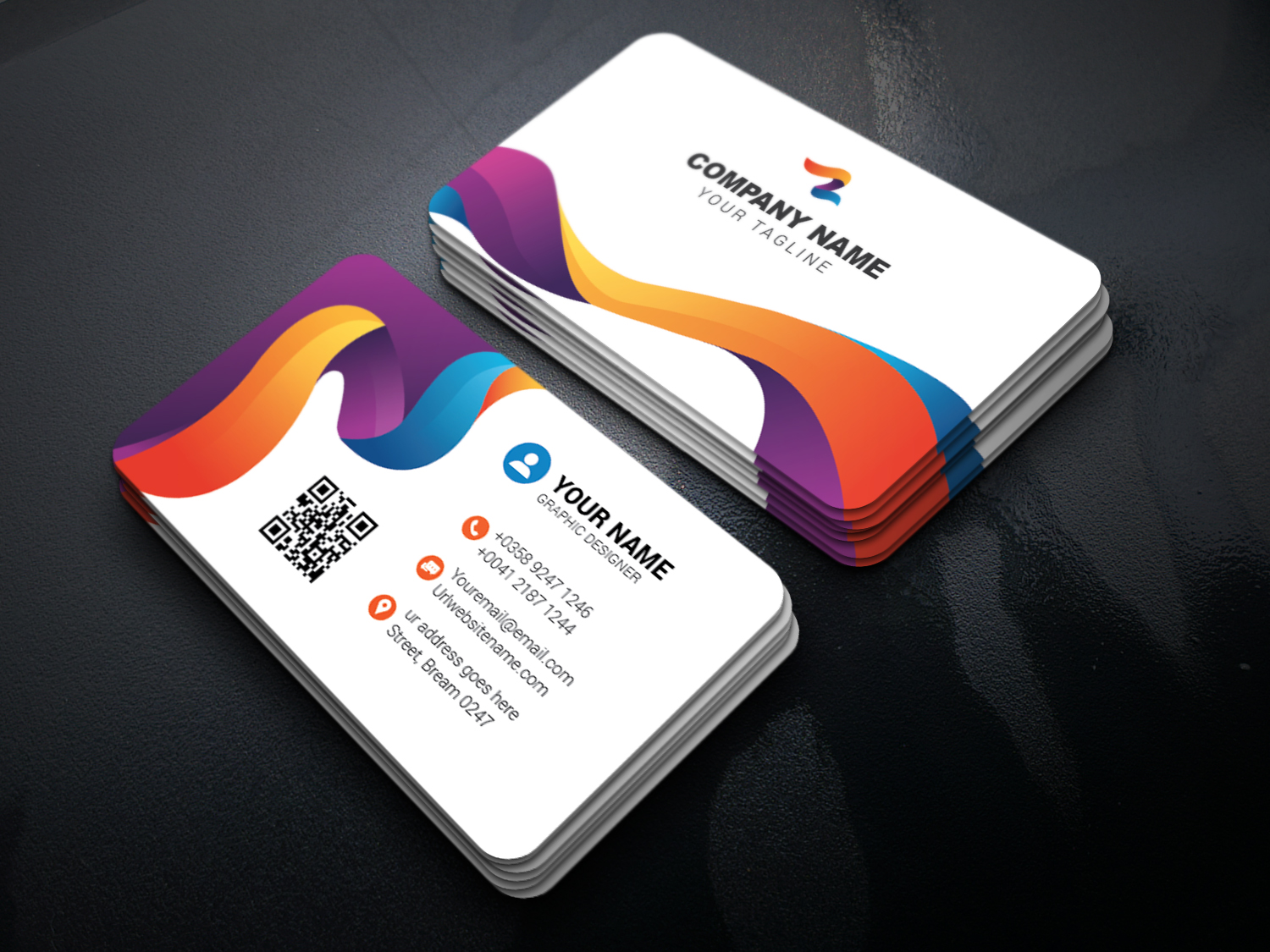
Once you have your canvas set up, it’s time to unleash your creativity and start designing your business card. Here are some key steps to consider:
Step 1: Choose a Layout
Decide how you want your business card to look. Will it be horizontally or vertically oriented? Will it have a single-sided or double-sided design? Take into account your branding guidelines and the amount of information you want to include.
Step 2: Set your Guides
To ensure that your design is aligned properly, create guides to mark boundaries, safe zones, and bleed areas. Boundaries indicate the final size of your business card, safe zones prevent essential elements from being cut off, and bleed areas ensure that your design extends beyond the edge of the card to avoid white edges after trimming.
Step 3: Create a Background
Start by selecting the Rectangle tool from the toolbar and draw a rectangle that covers the entire canvas. Choose a color or pattern that matches your brand. You can also experiment with gradients or textures to add visual interest.
Step 4: Add Text
Using the Type tool, click and drag to create a text box. Add your name, job title, company name, and contact details. Experiment with fonts, sizes, and colors to find the right balance between readability and aesthetics. Remember to keep essential information prominent and easy to read.
Step 5: Incorporate your Logo
If you have a logo, it’s essential to include it on your business card. Choose a suitable placement that doesn’t overwhelm the design but still allows your logo to shine. You can try placing it on one side and aligning it with your contact information.
Step 6: Include Visual Elements
Consider adding relevant visuals such as icons, lines, or shapes to enhance your design. Visual elements can help create a cohesive brand image and make your business card visually appealing.
Step 7: Fine-Tune the Design
Once you have all the essential elements in place, take the time to fine-tune the design. Adjust the spacing, alignment, and proportions to create a polished and professional look. Pay attention to the balance between positive and negative space to ensure readability.
Step 8: Save and Export
Before you wrap up your design, save your Illustrator file. It’s advisable to keep a copy in case any changes are needed in the future. To export your business card for printing, select “File” > “Save As” and choose the appropriate file format, such as PDF or EPS. Make sure to follow any specific guidelines provided by your printing service.
Conclusion
In conclusion, designing business cards in Adobe Illustrator provides you with the flexibility and control to create unique and professional cards that leave a lasting impression. By following the steps outlined in this article, you can create eye-catching business cards that effectively represent your brand. Don’t be afraid to experiment with different design elements and layouts until you achieve the perfect balance. With Illustrator’s powerful array of tools and features, your business cards will be ready to print and make a statement in no time.
Olivia Reynolds, a marketing maven, is passionate about the impact of graphic design on brand success. Her love for outdoor adventures and travel fuels her fresh perspective on the importance of visual aesthetics in business cards and branding.