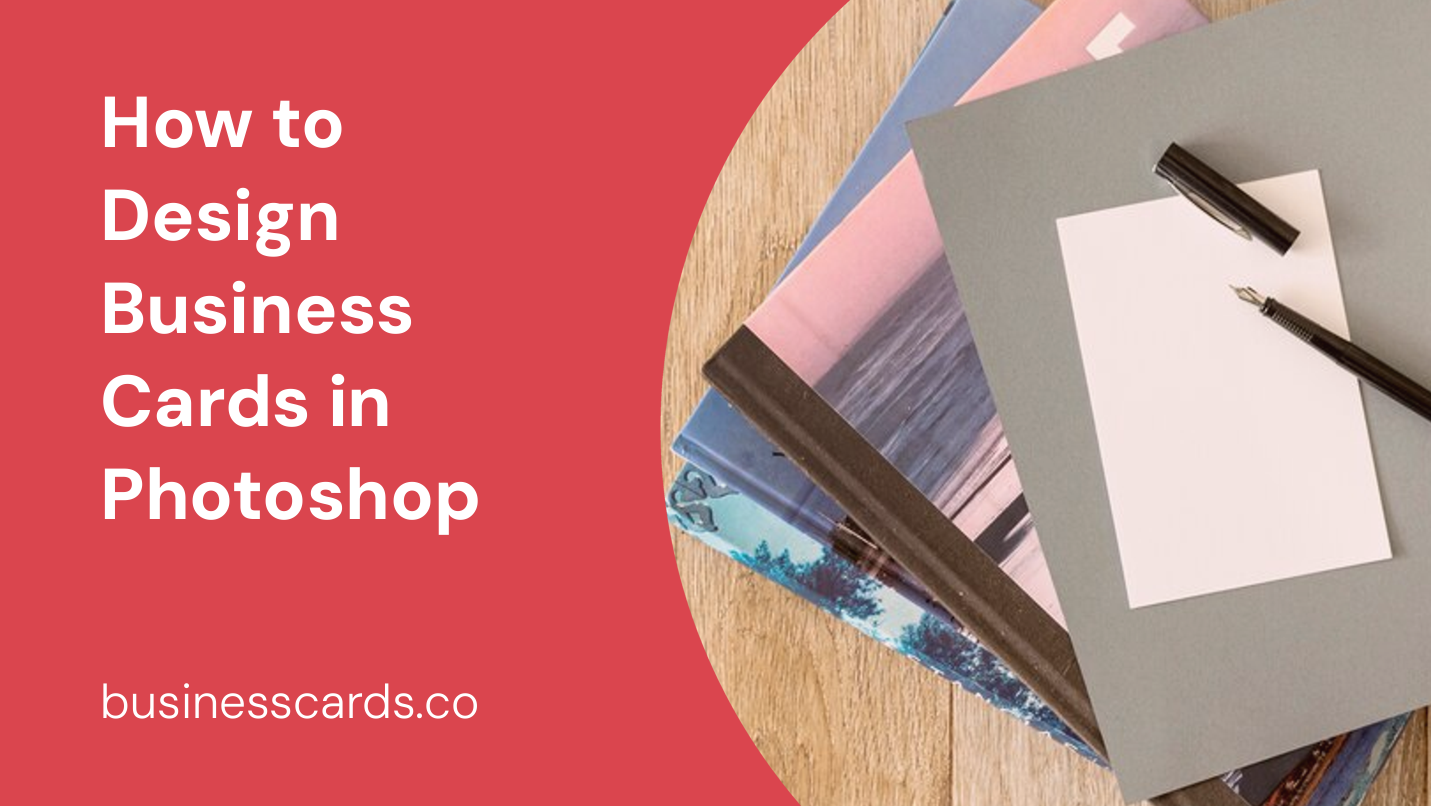
Are you a business owner looking to create professional business cards for yourself or your employees? Look no further! In this article, we will guide you through the process of designing business cards in Photoshop. With its powerful tools and versatile features, Photoshop is an excellent tool for creating stunning and personalized business cards that leave a lasting impression on your clients and prospects.
Getting Started with Photoshop

Before diving into designing business cards, it’s essential to have Photoshop installed on your computer. Adobe offers a free trial for Photoshop, which allows you to explore its features and functionalities. Once you have Photoshop up and running, you’re ready to start designing!
Choosing the Right Dimensions

Business cards come in various sizes, but the standard size is 3.5 inches by 2 inches. To set up your document in Photoshop, go to “File” > “New.” Enter the dimensions as 3.5 inches for the width and 2 inches for the height. Set the resolution to at least 300 pixels per inch (ppi) to ensure high-quality print output.
Selecting the Color Mode and Bleed
Selecting the right color mode is crucial to achieving accurate and vibrant colors. For print purposes, it’s recommended to use the CMYK color mode. To set the color mode in Photoshop, go to “Image” > “Mode” > “CMYK Color.”
Additionally, it’s essential to include bleed in your design. Bleed refers to the extended area beyond the edge of the card where your design elements should extend to. This ensures that no white edges appear when the cards are trimmed. Most printing services require a bleed of at least 0.125 inches on all sides, so be sure to incorporate this into your design.
Designing the Layout
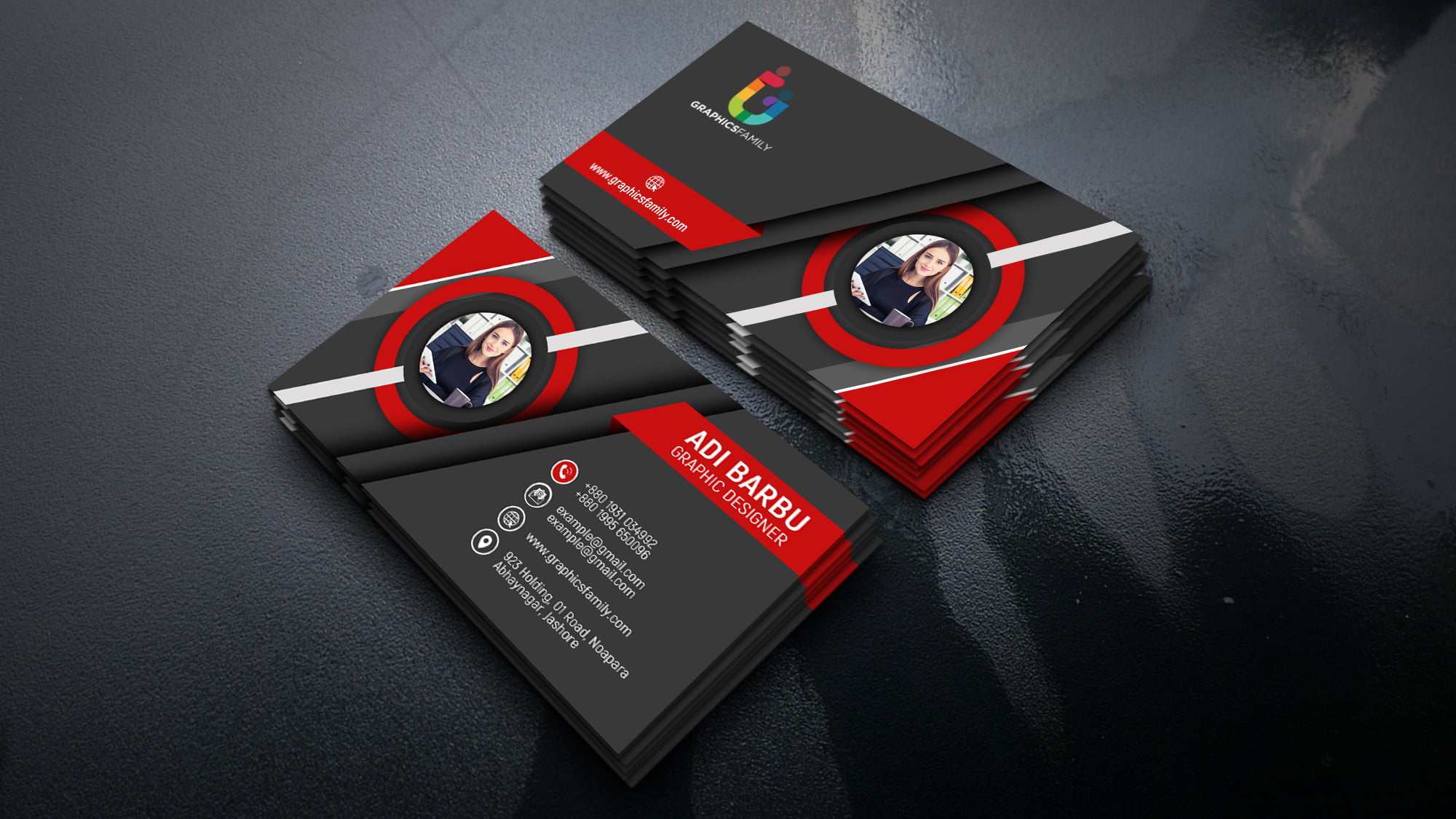
Now that you have properly set up your document, it’s time to start designing the layout of your business card. Consider the information you want to include, such as your name, job title, company name, contact information, and any additional branding elements.
Start by creating a new layer for each element of your design. This allows you to easily edit and rearrange your design elements without affecting the rest of the card’s layout. Use the selection tools, shapes, and text tools in Photoshop to create your desired design. Experiment with different fonts, colors, and sizes to find a visually appealing and readable layout.
Incorporating Your Branding
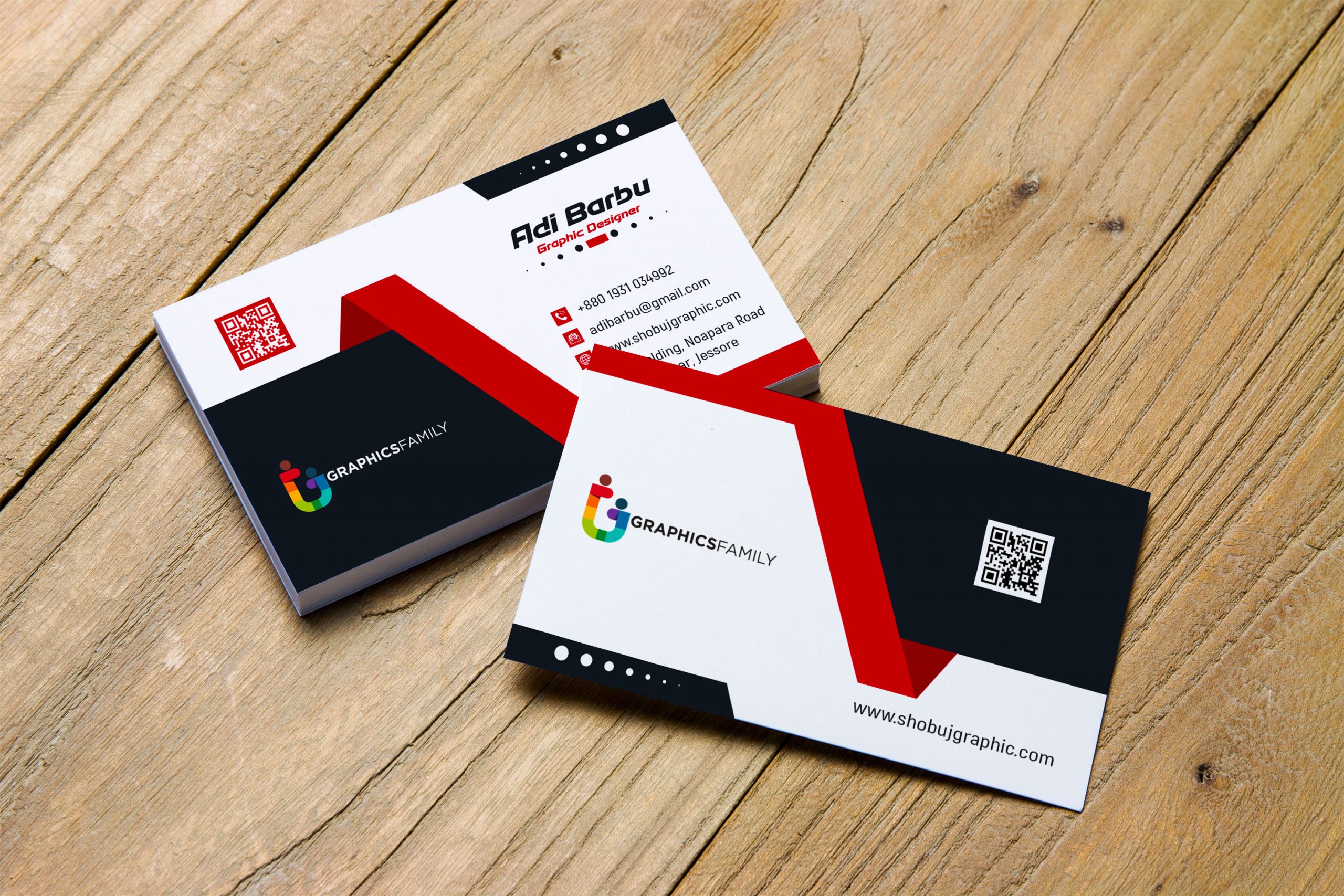
To ensure consistency with your brand, incorporate your company’s branding elements into the business card design. Use your company’s logo, color scheme, and any relevant graphics to reinforce your brand identity. Consistency across various marketing materials helps build brand recognition among your target audience, making your business cards more memorable.
Adding Images or Graphics

If desired, you can include images or graphics on your business card to visually enhance its appeal. This could be a photo of yourself, your products, or relevant visuals that represent your brand. Use high-resolution images and ensure they are properly optimized for printing. Photoshop provides various image editing tools that allow you to enhance and manipulate your images to fit your design perfectly.
Typography and Font Selections
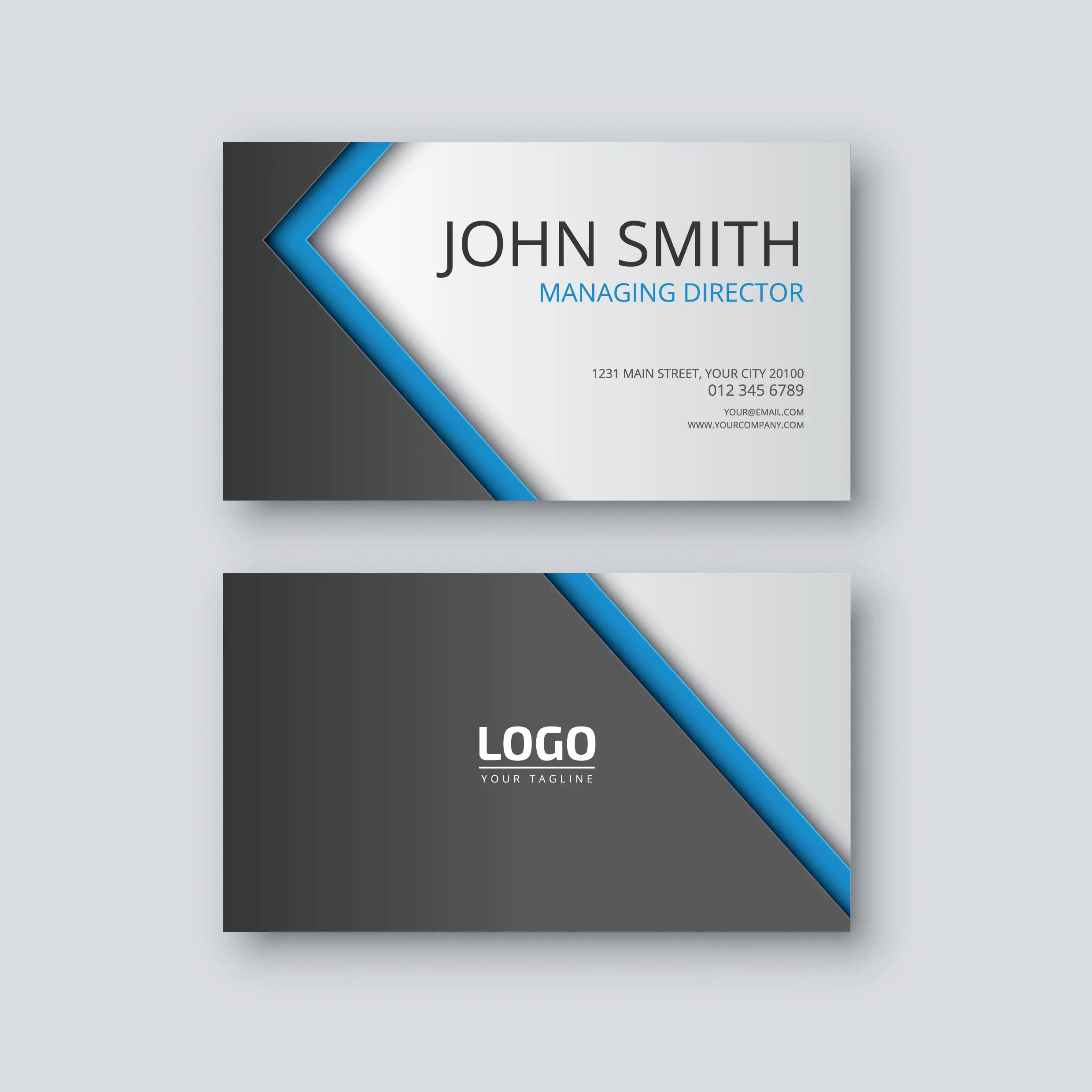
Typography plays a significant role in the overall aesthetic of your business card. It’s important to choose fonts that are both visually appealing and legible. Consider using no more than two or three fonts to maintain a clean and professional look. Pair a bold and attention-grabbing font for your name or company name with a more straightforward font for the rest of the text. Experiment with different font styles, sizes, and colors to find the perfect combination.
Finalizing and Exporting Your Design
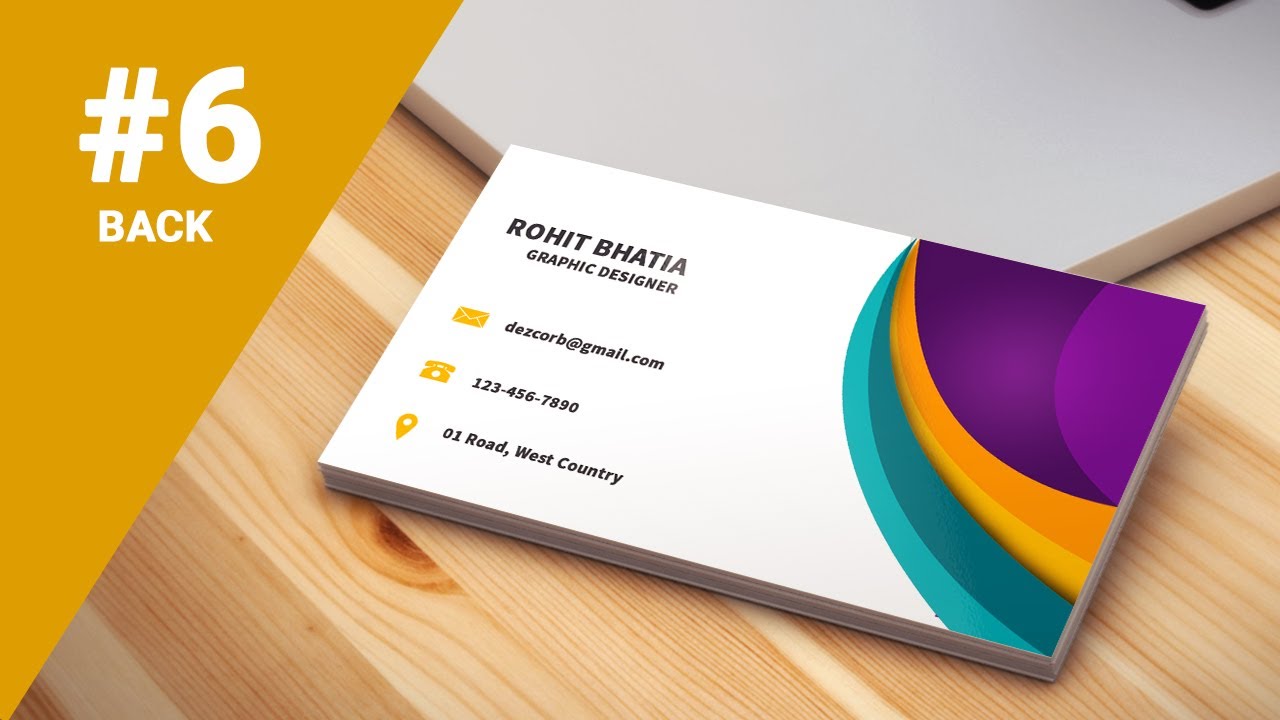
Once you are satisfied with your business card design, it’s time to finalize and prepare it for printing. Double-check all the details, such as spelling, contact information, and alignment. To export your design in a printable format, go to “File” > “Save As” and select a high-quality file format, such as JPEG or PDF, to ensure the best possible print output.
Printing Your Business Cards
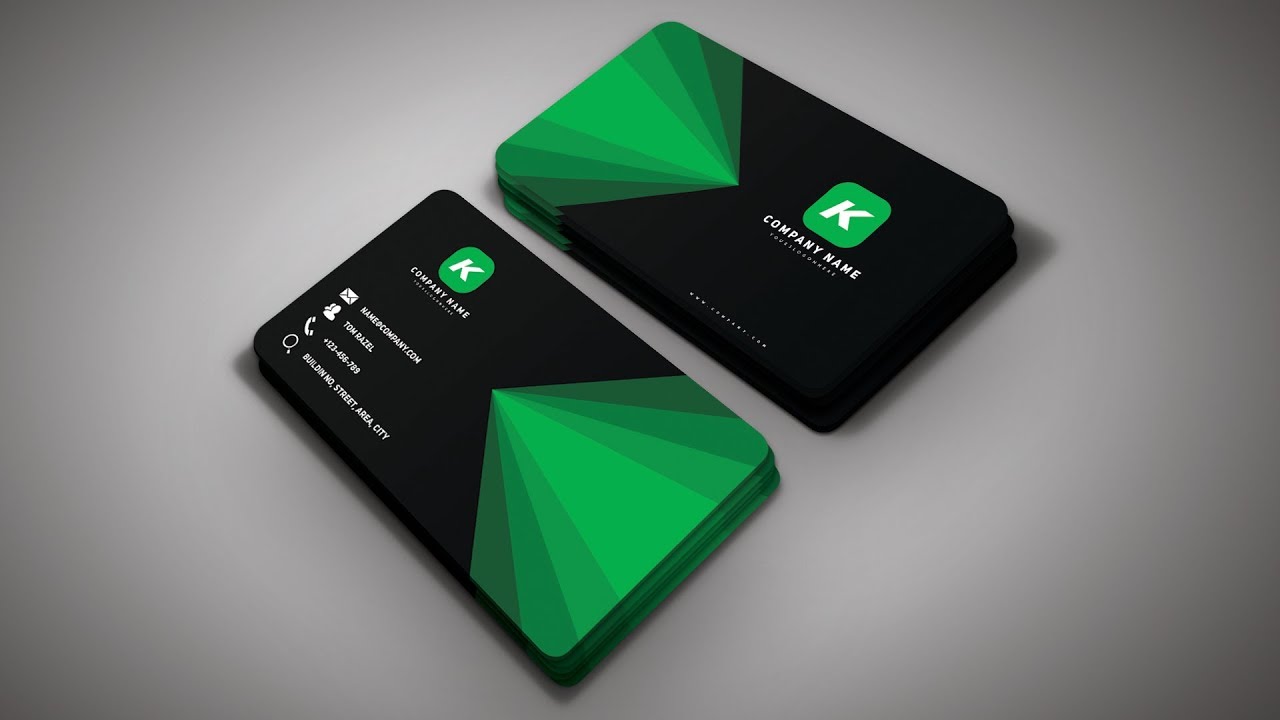
After exporting your design, you can either print the business cards yourself using a high-quality printer and cardstock or opt for professional printing services. If you choose the latter, ensure that the printing service understands the required dimensions, bleed, and color mode of your design.
Conclusion

Designing business cards in Photoshop allows you to create personalized and visually appealing cards that leave a lasting impression on your clients and prospects. By following the steps outlined in this article, you can confidently design your business cards to reflect your brand identity and effectively communicate your contact information. With Photoshop’s powerful tools and your creativity, the possibilities for designing unique and professional business cards are endless. Start designing today and elevate the visual representation of your business!
Olivia Reynolds, a marketing maven, is passionate about the impact of graphic design on brand success. Her love for outdoor adventures and travel fuels her fresh perspective on the importance of visual aesthetics in business cards and branding.