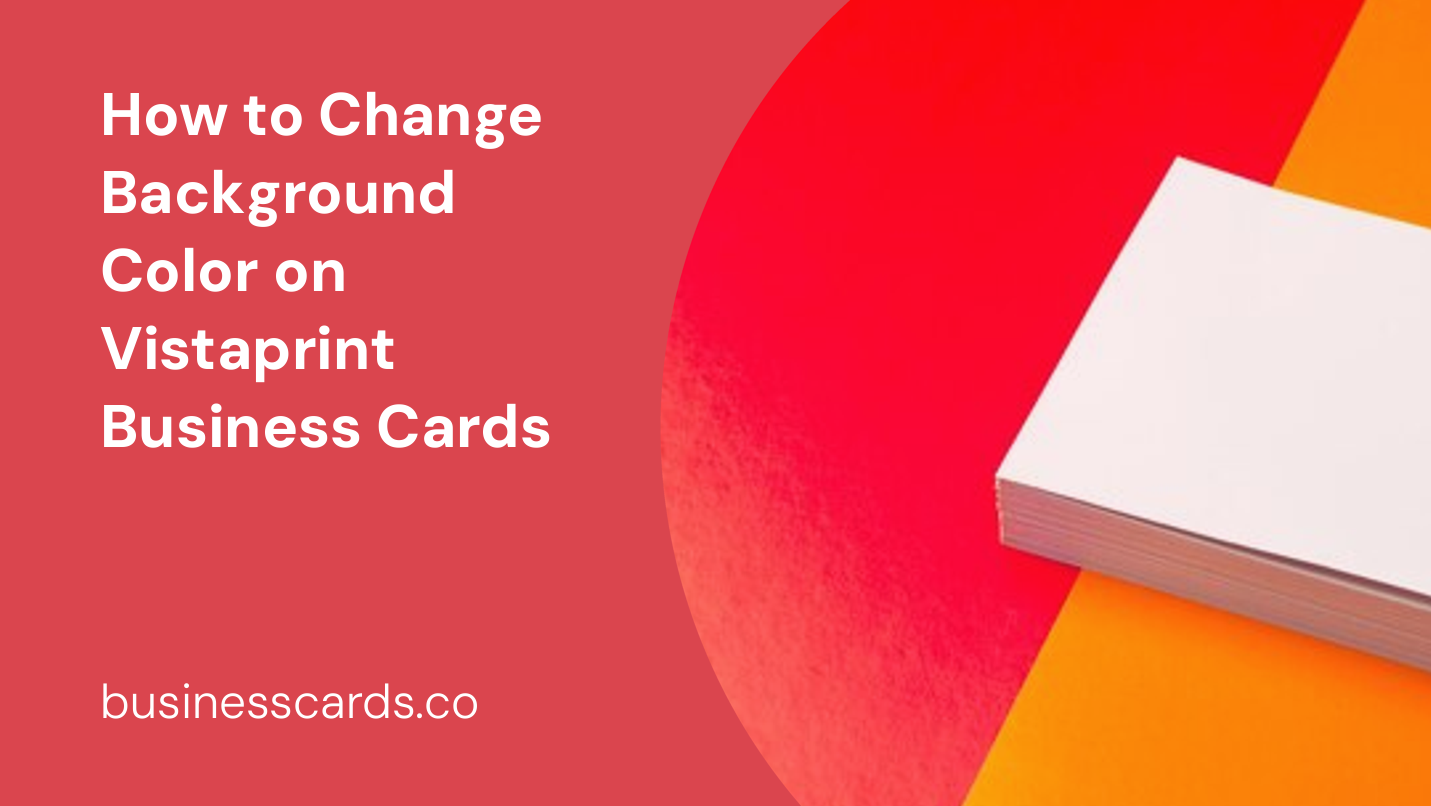
Are you looking to add a personal touch to your Vistaprint business cards? One effective way to do so is by changing the background color. This small customization can make your cards stand out and leave a lasting impression on potential clients or customers. In this article, we will guide you through the process of changing the background color on your Vistaprint business cards.
Understanding Vistaprint’s Design Tools
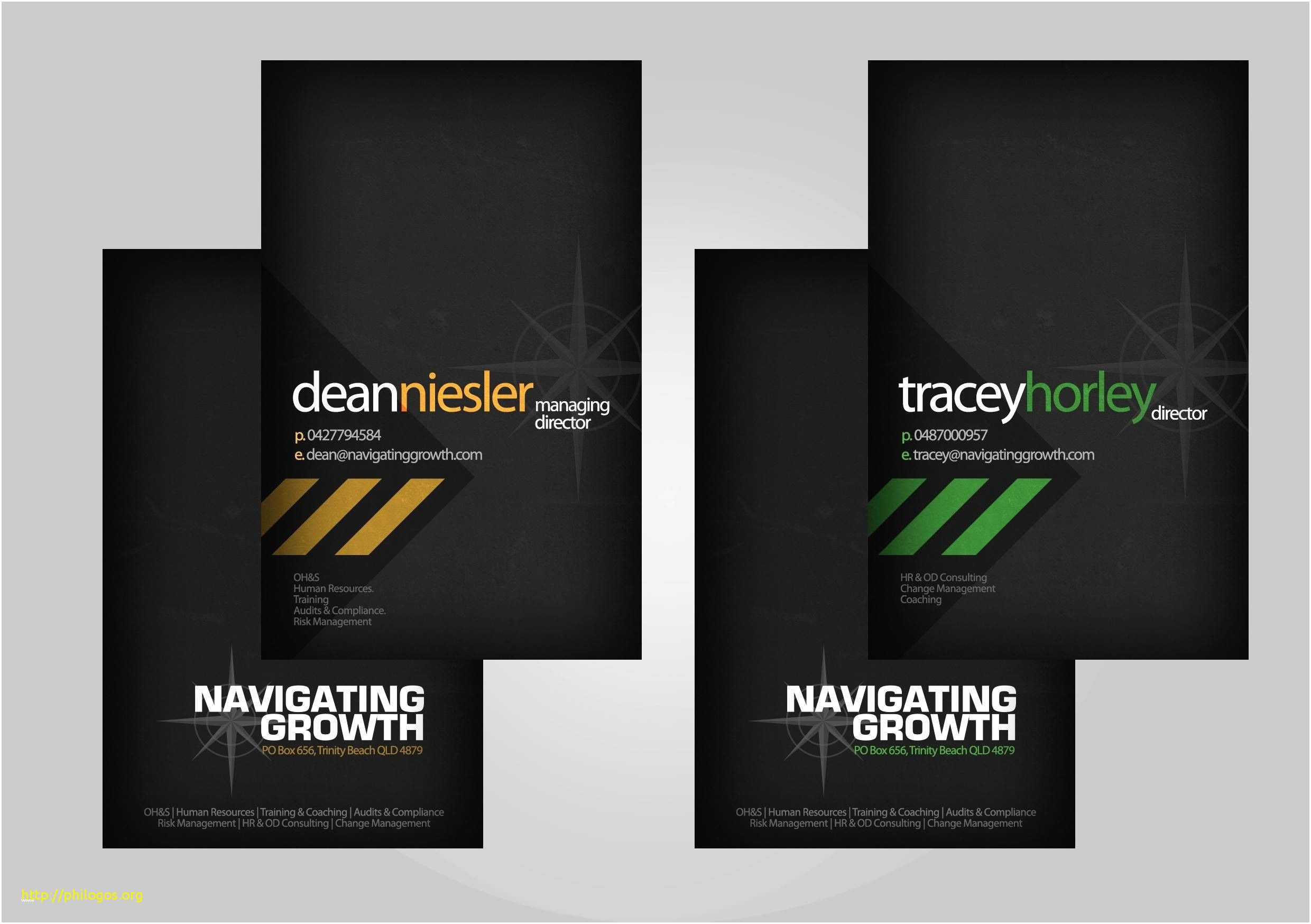
Before we delve into the specifics of changing the background color, it is important to familiarize yourself with Vistaprint’s design tools. Vistaprint offers a user-friendly online editor that allows you to customize various aspects of your business cards, including the background color.
To get started, visit the Vistaprint website and select the business card design that suits your needs. Once you have settled on a design, you can begin tweaking the background color.
Step-by-Step Guide
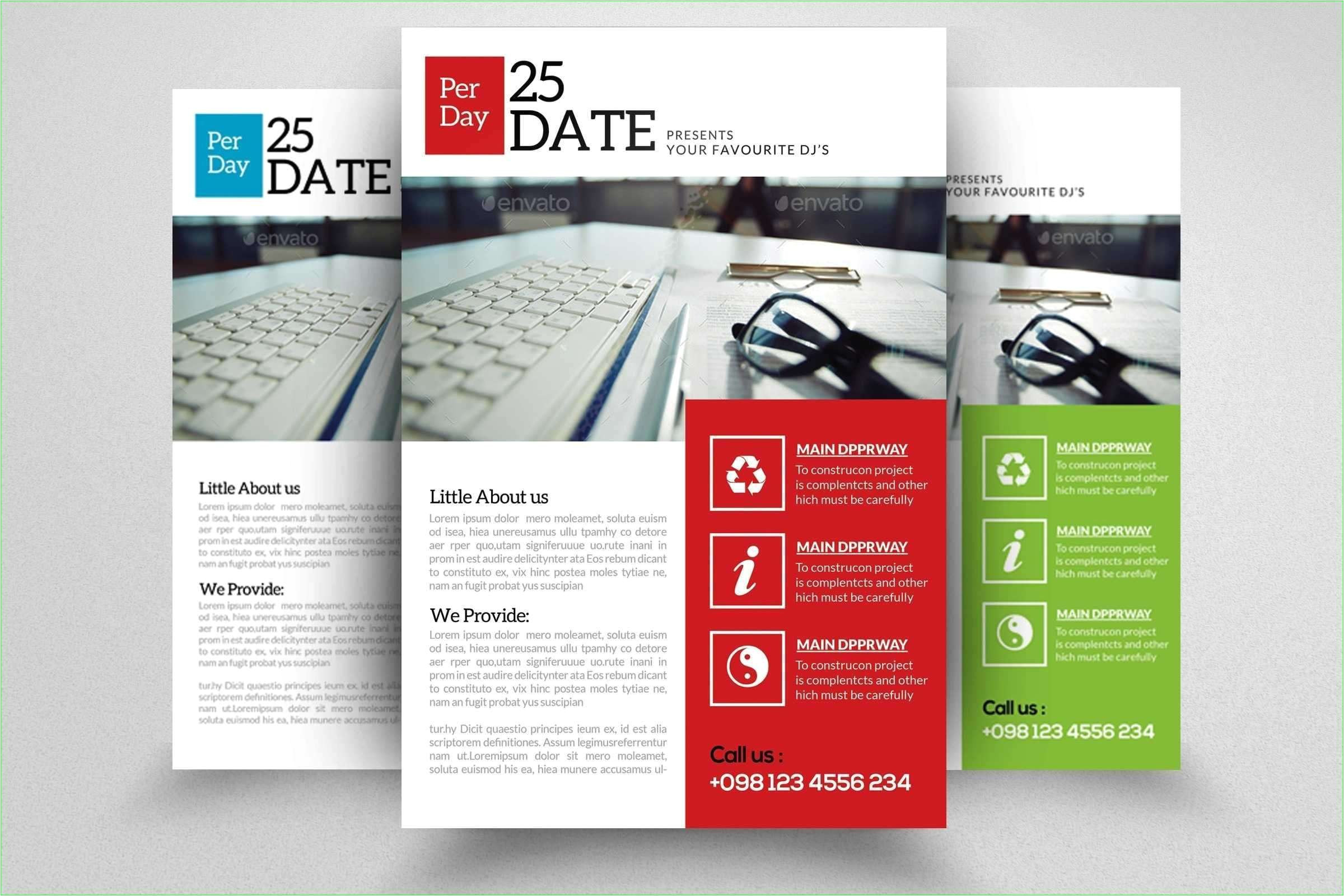
Step 1: Accessing the Design Editor
After selecting your desired business card template, you will be redirected to the design editor. Here, you will find a wide range of editing options to customize your cards. To change the background color, locate the tab or tool that allows you to modify the design elements.
Step 2: Choosing a New Background Color
Once you have accessed the design editor, you will need to find the tool that allows you to change the background color. Look for options like “Background,” “Colors,” or “Customize.” Click on the appropriate tab to explore the available color choices.
Step 3: Exploring Color Options
Vistaprint offers a variety of color options to suit your preferences. You may choose from a range of pre-selected colors or opt for a custom hue of your own. If you have a specific color in mind, you can typically input its hexadecimal code or select it from a color wheel.
Step 4: Applying the New Background Color
Once you have selected your desired color, apply it to the background of your business card. Usually, this can be done by clicking on the designated area and confirming your color choice. Take a moment to review the changes and ensure that the new background color complements the overall design of your business cards.
Step 5: Preview and Finalize Your Design
Before proceeding with your order, it is crucial to preview your design. This allows you to see how the new background color integrates with other elements on your business card. Double-check for any potential issues or clashes that may affect the card’s readability or aesthetic appeal. Once you are satisfied with the final design, save your changes and proceed with the ordering process.
Tips for Choosing the Right Background Color
While changing the background color is a simple process, it is essential to select a color that aligns with your branding and conveys the desired message. Here are a few tips to help you choose the right background color for your Vistaprint business cards:
1. Consistency with Branding
When selecting a background color, consider your existing brand colors. Choose a color that complements or aligns with your brand identity. Consistency is key in establishing a strong brand presence and recognition.
2. Readability
Ensure that the background color you choose does not interfere with the readability of your business card’s content. A contrasting color for the text and the background is important to ensure your contact information is easily legible.
3. Emotional Impact
Different colors evoke different emotions and associations. Consider the primary message or the mood you would like your business card to convey. For example, blue expresses trust and reliability, while red signifies passion or urgency. Choose a background color that resonates with your target audience and industry.
4. Cultural Considerations
If your business operates in multiple countries or markets with different cultural backgrounds, be mindful of the cultural associations of different colors. Colors can hold different meanings in various cultures, so research the significance of colors specific to your target audience.
Conclusion
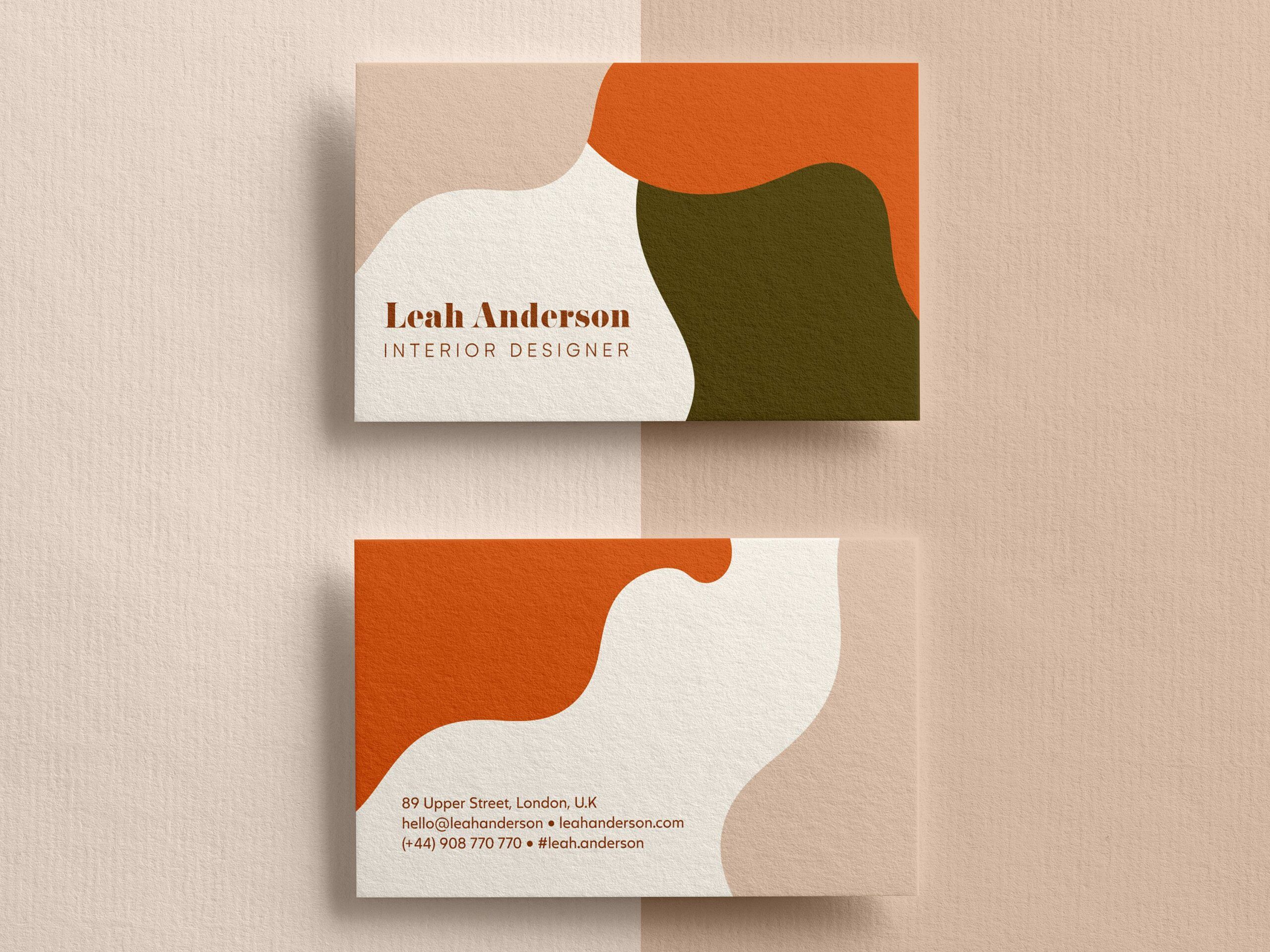
Changing the background color on your Vistaprint business cards is a simple and effective way to add a personalized touch to your design. By following the step-by-step guide we provided, you can easily customize the background color of your business cards using Vistaprint’s user-friendly online editor. Remember to choose a color that aligns with your brand, ensures readability, and has the desired emotional impact. With a well-designed business card, you can make a lasting impression on potential clients and customers.
Benjamin Parker, a wordsmith with a flair for graphic design, intertwines creativity and business acumen. His passion for branding and marketing is complemented by a love for urban exploration, inspiring fresh perspectives for his writing.