
Are you looking to add an Instagram logo to your VistaPrint business cards? Adding social media icons to your business cards is a great way to promote your online presence and connect with potential customers. In this article, we will guide you through the process of adding the Instagram logo to your VistaPrint business cards, step by step. Let’s get started!
Step 1: Designing Your Business Card
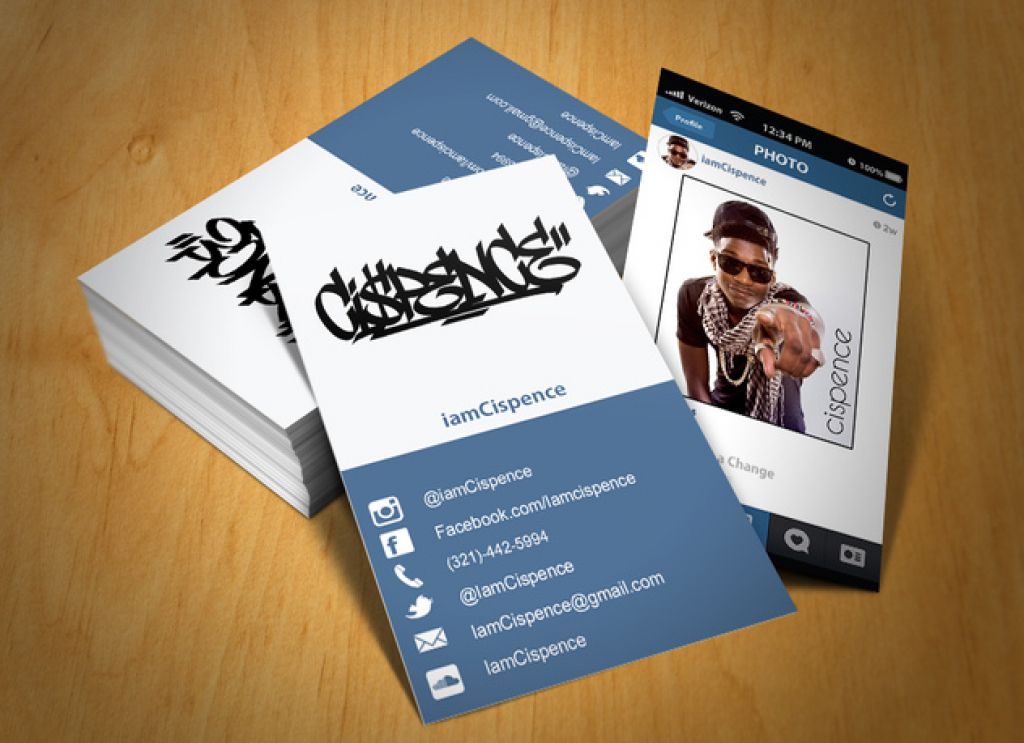
Before adding the Instagram logo, you first need to design your business card using VistaPrint’s online design tool. Start by choosing the size and orientation of your business card. Once you have selected your preferred options, you can proceed to the design stage.
Step 2: Choosing the Layout

VistaPrint offers a wide range of pre-designed templates that you can customize to suit your needs. Browse through the available options and select a layout that best represents your brand and business. Remember to keep it clean and professional to make a lasting impression.
Step 3: Adding Your Logo
To add your logo to the business card, click on the “Upload Logo” button in the design tool. Ensure that you have a high-resolution image of your Instagram logo. VistaPrint supports various file formats, including JPEG, PNG, and GIF. Once you have selected the file, the design tool will prompt you to position and resize the logo on your business card.
Step 4: Customizing the Logo
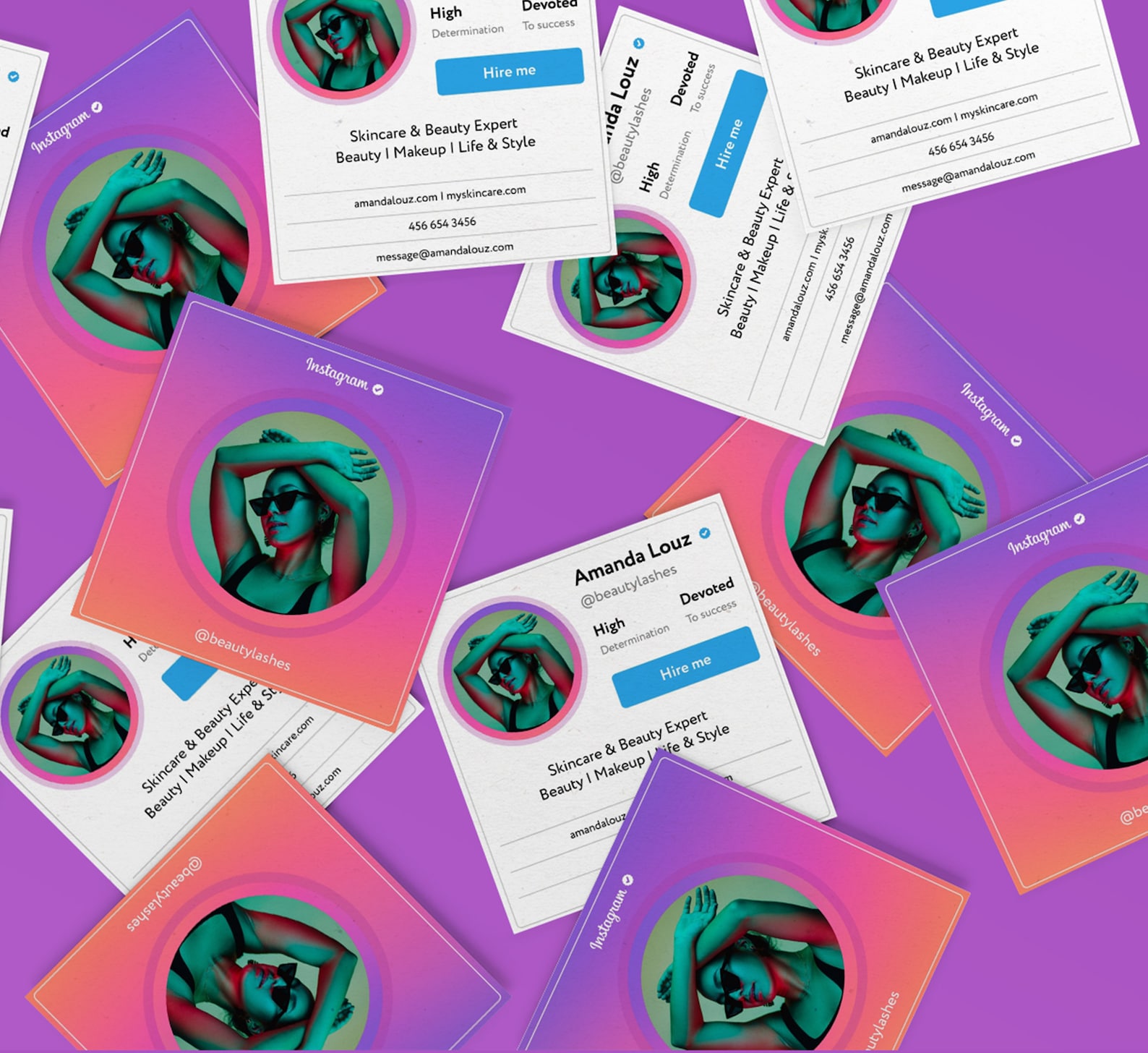
After adding the Instagram logo, you can further customize its appearance to make it stand out on your business card. Experiment with different sizes, colors, and placement options using the design tool. It’s essential to ensure that the Instagram logo is easily recognizable and complements the overall design of your business card.
Step 5: Adding Social Media Links
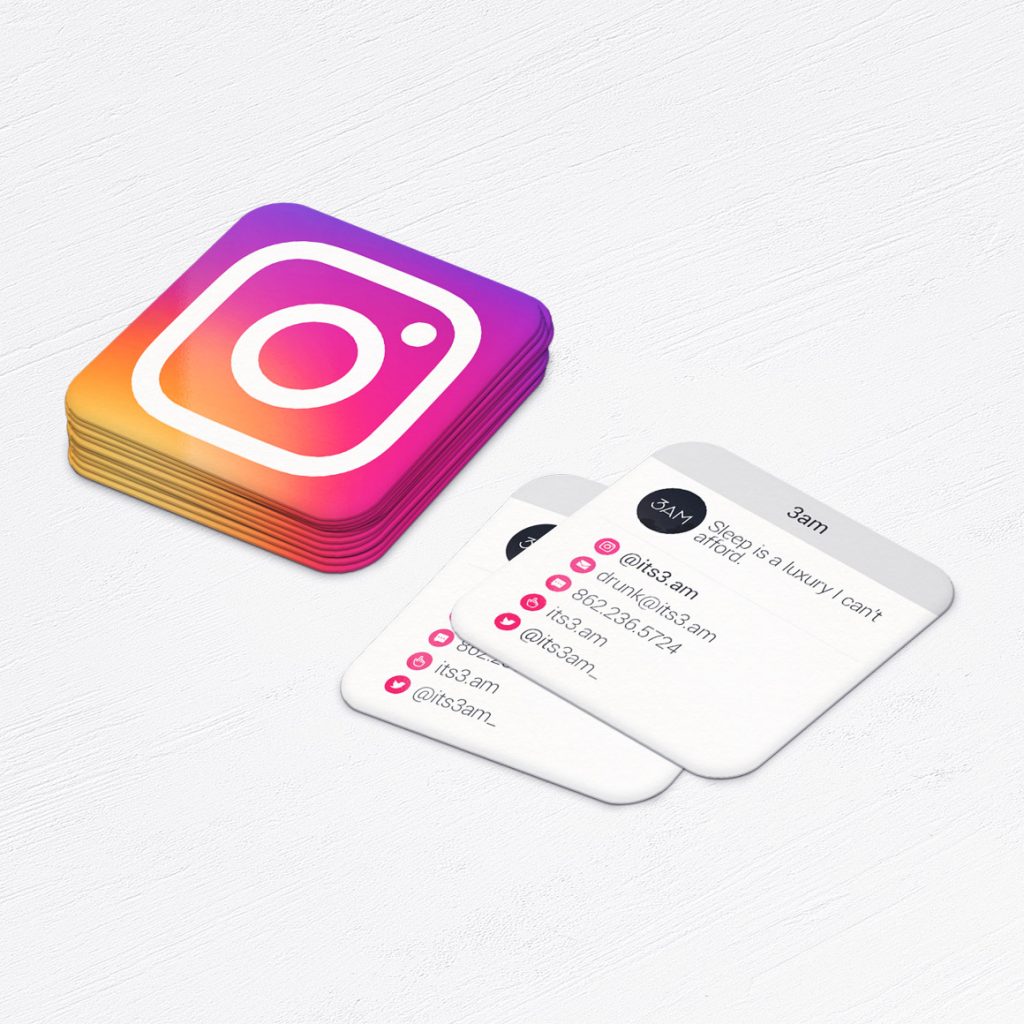
To maximize the impact of your Instagram logo on your business card, it’s crucial to include your Instagram handle or URL next to the logo. This will allow potential customers to easily find and connect with you on Instagram. To add the link, click on the “Text” option in the design tool and enter your Instagram handle or URL. You can customize the font, size, and color to match your branding.
Step 6: Proofreading and Finalizing
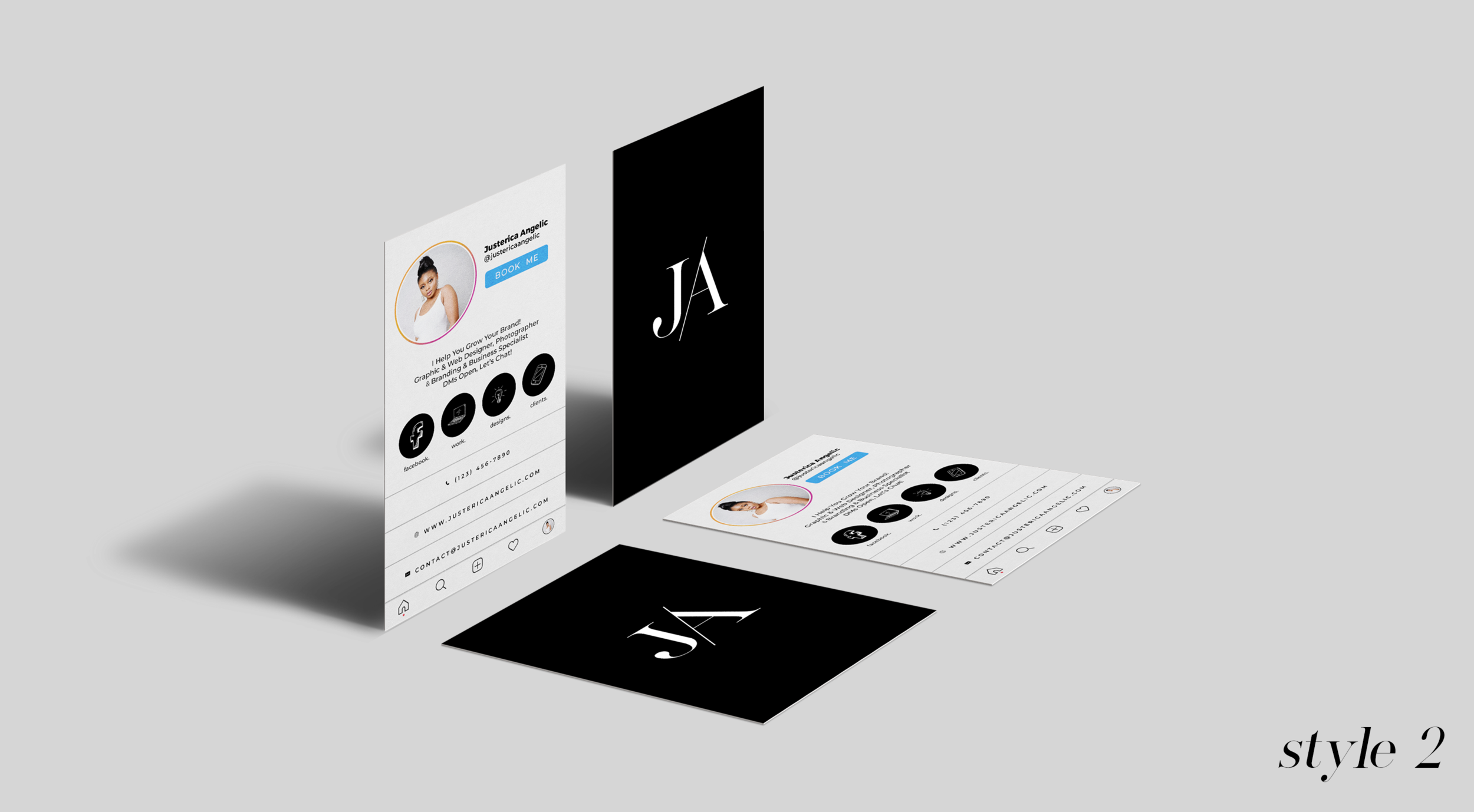
Once you have added the Instagram logo and social media link, take a moment to proofread your business card design. Double-check all the details, including your contact information, logo positioning, and text formatting. It’s important to ensure that everything is accurate and aligned correctly before finalizing your design.
Step 7: Placing Your Order
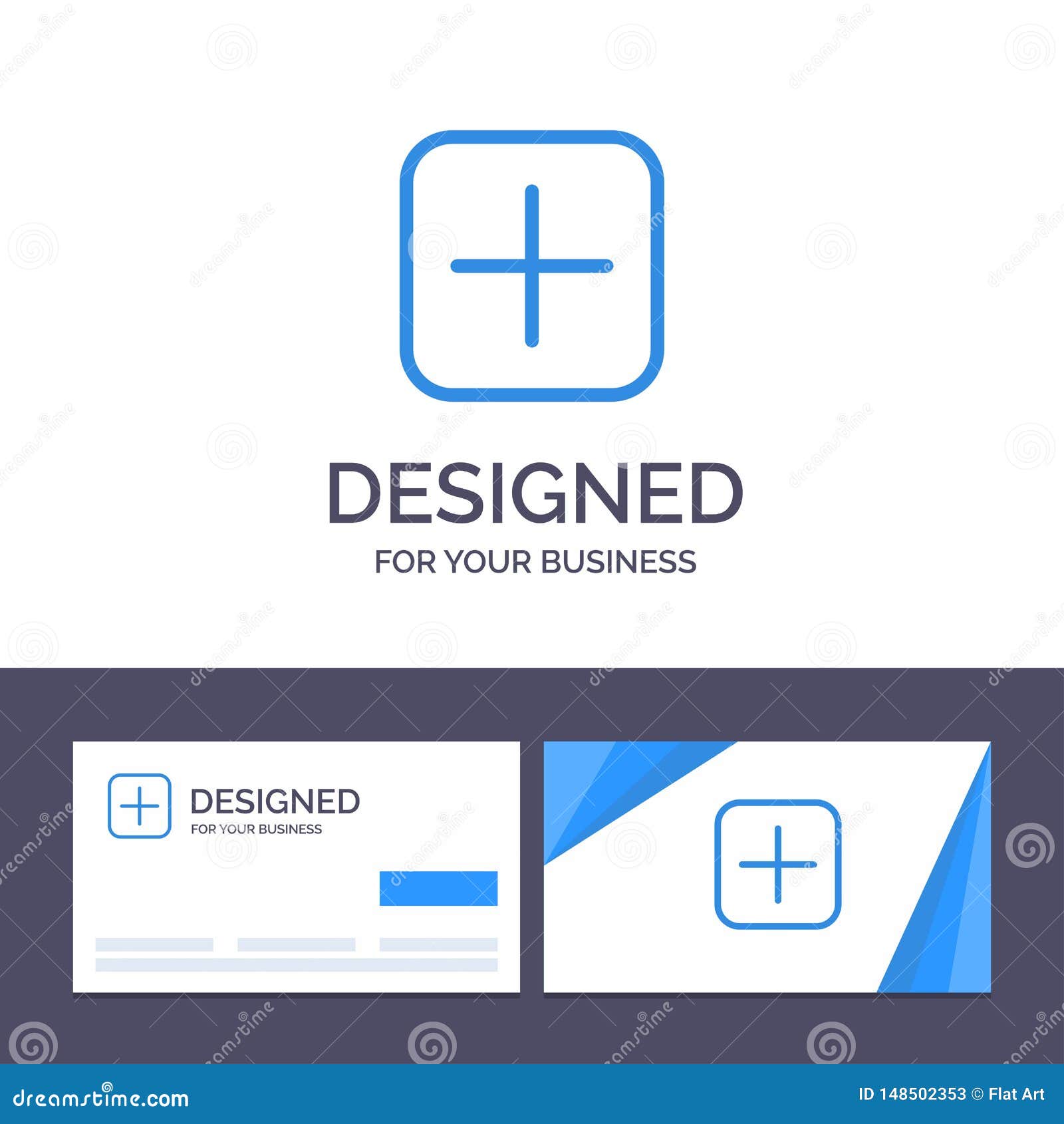
When you are satisfied with your business card design, it’s time to place your order with VistaPrint. Follow the on-screen instructions to select the desired quantity, paper type, and any additional finishes or options you may need. Review your order summary and proceed to checkout.
Conclusion
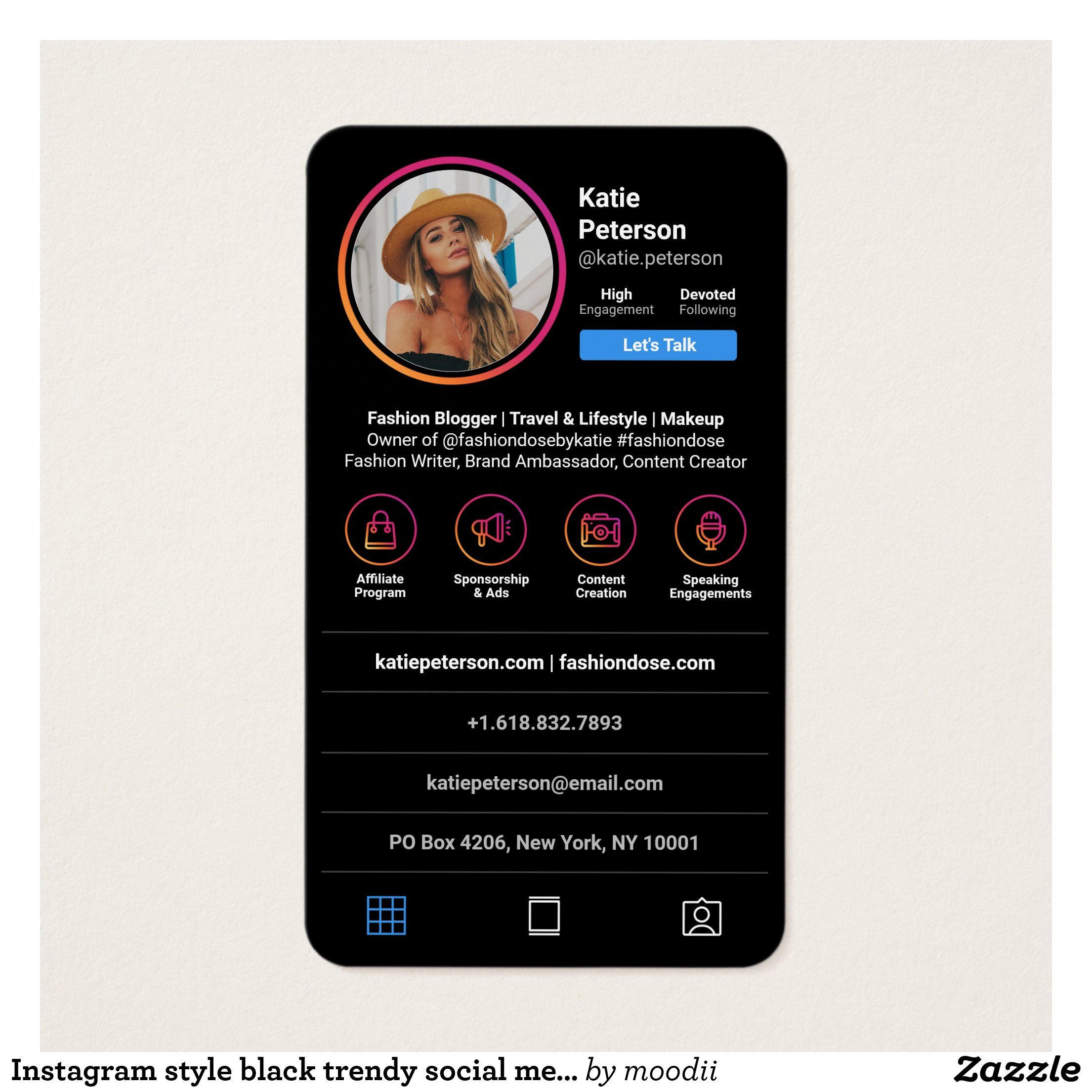
Congratulations! You have successfully learned how to add an Instagram logo to your VistaPrint business cards. By incorporating social media icons like the Instagram logo, you can enhance your branding and make it easier for potential customers to connect with you online. Remember to design your business card with a clean and professional layout and customize the logo and social media links to match your branding. Now, go ahead and create stunning business cards that showcase your Instagram presence!
Olivia Reynolds, a marketing maven, is passionate about the impact of graphic design on brand success. Her love for outdoor adventures and travel fuels her fresh perspective on the importance of visual aesthetics in business cards and branding.