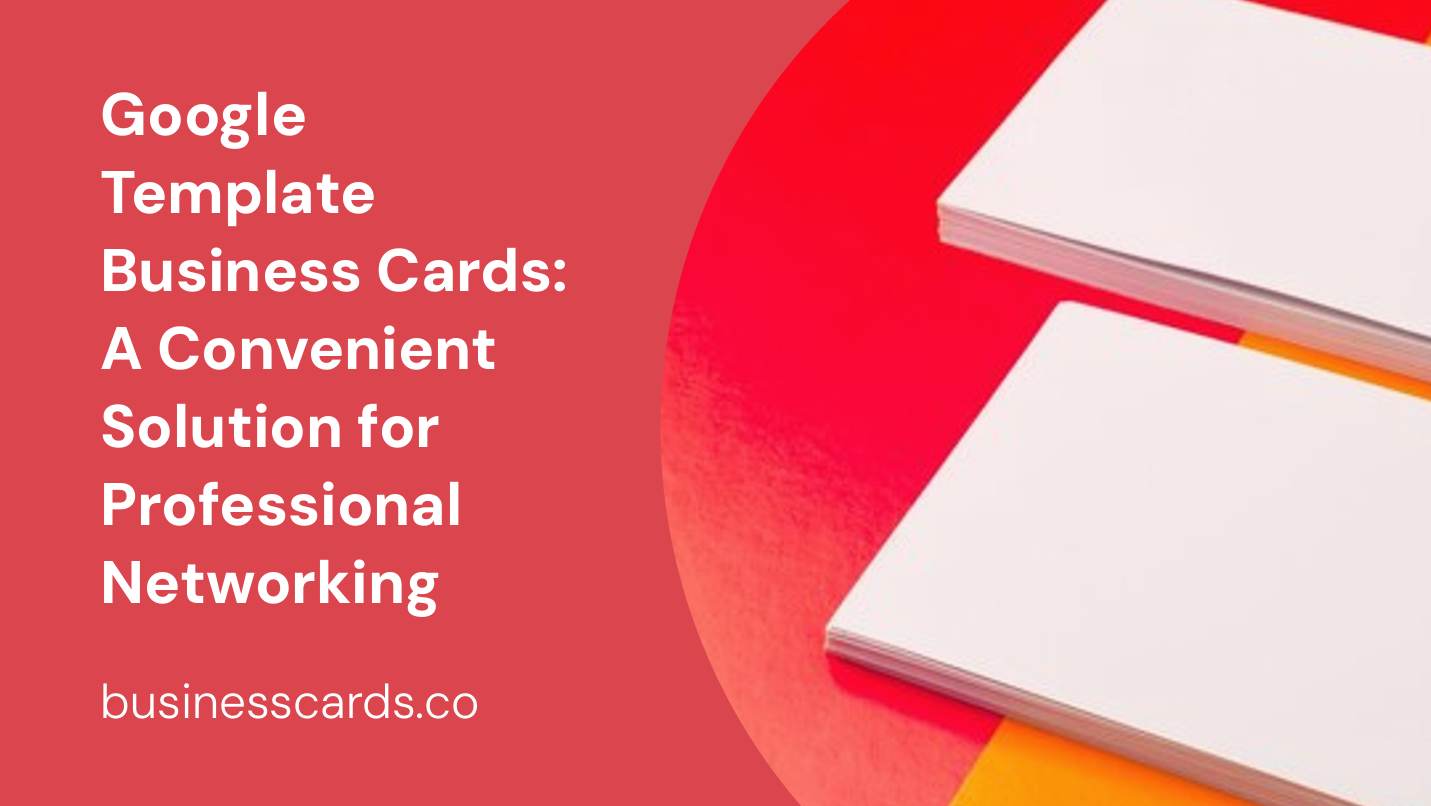
Are you in need of business cards but don’t have the time or design skills to create them from scratch? Look no further than Google Templates for business cards. With a wide range of customizable designs and user-friendly features, Google Templates offer a convenient solution for professionals looking to create impressive business cards in no time. In this article, we will explore the benefits of using Google Templates for business cards, how to access and customize these templates, and tips for making your business cards stand out.
Benefits of Using Google Templates for Business Cards
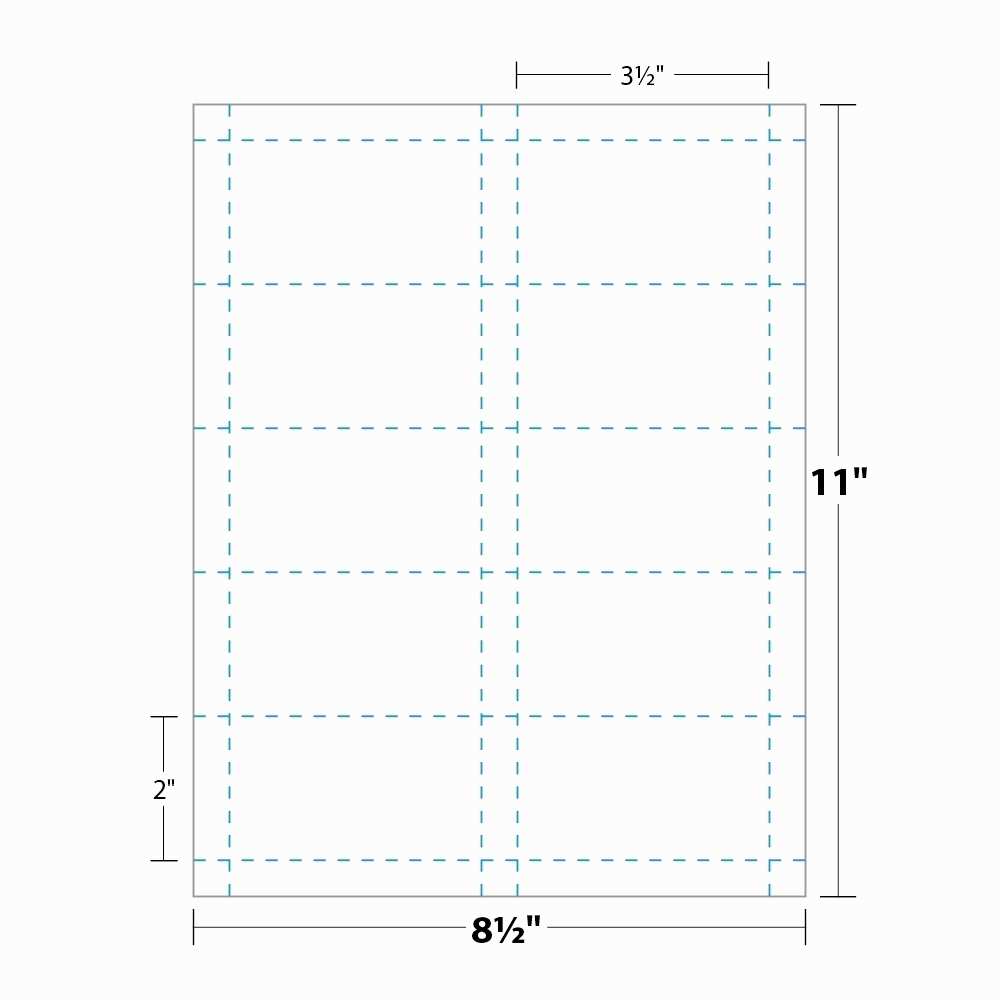
Google Templates for business cards offer several advantages over traditional methods of creating business cards. Here are a few key benefits:
- Ease of Use: Google Templates are designed to be user-friendly, even for those without design experience. With pre-designed layouts and intuitive editing tools, you can quickly create professional-looking business cards.
- Time-Saving: Rather than starting from scratch, Google Templates provide a head start by offering pre-designed layouts and graphics. This saves you time on designing the overall structure of the business card, allowing you to focus on customization.
- Customizability: Google Templates offer a wide range of customizable options, such as font choices, color schemes, and image placement. This allows you to create business cards that reflect your unique brand identity and style.
- Collaboration: Since Google Templates are cloud-based, you can easily collaborate with colleagues or clients in real-time. This makes it convenient for multiple stakeholders to review and provide input on the business card design.
Accessing and Customizing Google Templates for Business Cards
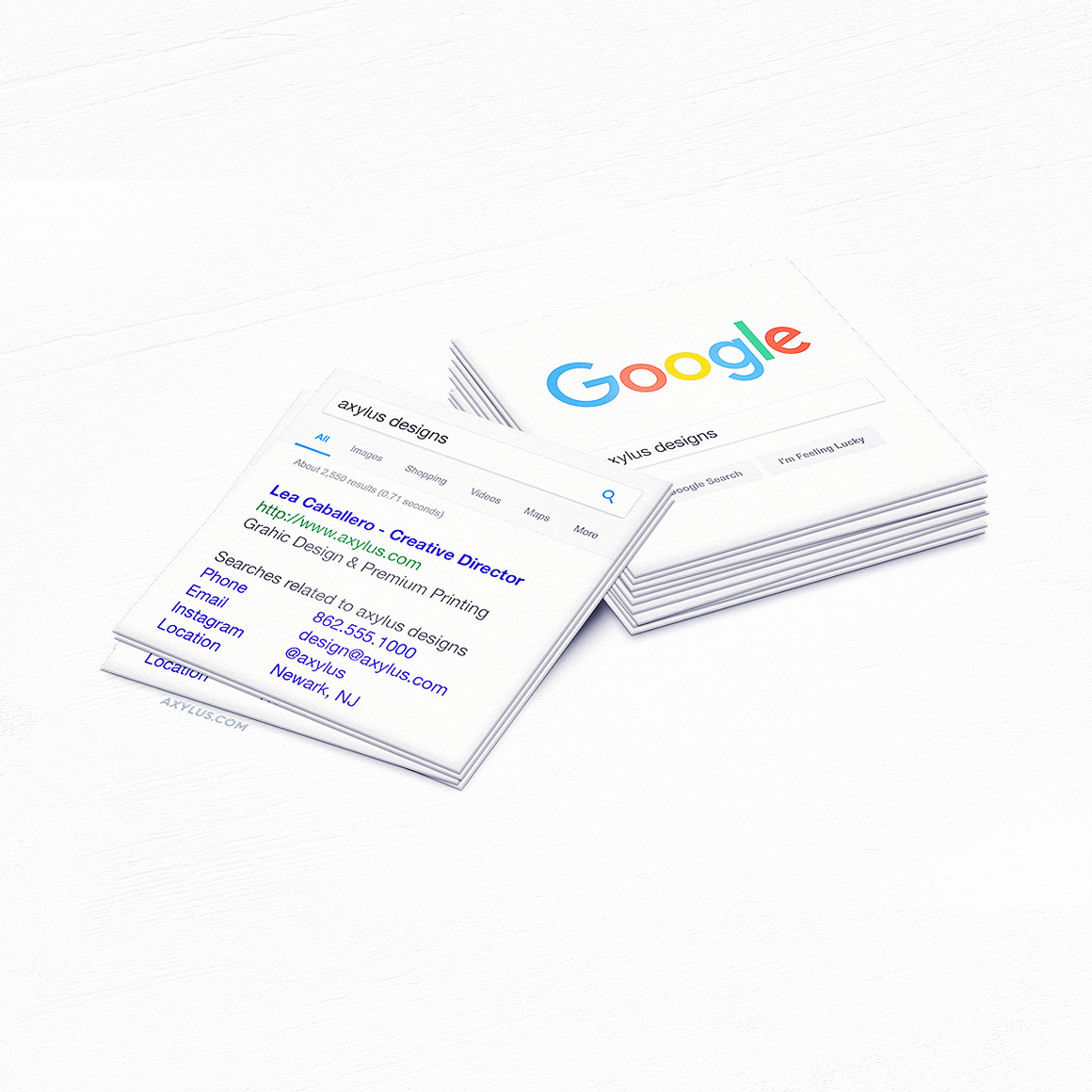
To access Google Templates for business cards, follow these simple steps:
- Open Google Drive: Go to your Google Drive account and sign in. If you don’t have an account, you can easily create one for free.
- Click on “New”: In the top left corner of the Google Drive interface, click on the “New” button and select “More”.
- Choose “Google Docs”: From the drop-down menu, select “Google Docs”. This will open a new blank document, where you can start creating your business card.
- Click on “Template Gallery”: Under the “File” menu in the top left corner, select “Template Gallery”. This will open a wide range of template options, including business cards.
- Search for “Business Cards”: In the search bar within the Template Gallery, type “Business Cards” and hit enter. This will display a variety of business card templates from different sources, including Google’s own selection.
- Select a Template: Browse through the available templates and choose one that suits your needs. Click on it to open a preview.
- Customize the Template: Once you have selected a template, you can edit it to meet your specific requirements. Replace the default text and images with your own information, such as your name, job title, contact details, and logo.
- Modify the Design: Customize the design further by changing the font style, color scheme, or layout. You can also add or remove elements to make the business card truly unique.
- Save and Print: After you have made all the desired changes, save the document and download it in a printable format. You can then take it to a professional printing service or use your own printer to produce physical copies of the business cards.
Tips for Making Your Business Cards Stand Out
While Google Templates provide a convenient and customizable solution for creating business cards, it’s important to make your cards stand out and leave a lasting impression. Here are some tips to consider:
- Keep it Simple: Minimize clutter and focus on essential information such as your name, job title, and contact details. Avoid overcrowding the card with excessive graphics or text.
- Choose an Eye-catching Design: Select a design that is visually appealing and aligns with your brand identity. Bold colors, clean lines, and stylish fonts can help make your business cards more memorable.
- Use High-quality Images and Logos: If you choose to include images or your company logo on your business card, ensure they are high resolution. Blurry or pixelated images can give a unprofessional impression.
- Consider Different Shapes and Sizes: While traditional business cards are typically rectangular, you can experiment with different shapes and sizes to make your cards stand out from the crowd. Just ensure it will still fit comfortably in a wallet or cardholder.
- Create a Clear Call-to-Action: Include a call-to-action on your business card, such as a QR code that links to your website or a special discount code for first-time clients. This can encourage recipients to take action and engage with your business.
- Invest in Quality Printing: When it comes time to print your business cards, consider using a professional printing service. They will ensure the colors, resolution, and printing quality are up to standard, leaving you with a more professional end product.
Conclusion
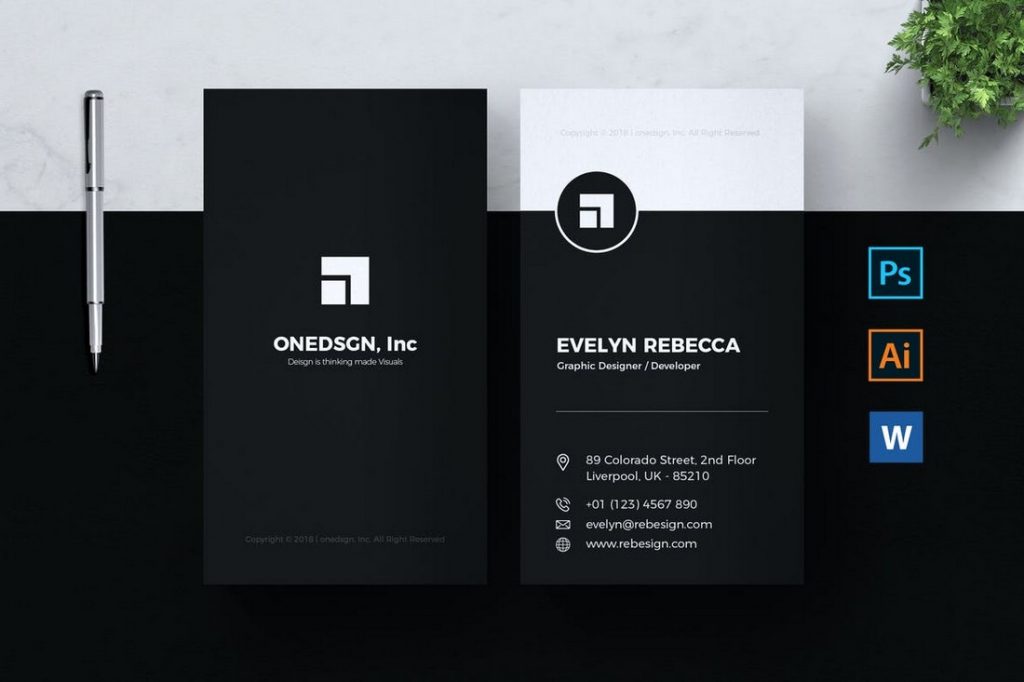
Google Templates for business cards offer a convenient and customizable solution for professionals who need to create impressive business cards quickly. The ease of use, time-saving features, and wide range of customization options make Google Templates a valuable resource for professionals in need of high-quality business cards. By following the simple steps outlined in this article and considering the tips provided, you can create business cards that not only stand out visually but also effectively reflect your brand identity and make a lasting impression on potential clients and contacts. Utilize the power of Google Templates today and elevate your professional networking game!
Sophia is a branding expert who intertwines style and substance in her writing. Her marketing background and love for fashion contribute to her unique take on business card design. When not writing, Sophia explores her creative side through painting and DIY projects.