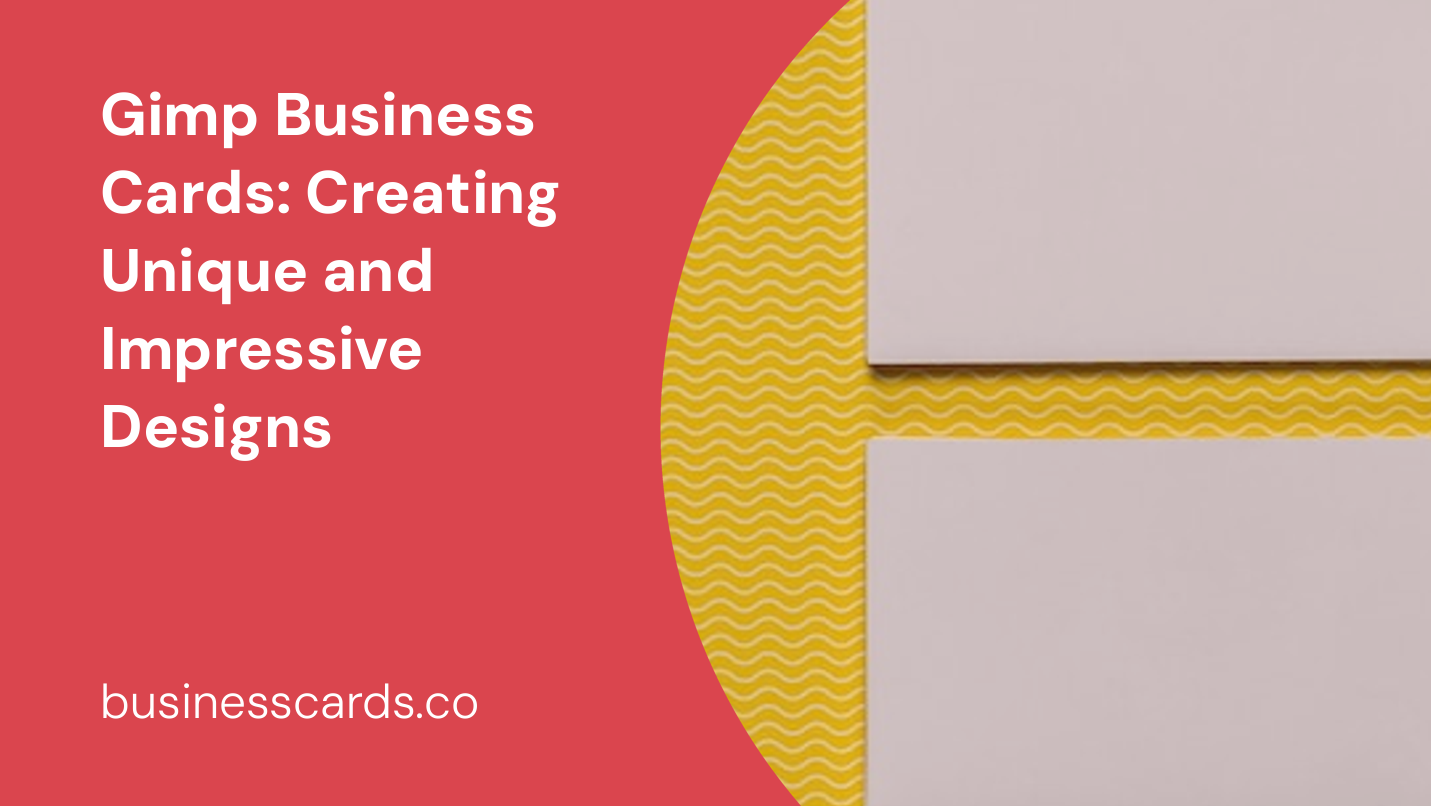
Are you looking to create professional and eye-catching business cards for your brand or business? Look no further than Gimp! Gimp, short for GNU Image Manipulation Program, is a powerful open-source software that allows you to design and edit graphics with ease. In this article, we will guide you through the process of creating stunning business cards using Gimp, from designing the layout to adding the finishing touches. Whether you are a small business owner, freelancer, or creative professional, Gimp offers a cost-effective solution to create unique and impressive business cards.
Why Choose Gimp for Business Cards?
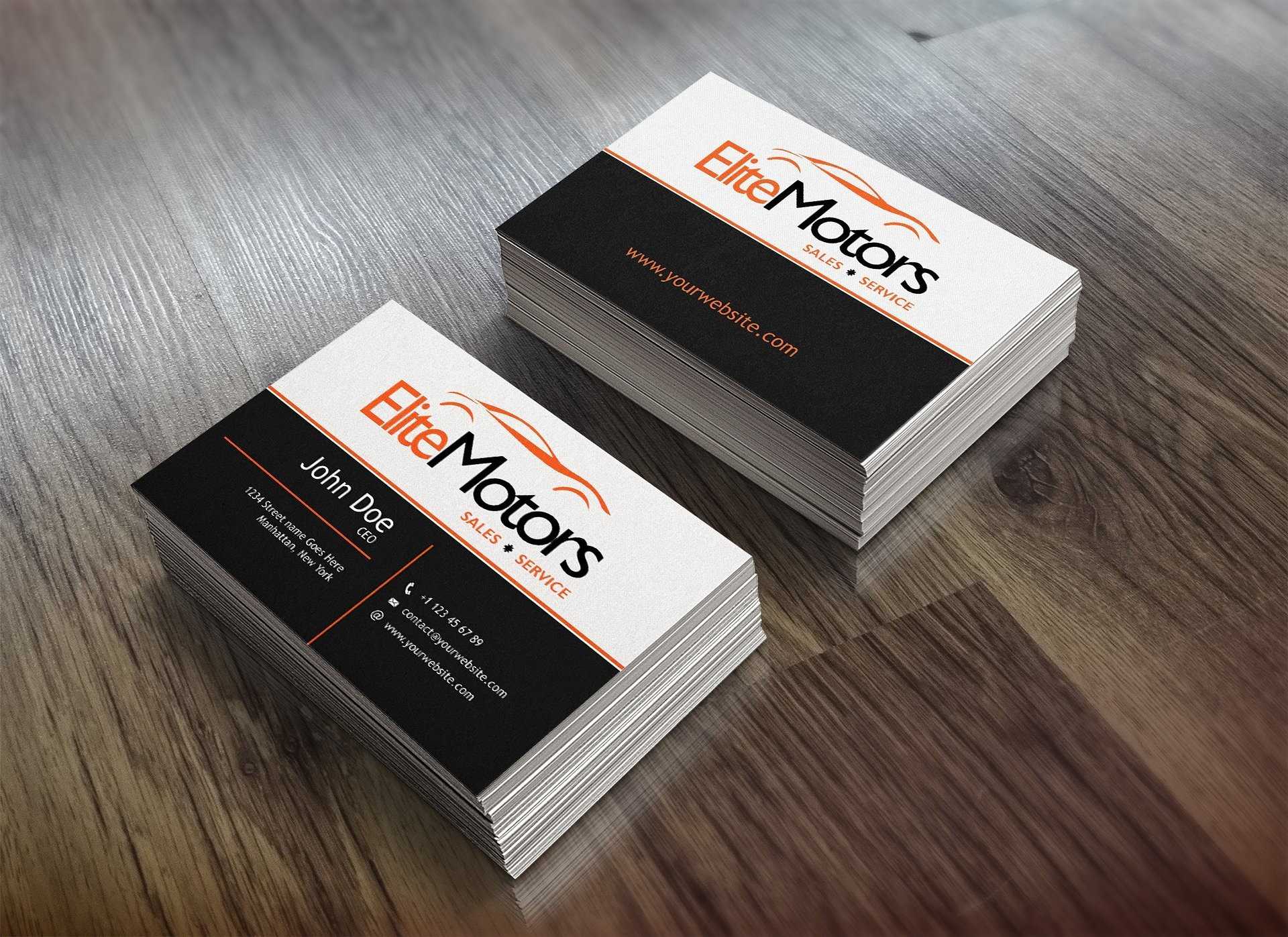
Open-Source and Free
One of the biggest advantages of using Gimp for designing business cards is that it is open-source and available for free. Unlike other graphic design software that can be quite expensive, Gimp offers a full suite of tools and features without the hefty price tag. This makes it an excellent choice for startups, small businesses, and individuals on a budget.
Versatile and Powerful
Gimp provides a wide range of tools and features that allow you to unleash your creativity and design professional-looking business cards. From selecting and creating shapes to adding text and applying filters, Gimp has all the necessary tools to bring your ideas to life. With its layer-based editing system, you can easily experiment and make changes without affecting the original design.
Extensive Community and Support
Gimp has a dedicated community of users and developers who actively contribute tutorials, plugins, and templates. This means that you can easily find resources and assistance when using Gimp for your business card designs. Whether you are a beginner or an experienced designer, the Gimp community is there to support you and help you achieve your goals.
Designing Your Business Card in Gimp
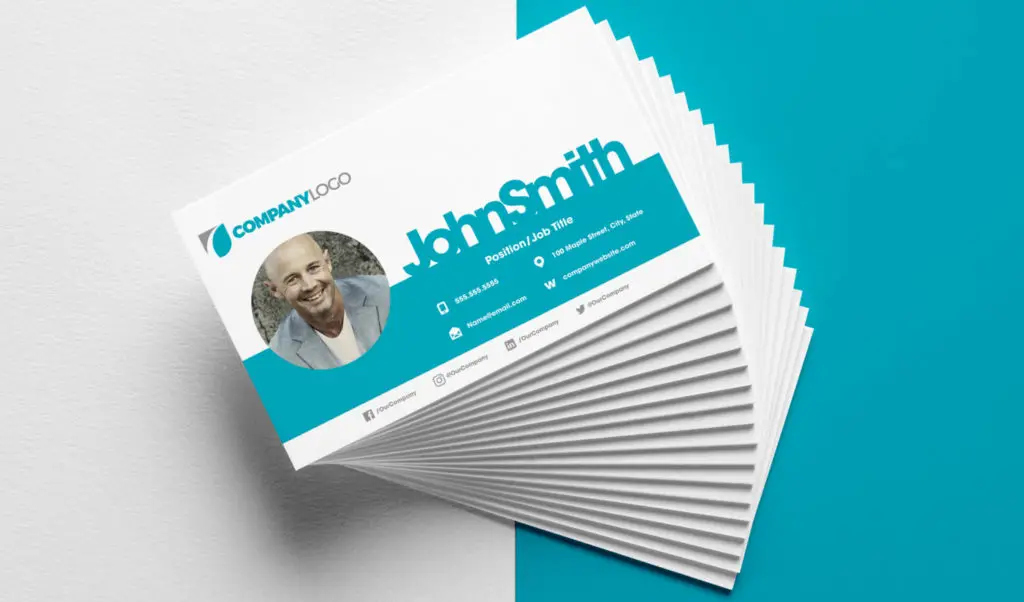
Now that you understand the benefits of using Gimp for your business card designs, let’s dive into the step-by-step process of creating a unique and impressive business card.
Step 1: Set Up Your Document
Start by opening Gimp and creating a new document for your business card. Go to “File” > “New” and enter the desired dimensions for your business card. While the standard size is typically 3.5 x 2 inches, you have the flexibility to choose custom dimensions based on your preferences.
Step 2: Choose a Background
Next, select a suitable background for your business card. You can use a solid color, gradient, or even import an image to serve as the background. Play around with different options until you find a design that aligns with your brand or business.
Step 3: Add Your Logo and Branding
Now, it’s time to incorporate your logo and branding elements into the design. If you already have a logo, import it into Gimp and position it in a prominent place on your business card. Adjust the size and placement to ensure it stands out and is easily recognizable.
Additionally, consider adding your business name, tagline, contact information, and any other branding elements that are relevant. Experiment with different fonts, colors, and layouts to achieve a visually appealing and cohesive design.
Step 4: Get Creative with Colors and Textures
Gimp provides various tools and filters to enhance your business card design. Experiment with applying different colors, gradients, and textures to different elements of your design. Use blending modes to create unique effects and make your business card visually striking.
Don’t be afraid to get creative and experiment with different combinations. Remember to consider the nature of your business and your target audience when choosing colors and textures.
Step 5: Finalize Your Design with Finishing Touches
Once you are satisfied with the layout and overall design of your business card, it’s time to add the finishing touches. Gimp’s toolset allows you to add drop shadows, reflections, and other effects to make your business card design pop.
Pay attention to the small details, such as aligning elements, ensuring legibility of text, and maintaining a balanced composition. These small touches can make a significant difference in the final presentation of your business card.
Printing Your Business Cards
After you have designed your business card in Gimp, it’s time to bring it into the physical world. Here are a few tips for printing high-quality business cards:
- Use a reputable printing service that specializes in business cards to ensure professional results.
- Pay attention to the file format and resolution requirements specified by the printing service.
- Consider adding bleed to your design to ensure that elements do not get cut off during the printing and trimming process.
- Don’t forget to proofread your design and verify that all contact information and details are accurate.
Remember, the quality of your business card reflects on your brand or business, so investing in professional printing and materials is crucial.
Conclusion
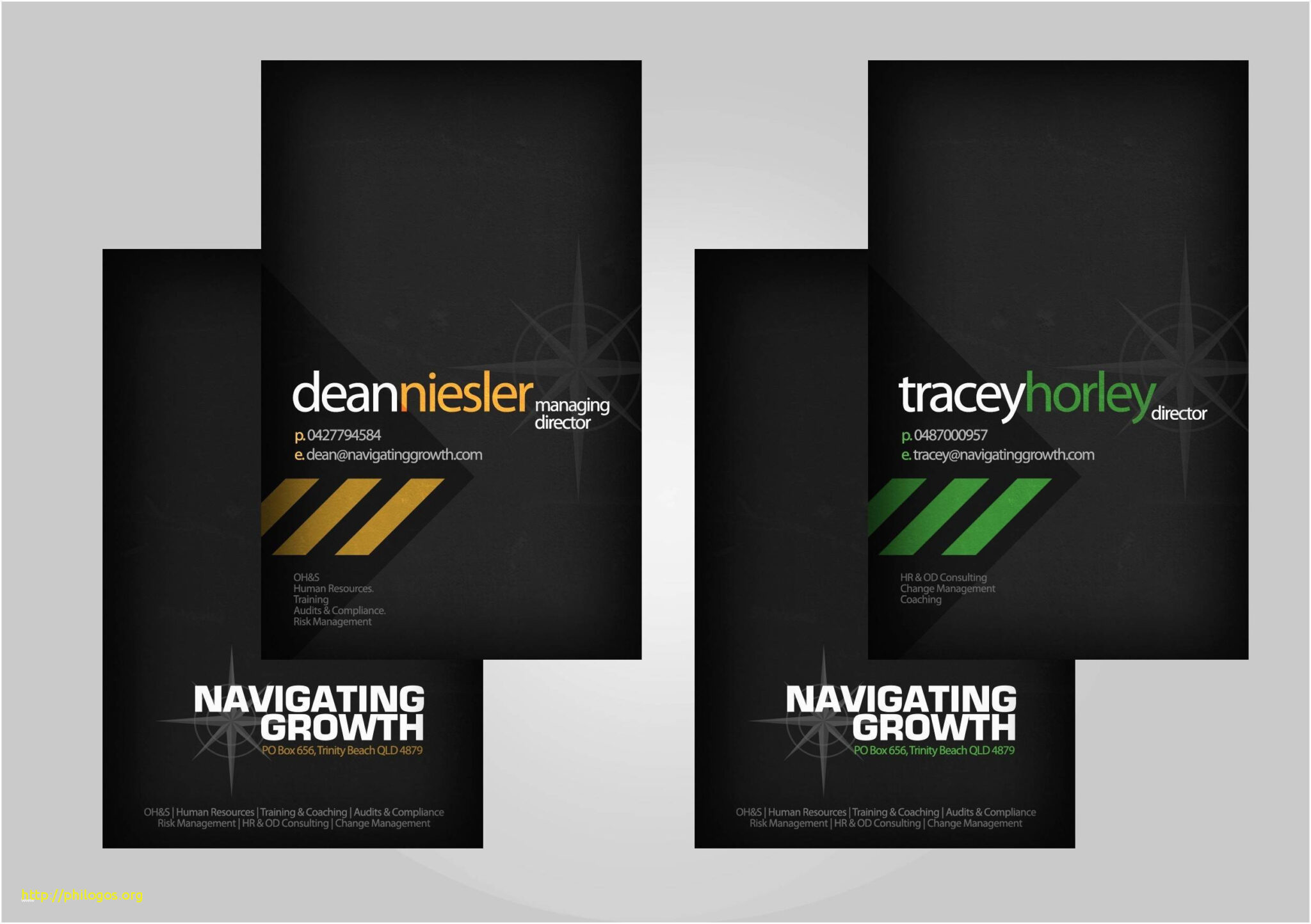
Gimp offers a powerful and cost-effective solution for designing unique and impressive business cards. With its extensive set of tools, versatility, and strong community support, Gimp empowers you to create eye-catching designs that leave a lasting impression.
Whether you are a small business owner, freelancer, or creative professional, Gimp provides the perfect platform to showcase your creativity and elevate your brand. So, don’t hesitate to give Gimp a try and create business cards that truly stand out in the crowd.
Start designing your Gimp business cards today and unlock a world of design possibilities!
Olivia Reynolds, a marketing maven, is passionate about the impact of graphic design on brand success. Her love for outdoor adventures and travel fuels her fresh perspective on the importance of visual aesthetics in business cards and branding.