
If you’re an avid Evernote user and frequently find yourself exchanging business cards, you might be wondering if there’s a more efficient way to manage all those contacts. Fortunately, Evernote offers a convenient feature that allows you to not just store business cards, but also export them for easy access. In this guide, we’ll walk you through the steps to export business cards from Evernote, saving you time and effort when it comes to organizing and utilizing your valuable network.
Understanding the Benefits of Exporting Business Cards

Exporting business cards from Evernote can offer a wide range of benefits to professionals in various fields. By exporting these contacts, you’ll have the flexibility to integrate your network seamlessly into other applications, such as your email client or CRM system. This allows for more efficient communication, follow-ups, and overall management of your connections.
Additionally, exporting business cards gives you the opportunity to analyze and extract important information from the contacts you’ve accumulated over time. By extracting data such as names, phone numbers, and email addresses, you can create comprehensive databases or import the contacts into other software solutions tailored to your needs.
Now, let’s dive into the specific steps required to export business cards from Evernote.
Step 1: Ensure Your Business Cards Are Captured Accurately in Evernote

Before you can export your business cards, you need to make sure they have been accurately captured and stored in Evernote. This can be done by snapping photos of the cards using Evernote’s built-in camera or by using a compatible scanning device or app. Make sure the images are clear and legible before proceeding to the next steps.
Step 2: Organize Your Business Card Notes into a Notebook
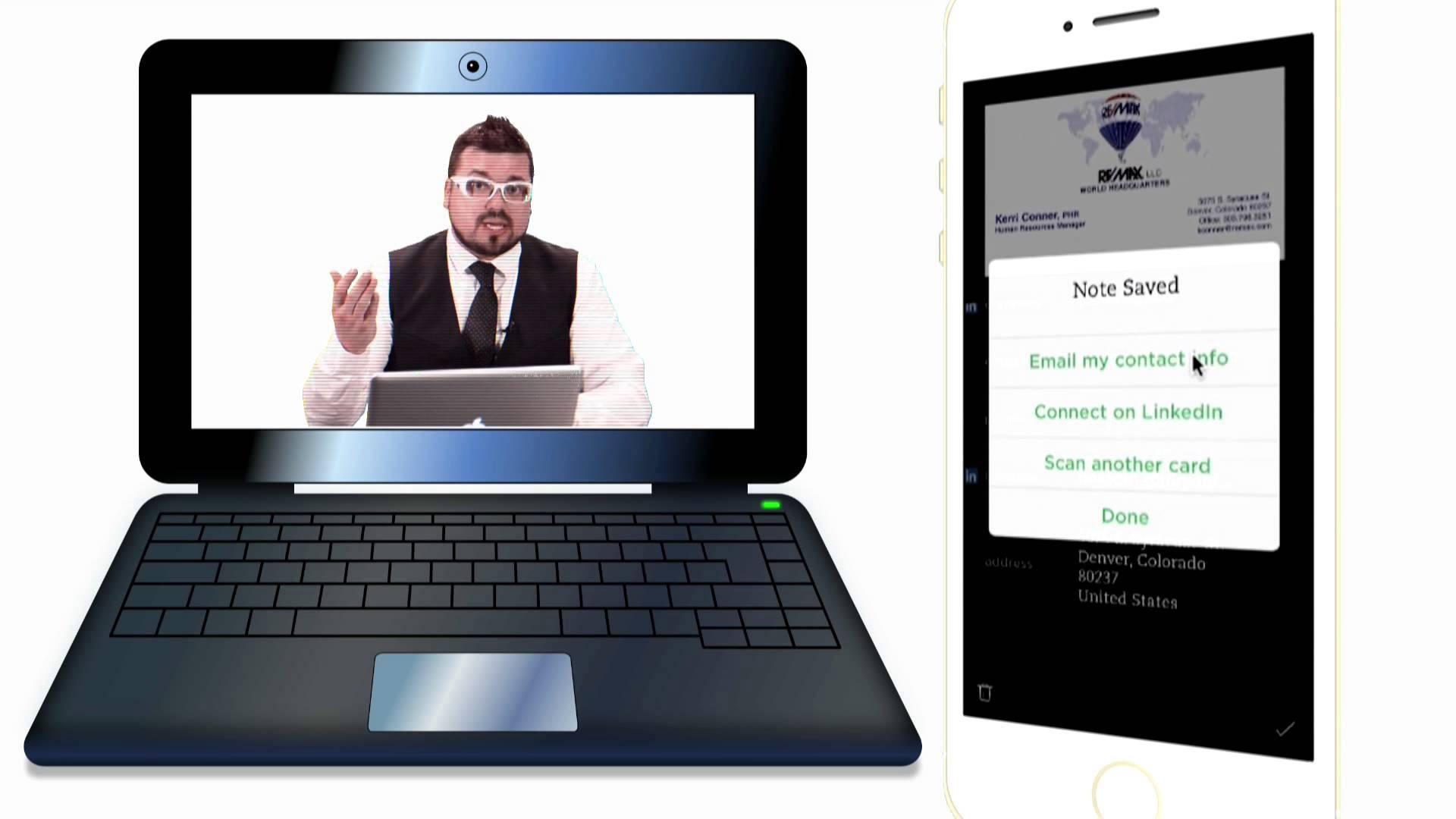
To streamline the process of exporting business cards, it’s advisable to create a separate notebook dedicated solely to storing and managing your contacts. This allows for easy access and organization, preventing any confusion or mix-up with other types of notes in your Evernote account.
To create a new notebook, click on the “Notebooks” section in Evernote and select “New Notebook.” Give your notebook a descriptive name, such as “Business Cards,” ensuring it’s easily recognizable among your other notebooks. Once created, you can start moving your existing business card notes into this dedicated notebook.
Step 3: Select and Export Business Cards
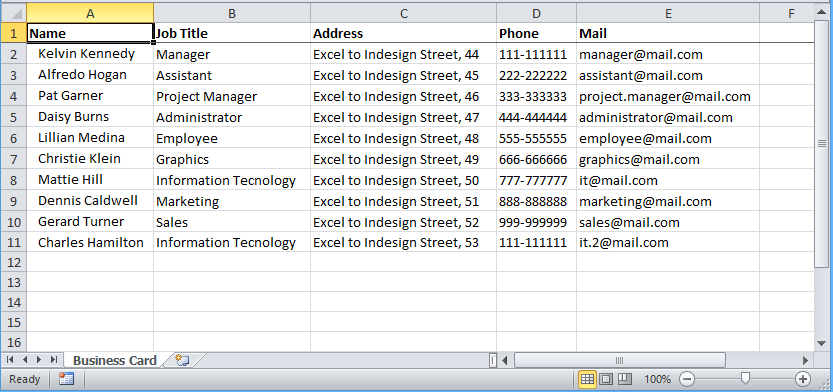
Evernote offers a straightforward method to export business cards, allowing you to choose between exporting a single note or multiple notes at once. To begin the export process, follow these steps:
- Select the notebook containing your business card notes by clicking on its name in the Evernote sidebar.
- With the notebook selected, choose the business card notes you wish to export by holding down the “Ctrl” or “Cmd” key and clicking on each individual note. Alternatively, you can select all notes by choosing “Edit” > “Select All” from the Evernote menu.
- Once you have selected the desired notes, right-click on any of the selected notes and choose “Export Notes.” A pop-up window will appear, allowing you to choose the export format and location.
Step 4: Choose Export Format and Location
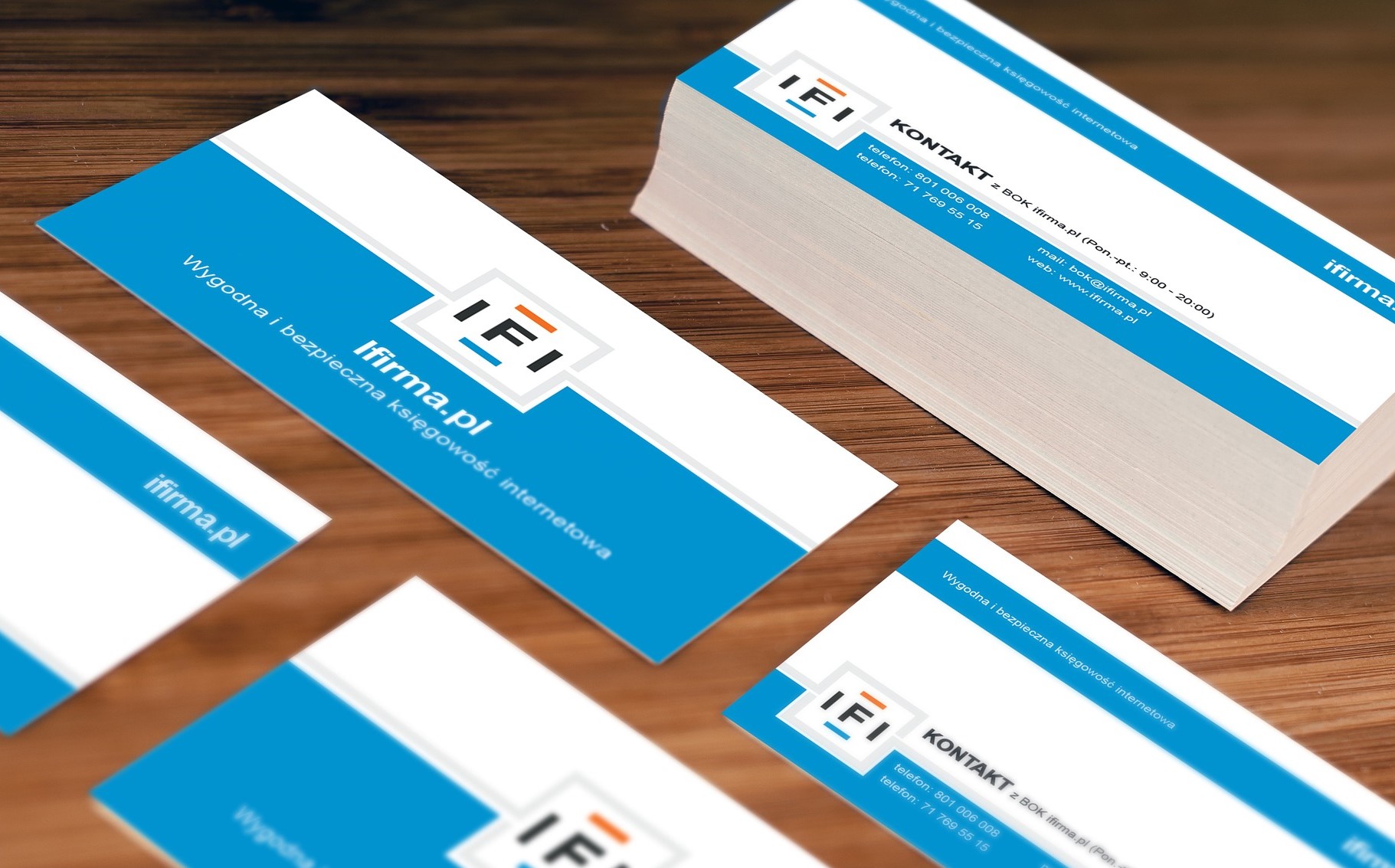
Evernote offers multiple export formats that cater to a variety of needs. When exporting business cards, you may want to consider the following options:
- HTML: Exporting business cards as HTML files allows for easy browsing and viewing in most web browsers. This format is ideal if you prefer quick access to your contacts without the need for further processing or integration.
- CSV: Comma-separated values (CSV) files are widely compatible with various software applications. By exporting your business cards as CSV files, you can easily import them into other applications, such as email clients, contact management systems, or even spreadsheet software like Microsoft Excel or Google Sheets.
- vCard: vCard files (also known as .vcf files) are commonly used for storing contact information, making it a suitable export format if you plan to import your business cards into popular contact management applications or mobile devices.
After selecting your desired export format, choose a location on your computer or cloud storage solution to save the exported files. Consider creating a dedicated folder for your exported business cards to keep them organized and easily accessible.
Step 5: Process and Utilize Your Exported Business Cards
Once you’ve successfully exported your business cards from Evernote, you can process the data according to your specific requirements. Depending on the export format you chose, you may be able to perform actions such as:
- Importing the contacts into your email client’s address book, making it effortless to send emails or schedule meetings with your new connections.
- Integrating the exported contacts into a customer relationship management (CRM) system, enhancing your overall networking and sales processes.
- Uploading the exported files to cloud-based storage, ensuring accessibility from any device or platform while keeping your contacts safe and secure.
Consider leveraging other tools and applications that can further enhance your contact management workflow. Many CRM platforms, for example, offer additional features like contact enrichment, email tracking, and notes synchronization. By exploring these options, you can optimize your networking efforts and ensure efficient communication with your contacts.
Conclusion
Exporting business cards from Evernote is a valuable skill to possess, allowing professionals to streamline their networking efforts and utilize their contacts more efficiently. By following the steps outlined in this guide, you’ll be able to export your business card notes from Evernote, process the extracted data, and integrate the contacts into other relevant applications or systems. Embrace technology and take advantage of the tools available to enhance your networking capabilities and stay ahead in the professional world.
Ava Taylor’s passion for branding and marketing shines through in her dynamic writing. She brings a unique perspective with her background in event planning, infusing creativity into her content. When she’s not writing, Ava enjoys organizing community events and gatherings.