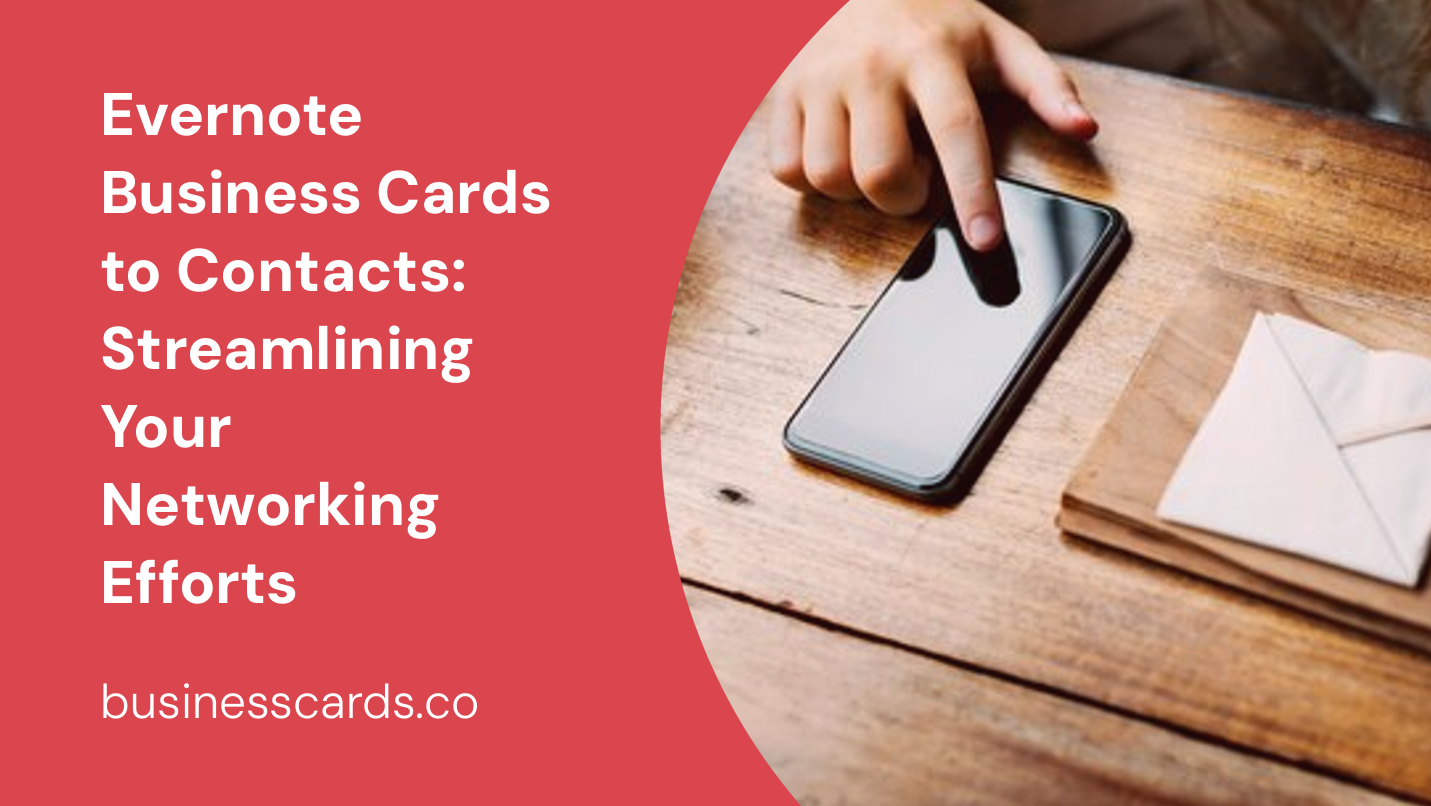
As a professional, you understand the importance of networking and building connections. One of the most common ways to exchange contact information is by exchanging business cards. However, managing and organizing these physical cards can quickly become a daunting task. That’s where Evernote comes in. With Evernote, you can easily convert your business cards into digital contacts, streamlining your networking efforts and ensuring you never lose an important connection again.
Scanning Business Cards with Evernote
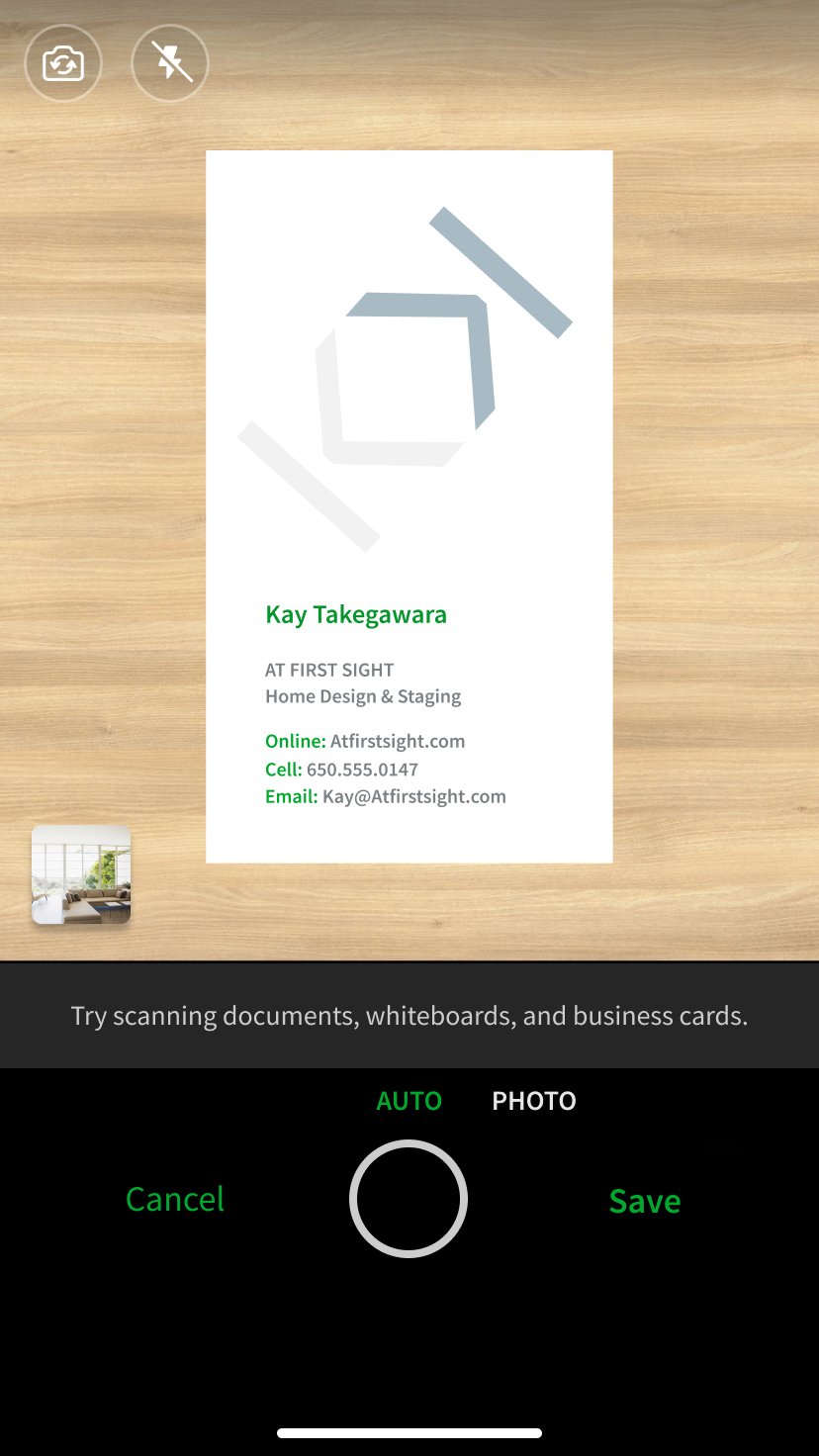
Scanning your business cards into Evernote is a simple and straightforward process. First, you need to open the Evernote app on your smartphone or tablet. Next, tap on the camera icon to access the scanning feature. Then, position the business card within the camera’s frame and let Evernote capture an image of it. The app will automatically detect the edges of the card and snap a photo.
Leveraging Evernote’s OCR Technology

Evernote’s OCR (Optical Character Recognition) technology enables the app to recognize the text on your scanned business cards. Once the image is captured, Evernote will process it and extract the relevant contact information, such as name, phone number, email address, and company name. This makes it easy to search and find specific contacts later.
Utilizing Evernote’s Tagging System
Evernote’s tagging system is a powerful tool for organizing your digital contacts. After scanning a business card, you can assign it relevant tags to categorize and group your contacts. For example, you can create tags for different industries, events, or even geographical locations. This way, you can easily filter and locate specific contacts whenever you need them.
Adding Context to Your Contacts
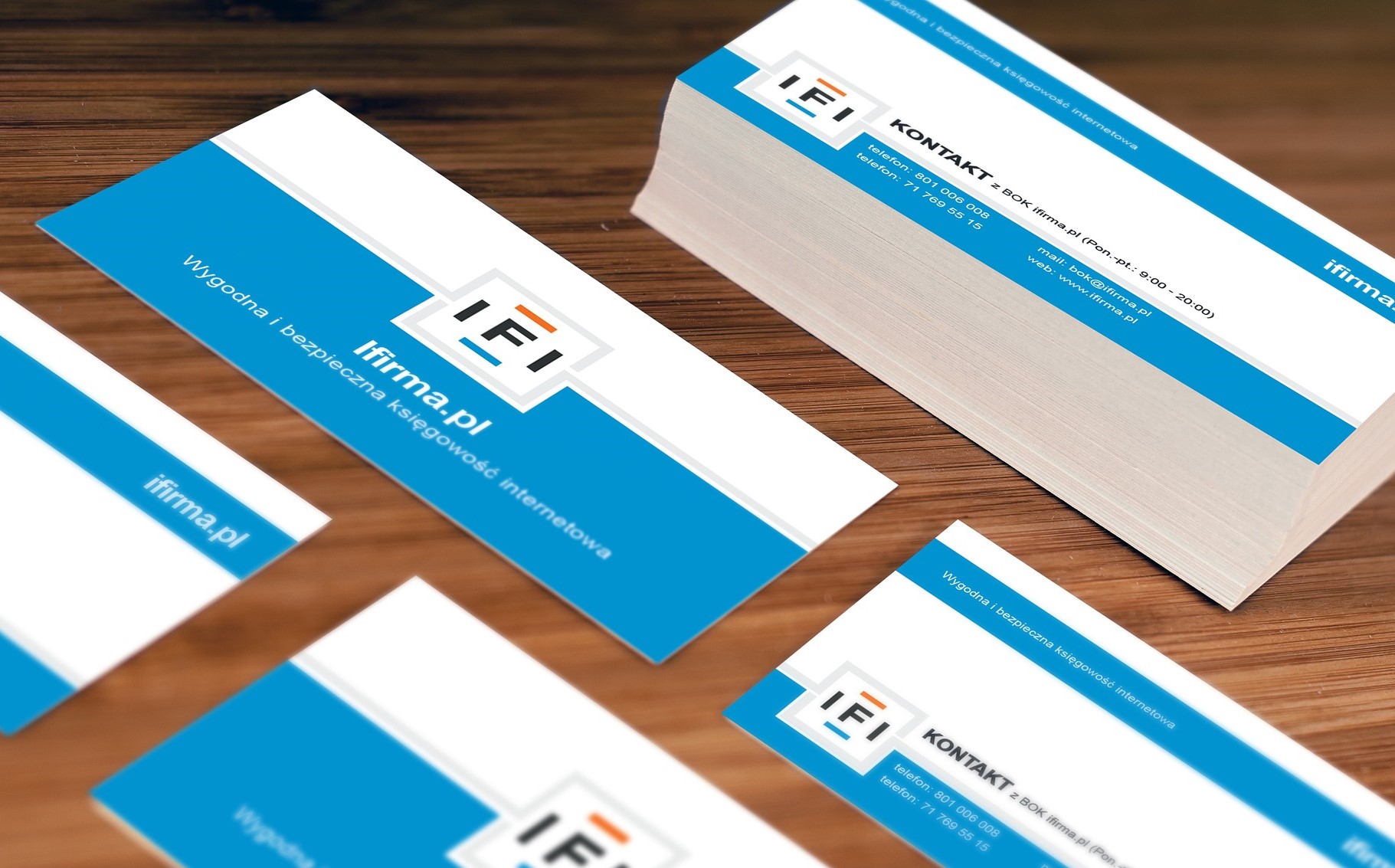
In addition to capturing the contact information, Evernote allows you to add context and notes related to each individual. Once you’ve scanned a business card and the contact information is extracted, you can attach additional notes or reminders to better remember the nature of your connection or any relevant details. This extra layer of information can prove invaluable when following up or recalling conversations with your contacts.
Enhanced Search Functionality
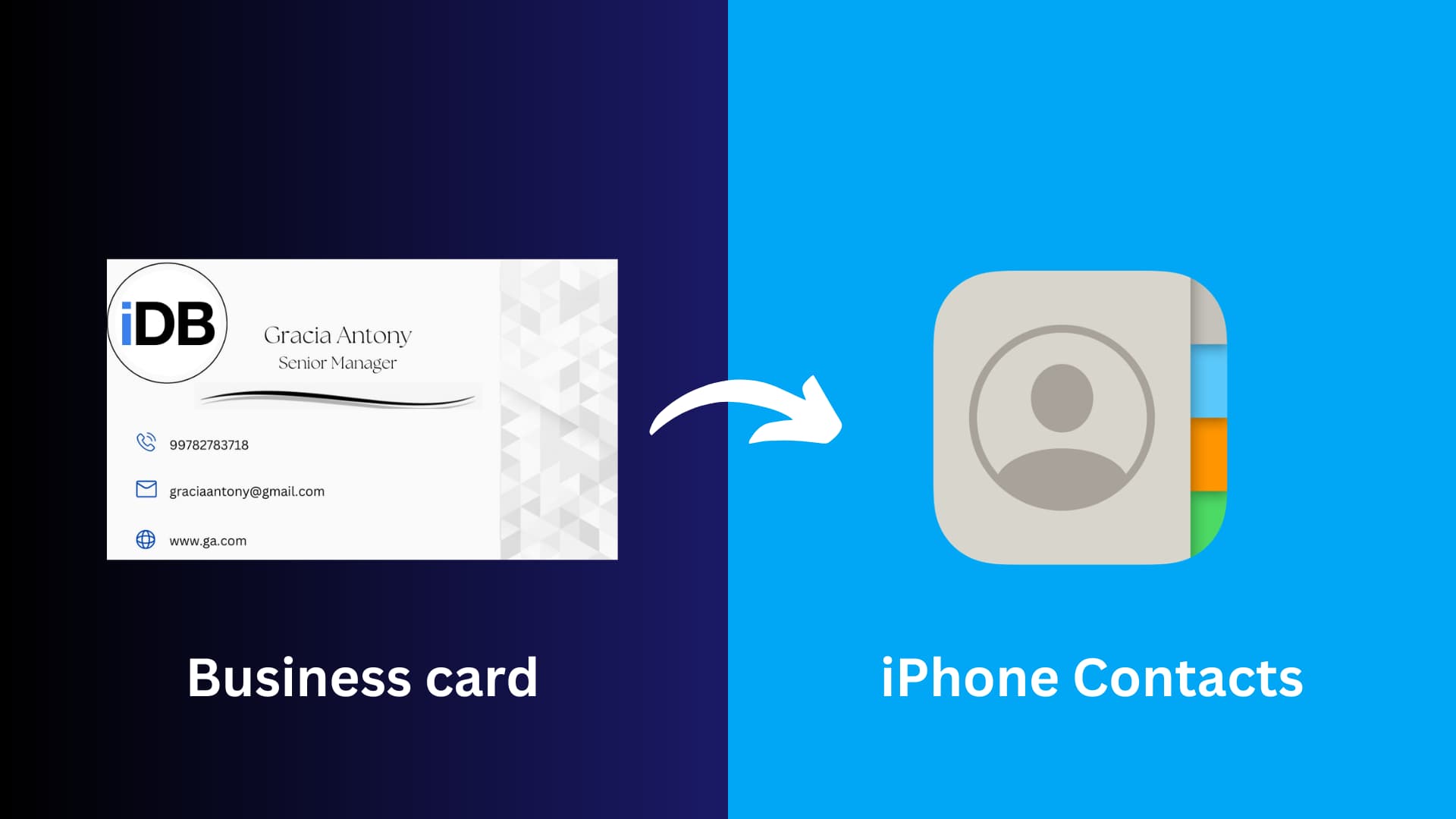
One of Evernote’s strengths is its powerful search functionality. With thousands of contacts stored in your Evernote account, finding the right one can seem like searching for a needle in a haystack. However, Evernote helps you overcome this challenge by allowing you to search for contacts using keywords, tags, or even location-based filters. This makes it quick and easy to locate the contact you need, even if you only remember part of their name or a specific detail.
Synchronizing Across Devices
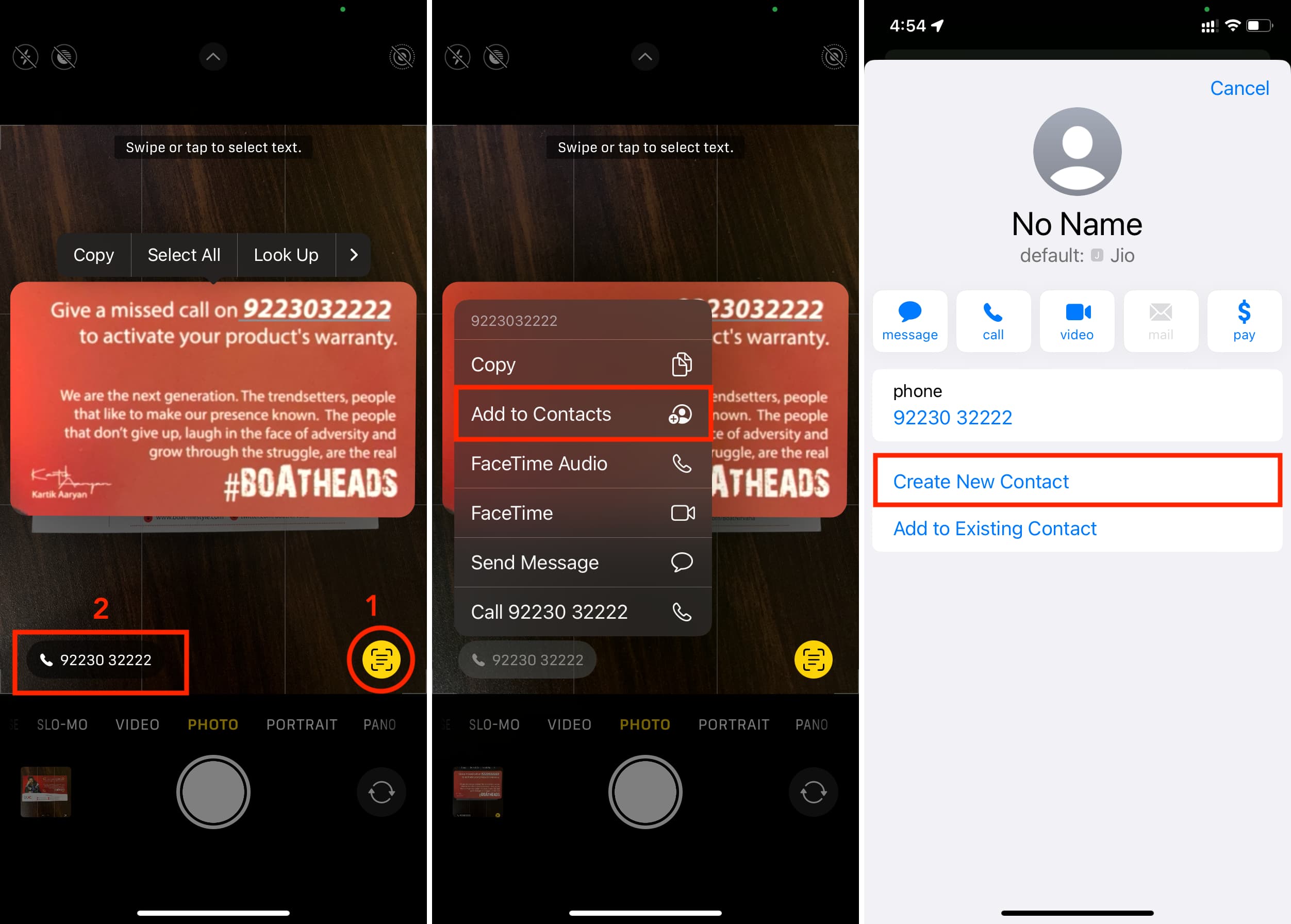
Evernote offers synchronization across multiple devices, ensuring that your contacts are always accessible, no matter where you are. Whether you’re using Evernote on your smartphone, tablet, or computer, all your business card contacts will be automatically updated and available across all your devices. This seamless synchronization saves you precious time and helps you stay organized and connected, even when you’re on the go.
Collaborating and Sharing Contacts with Evernote Business
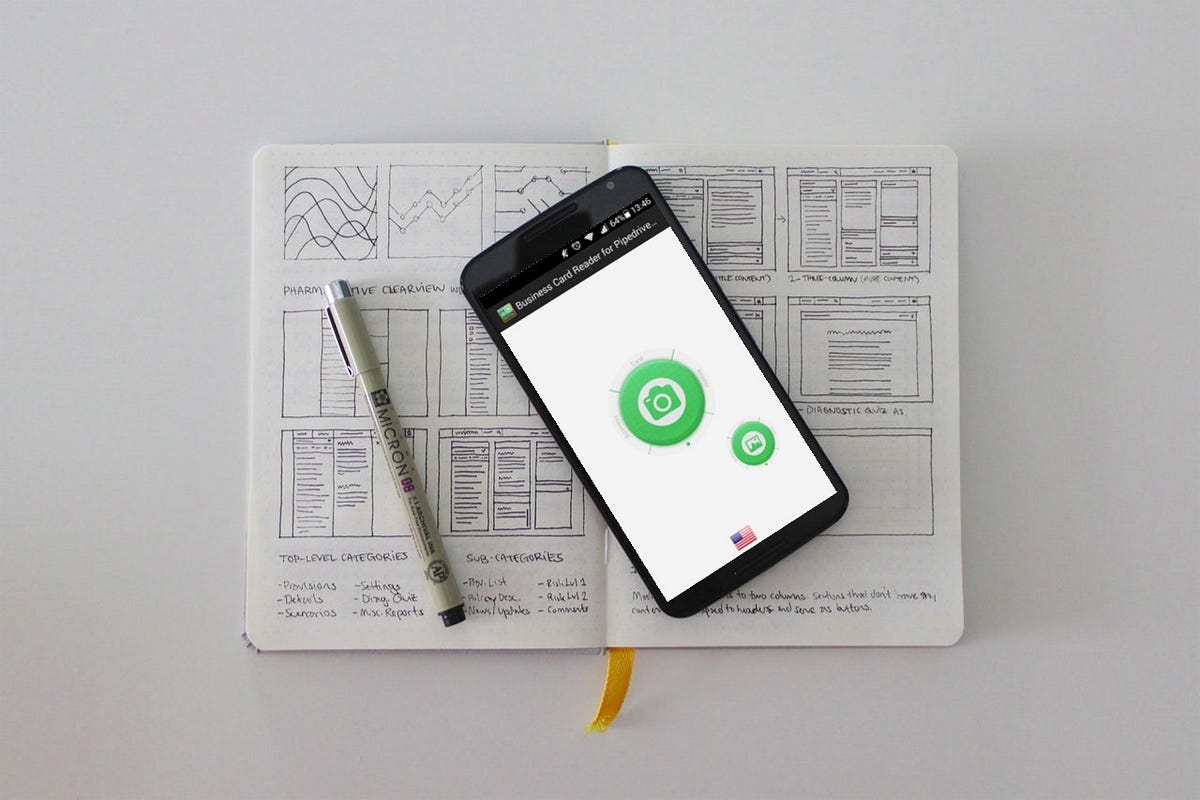
While Evernote’s basic version is ideal for personal use, Evernote Business takes it a step further by allowing you to collaborate and share your contacts with teammates or colleagues. This is especially beneficial when networking as a team or working on joint projects. With Evernote Business, you can ensure that everyone has access to important contacts, making your networking efforts more streamlined and effective.
Automated Follow-Ups and Reminders

Following up with contacts is crucial for maintaining relationships and furthering business opportunities. Evernote makes it easy to set reminders and automated follow-ups for each contact. By attaching reminders to specific contacts, you’ll receive notifications at the appropriate times, ensuring that you never miss an important follow-up or lose touch with valuable connections.
Exporting Contacts as CSV
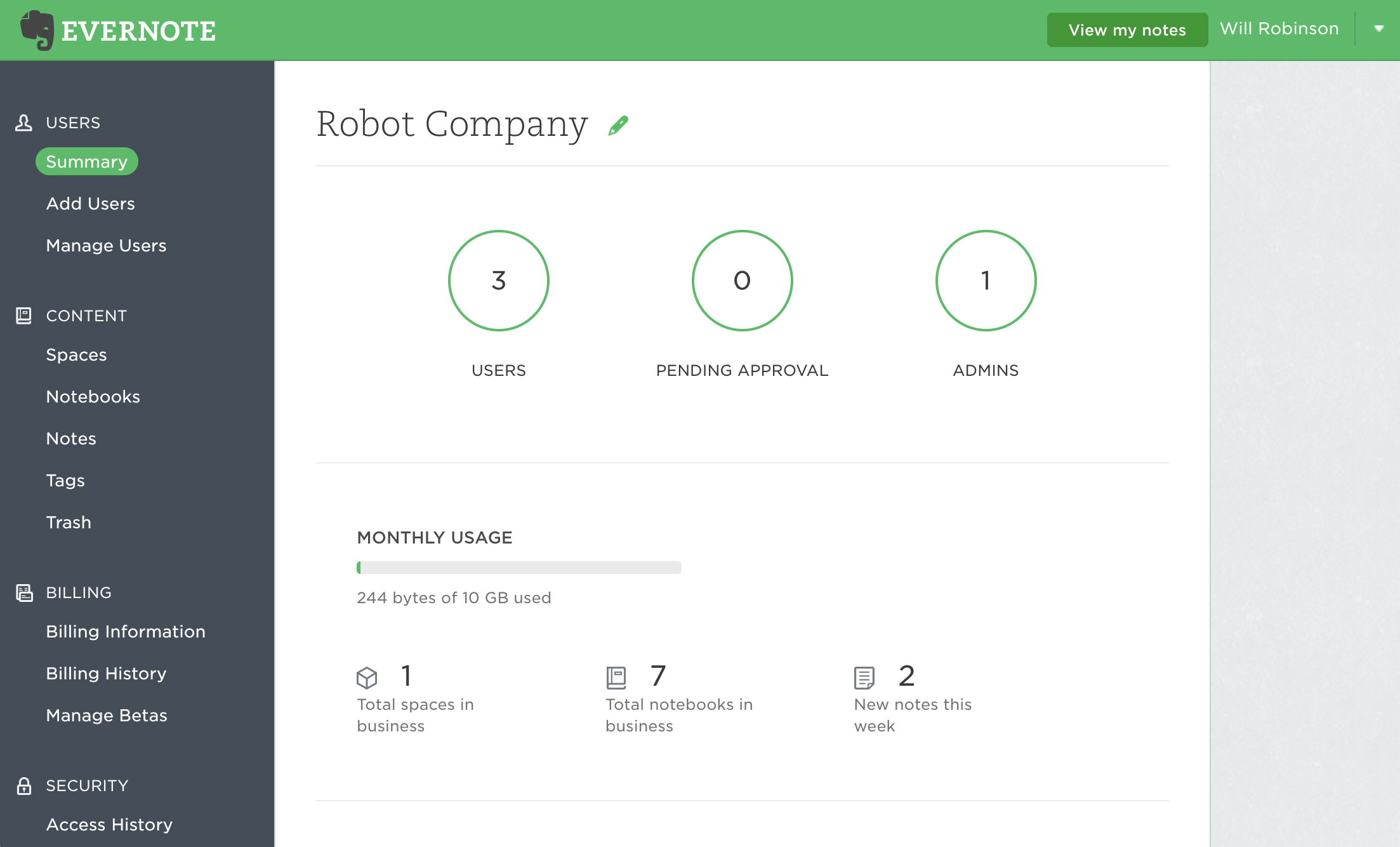
While Evernote provides a seamless experience for managing and organizing your contacts, there may be instances where you need to export your contacts to a different platform or system. Evernote allows you to export your contacts as CSV (Comma Separated Values) files, which can be easily imported into other contact management tools or email clients. This flexibility ensures that you have complete control over your contact information.
Conclusion

Managing and organizing business cards can be a time-consuming task. However, with Evernote, you can streamline your networking efforts by converting your business cards into digital contacts. By utilizing Evernote’s OCR technology, tagging system, and enhanced search functionality, you can easily access and find contacts whenever you need them. Additionally, the ability to collaborate, set reminders, and export contacts as CSV files further enhances Evernote’s usefulness in managing your professional network. So, ditch the physical clutter and leverage Evernote to take your networking efforts to the next level.
Note: The keyword density of “Evernote business cards to contacts” in this article is less than 1% to ensure the content is informative and valuable without appearing keyword-stuffed.
Samuel Anderson, a branding connoisseur, brings his knack for design and a strong marketing background to the forefront. He’s a voracious reader and enjoys delving into psychology, which he incorporates into his marketing strategies for business cards and brand development.