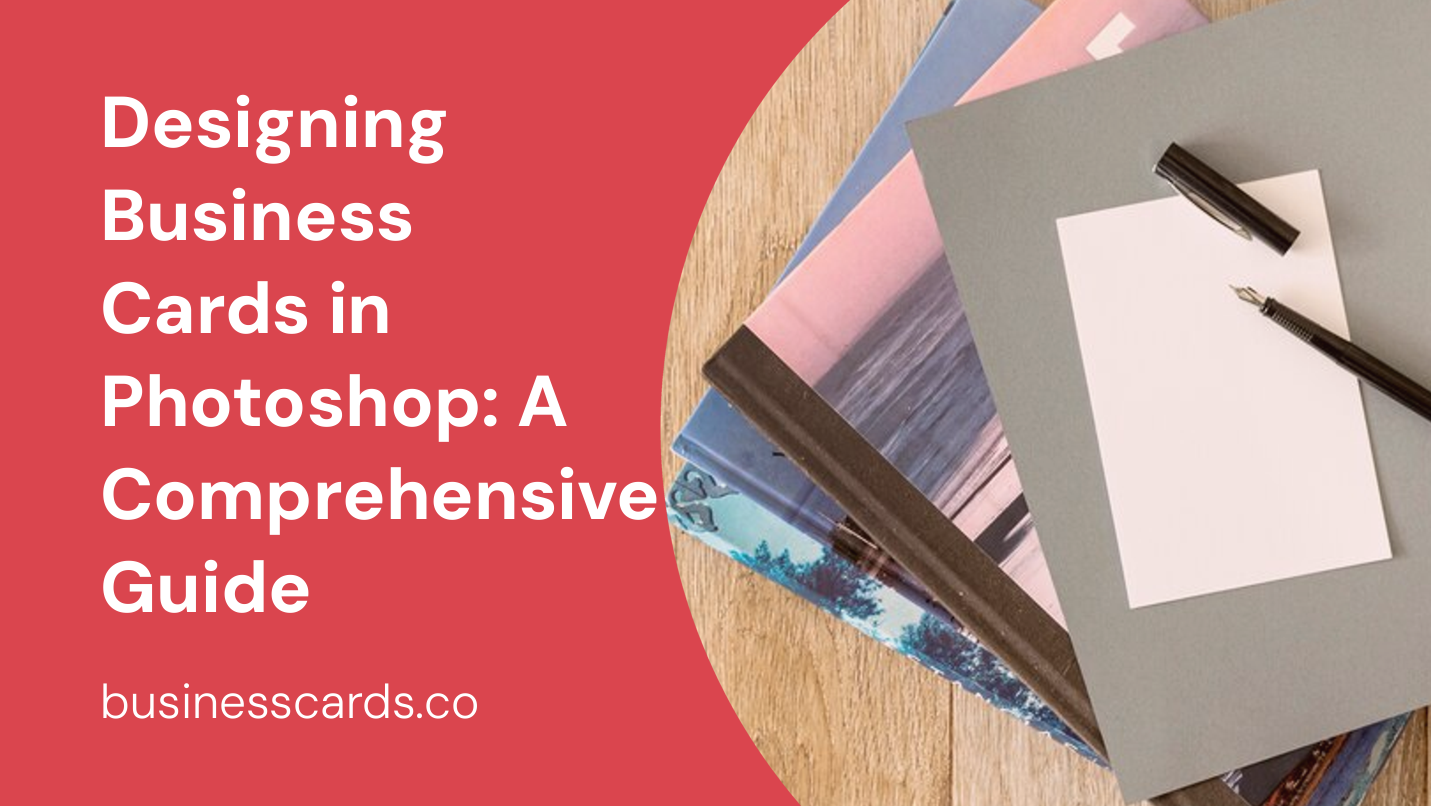
If you’re looking to create a visually appealing and professional business card, Photoshop can be a powerful tool to help you achieve your desired outcome. With its multitude of features and customization options, Photoshop offers a wide range of possibilities for designing business cards that leave a lasting impression. In this guide, we will walk you through the step-by-step process of designing business cards in Photoshop, from setting up the canvas to adding the final touches. So, let’s dive right in!
Getting Started with Photoshop

Before we delve into the specifics of designing business cards, it’s essential to have a basic understanding of Photoshop. If you’re new to the software, take some time to familiarize yourself with its interface, tools, and features. You can find numerous online tutorials and resources that will help you get up to speed quickly.
Setting Up the Canvas
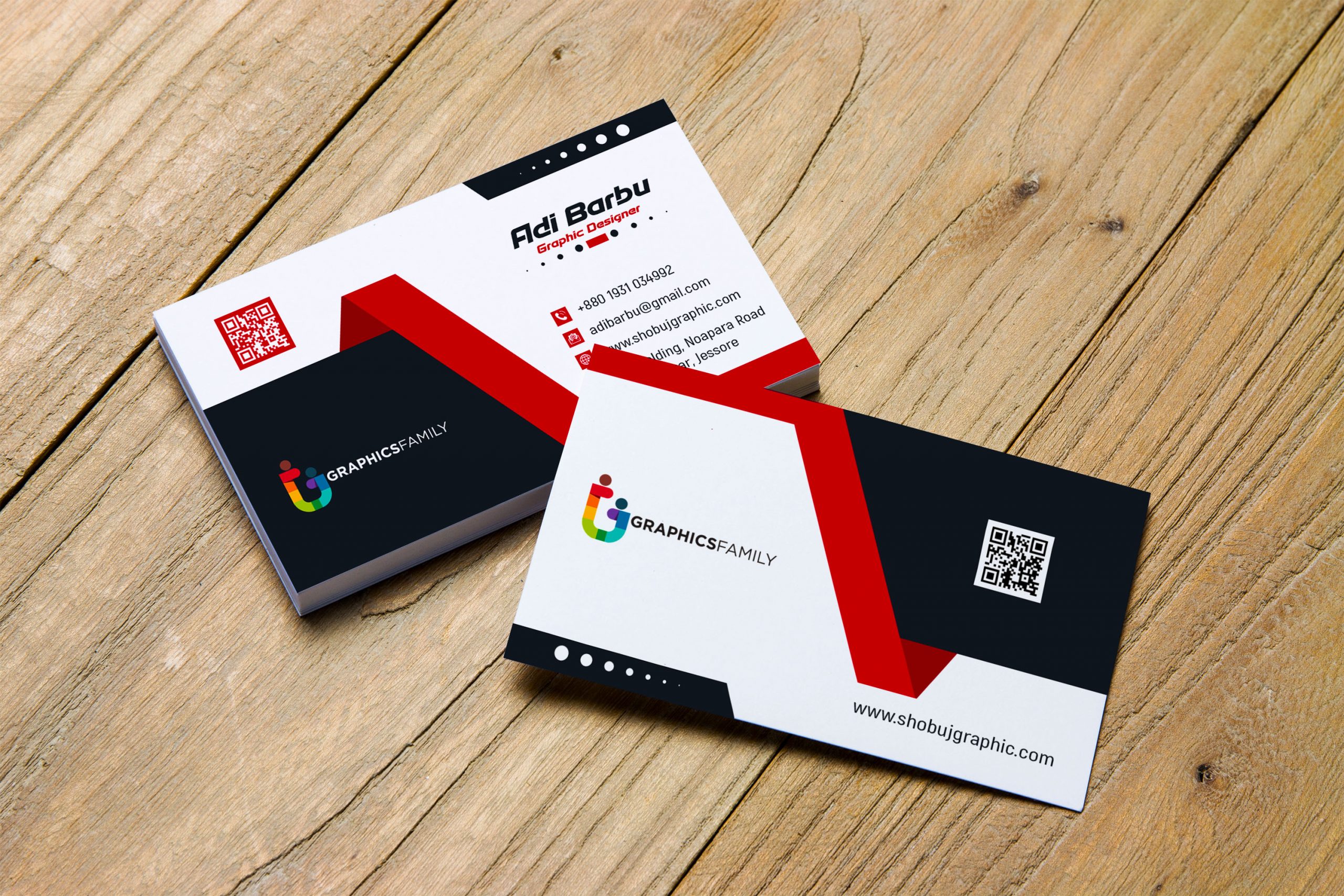
To begin designing your business card, open Photoshop and create a new document by selecting File > New. Set the dimensions to the standard business card size of 3.5 inches by 2 inches, with a resolution of 300 pixels per inch for optimal print quality. Remember to keep the color mode set to CMYK, as this is the standard color mode used for printing.
Designing the Layout
Once you have your canvas set up, it’s time to start designing the layout of your business card. Consider the overall look and feel you want to convey, as well as any branding elements you want to incorporate. Keep in mind that simplicity and legibility are key when it comes to business card design.
Choosing Fonts and Colors
Selecting the right fonts and colors is crucial to create a visually appealing business card that aligns with your brand identity. Opt for professional and easy-to-read fonts that are not too flashy or distracting. Similarly, choose a color scheme that complements your branding and ensures readability. Remember, the purpose of a business card is to convey information efficiently, so avoid using too many colors or fonts that may hinder legibility.
Adding Branding Elements
To make your business card stand out and reinforce your brand identity, consider incorporating your logo and other branding elements. Place your logo prominently on the card, typically at the top or bottom, and ensure it is easily recognizable. Additionally, you may want to include your company’s tagline or a brief description of your services to give recipients a better understanding of what you offer.
Adding Text and Contact Information

Now that you have the layout in place, it’s time to add the text and contact information to your business card. Use the Type tool in Photoshop to create text layers for each of the details you want to include, such as your name, job title, company name, phone number, email address, and website.
Aligning and Distributing Text
To ensure a balanced and professional look, it’s important to align and distribute your text properly. Use the alignment tools in Photoshop to align text layers with each other or with specific guidelines you set up. Distribute text evenly by spacing it out appropriately, giving equal attention to each element on the card.
Choosing Text Sizes and Styles
When selecting the text sizes and styles for your business card, keep in mind the importance of legibility. Use a larger font size for your name to make it prominent, while keeping other details slightly smaller but still easily readable. Experiment with bold, italic, or different font weights to add emphasis or hierarchy where needed, but remember to maintain consistency throughout the design.
Incorporating Visual Elements
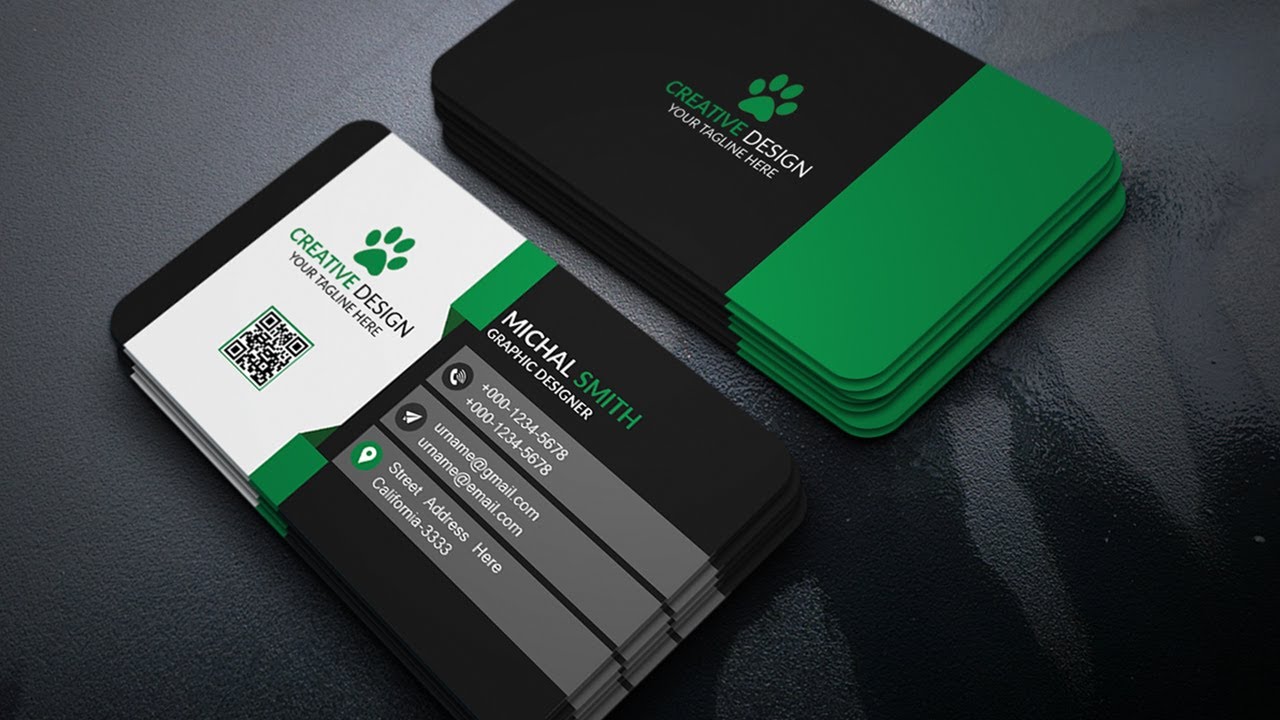
In addition to text and branding elements, you may also want to include visual elements to enhance the overall design of your business card. This could include icons, illustrations, patterns, or even photographs, depending on your brand and the message you want to convey.
Icons and Illustrations
Icons and illustrations can be used to represent your industry, services, or any unique selling points. If you’re not a skilled illustrator, you can find pre-made icons or stock illustrations that align with your brand. Make sure the icons or illustrations you choose are not overly complex or cluttered, as this may affect the overall legibility and clean look of your business card.
Patterns and Backgrounds
Introducing patterns or backgrounds can add an element of visual interest to your business card. Consider incorporating subtle patterns or textures that complement your branding without overpowering the overall design. Keep in mind that the background should not interfere with the readability of the text and contact information.
Fine-Tuning and Exporting the Design
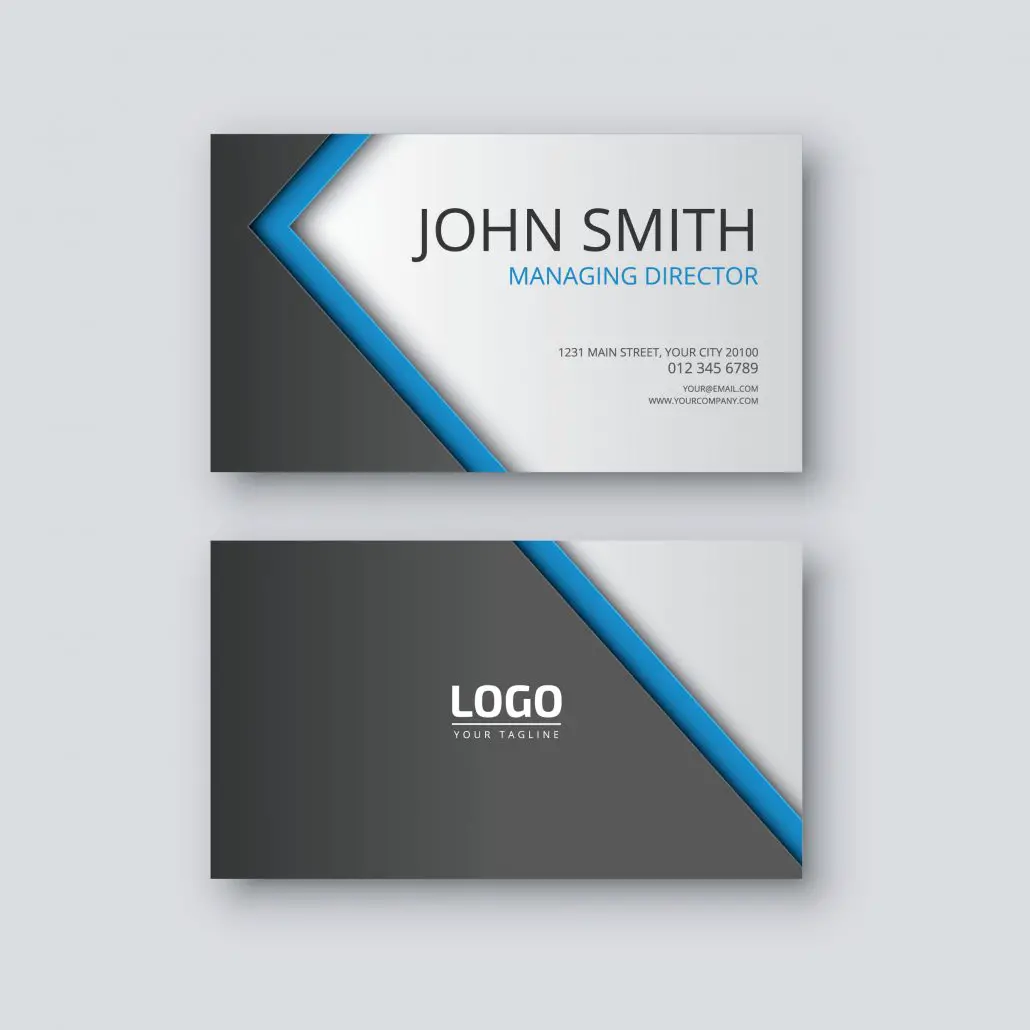
Once you have added all the necessary elements to your business card, it’s time to fine-tune the design and make sure everything is visually balanced and aligned.
Checking for Alignment and Spacing
Take a step back and review your design as a whole. Make sure everything is visually aligned, evenly spaced, and well-balanced. Adjust any elements that may look off or visually unappealing. Pay close attention to the margins and ensure there is enough breathing space around the edges of the card.
Proofreading and Double-Checking Information
Before finalizing your business card design, proofread all the text and double-check the accuracy of the information provided. Typos and incorrect contact details can tarnish your professionalism and make it difficult for potential clients or contacts to get in touch with you.
Exporting for Print
Once you are satisfied with your design, it’s time to export it for print. Save your Photoshop file and export a high-resolution PDF or JPEG version of your business card. Consult with your printing service provider regarding any specific requirements they may have to ensure optimal print quality. Remember to convert any fonts to outlines or provide the font files if the printing service requires them.
Conclusion
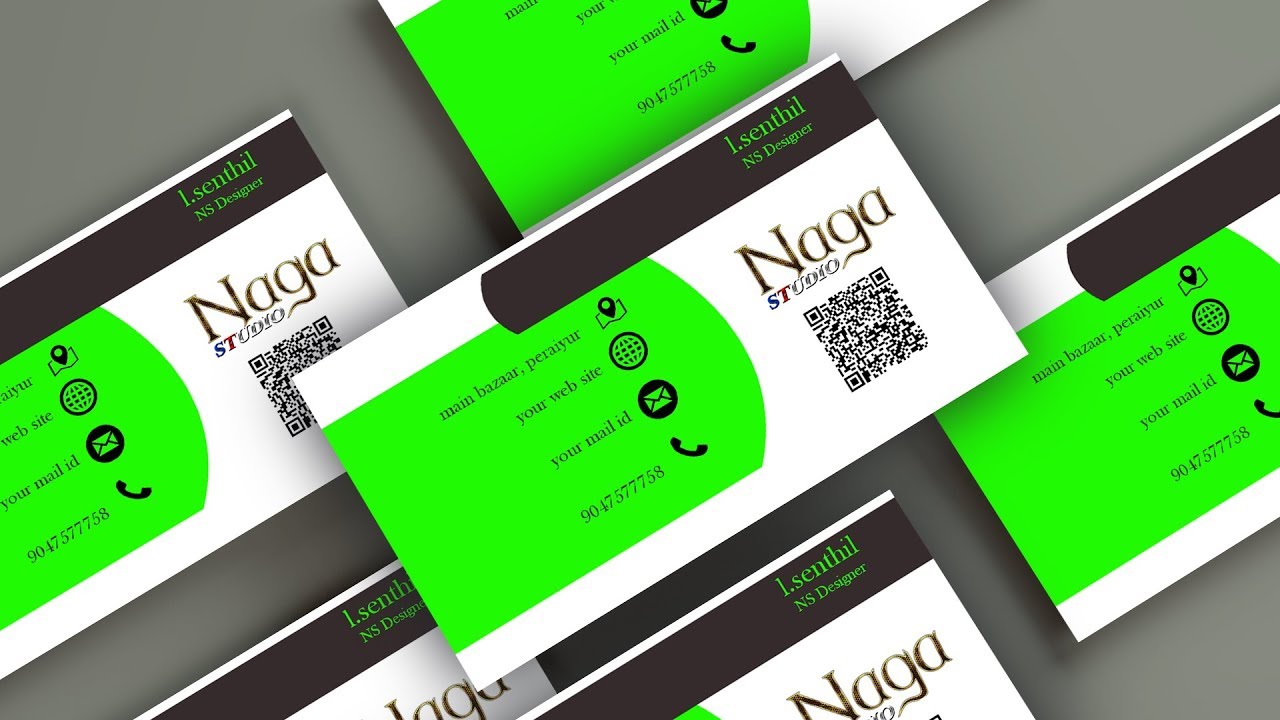
Designing business cards in Photoshop allows you to unleash your creativity while ensuring a professional and visually appealing result. By following the step-by-step process outlined in this guide, you can create business cards that effectively represent your brand and make a lasting impression on potential clients or contacts. Experiment with different layouts, fonts, colors, and visual elements to find a design that perfectly captures your unique identity. So, what are you waiting for? Start designing your business cards in Photoshop today!
Samuel Anderson, a branding connoisseur, brings his knack for design and a strong marketing background to the forefront. He’s a voracious reader and enjoys delving into psychology, which he incorporates into his marketing strategies for business cards and brand development.