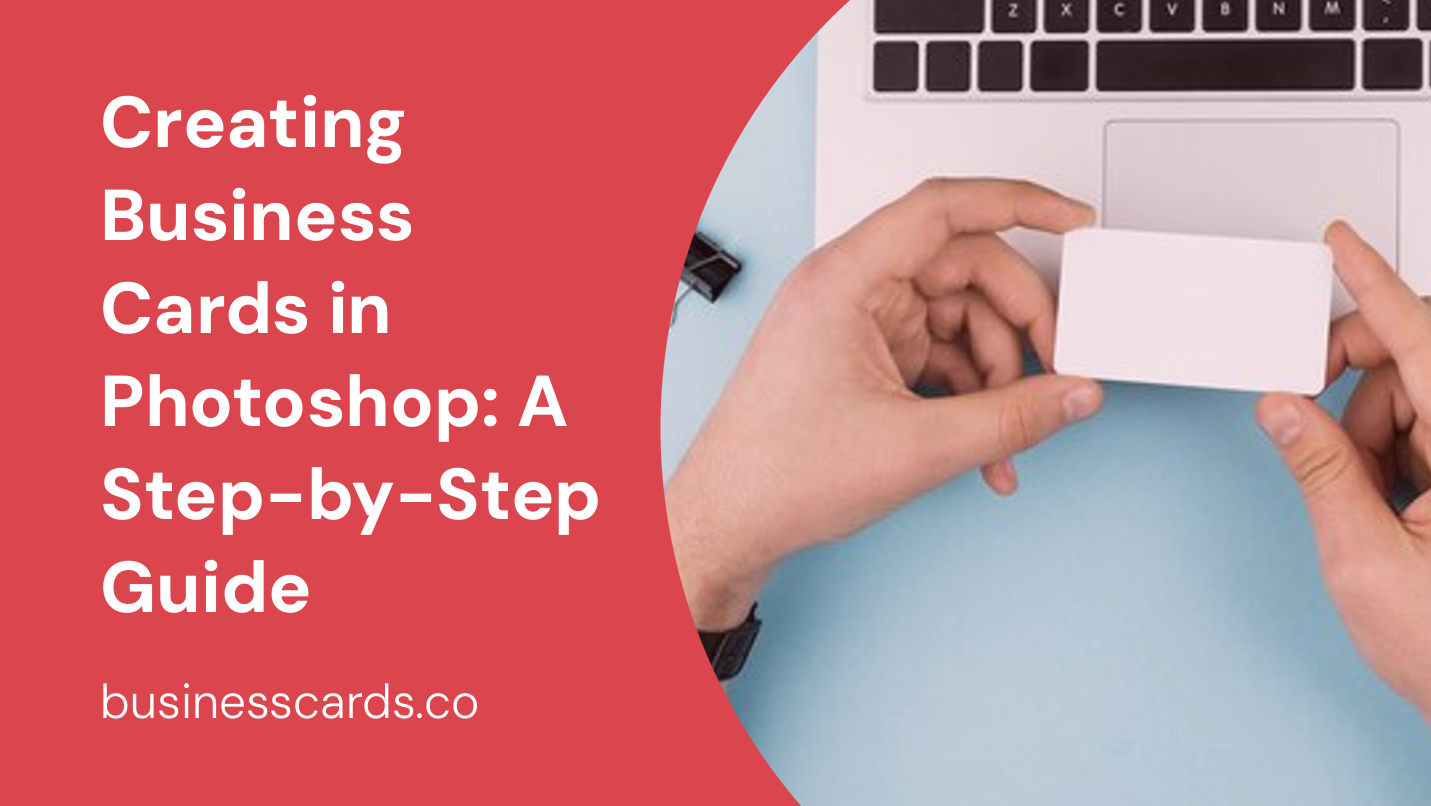
Are you looking to create professional business cards to make a lasting impression? Photoshop is a powerful tool that can help you achieve just that. In this step-by-step guide, we will walk you through the process of creating business cards in Photoshop, from setting up the document to adding design elements and finalizing the layout. So, grab your creative hat and let’s get started!
1. Setting up the Document

The first step in creating business cards in Photoshop is to set up the document with the desired size and resolution. Go to “File” and select “New” to create a new document. Enter the dimensions for your business card, typically 3.5 inches by 2 inches, and set the resolution to 300 pixels per inch for a high-quality print. Make sure to set the color mode to CMYK for accurate color representation.
2. Choosing a Layout

Once you have set up the document, it’s time to decide on the layout for your business card. Start by considering the information you want to include, such as your name, title, contact details, and company logo. You can opt for a traditional layout with the information aligned in a straightforward manner or explore creative options like asymmetrical or minimalist designs. Keep in mind that the layout should be visually appealing and easy to read.
3. Adding Your Logo and Branding Elements
Your company logo and branding elements play a crucial role in creating a visually appealing business card that aligns with your brand identity. To add your logo to the business card, go to “File” and select “Place Embedded” to insert your logo file into the document. Resize and position the logo as desired. Consider using your brand colors and fonts consistently throughout the card to maintain a cohesive look.
3.1 Choosing Fonts
Selecting appropriate fonts for your business card is essential to maintain readability and reflect your brand’s personality. Stick to one or two fonts for a clean and professional look. Ensure that the chosen typefaces are legible at the chosen size. Sans-serif fonts are often preferred for their contemporary and clean aesthetic, while serif fonts may exude a more traditional and classic vibe.
3.2 Color Palette and Themes
When choosing the color palette for your business card, consider your brand’s color scheme. Consistency with your brand’s visual identity will reinforce brand recognition. Experiment with color combinations that reflect your brand’s personality and create a visually appealing card. You can use color themes within Photoshop or use external tools to select matching colors.
4. Designing the Card

With the groundwork in place, it’s time to let your creativity shine and design your business card. Experiment with different layout options, fonts sizes, and arrangements of text and images. Ensure that essential information is easily legible. Remember to leave some negative space for a clean and balanced layout. Consider adding embellishments like borders, patterns, or icons to make your business card visually engaging.
4.1 Adding Contact Information
The contact information is a vital component of your business card. Arrange your name, job title, company name, phone number, email address, and website in a clear and organized manner. Experiment with font sizes and placement to create a hierarchy that emphasizes the most important details. Keep in mind that simplicity and clarity are key to effective contact information on business cards.
4.2 Incorporating Visual Elements
Beyond your logo, you can use other visual elements to enhance your business card design. Explore icons, symbols, or patterns that align with your brand’s aesthetic. However, it’s important to use them sparingly to avoid overwhelming the card. Remember that the visual elements should supplement the overall design without distracting from the essential information.
5. Finalizing the Design
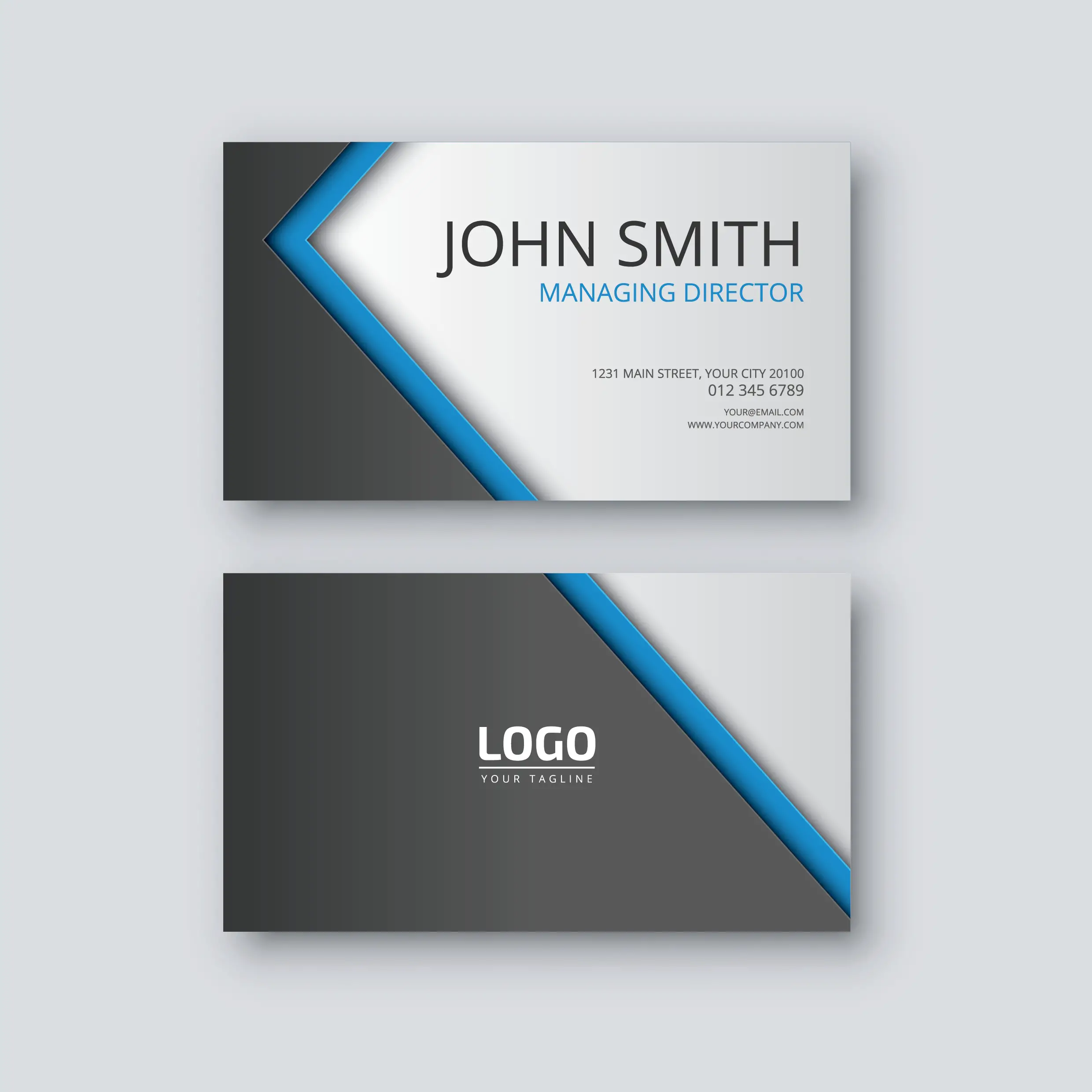
Once you are satisfied with your business card design, it’s time to review and make any necessary adjustments before finalizing it. Check for any spelling or grammatical errors and ensure that all the information is accurate. Consider seeking feedback from colleagues or friends to gain different perspectives. Take some time to step away from the design and revisit it with fresh eyes to catch any overlooked details.
Conclusion
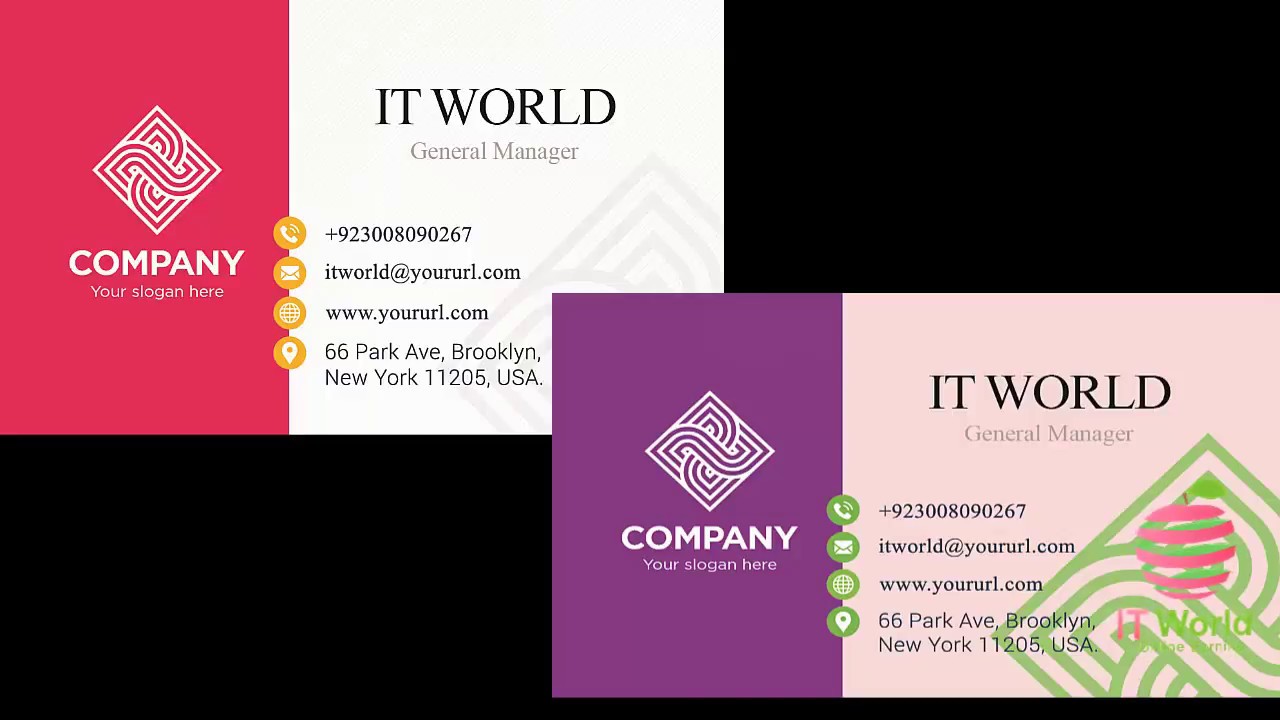
Creating business cards in Photoshop allows you to have complete control over the design elements and tailor them to your brand’s identity. By following these step-by-step instructions, you can create professional and visually appealing business cards. Remember to experiment with layouts, fonts, colors, and visual elements while keeping the design clean and easy to read. With your newly designed business cards in hand, you are ready to make a lasting impression in any professional setting.
Olivia Reynolds, a marketing maven, is passionate about the impact of graphic design on brand success. Her love for outdoor adventures and travel fuels her fresh perspective on the importance of visual aesthetics in business cards and branding.