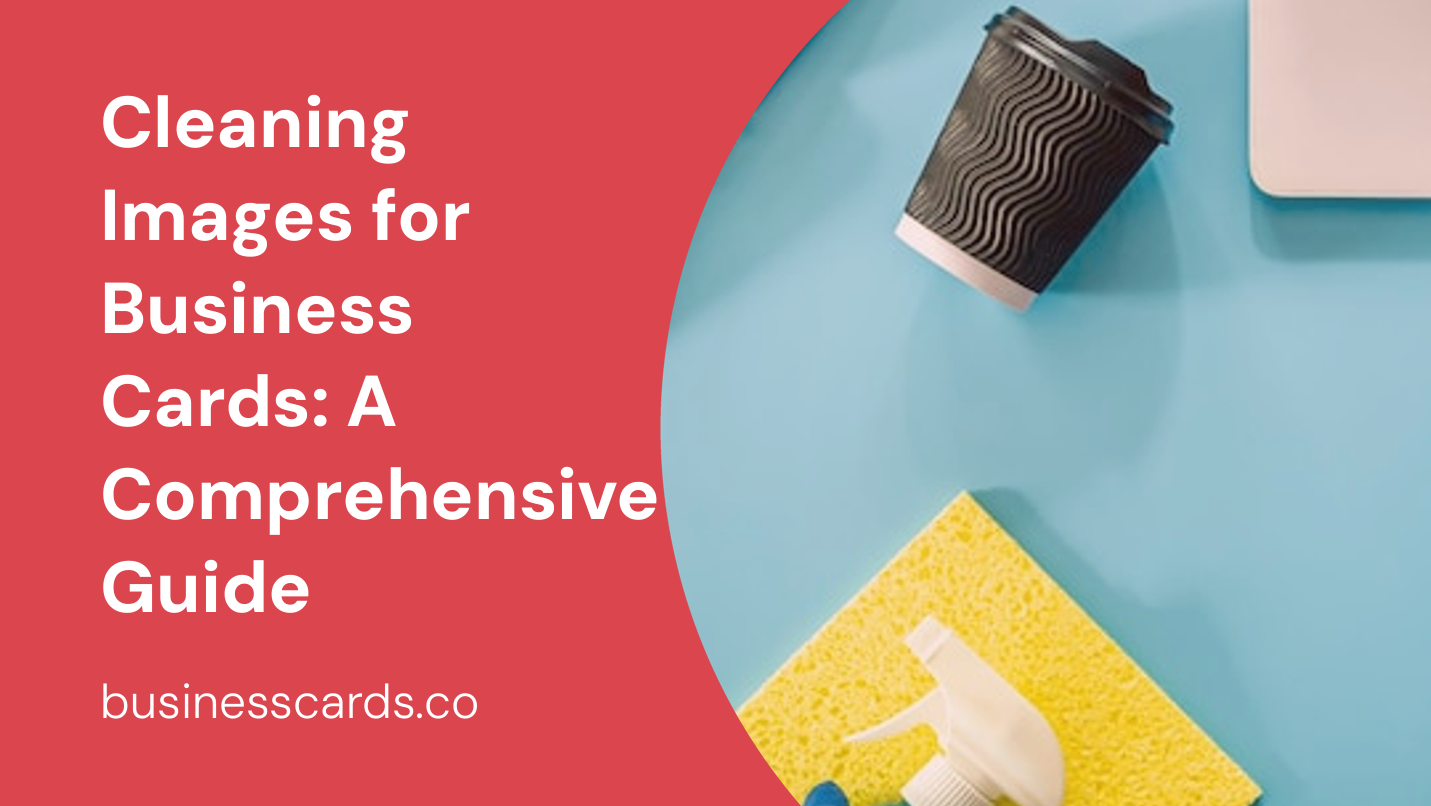
Whether you’re a small business owner or a freelancer, a well-designed business card can leave a lasting impression on potential clients or partners. One crucial aspect of creating professional-looking business cards is ensuring that the images used are clean and high-quality. In this guide, we will take you through a step-by-step process of cleaning images for business cards, giving you the knowledge and tools to create visually appealing and impactful designs.
Why Cleaning Images Matter for Business Cards
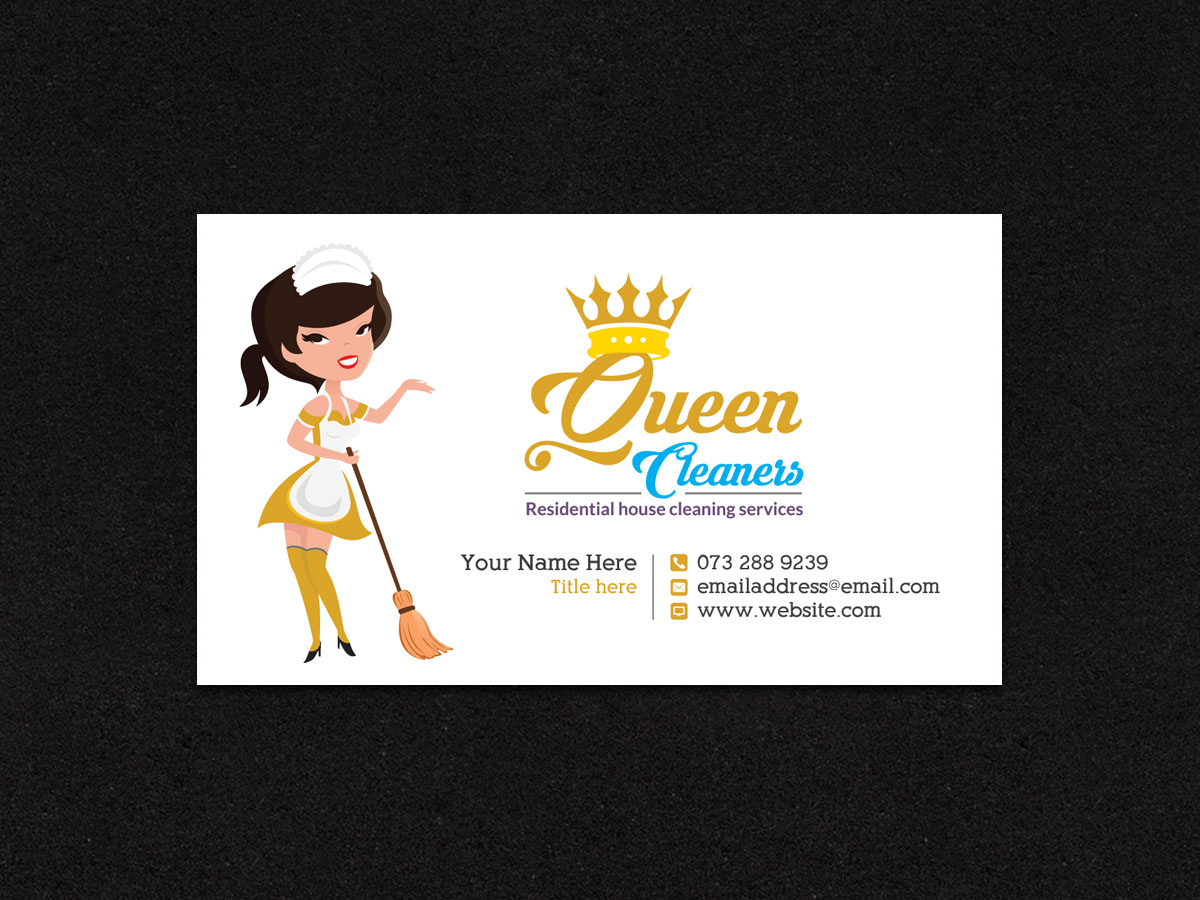
First impressions matter, especially in the business world. When someone receives your business card, it represents your brand and the quality of your work. Having clean and sharp images on your business card shows attention to detail and professionalism. On the other hand, blurry or pixelated images can create a negative impression and make your brand appear unprofessional.
Ensuring Image Quality
The first step in cleaning images for business cards is to ensure that they meet the necessary quality standards. When selecting or creating your images, consider the following factors:
- Resolution: Choose high-resolution images that are at least 300dpi (dots per inch). This ensures that the images will appear sharp and clear when printed on your business card.
- Size: Scale your images to the appropriate dimensions for your business card. This prevents any distortion or loss of quality when resizing them.
- File Format: Opt for common image formats such as JPEG or PNG for compatibility and ease of use.
By paying attention to these aspects, you will set a solid foundation for cleaning your images effectively.
Cleaning Images Using Image Editing Software
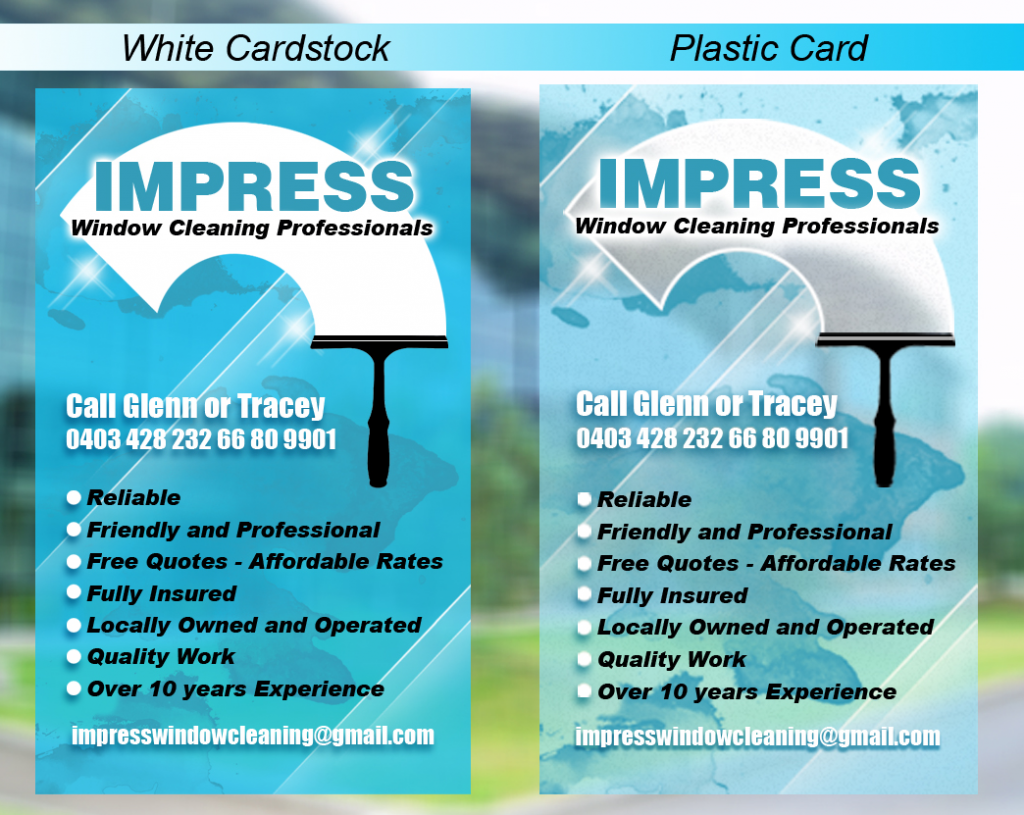
Now that you have selected high-quality images, it’s time to clean and enhance them using image editing software. Here’s a step-by-step process to follow:
Step 1: Open the Image in Software
Open your selected image in your preferred image editing software. Popular options include Adobe Photoshop, GIMP, or Canva.
Step 2: Remove Unwanted Elements
Use the tools provided by the software to remove any unwanted elements from the image. These may include objects, blemishes, or distracting backgrounds. Use the clone stamp tool or the healing brush tool to seamlessly fill in the areas where the unwanted elements were removed.
Step 3: Adjust Brightness and Contrast
To make your images visually appealing, adjust the brightness and contrast levels. Enhancing these elements can make your images pop and grab the viewer’s attention. Experiment with the brightness and contrast sliders until you achieve the desired effect.
Step 4: Sharpen the Image
To ensure that your images appear crisp and clear, use the sharpening tool provided by your image editing software. This tool helps to refine the edges of objects and enhances overall image sharpness.
Step 5: Resize and Crop
Resize your image to fit the dimensions of your business card. Use the crop tool to remove any excess areas that are not needed. This step ensures that your images look cohesive and appropriate on your business card.
Optimizing Images for Printing

In addition to cleaning your images, optimizing them for the printing process is crucial to achieve the best results on your business cards. Follow these tips to ensure that your images are print-ready:
1. Color Mode
Convert your images to CMYK color mode. This color mode is specifically designed for printing and ensures that the colors in your image remain consistent when printed.
2. Save as High-Quality PDF or TIFF
When saving your final image, consider saving it as a high-quality PDF or TIFF file format. These formats maintain image quality and minimize any compression artifacts during printing.
3. Bleed and Margins
Include a bleed area when designing your business card. A bleed ensures that the background of your image extends beyond the actual size of the card, preventing any white borders or edges when printed and trimmed. Additionally, leave a safe margin around important elements to avoid any potential cropping issues during the printing process.
4. Consult with a Professional Printer
If you’re unsure about the technical specifications for printing your business cards, consider consulting with a professional printer. They can provide guidance on the optimal file formats, color profiles, and other printing requirements specific to their equipment.
Conclusion

Cleaning images for business cards is an essential step to enhance the overall look and professionalism of your brand. By following the steps outlined in this guide and ensuring image quality, you can create business cards that make a lasting impact. Remember to select high-resolution images, clean them using image editing software, and optimize them for printing. With clean and visually appealing images, your business card will stand out and leave a positive impression on potential clients and partners.
Olivia Reynolds, a marketing maven, is passionate about the impact of graphic design on brand success. Her love for outdoor adventures and travel fuels her fresh perspective on the importance of visual aesthetics in business cards and branding.