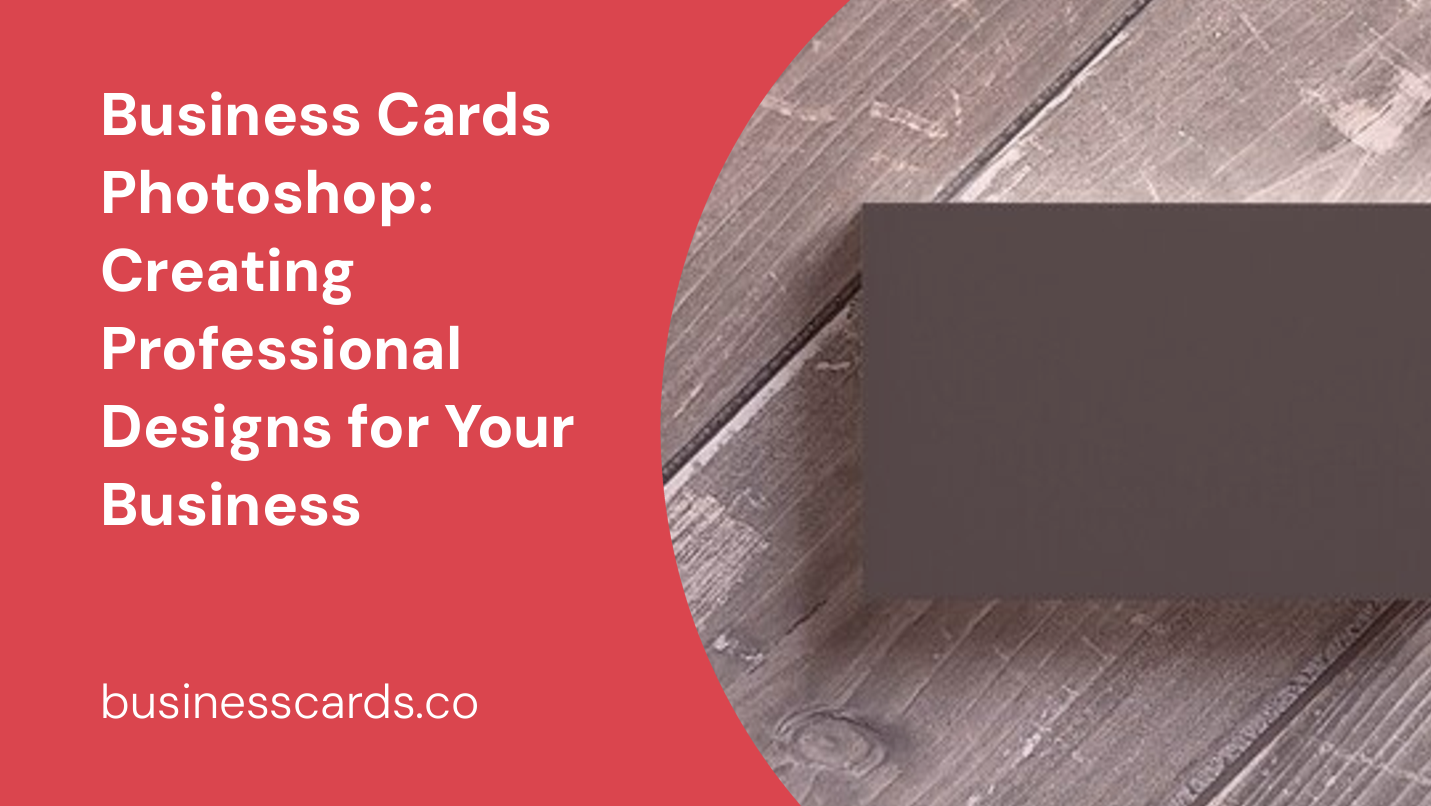
If you’re looking to boost your professional image and make a lasting impression on potential clients, business cards are an essential tool in your arsenal. With the advancement of technology, creating stunning and professional business cards has become easier than ever. One such software that has revolutionized the design industry is Adobe Photoshop. In this article, we will explore how you can use Photoshop to create eye-catching business cards that will leave a lasting impact on your clients.
Why Use Adobe Photoshop for Business Card Design?

Adobe Photoshop is a powerful and widely-used graphic design software that allows you to create and manipulate images with ease. It offers a wide range of tools and features that make it an ideal choice for designing business cards. Whether you’re a seasoned designer or just starting out, Photoshop provides a user-friendly interface and intuitive controls that make the design process seamless.
1. Versatility in Design Options
When it comes to business card design, creativity is key. With Photoshop, you have unlimited design options at your disposal. From choosing the right color scheme to incorporating visuals and typography, Photoshop allows you to experiment and bring your vision to life. With its extensive library of fonts, filters, and effects, you can create unique, attention-grabbing business cards that reflect your brand identity.
2. High-Quality Output
One of the advantages of using Photoshop for business card design is the ability to create high-resolution designs. Photoshop works with pixels, ensuring that your design maintains its clarity and sharpness regardless of its size. This is particularly important when it comes to printing your business cards. By working with high-resolution files, you can ensure that the final printed product looks professional and visually appealing.
3. Customization and Personalization
In the business world, standing out from the competition is crucial. With Photoshop, you can easily customize and personalize your business cards to make them truly unique. Whether it’s adding your own logo, using custom colors, or incorporating a specific pattern or background, Photoshop allows you to tailor your design to match your brand’s personality and values. This level of customization helps you create a memorable business card that distinguishes you from the crowd.
Getting Started with Adobe Photoshop
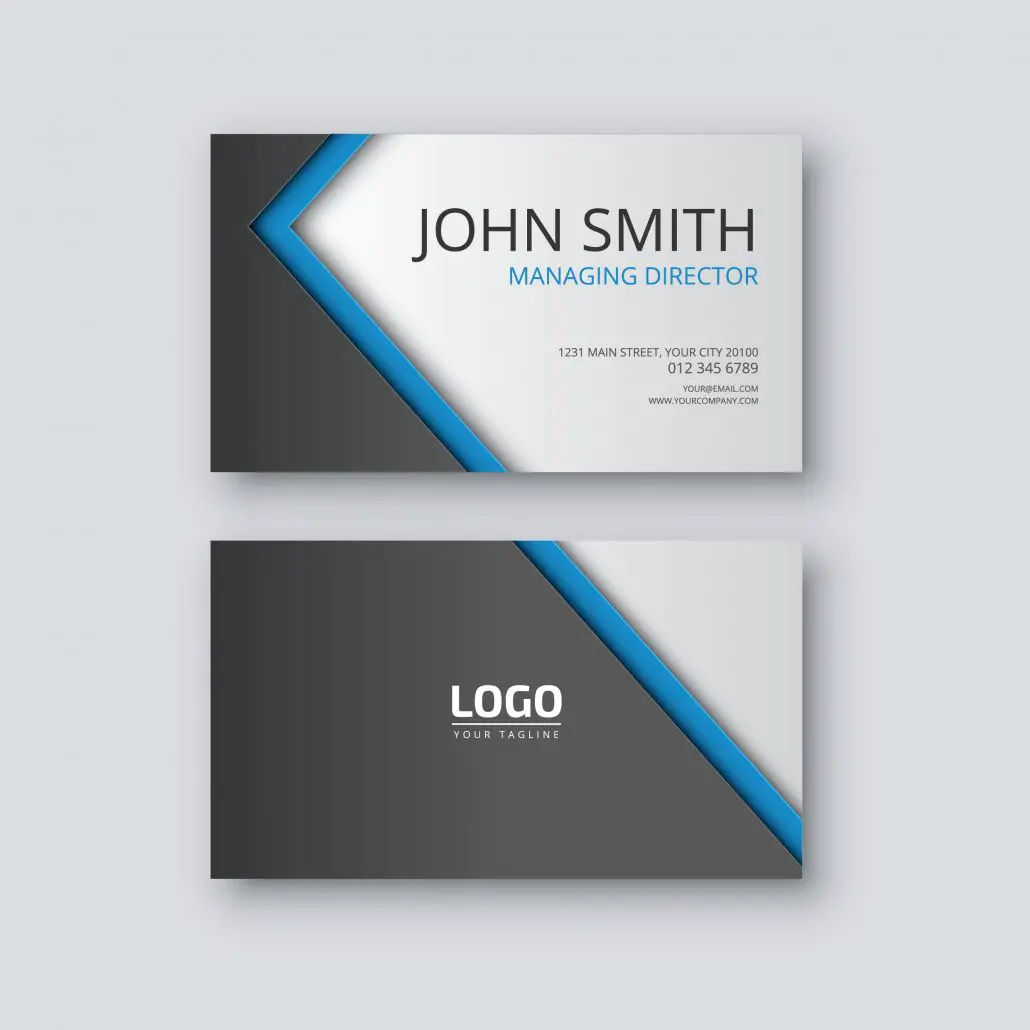
Before you dive into business card design using Photoshop, it’s essential to familiarize yourself with the software if you’re not already savvy. Adobe offers comprehensive tutorials and resources online to help you get started. Moreover, you can explore online platforms, such as YouTube and Skillshare, to find step-by-step video tutorials that guide you through the process of creating a business card from scratch.
Designing Your Business Card in Photoshop
Now that you have a basic understanding of Photoshop, it’s time to roll up your sleeves and start designing your business card. Follow these steps to create a professional and visually stunning business card using Adobe Photoshop.
Step 1: Determine the Card’s Dimensions and Bleed Area
Before you start creating your business card, you need to determine its dimensions and the bleed area. The standard dimensions for a business card are 3.5 inches by 2 inches. However, it’s important to note that different printing services may have different size requirements, so it’s essential to check with your printer before finalizing your design.
The bleed area refers to the extra space around the edges of your design that gets trimmed off during the printing process. To ensure that your design extends to the edge of the card without any white borders, add an additional 0.125 inches on all sides of your canvas. Setting up these dimensions correctly will ensure that your final printed business card looks professional.
Step 2: Create a New Document in Photoshop
Open Adobe Photoshop and navigate to “File” > “New” to create a new document. Enter the dimensions you determined in the previous step, including the additional bleed area. Set the resolution to 300 pixels/inch to ensure high-quality output.
Step 3: Design the Front of Your Business Card
Now that you have your canvas set up, it’s time to design the front of your business card. Start by selecting the appropriate background color or image for your card. You can choose a solid color, gradient, or even import a custom image that aligns with your brand. Ensure that the background is visually appealing and complements your overall design.
Next, add your logo and any other visual elements to the front of the card. Experiment with different sizes, placements, and effects to create a visually captivating design. Be sure to align elements properly to maintain a clean and professional look. Consider using guides to help with alignment and spacing.
Once you’re satisfied with the front design, save your progress and move on to the next step.
Step 4: Design the Back of Your Business Card
After completing the front design, it’s time to focus on the back of your business card. The backside is an excellent opportunity to convey additional information about your business, such as your contact details, social media handles, or a short tagline. Keep the back design clean and concise, avoiding clutter that may distract from the key information.
Use text boxes to add your contact information, ensuring legibility and keeping a consistent font style. Experiment with font sizes, bolding, and italics to highlight important details. Align your text properly to maintain a clean and organized look.
Step 5: Print-Ready File Preparation
Once you have completed the front and back designs of your business card, it’s time to prepare the file for printing. Save your progress and navigate to “File” > “Save As” to save a copy of your design. Choose a suitable file format, such as PDF or TIFF, to preserve the quality and ensure compatibility with different printing processes.
Remember to double-check your design and proofread all text to avoid any errors or typos. Send a test print or consult with your printing service to ensure that the colors and design elements translate well in print.
Conclusion

In today’s competitive business landscape, having a striking business card can give you an edge over your competitors. By leveraging the power of Adobe Photoshop, you can design professional and memorable business cards that accurately represent your brand identity. Whether you’re a business owner, entrepreneur, or creative professional, using Photoshop to create impressive business cards is a skill worth mastering. So get started today, and unlock the full potential of your business card design with Adobe Photoshop.
Olivia Reynolds, a marketing maven, is passionate about the impact of graphic design on brand success. Her love for outdoor adventures and travel fuels her fresh perspective on the importance of visual aesthetics in business cards and branding.