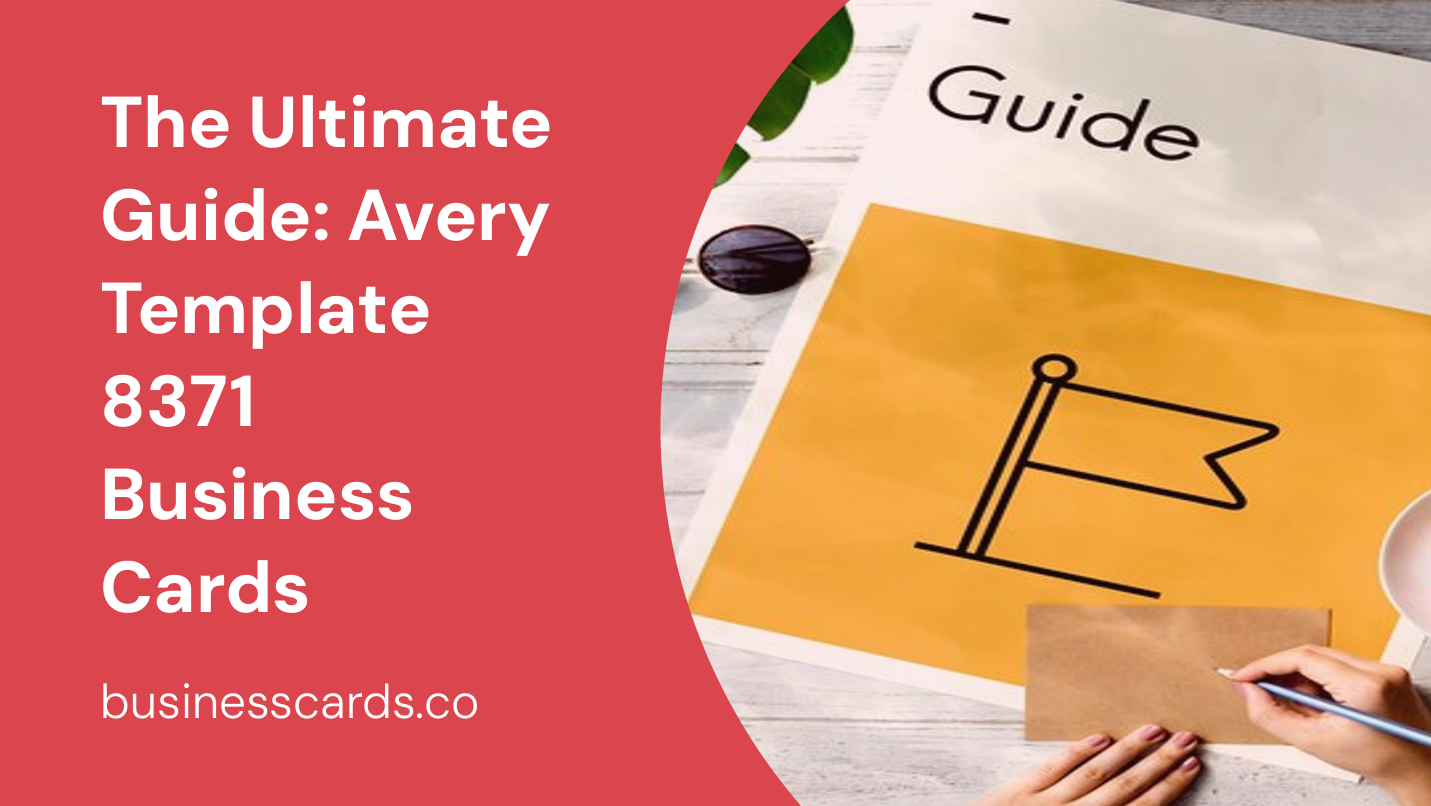
Do you want to create professional-looking business cards that make a great first impression? Look no further than the Avery Template 8371. In this comprehensive guide, we’ll walk you through everything you need to know about using the Avery Template 8371 for designing and printing your own business cards. From choosing the right template to customizing and printing your cards, we’ve got you covered. Let’s get started!
Choosing the Avery Template 8371

When it comes to designing your own business cards, the Avery Template 8371 is a popular choice for its simplicity and compatibility. This template is specifically designed for Microsoft Word, making it accessible and easy to use for both beginners and experienced users.
To get started, open Microsoft Word and navigate to the “File” tab. Click on “New” to open a new document, and in the search bar, type “Avery Template 8371.” Select the template from the search results, and voila! You’re ready to begin customizing your business cards.
Customizing Your Business Cards
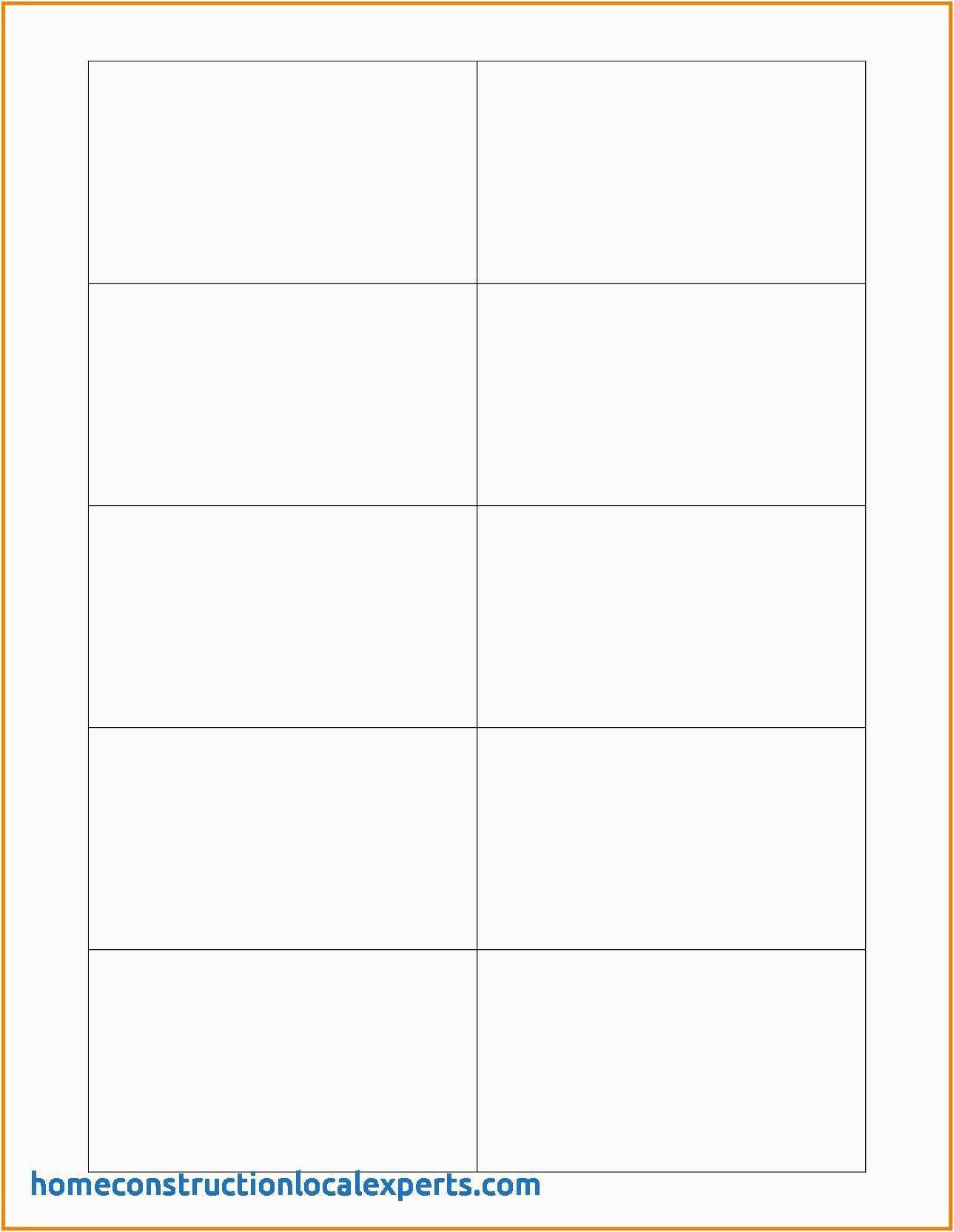
Once you have the Avery Template 8371 open in Microsoft Word, it’s time to turn your vision into reality. The template provides you with a set of placeholders for your design, including space for your logo, contact information, and any other details you want to include.
To add your logo, simply click on the placeholder image and select “Insert Picture” from the menu. Choose your logo file from your computer, and resize it as needed. Repeat this process for any other images or graphics you wish to include.
For your contact information, highlight the existing text placeholders and overwrite them with your own details. Consider using a legible and professional font to ensure that your information is easily readable.
Design Tips and Tricks
When designing your business cards using the Avery Template 8371, keep in mind the following tips to create a visually appealing and effective card:
1. Keep it Simple and Clean
Remember, less is more when it comes to business cards. Avoid cluttering the design with excessive text or graphics. Stick to a clean and professional layout that emphasizes your key details.
2. Use High-Quality Images
If you choose to include images on your business cards, make sure they are high-resolution and of good quality. Blurry or pixelated images can leave a negative impression.
3. Stay Consistent with Branding
If you have an established brand identity, ensure your business cards reflect that. Use your brand colors, fonts, and imagery to maintain consistency and reinforce your brand image.
4. Consider Card Orientation
The Avery Template 8371 defaults to a landscape orientation, but depending on your design and preferences, you may opt for a portrait orientation. Experiment with different orientations to find the one that works best for your design.
Printing Your Business Cards
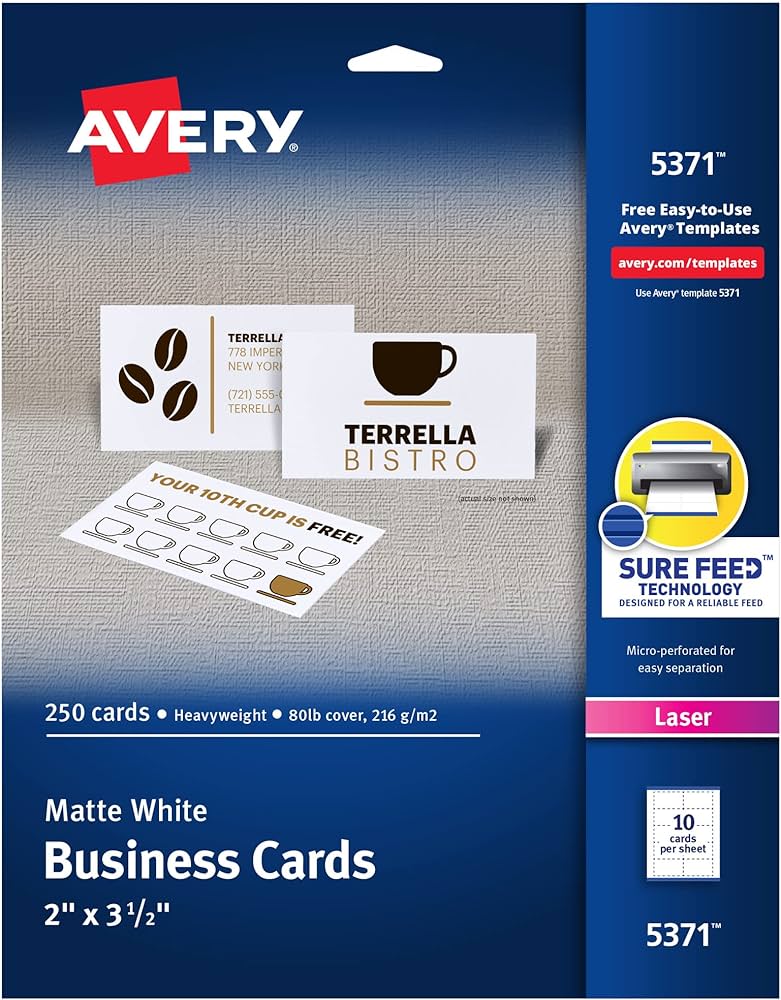
Once you are satisfied with your design, it’s time to print your business cards using the Avery Template 8371. Follow these steps to ensure a successful printing process:
1. Check Your Printer Settings
Before printing, double-check your printer settings to ensure they are compatible with the Avery Template 8371. Set the paper size to 8.5″ x 11″ and the orientation to match your card design.
2. Use Test Sheets
To avoid wasting precious cardstock, consider using a test sheet of regular paper to ensure your design is aligned and centered correctly. Make any necessary adjustments before printing on the actual cardstock.
3. Load Your Cardstock
Load the appropriate Avery 8371 cardstock into your printer’s paper tray. Pay attention to the manufacturer’s instructions for feeding the cardstock to ensure accurate printing.
4. Print and Trim
Now, it’s time to print! Click on the print button, and wait for the printer to finish. Once the printing is complete, carefully trim your business cards using a paper cutter or scissors along the designated cut lines.
Conclusion
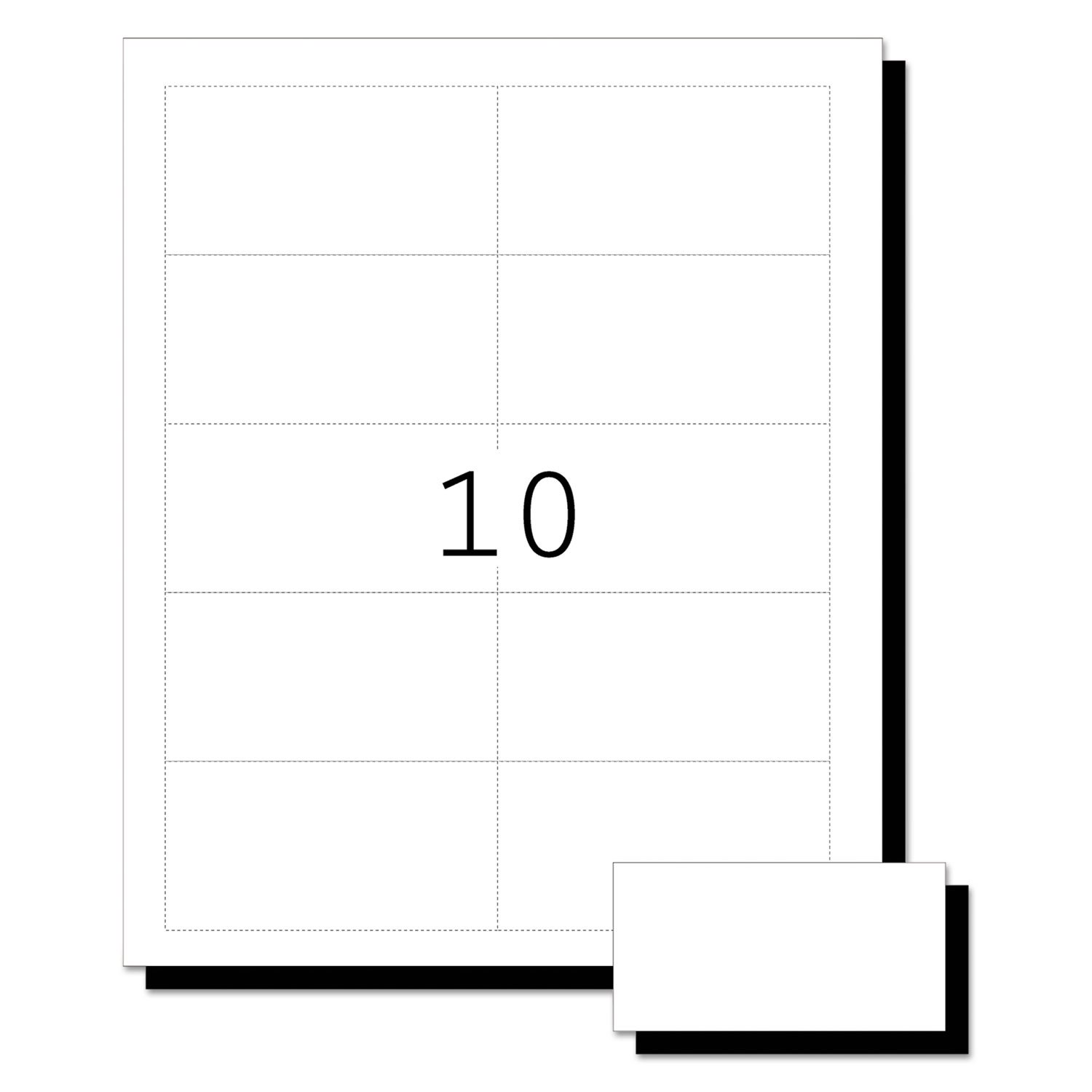
Congratulations! You have successfully learned how to create and print professional business cards using the Avery Template 8371. This easy-to-use template offers a hassle-free design process, and with the right customization and printing techniques, your business cards will stand out from the competition. Remember to keep your design clean and professional, use high-quality images, and stay consistent with your branding. Now, get ready to hand out your impressive business cards and make a lasting impression.
Ethan is a branding enthusiast and a master of storytelling. With a background in advertising, he leverages his expertise to explore the art of graphic design and its impact on business. In his free time, Ethan enjoys photography and capturing the world’s visual intricacies.